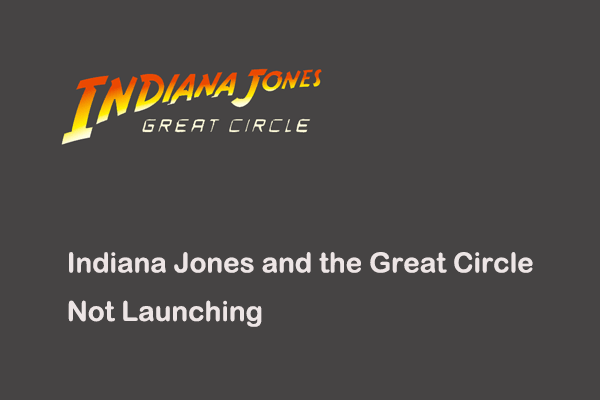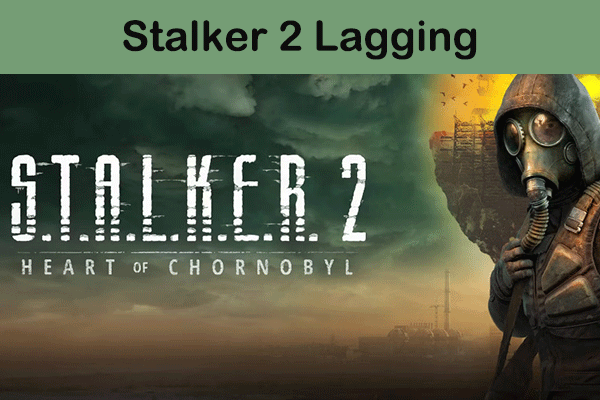Indiana Jones and the Great Circle Performance Issue: FPS Drops/Lag
With the official release of the action-adventure game, Indiana Jones and the Great Circle, and the increase in the number of players, problems with the game continue to emerge. Many users reported that their game performance is not smooth, especially when complex scenes occur, and the game frame rate drops significantly. This phenomenon even occurs every few seconds, negatively affecting the gaming experience. Are you in such a predicament?
According to the investigation, Indiana Jones and the Great Circle lag is mainly related to interference with the DLSS frame generation technology, outdated graphics card drivers, insufficient VRAM of the graphics card, and excessive graphics settings. We have collected several methods that have worked for a large number of users for your reference below to improve gaming performance.
How to Fix Indiana Jones and the Great Circle Low FPS
Fix 1. Turn off DLSS Frame Generation
Indiana Jones and the Great Circle supports the DLSS technology that was developed by NVIDIA to improve game frame rate and image quality. However, DLSS may have the opposite effect, causing Indiana Jones and the Great Circle stuttering/fps drops. You can try disabling and re-enabling DLSS frame generation to resolve the issue.
Step 1. Go to the video settings or graphics options of your game.
Step 2. Change the value of Upscaling from DLSS to Native TAA, and then exit this page.
Step 3. Reopen the graphics settings, and switch back to DLSS. Exit the menu and check if the FPS improves.
Fix 2. Disable Low Latency Mode
The low latency mode may also cause Indiana Jones and the Great Circle fps drops if the CPU is unable to reduce the number of pre-rendered frames as expected. In this case, you need to disable this mode to fix the problem.
Step 1. Open NVIDIA Control Panel.
Step 2. Click Manage 3D Settings > Program Settings.
Step 3. Under the Select a program to customize section, click Add and select Indiana Jones and the Great Circle.
Step 4. Specify the value of Low Latency Mode to Off.
Fix 3. Lower the Texture Pool Size Parameter
If the texture pool size is set too high, it may cause the graphics card VRAM to be overloaded, making the game slow or even crash. You can try to lower the value of texture pool size to verify whether the game frame rate improves.
- Go to the Indiana Jones and the Great Circle save file location: C > Users > your username > Saved Games > MachineGames > The Great Circle > base.
- Right-click the TheGreatCircleConfig.local file and choose Open with > Notepad.
- Now you can find the is_poolSize section and lower its value according to your graphics performance.
MiniTool Power Data Recovery FreeClick to Download100%Clean & Safe
Fix 4. Update/Roll Back the Graphics Card Driver
If your graphics card driver is outdated, the game may not run smoothly. In this case, you need to update the driver to the latest version. Occasionally, certain graphics card drivers may interfere with your game or other settings, causing game lags. Under this circumstance, you can try to roll back the driver and check if it helps.
To update the driver:
- Right-click the Start button and choose Device Manager.
- Expand the Display adapters category.
- Right-click your display card and choose Update driver. Then follow the on-screen instructions to complete the update process.
To roll back the driver:
- Open Device Manager, expand Display adapters, right-click your device, and choose Properties.
- Under the Driver tab, choose Roll Back Driver.
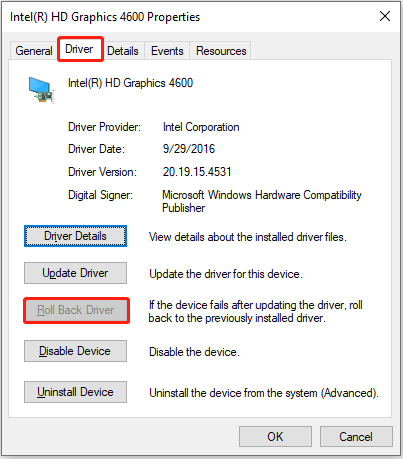
Bottom Line
To sum up, Indiana Jones and the Great Circle low fps can be resolved by disabling DLSS and low latency mode, lowering the texture pool size, and updating/rolling back the graphics card driver. Hope your gaming experience is greatly improved after trying the above methods.