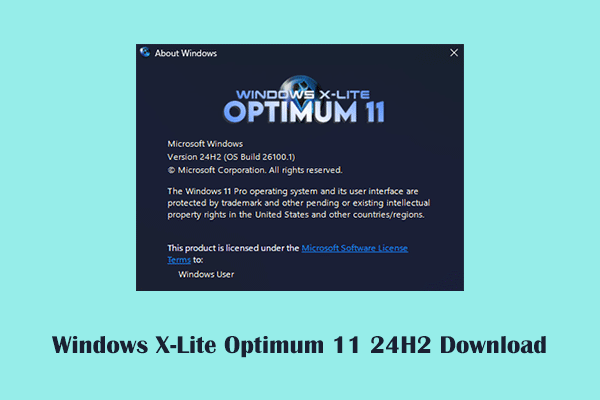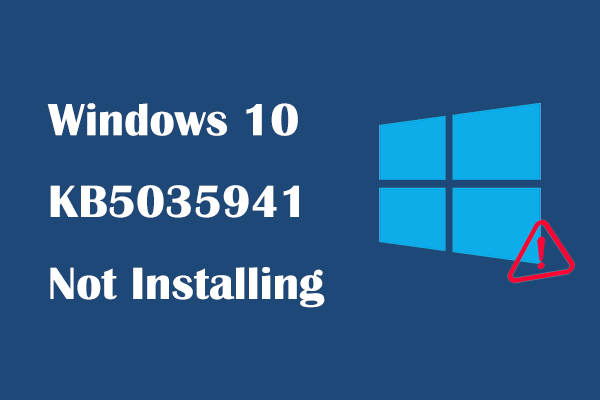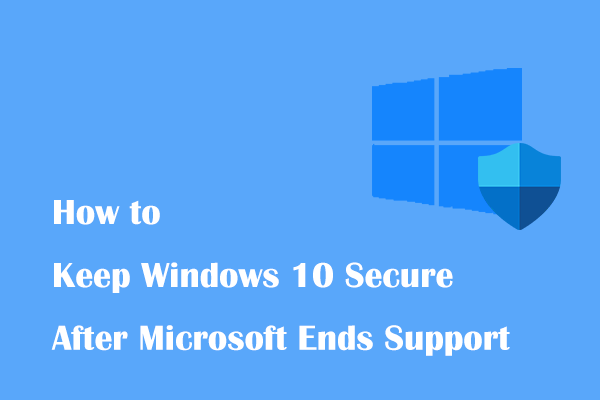On April 9, 2024, KB5036896 is released for Windows 10 version 1809 and Windows Server 2019. Here this tutorial on MiniTool Software is intended to show you detailed information about the new improvements in this security update as well as KB5036896 download and install.
Windows 10 KB5036896 Released With New Improvements
KB5036896 is a security update for Windows 10 1809 and Windows Server 2019, released on April 9, 2024, with build number 17763.5696. Similar to KB5036892, KB5036896 is also an update released to improve system performance and fix problems.
This update KB5036896 releases several improvements, mainly for touch keyboards, DNS servers, network resources, etc. The specific improvements are as follows:
- Fix the touch keyboard problem: This update solves the problem that sometimes the touch keyboard cannot be opened normally.
- Support for daylight saving time changes: This update supports daylight saving time changes for Palestine, Kazakhstan, and Samoa.
- Resolve network resource issues: Fixed an issue where network resources could not be accessed in a Remote Desktop session under certain circumstances.
- Fix DNS server issue: Fixed an issue where the DNS server would experience an Event 4016 error when performing DNS registration.
- Fix device shutdown issue: Fixed an issue where the device shuts down after 60 seconds when using a smart card to authenticate on a remote system.
- Fix temporary group membership issue: Fixed an issue where expired members still appeared in LDAP.
After having a basic understanding of the new improvements of KB5036896, now you can keep reading to learn how to download KB5036896.
KB5036896 Download and Install
In the next part, we will introduce two ways to guide in you downloading and installing Windows update KB5036896.
MiniTool ShadowMaker TrialClick to Download100%Clean & Safe
Way 1. Via Windows Update
KB5036896 should be downloaded and installed automatically from Windows Update and requires a restart to apply the update. You can check the update status from Settings.
Step 1. Press the Windows + I key combination to open Settings.
Step 2. Select Update & Security.
Step 3. In the Windows Update section, you can check if you need to restart the computer to complete the installation process. Assume that KB5036896 is not downloaded automatically, you can click the Check for updates button to check if it is available.
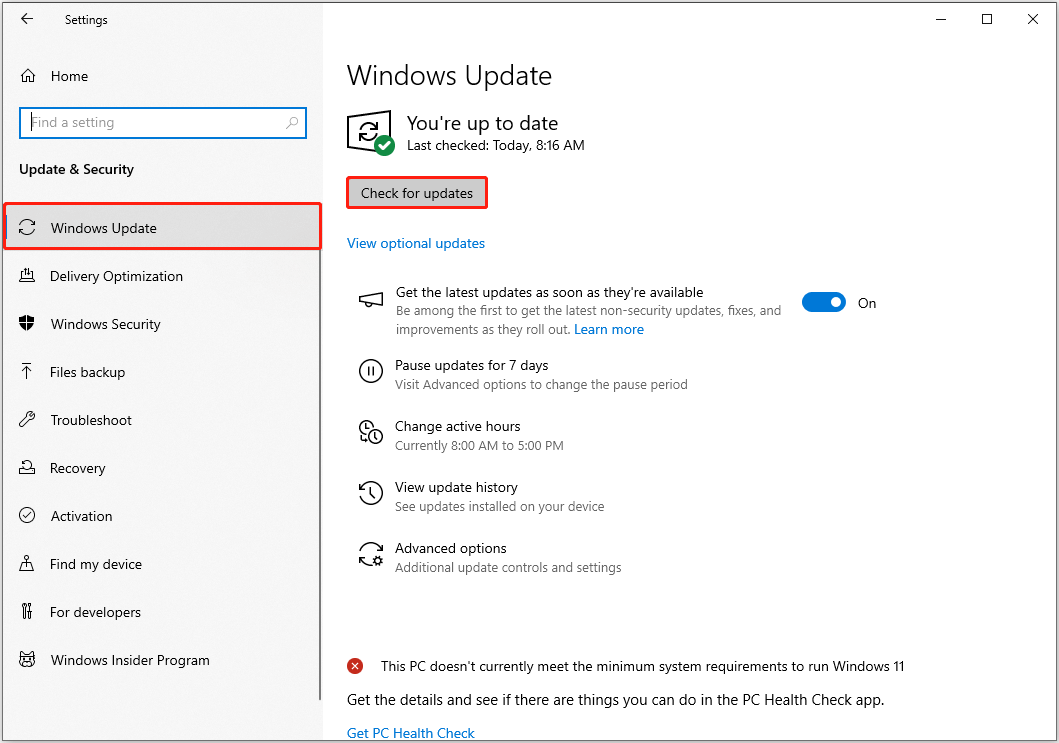
If KB5036896 fails to install, you can run the Windows Update troubleshooter to diagnose and resolve related issues. In Windows Settings, go to Update & Security > Troubleshoot > Additional troubleshooters > Windows Update > Run the troubleshooter.
Alternatively, you can try the next way to perform KB5036896 download and install.
Way 2. Via Microsoft Update Catalog
In addition to Windows Update, you can install KB5036896 via an offline installer. You need to get the installation package from Microsoft Update Catalog.
Step 1. Visit the Microsoft Update Catalog official website.
Step 2. Type KB5036896 in the search box and press Enter.
Step 3. Find the corresponding Windows version of your system, then click the Download button next to it.
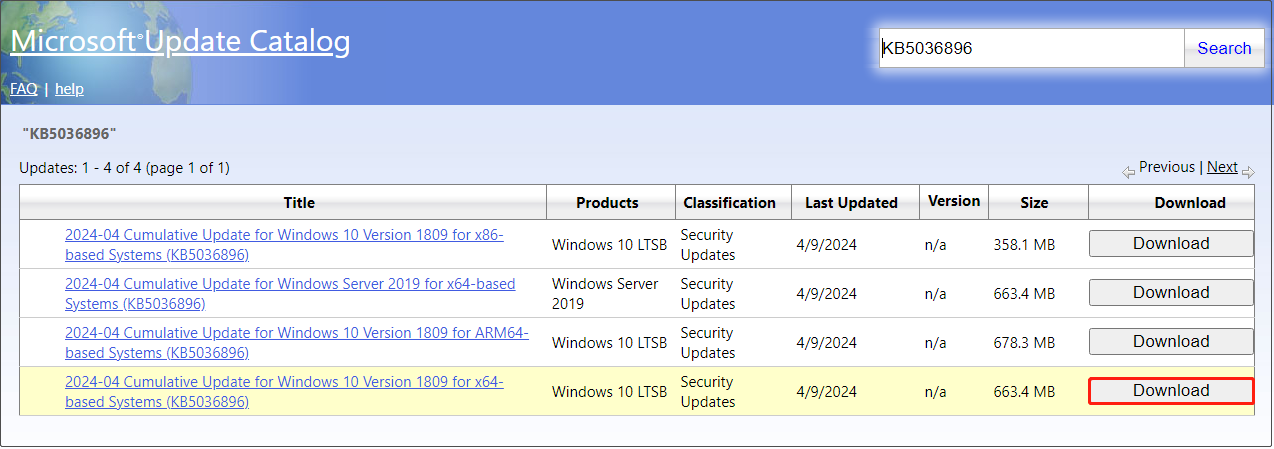
Step 4. In the new window, click the link to download the .msu file. Once the file is downloaded, you can run it to install KB5036896.
MiniTool Power Data Recovery FreeClick to Download100%Clean & Safe
Bottom Line
In a word, this post mainly focuses on Windows 10/Server update KB5036896 download and install. You can complete this task via Windows Update or Microsoft Update Catalog.
If the update fails to install, then you can use the Windows Update troubleshooter to fix the issue.