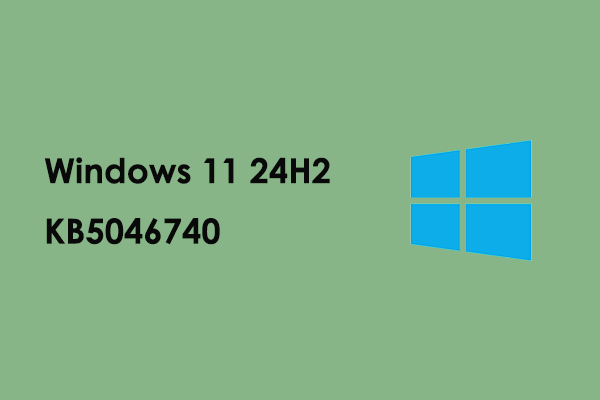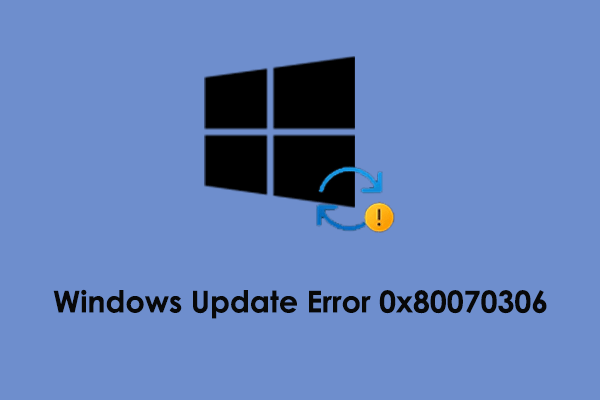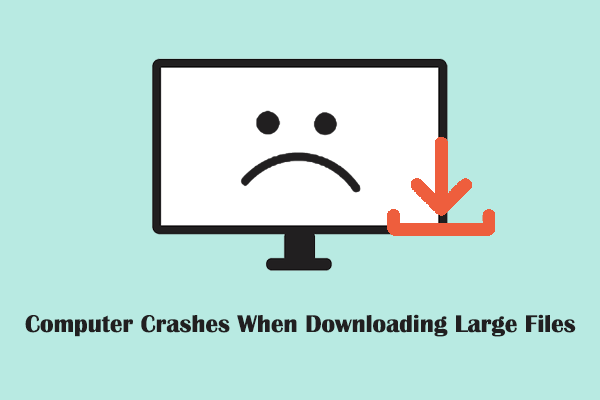Have you noticed the latest security update for Windows 10 to improve your system security? What can you do if you experience the problem of KB5048652 not installing? Now read this post on MiniTool to get detailed information about this update and fixes for install errors.
Overview of Windows 10 KB5048652
KB5048652 is a cumulative security update for Windows 10 21H2 and 22H2 which was released on December 10, 2024. Perhaps because Microsoft is now focusing on the development and optimization of the latest system Windows 11, this Windows 10 update does not bring many new features. Or, Windows 10 has been widely used for many years, and its functions have become more complete, so this update mainly fixes known issues and errors to improve system stability and performance.
New improvements:
- Resolved the problem where the Sysprep command fails with error 0x80073cf.
- Fixed an issue where Windows 10 is unable to find an activation license that matches the hardware after you replaced the motherboard, so you need to reactivate the system.
- Addressed an issue where copying files from any cloud storage service like Dropbox, OneDrive, Google Drive, etc. will move the files instead of copying them as expected.
- Solved the issue that prevents the printer from processing print jobs when using the Internet Printing Protocol (IPP).
Known issue & workaround:
The update also mentions a known issue and provides a solution. Specifically, especially for enterprise users, after installing the October security update KB5044273, the OpenSSH service stopped working, so SSH connections failed. Microsoft has introduced a solution to this, which is to update the permissions of the affected directory.
Step 1. In File Explorer, go to C: > ProgramData. Right-click the ssh folder and choose Properties.
Step 2. Go to the Security tab, and click Edit.
Step 3. In the new window, allow full control for SYSTEM and the Administrators group, and allow read access for Authenticated Users. Remember to apply these changes.
Step 4. Duplicate the steps above for C:\ProgramData\ssh\logs.
How to Fix KB5048652 Not Installing Windows 10
Every time a Windows update is released, users often encounter issues preventing them from successfully installing the update, and KB5048652 is no exception. Browsing related forums, you can see that many users have encountered such problems. For instance, KB5048652 fails to install error code 0x800f081f, the KB5048652 install error code 0x800f0922, and so on.
If you are bothered by update failure, you can use the approaches below to fix it.
MiniTool ShadowMaker TrialClick to Download100%Clean & Safe
Solution 1. Run Windows Update Troubleshooter
Windows Update troubleshooter is a small tool built into the Windows system. As the name indicates, its main function is to diagnose and repair problems related to Windows updates. Faced with the KB5048652 not installing issue, you can follow the steps below to run this tool.
Step 1. Right-click the Start button and choose Settings.
Step 2. Select Update & Security > Troubleshoot > Additional troubleshooters.
Step 3. Click Windows Update > Run to start diagnosing and repairing update issues.
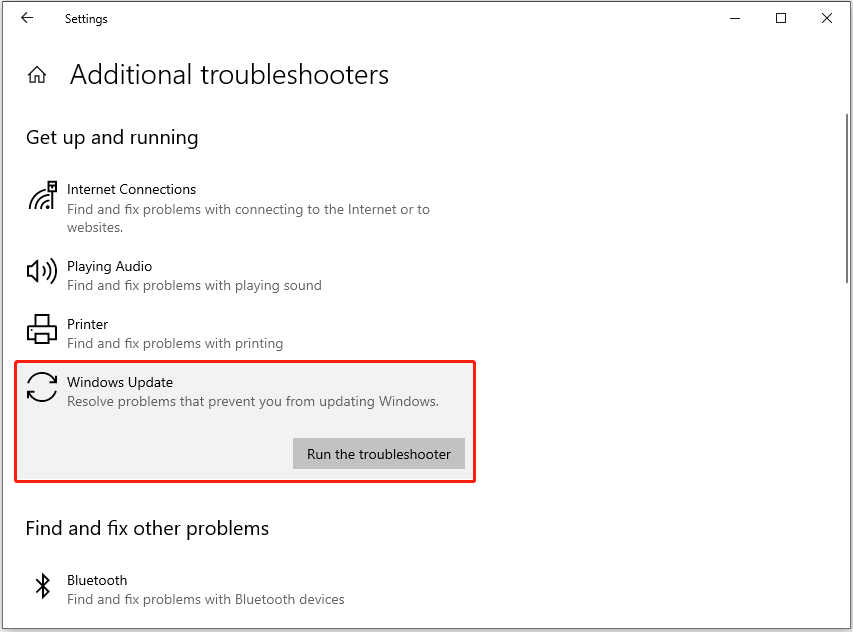
Solution 2. Download the Installation Package From Microsoft Update Catalog
In addition to releasing automatically downloaded updates through Windows Update, Microsoft also provides more flexible manual download options in the Microsoft Update Catalog. If you are unable to get KB5048652 installed from Windows Update, you can download its standalone package from Microsoft Update Catalog.
Step 1. Visit the Microsoft Update Catalog for KB5048652.
Step 2. Find the Windows version that matches your system, and then click the Download button next to it.
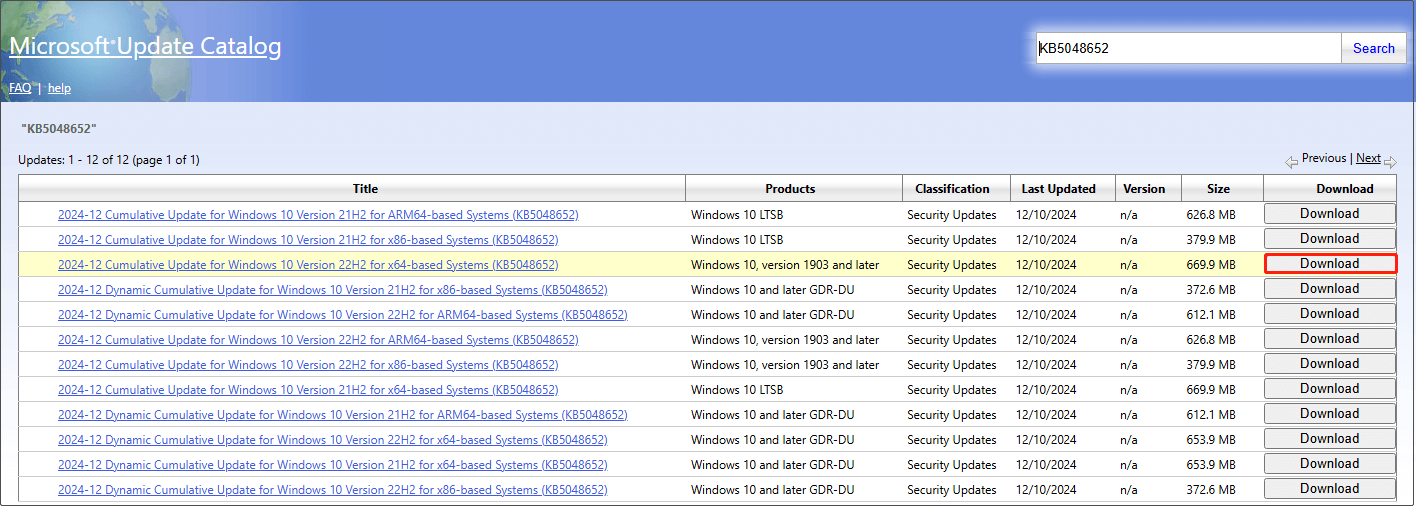
Step 3. When the new window pops up, click the blue link to download the .msu file of KB5048652. Once it is done, run it and complete the update process.
Solution 3. Use Windows Media Creation Tool
Windows Media Creation Tool not only allows you to create installation media to fresh install Windows but also provides you with the option to update the current system. You can download it from Microsoft’s official website first. After that, launch it and choose Upgrade this PC now. This tool will start to check for Windows updates and will walk you through how to install the update if there is one available.
Bottom Line
Now you should know what KB5048652 can bring to you and how to fix it if you experience the problem of KB5048652 not installing. If you need to recover data after a Windows update or during regular computer use, you can use MiniTool Power Data Recovery, the best Windows file restore tool.
MiniTool Power Data Recovery FreeClick to Download100%Clean & Safe