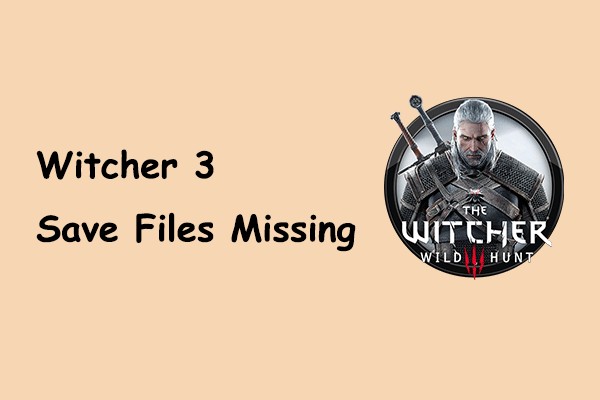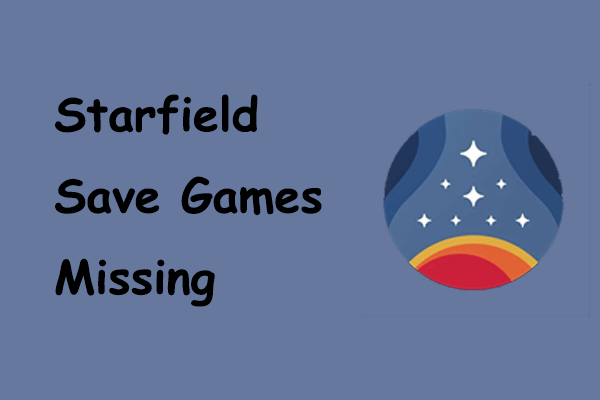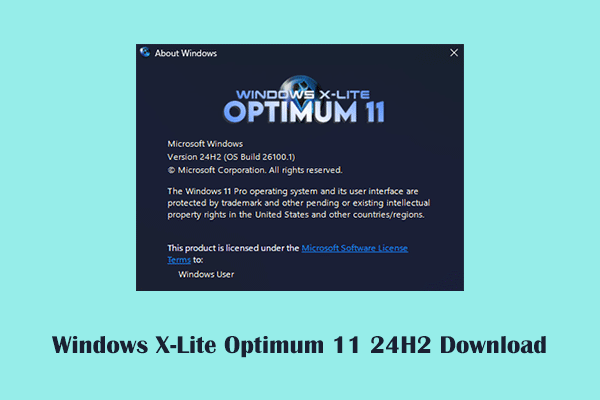Manor Lords Saved Files Disappeared
Manor Lords is a medieval city-building and real-time tactics game developed by Greg Styczeń and published by Hooded Horse. Since its release, the game has quickly gained a large number of online players and has become the best-selling game on Steam.
However, many users reported that they encountered the “Manor Lords game file missing” issue, causing game progress to be lost and missions and achievements to be reset. Where can you find or recover the saved game files on Windows? Read on to find the answers.
How to Recover Manor Lords Game Files
Way 1. Check Where You Can Find the Files in Steam Cloud
Steam provides cloud storage for your games, syncing your game save files with your Steam account, and saving your game files both on your local drive and in the cloud. If you are unable to find the game files from your local drive, you can check whether they are stored in Steam Cloud.
First, visit the Steam Cloud Storage page and log in with your Steam account.
Second, find Manor Lords from the game list, then click the Show Files button next to it. After that, hit the Download button to download the cloud files.
Third, move the downloaded games files to the save file location of Manor Lords. By default, the location should be %USERPROFILE%/AppData/Local/ManorLords/Saved/SaveGames.
Way 2. Use MiniTool Power Data Recovery to Recover the Game Files
If the game files cannot be found from Steam Cloud but were once stored on the local drive, you can use professional data recovery software to try to recover the game files. You can use MiniTool Power Data Recovery to scan your hard drive or a specific file storage location for the lost game data.
This green file recovery software is capable of deeply scanning and restoring files from computer internal hard drives or external disks. Download the free edition of this software and use it to recover up to 1 GB of data.
MiniTool Power Data Recovery FreeClick to Download100%Clean & Safe
Step 1. Launch MiniTool Power Data Recovery to go to its main interface. Here you can directly go to the Recover From Specific Location section, and click Select Folder > Browse to select the folder where the lost game data should exist to scan.
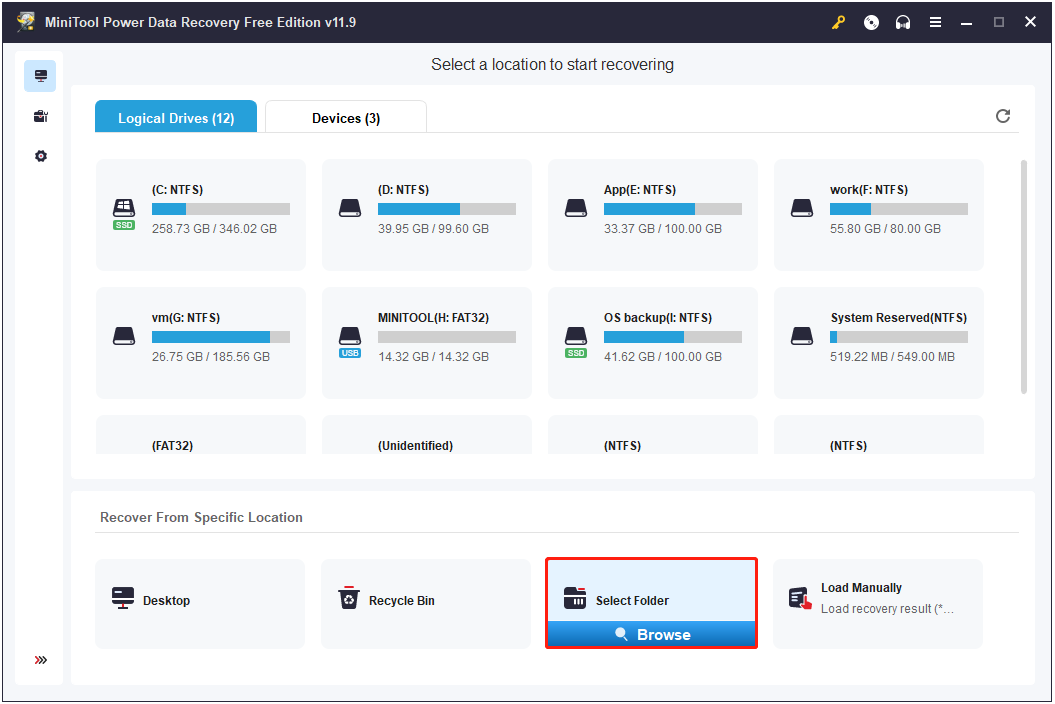
Step 2. After scanning, you can open each folder to find the needed game files.
Step 3. Finally, tick all needed game files or folders, then hit the Save button to choose a file storage location to store them.
How to Fix if You Cannot Save in Manor Lords
Mastering the game save process leads to a seamless gaming experience and the ability to pick up where you left off with Manor Lords. However, encountering issues where the game fails to save can lead to similar outcomes as when game files are lost – namely, the loss of your in-game progress.
Here are some solutions we summarized based on user experience that you can try.
Solution 1. Perform a Clean Boot
A clean boot is a method of starting Windows with a minimal set of drivers and startup programs. This is useful when Manor Lords’ failure to save is caused by interference from other applications.
Step 1. Press the Windows + R key combination to bring up the Run window. Then type msconfig in the text box and press Enter.
Step 2. Switch to the Services tab, tick the Hide all Microsoft services option, and then hit Disable all.
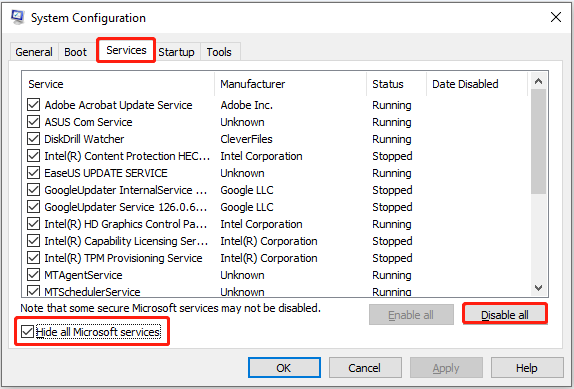
Step 3. Move to the Startup tab, and click Open Task Manager. Next, disable all programs that may interfere with Manor Lords.
Step 4. Restart your computer and check if you can save game progress in Manor Lords.
Solution 2. Update Windows to the Latest Version
Some users have reported that they can successfully save the game after updating the Windows OS to the latest version. You can go to Settings > Windows Update to check if there are available updates. If yes, download and install them, then relaunch the game and check if the game process can be saved.
Bottom Line
Manor Lords game file missing? Check the Steam Cloud or download and run MiniTool Power Data Recovery to scan your computer for lost files. Moreover, if Manor Lords is not saving, try performing a clean boot or updating your Windows.