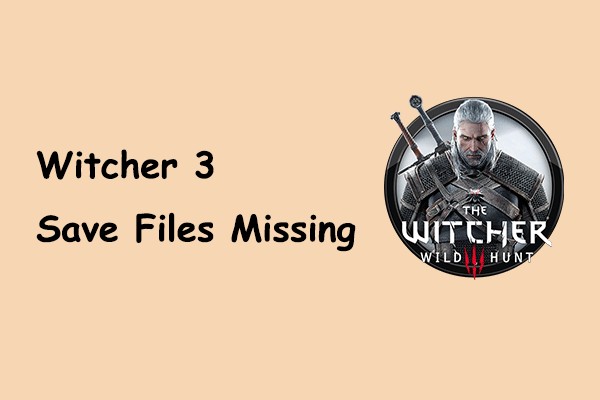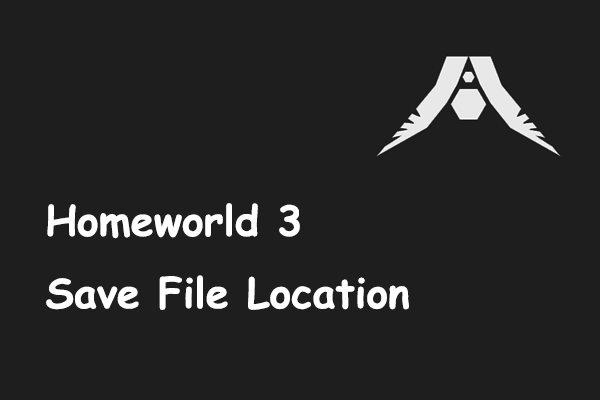Starfield Saves Disappeared PC
Starfield is a space role-playing game developed by Bethesda Game Studios and published by Bethesda Softworks. This game has received widespread attention since its release due to its mysterious space background. However, while playing this game, you may suffer from the problem of Starfield save games missing and thus lose your game progress.
Various reasons can lead to game file loss in Starfield, and here are the common ones.
- Files deletion: Game files may be lost or damaged due to disk failure, human operations, virus infection, etc.
- Incorrect operations: Incorrect operations, such as accidentally closing the game, forcing quitting the game, etc. may result in the loss of saved files.
- Cloud sync issues: If you use a cloud sync service to save game files, sync issues may result in file loss.
- Driver issues: Outdated graphics card drivers or other hardware drivers can cause game files to be lost or not function properly.
- Problems with the game itself: Sometimes there may be some problems with the game itself, causing the game to fail to save.
Now, you can try the approaches outlined below to recover your Starfield game files.
How to Recover Starfield Saved Files on PC
Solution 1. Check the OneDrive Folders
According to user experience, OneDrive sometimes moves the game files to its storage locations. So, you can log into your OneDrive account and check if the game files are there. If yes, you can copy the files, and then paste them to the save file location of Starfield: Local Disk (C:) > Users > Documents > My Games > Starfield > Saves.
Solution 2. Recover Game Files From Steam Cloud
Steam Cloud is a feature provided by the Steam game platform that helps store game settings, game saves and other data in the cloud. If you have this feature enabled for Starfield, you can try to recover the lost game files from the Steam Cloud.
Step 1. Sign into Steam Cloud with the correct Steam account.
Step 2. Go to Home > Account > View Steam Cloud. On this page, find Starfield, then click the Show Files button next to it. After that, click the Download button to download the game files from Steam Cloud.
Step 3. Move the downloaded files to the Starfield save file location. Then relaunch the game and check if the game process is restored.
Solution 3. Restore Saved Game Files With MiniTool Power Data Recovery
Apart from recovering game files from OneDrive or Steam Cloud, you can also use professional data recovery software to restore game files. Among secure data recovery services on the market, MiniTool Power Data Recovery is the most recommended one.
It helps deeply scan your computer or a specific local file location for deleted or lost files and then recover them. You can recover Starfield saved game files for free (up to 1 GB) with only a few steps as long as you using this powerful data recovery software.
MiniTool Power Data Recovery FreeClick to Download100%Clean & Safe
Step 1. Launch MiniTool Power Data Recovery. On its home page, move your cursor to Select Folder, hit the Browse button, and select the corresponding folder where the saved files of Starfield were stored to scan.
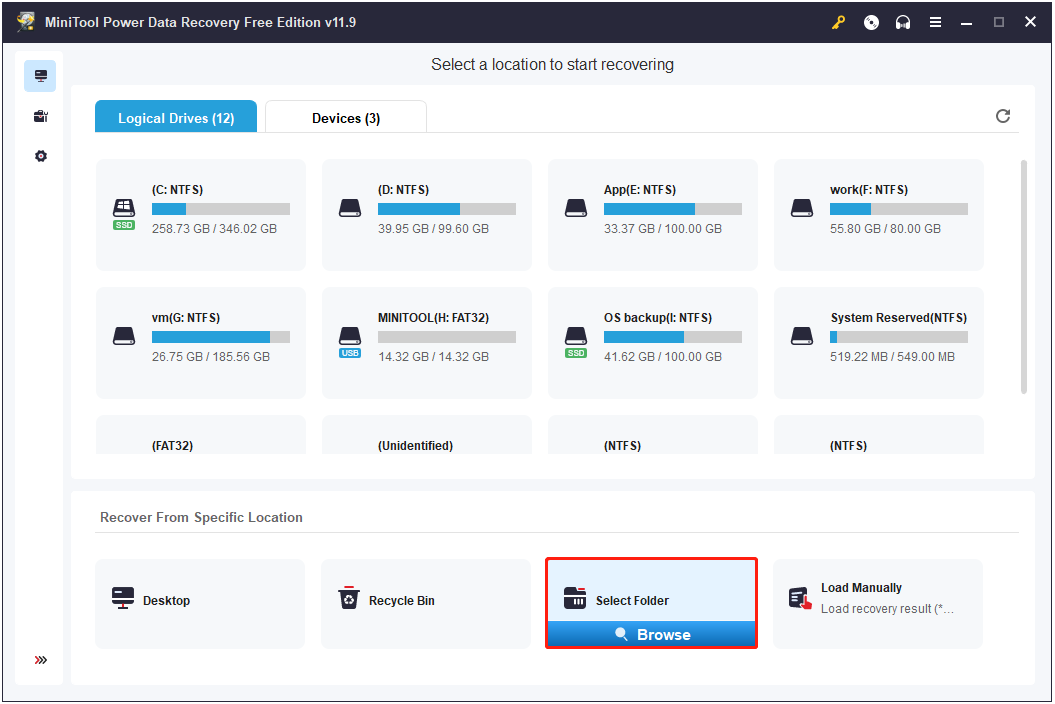
Step 2. This file recovery software is equipped with the Filter, Search, and Preview features. After scanning, you can find the target game files with the help of them.
Step 3. Finally, select all needed items and click the Save button.
MiniTool ShadowMaker TrialClick to Download100%Clean & Safe
Bottom Line
If you are struggling with the “Starfield save games missing” issue, then you can try to find and recover the game files from OneDrive, Steam Cloud, or by using MiniTool Power Data Recovery. Also, you are always advised to back up your files regularly in case of any accidents.