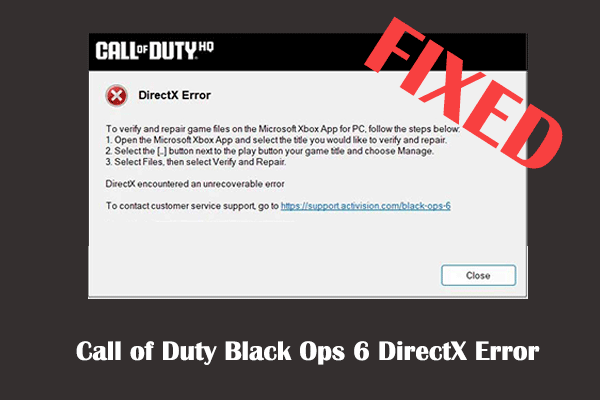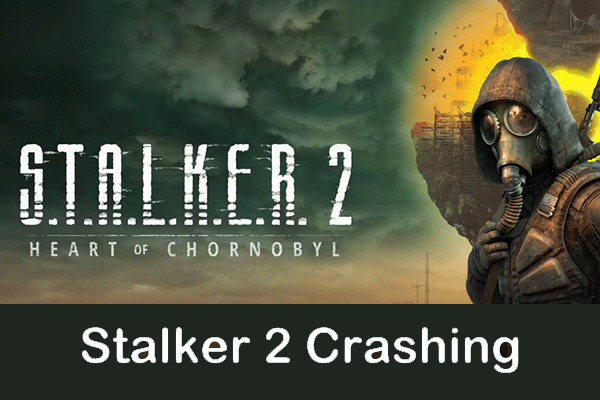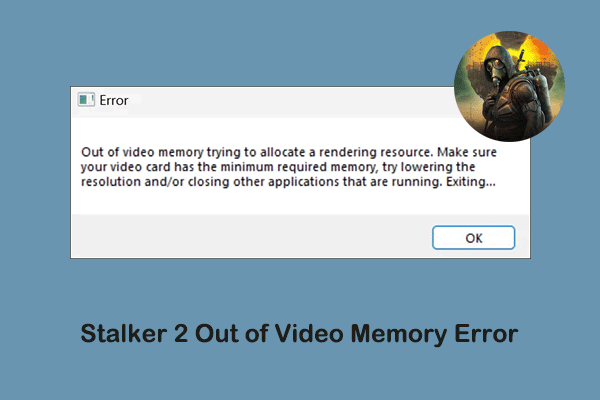Marvel Rivals is a newly released team-based superhero shooting game. This game has received widespread attention from many players, especially Marvel superhero fans. It is released for multiple platforms, including PlayStation 5, Xbox Series X/S, and Microsoft Windows. On Windows, you can download and install Marvel Rivals through platforms such as Steam and Epic Games.
However, many users encountered the Marvel Rivals DirectX 12 not supported error as soon as the game was released.
Marvel Rivals DirectX 12 Is Not Supported on Your System
This error directly causes the game to fail to start normally. When you try to run the game, you will receive the error message: DirectX 12 is not supported on your system. Try running without the -dx12 or -d3d12 command line argument.
This error usually indicates that DirectX 12 is not supported by the system, the graphics driver is not updated, or the computer does not meet the minimum system configuration for the game.
How to Fix Marvel Rivals DirectX 12 Error
Fix 1. Check System Requirements
If your graphics card is too old, it may not support the latest DirectX 12, thereby cannot run Marvel Rivals that requires DirectX 12. You can visit your graphics card manufacturer’s official website to check the specifications of your graphics card model and verify whether DirectX 12 is supported. If not, you may consider upgrading your graphics card.
To check the graphics card model with the DirectX Diagnostic Tool:
- Press the Windows + R key combination.
- Type dxdiag and press Enter.
- Go to the Display section, and here you can see the display card name and model.
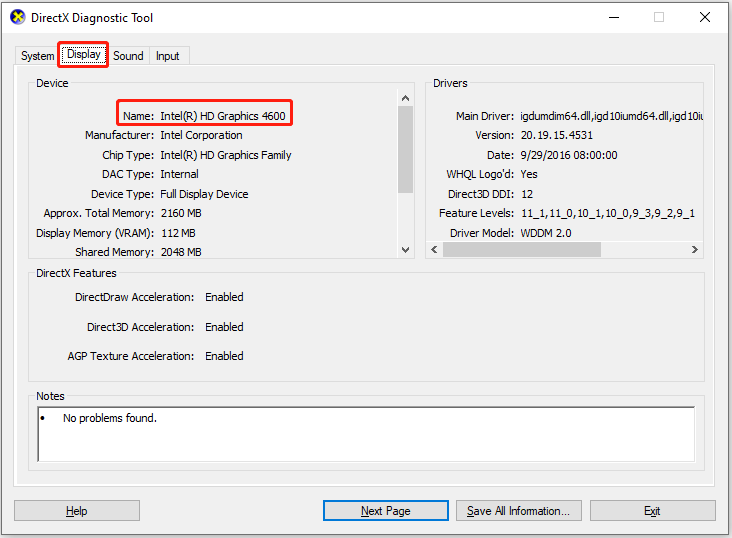
Fix 2. Download DirectX 12 Manually
If your graphics card supports DirectX 12, downloading and installing the DirectX 12 manually may help resolve the problem. Visit the DirectX End-User Runtime Web Installer page, select the correct language you are using, and click the Download button to download the installation package. Then you can go to the Downloads folder to start the installation process.
Wait for it to be completed, and then restart your computer to check if the issue is resolved.
Fix 3. Update/Reinstall Graphics Card Driver
When the DirectX 12 error is associated with the graphics card driver, updating the driver to the latest version or reinstalling the driver may be of great help. You can visit your graphics card manufacturer’s official website to download the latest driver and then install it on your computer.
If you have downloaded official software such as NVIDIA GeForce Experience to detect and update drivers, you can open them to get driver updates. In addition, according to the user’s verification in Reddit, uninstalling the graphics card update software and reinstalling it followed by updating the driver may help.
Fix 4. Change Launch Options
If you are using Steam to play Marvel Rivals, you can try to modify the launch options to address the Marvel Rivals DirectX 12 not supported error.
Step 1. Open Steam, and go to the Library tab.
Step 2. Right-click Marvel Rivals and choose Properties.
Step 3. In the General tab, type -dx11 under the LAUNCH OPTIONS section.
Step 4. Restart your computer and verify if Marvel Rivals works well.
MiniTool Power Data Recovery FreeClick to Download100%Clean & Safe
Verdict
How to fix DirectX 12 error Marvel Rivals? Listed above are several possible solutions. You can follow the instructions described to apply these fixes. If they do not work for you, you may need to wait for the official patch fix.