What is mfc140u.dll? How to fix the mfc140u.dll missing or not found issue on Windows 11/10? What causes the issue? If you are looking for the answers, you can refer to this post from MiniTool.
What Is Mfc140u.dll?
Mfc140u.dll is a DLL (Dynamic Link Library) file developed by Microsoft, and it is a necessary system file for the Windows operating system. It usually contains a set of program and driver functions that can be applied by Windows.
The Mfc140u.dll file, also known as MFCDLL Shared Library – Retail Edition, is often associated with Microsoft Visual Studio 2015.
How to Fix the Mfc140u.dll Missing Issue
Some Windows users report that they encounter the “mfc140u.dll missing” issue. The following are some common error messages:
- The program can’t start because mfc140u.dll is missing from your computer. Try reinstalling the program to fix this problem.
- There was a problem starting mfc140u.dll. The specified module could not be found.
- Error loading mfc140u.dll. The specified module could not be found.
- The code execution cannot proceed because mfc140u.dll was not found. Reinstalling the program may fix this problem.
- mfc140u.dll is either not designed to run on Windows or contains an error.
Mfc140u.dll errors can occur for many reasons including Windows registry issues, malware, defective applications, etc. Now, let’s see how to fix the issue:
Fix 1: Download the Mfc140u.dll File Again
If there is no mfc140u.dll on your computer, then the first choice you should take is to download and then install the mfc140u.dll file again.
Step 1: Go to the dll file’s official website and search for mfc140u.dll.
Step 2: You need to pay attention to whether it’s a 32-bit or 64-bit file. It is recommended to download the latest version of the MFC120U.dll file. Click Download.
Step 3: Extract the zipped file and you can get a new mfc140u.dll file.

Fix 2: Reinstall the Microsoft Visual C ++ Redistributable Package
To get rid of the mfc140u.dll not found error, you can try reinstalling Microsoft Visual C++ Redistributable packages.
To uninstall Microsoft Visual C++ Redistributable packages, go to Control Panel > Programs and Features. Find and right-click Microsoft Visual C++ Redistributable and select Uninstall > Yes.
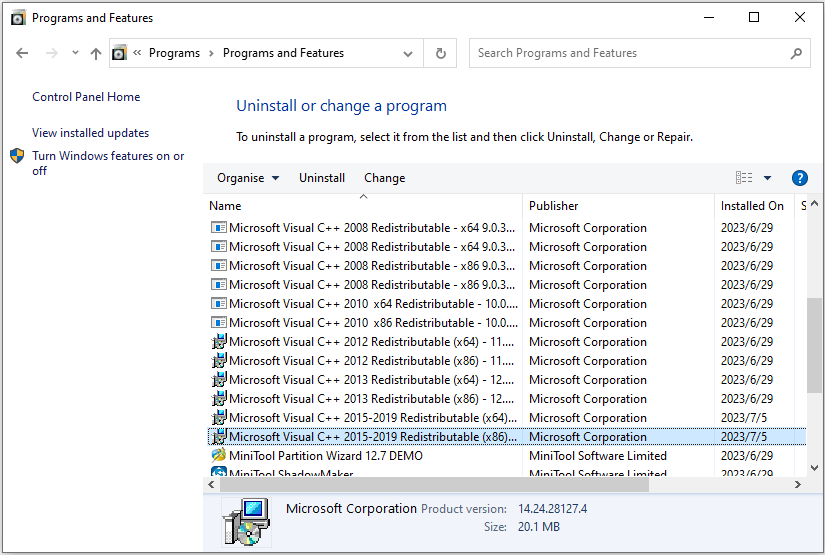
Then, go to the Microsoft official website to download and install the latest Microsoft Visual C++ Redistributable. Then follow the on-screen wizard to complete installing.
Fix 3: Register the Mfc140u.dll File
Registering the mfc140u.dll file will rewrite the file and fix the error on your computer. Here is how to do that:
Step 1: Type cmd in the Search box and click Run as administrator.
Step 2: Type the following command and press Enter:
regsvr32 MFC140U.DLL
Step 3: Then wait for Windows to register the file and restart your PC.
Fix 4: Run a Virus Scan
The mfc140u.dll missing error may occur because there is a virus on your computer to prevent the mfc140u.dll file from being found. Thus, you can run a virus scan for your system.
Step 1: Open Settings to click Update & Security.
Step 2: Click Windows Security and click Open Windows Security.
Step 3: Go to Virus & threat protection and click Scan options.
Step 4: Then, choose Full scan and click Scan now.
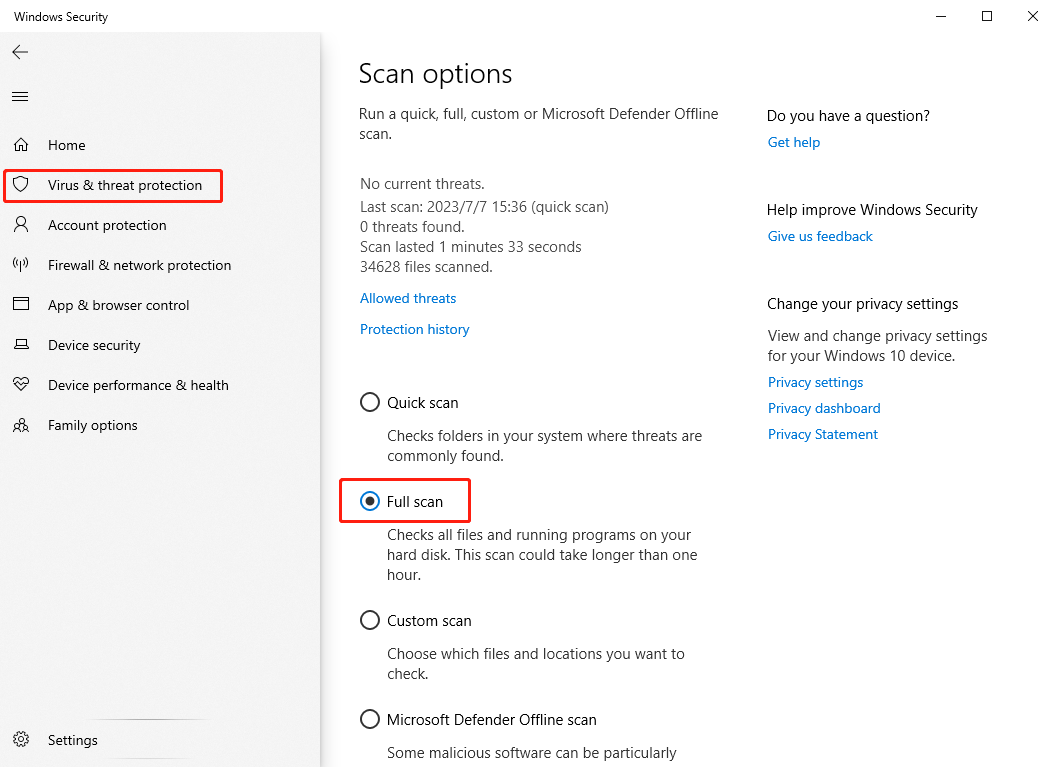
From the above content, we know that the mfc140u.dll file is an important and necessary part of the operating system, so if there is a problem with the mfc140u.dll file, the system may crash. Apart from this error, a virus attack or other issues can also crash the system.
Therefore, it is recommended to create a system image after resolving the mfc140u.dll error to restore the operating system in case of a system crash. For this, you can use MiniTool ShadowMaker, a powerful and free backup software.
MiniTool ShadowMaker TrialClick to Download100%Clean & Safe
Final Words
To sum up, this post has introduced what mfc140u.dll is. What’s more, if you meet the mfc140u.dll missing error, you can try the methods above to get rid of it. Besides, you had better back up your system regularly with MiniTool ShadowMaker to protect it.

