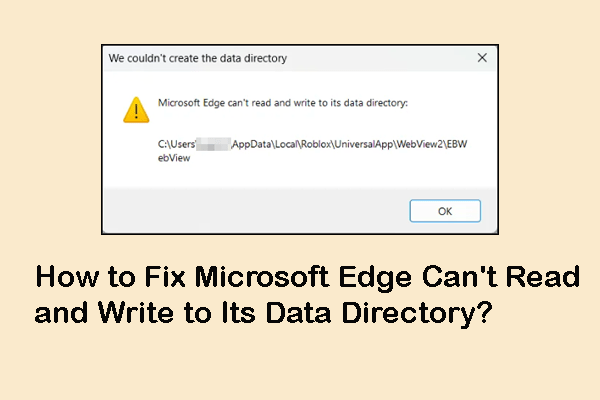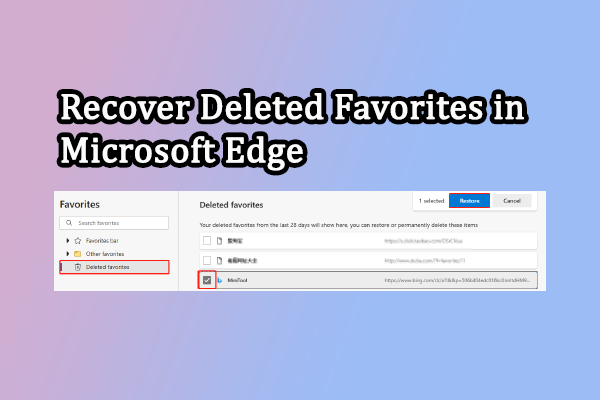Where Is Microsoft Edge Bookmarks Stored Location on PC
Many browsers contain the bookmark feature that collects useful sites for quick access. So does Microsoft Edge. As one of the commonly used cross-platform web browsers, Microsoft Edge favorites stored location varies from the different operating systems. If you want to find the Edge bookmark file on your computer, read the following content:
For Windows: File Explorer involves all files stored on Windows. You can press Win + E to open File Explorer and navigate to the path to locate Microsoft Edge bookmarks:
C:\Users\username\AppData\Local\Microsoft\Edge\User Data\Default
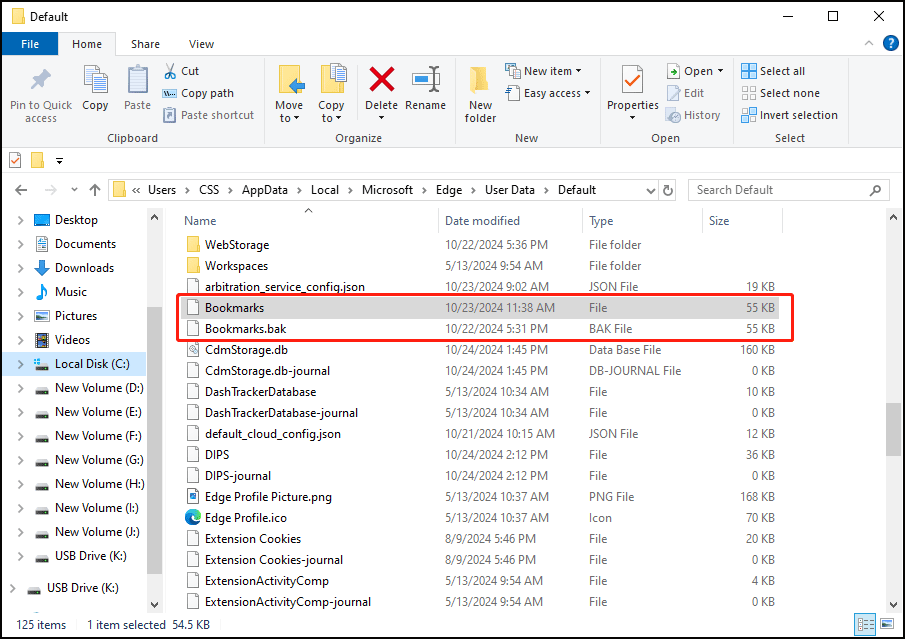
For macOS: Open the user library folder on your Mac, then head to the following file path:
/Users/(username)/Library/Application Support/Microsoft Edge/Default
Also, locate the Bookmarks file to find Microsoft Edge favorites.
For Linux: To locate Microsoft Edge favorites on Linux, you should go to this directory:
/home/(username)/.config/microsoft-edge/Default
How to Safeguard Microsoft Edge Favorites
In addition to knowing where are Microsoft Edge favorites stored in Windows 10, macOS, and Linux, you should also learn methods to safeguard your Microsoft Edge to avoid bookmark loss in advance. In this section, I will show you how to back up Microsoft Edge bookmarks and recover them if needed.
Back up Microsoft Edge Bookmarks
You can back up Microsoft Edge bookmarks by exporting favorites to a physical device or cloud storage. Here is how to do the backup task.
Step 1. Open Microsoft Edge on your computer.
Step 2. Press Ctrl + Shift + O to open the Favorites window.
Step 3. Click the three-dot icon and select Export favorites from the dropdown menu.
Step 4. In the prompt window, you need to choose a save location for the exported file. If you want to save this file to a cloud storage like OneDrive, Google Drive, etc., choose the cloud storage folder.
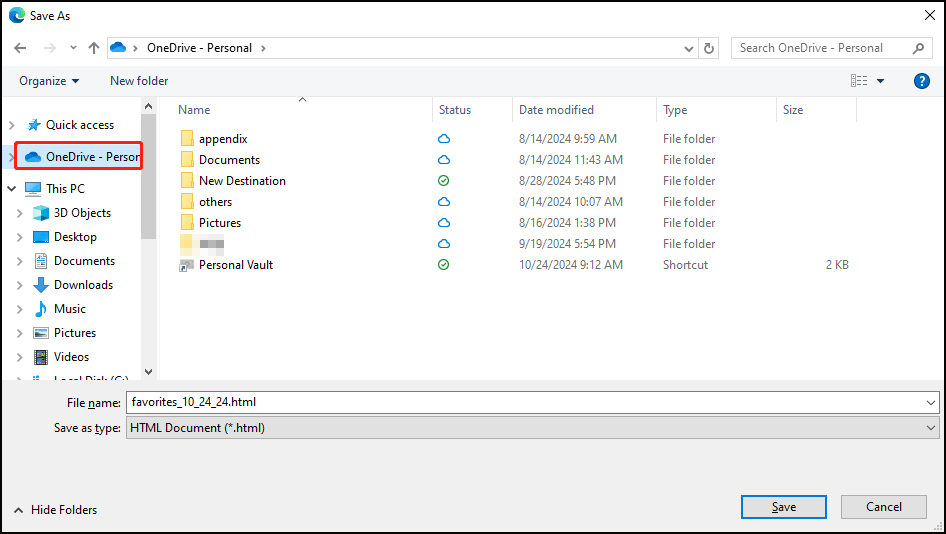
If you want to save the exported file to another physical drive, you should select the corresponding folder at the sidebar.
Step 5. Click Save to confirm your option.
Recover Lost Microsoft Edge Bookmarks
What if you accidentally delete your favorites on Microsoft Edge? It is possible to recover the deleted one? Fortunately, you have several methods to recover lost Microsoft Edge favorites.
You can first open the Favorites window by pressing Ctrl + Shift + O to find the Restore deleted favorites option. If this method doesn’t help you to locate the deleted favorites. You can try professional data recovery software, like MiniTool Power Data Recovery, to recover lost Microsoft Edge bookmarks. Get the free edition of this software to see whether it can find your required item.
MiniTool Power Data Recovery FreeClick to Download100%Clean & Safe
This software can recover types of files that are lost in diverse situations. Since your favorite sites are also stored on your computer, you can scan the C drive to locate the deleted favorite sites.
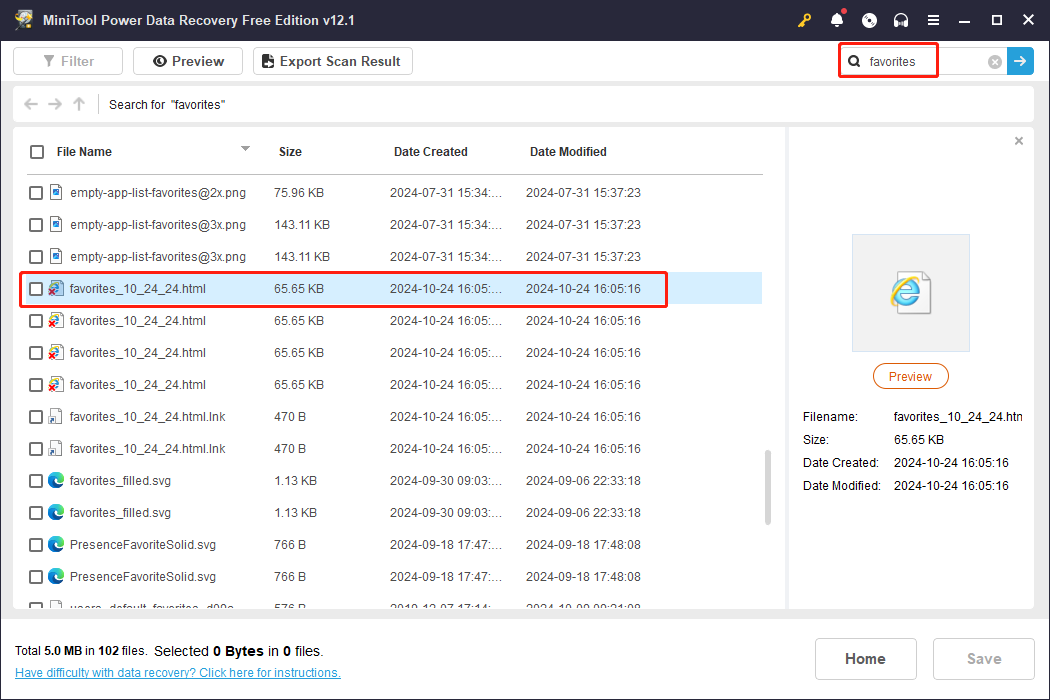
Additionally, you can choose Select Folder to scan the Microsoft Edge favorites stored location to find the Bookmarks file.
Final Words
This post introduces you to the Microsoft Edge favorites stored location on different computers as well as the backup and recovery solutions of Microsoft Edge bookmarks. Read the content you prefer to get some useful information.