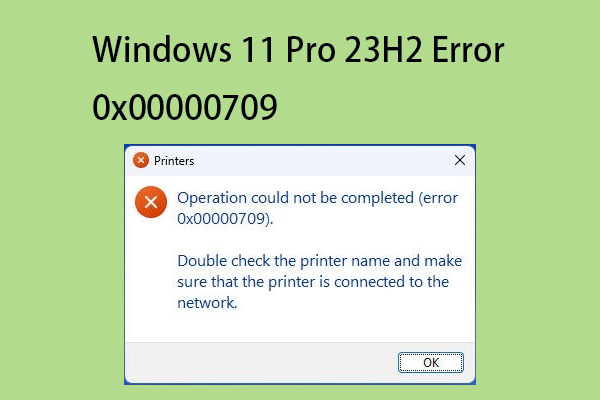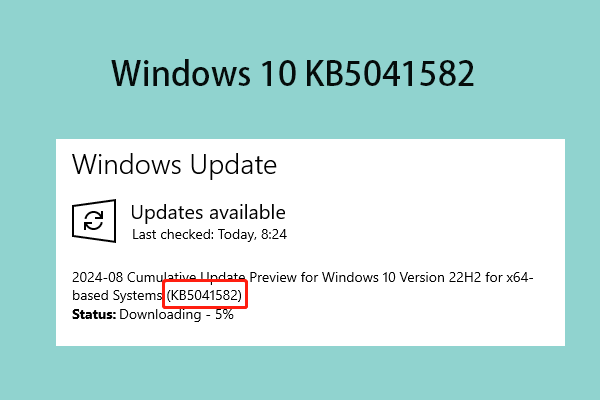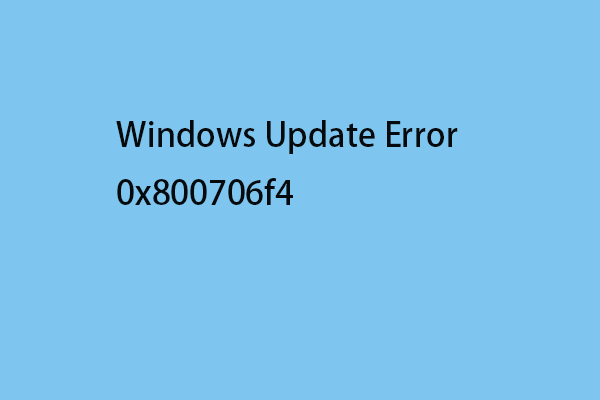What is the Microsoft update catalog? Why do you need to use it? Is it safe to use? How to use the tool to download the cumulative updates of Windows 11/10? Now, you can refer to this post from MiniTool to find the answers.
What Is the Microsoft Update Catalog
What is the Microsoft Update Catalog? The Microsoft Update Catalog is also known as the Windows Update Catalog. It is a Microsoft service that provides a list of software updates that can be distributed over a corporate network. You can manually search it for various updates, drivers, and patches for Windows 11/10 and earlier.
The Microsoft Update Catalog now uses the Hypertext Transfer Protocol Secure (HTTPS) protocol for download. Until recently, the site used HTTP when downloading files. As the name suggests, HTTPS is more secure than HTTP, thanks to the encryption that protects sensitive information. This change should allow for safer downloading of Windows updates, new drivers, and PC patches.
Why Do You Need to Use Microsoft Update Catalog
Why do you need to use Windows Updates Catalog? Home users may not care what updates are installed on their system. But in the enterprise, IT professionals have to be more discerning. They may decide to choose which updates to install on mission-critical systems. Or they might have to roll back the faulty update and manually reinstall the patch later.
Maybe your computer has a specific problem that a specific update addresses, but Windows Update won’t deliver the patch to your PC. Or, you might want to install updates on older machines that don’t have internet access. Due to this, you may need to use Microsoft Update Catalog to download the update.
How to Use Microsoft Update Catalog
How to use Microsoft Update Catalog? First, you should find the update you need. Press Win+I to open Settings. Select Update and Security. Select Windows Update. Failed updates may be listed along with pending updates. If you don’t see anything, select View Update History.
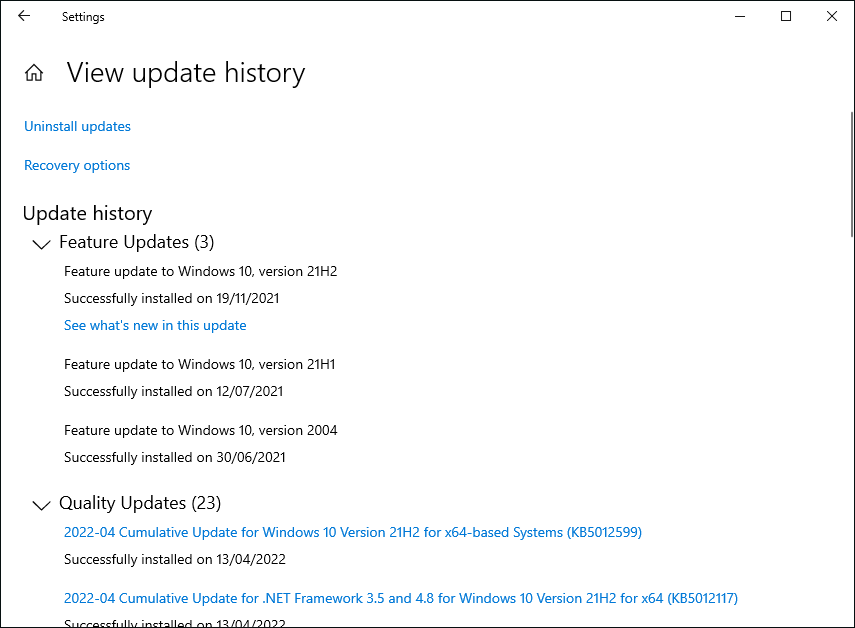
Each update has a name, date, and knowledge base number in parentheses. You can also expand Drivers, Definition Updates, and Other Updates to see details about these. You only need to download updates listed as failed.
All of these same details for the failed update should also be listed on the Windows Update main screen. Once you have the KB number or other details, you need to go to the Microsoft Update Catalog website.
Paste the KB number and click the Search button. Click an updated title in the list to see details about it. This will show the last modified date, update size, etc. On the Package Details tab, you can see which updates it replaced.
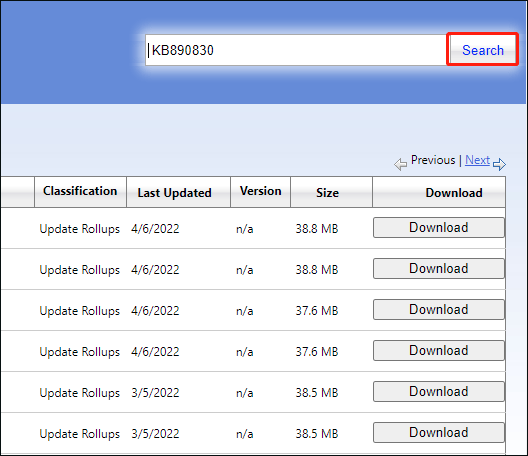
Once you’ve decided to update, click the Download button on the right. This will bring up a new window with a link to download the update.
Final Words
Now, it’s time to make a conclusion. You have known what the Micrsofot Update Catalog is and how to use it. I hope that this post can be helpful to you.