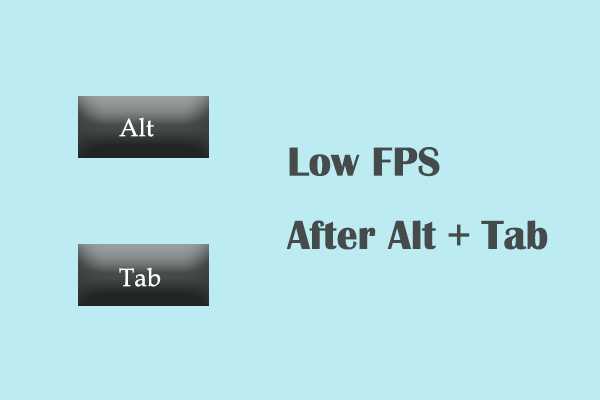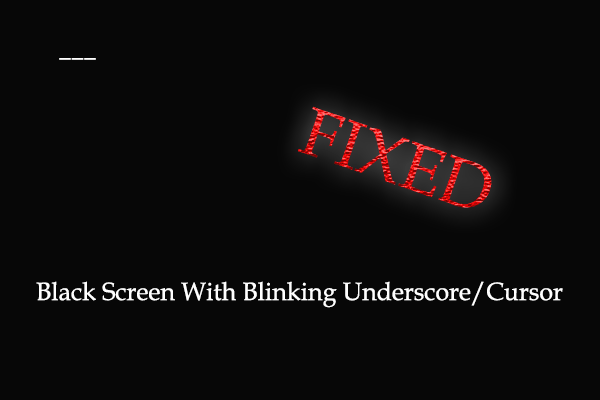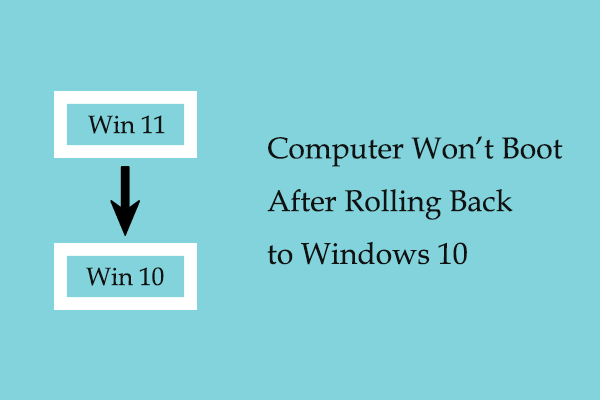Is Your PC Stuttering After BIOS Update?
Updating BIOS can help achieve a variety of purposes, such as fixing bugs or vulnerabilities, boosting system performance, improving hardware compatibility, etc. However, sometimes a BIOS update may backfire and cause the Windows system to slow down.
Various factors can trigger this, such as incompatible or incorrect hardware settings, incompatible or damaged hardware drivers, corrupted or incomplete Windows system files or BIOS update files, and so on. You can attempt the following solutions to fix the problem of the desktop computer or laptop slow after BIOS update.
How to Fix Computer Slow After BIOS Update?
Method 1. Uninstall & Reinstall Device Drivers
A BIOS update may confuse your hardware drivers, causing your computer to slow down. You can start Windows in safe mode, uninstall all non-Microsoft drivers, and then reinstall them.
Step 1. On the taskbar, right-click the Start button and choose Settings.
Step 2. Select Update & Security and then choose the Recovery option from the left panel. After that, click Restart now under Advanced startup to enter the WinRE environment.
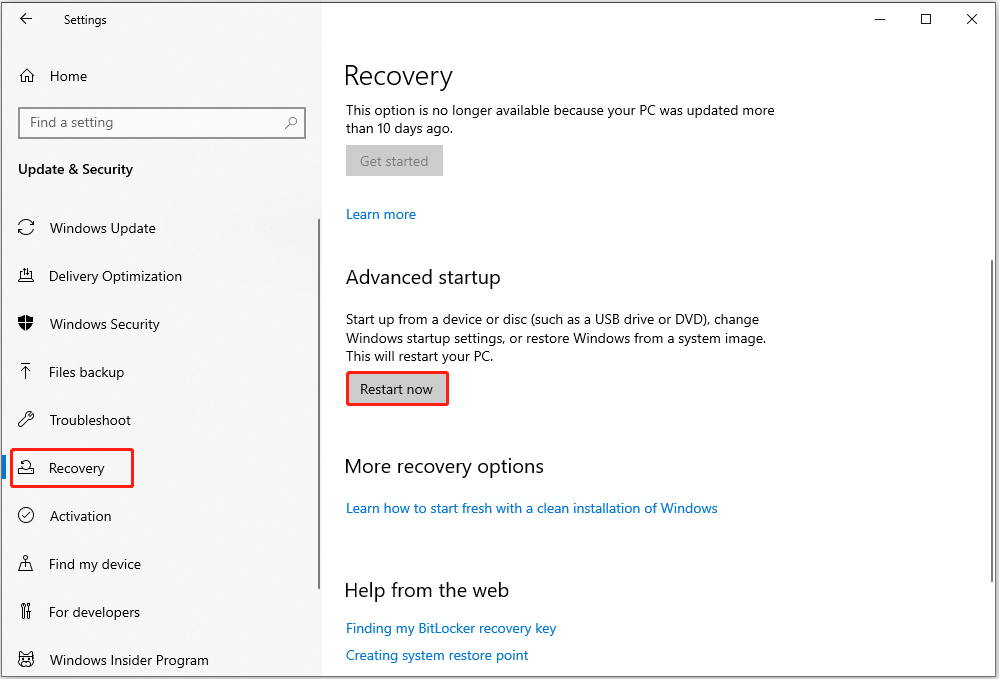
Step 3. When you enter the recovery environment, select Troubleshoot > Advanced options > Startup Settings > Restart.
Step 4. After restarting the computer, press 5 or F5 to boot Windows into safe mode with networking.
Step 5. Open Device Manager, expand each category and uninstall any non-Microsoft driver, such as graphics card drivers, network drivers, etc. To uninstall a driver, right-click on the device and select Uninstall device.
Once it’s done, restart your computer, and some of the uninstalled drivers should be installed automatically. For drivers that are not installed automatically, you should visit the official website of the specific device to download the driver from the manufacturer and manually install it on your computer.
Method 2. Restore BIOS Settings
If “PC stuttering after BIOS update” is caused by incorrect BIOS settings, resetting BIOS settings to default may help resolve the lags. The steps to restore BIOS settings vary depending on your computer manufacturer. Here I take HP for example.
Step 1. Hold down the Shift key while restarting your computer to enter WinRE.
Step 2. Select Troubleshoot > Advanced options > UEFI Firmware Settings > Restart.
Step 3. When you enter the BIOS/UEFI setup menu, look for options like Load Setup Defaults or Load Default Options. Select the target option, and click Yes in the pop-up window to reset BIOS to factory default settings.
Step 4. Save the changes, exit BIOS, and check if the computer runs smoothly.
Method 3. Revert to a Previous BIOS Version
The new BIOS version may be incompatible with certain hardware or software, causing the system performance to degrade. In this case, you may consider rolling back to a previous BIOS version or updating to a different BIOS version.
The steps to revert BIOS to a previous version are the same as for updating BIOS. Just go to the official website of your computer manufacturer to download the wanted BIOS update file. After that, launch the BIOS update utility and complete the installation process.
Method 4. Reinstall Windows
Suppose all the approaches above fail to fix the stuttering issue, you may try reinstalling Windows. This will clean up accumulated junk files and errors and most likely improve system performance.
You can choose to perform an in-place upgrade, which gives you the option to keep your personal files and apps or choose to carry out a clean install, which removes all your files and applications. If you are planning to perform a clean install, it is crucial to make a complete file backup to prevent permanent file loss. MiniTool ShadowMaker (30-day free trial) is worth a try to back up files.
MiniTool ShadowMaker TrialClick to Download100%Clean & Safe
In-place upgrade:
- Prepare a blank USB drive and use it to create a Windows installation media.
- Connect the installation media to your computer and open File Explorer.
- Select the installation media, and open the file setup.exe from the root directory. Then follow the prompts to complete the reinstallation.
Clean install:
- Connect the installation media to your computer.
- Enter BIOS and change the boot order to boot from the installation drive.
- When you enter the Windows Setup window, follow the instructions on your computer to complete the process.
MiniTool Power Data Recovery FreeClick to Download100%Clean & Safe
Bottom Line
As you can see, several ways are available for resolving the PC stuttering after BIOS update. Specifically, you can uninstall and reinstall the device drivers, restore BIOS settings, or revert BIOS to an older version. If these fail to work, you can reinstall Windows.