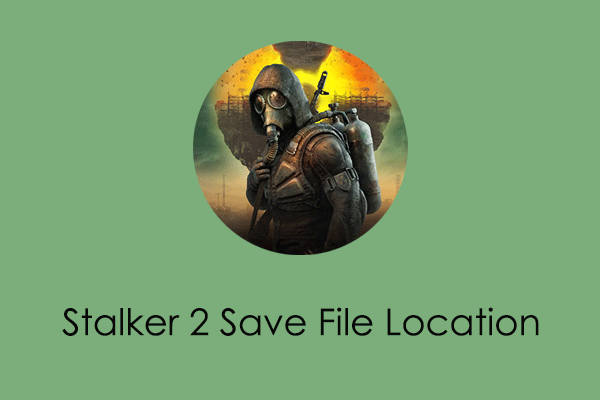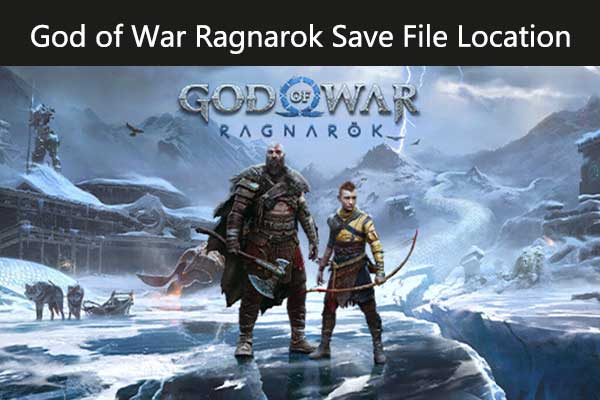It is necessary to be familiar with Planet Coaster 2 save file location if you play the game frequently. If you have no idea how to access the Planet Coaster 2 local save data location on a Windows PC, read this tutorial on MiniTool to get detailed information.
Planet Coaster 2 is a construction and management simulation video game published by Frontier Developments for Windows and some other platforms. If you are keen on designing and building your own theme park with various tools and materials, we believe you have already started playing this game.
This article mainly focuses on the topic of Planet Coaster 2 save file location. We will take you to find the local storage location of game save files and configuration files for backup and management. Keep reading to get further information.
Where Are Planet Coaster 2 Save Files Located on a Windows PC
Here we will show you how to access Planet Coaster 2 save/configuration files from File Explorer.
Step 1. On your keyboard, press the Windows + E key combination to open File Explorer.
Step 2. In the address bar, type the following path and press Enter:
%USERPROFILE%\Saved Games\Frontier Developments\Planet Coaster 2
Step 3. Open the folder labeled with your user ID. Then you can open the Saves folder to view your game save file. To view or edit the configuration files, you should open the Config folder.
How to Back up Planet Coaster 2 Save Files
After finding where the Planet Coaster 2 save file location is, now it is time to make a game file backup. This action not only prevents you from losing your game progress in unexpected situations such as computer failure, system crash, or virus attack but also allows you to easily restore your previous game progress on a new device without having to start from scratch.
How can you back up Planet Coaster 2 game files? Granted, you can manually copy and paste these files to an external disk, but this can be cumbersome since game save files are updated as you progress through the game. So, using professional data recovery software is the most ideal solution for game file backup.
Among the backup software, MiniTool ShadowMaker is the most recommended one. It is good at backing up files, folders, even partitions, and systems. Moreover, it has robust features to help you perform an automatic backup based on different backup intervals.
Step 1. Click the button below to download the trial edition of MiniTool ShadowMaker which can be used for free within 30 days.
MiniTool ShadowMaker TrialClick to Download100%Clean & Safe
Step 2. Run MiniTool ShadowMaker and hit Keep Trial to continue.
Step 3. On its main interface, go to the Backup tab from the left toolbar. On the right side, hit SOURCE to choose the files or folders you want to back up. Next, hit DESTINATION to choose a location to store the backup file.
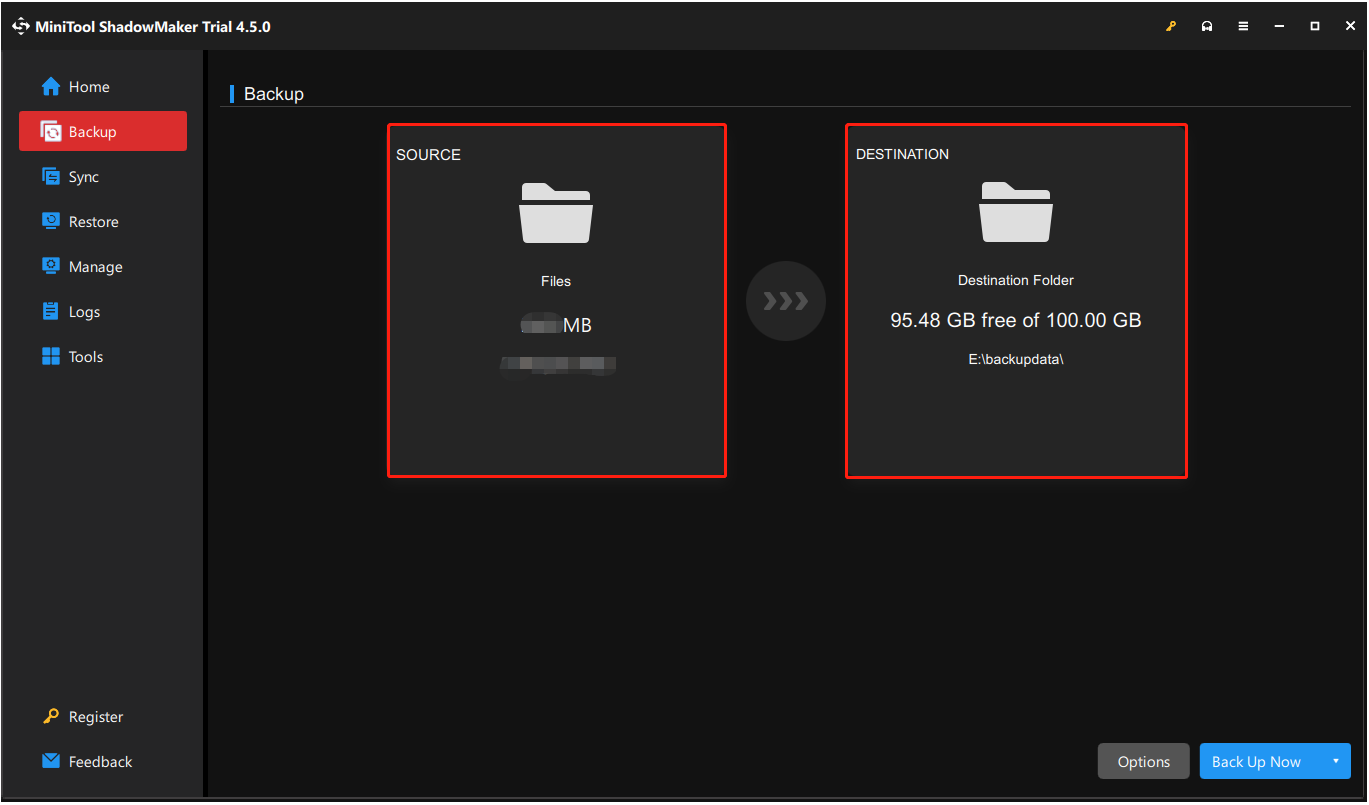
Step 4. Click Back Up Now to start the backup process.
If you need to restore the backup file, you need to go to the Restore tab in the left panel. Then choose the target backup image file you want to restore and hit the Restore button next to it.
What if Planet Coaster 2 Not Saving
Some users reported that they were unable to save the game. Are you experiencing this problem? If yes, you can try to fix this issue by creating a Saved Games folder manually.
- Open File Explorer and navigate to this location: C:\Users\your username.
- Right-click on the blank area and choose New > Folder. Then name the folder Saved Games.
Conclusion
To sum up, it is significant to find the Planet Coaster 2 save file location and make a game file backup for data protection or transfer. The information we provide should be of great help.