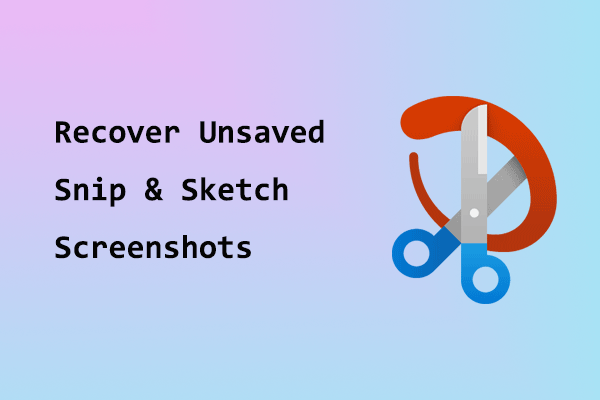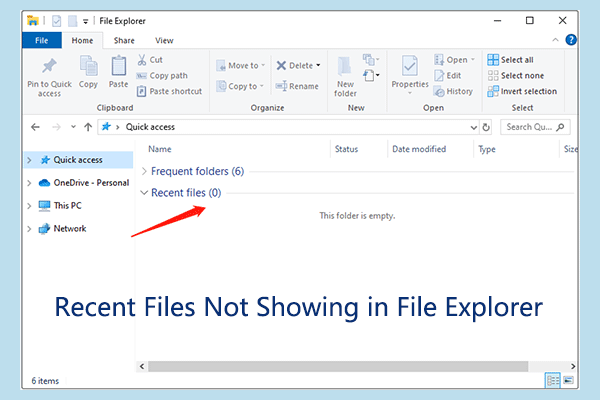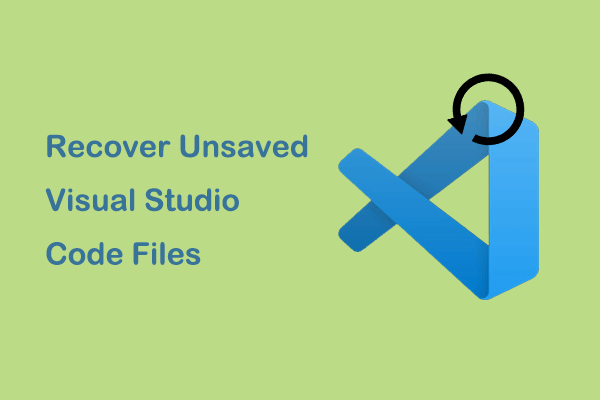As a very popular social communication software, Discord is widely used for text chat or picture sharing. Posting and deleting pictures or other chat records on Discord are common operations, which may be for privacy protection or content organization. However, sometimes you may accidentally delete important pictures, or find that you still need to use them after deleting them for a while.
Under these circumstances, you may wonder “Is it possible to restore pictures on Discord” or “How to see deleted images on Discord”.
Is It Possible to Recover Deleted Images on Discord
Fortunately, you indeed have an opportunity to restore deleted images on Discord.
First of all, all the images, GIFs, video thumbnails, etc. loaded on Discord are stored in the cache folder as cache files. If the cache files have not been deleted or overwritten, you can try to find the deleted images from them. In addition, if the deleted Discord images were sent by you from your local hard drive, then even if the images are deleted (on both Discord and the local disk), you still have a chance to recover them through data recovery software.
You can start to restore the lost or deleted photos by following the instructions below.
How to Recover Deleted Images on Discord With CMD
Discord image cache files are stored in the Cache_Data folder by default. These files usually exist without a suffix, which means that they have no extension and cannot be opened by double-clicking on them directly. Therefore, what you should do is go to the Discord image cache location to find these files and then convert them to a regular image format, such as PNG. Here’s how you can do it.
Step 1. Press the Windows + E key combination on your keyboard to open File Explorer.
Step 2. Navigate to this location:
C: > Users> username > AppData > Roaming > discord > Cache > Cache_Data
Here you should see a lot of blank files with automatically generated file names with numbers and letters. There is a good chance that the image you want to recover is among them.
Step 3. In the Windows search box, type cmd and press Enter to open Command Prompt.
Step 4. In the Command Prompt window, type cd [cache_data location path] and press Enter.
Step 5. Type ren * *.png and then press Enter.
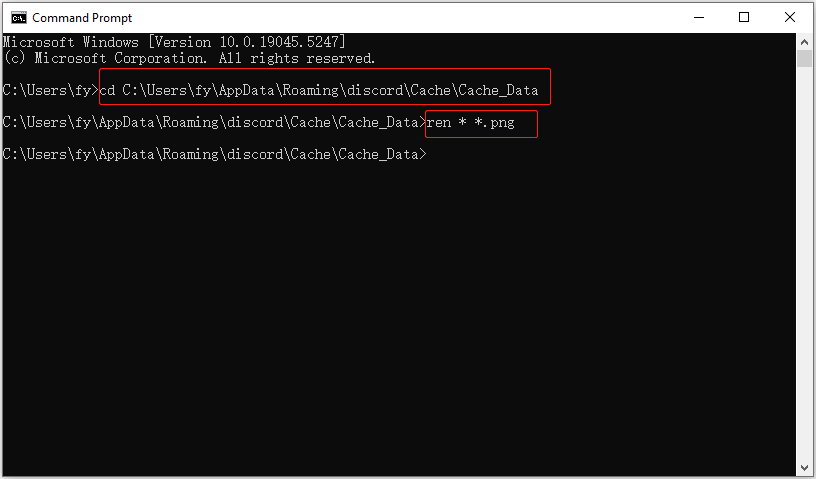
Step 6. Once the command lines are executed, you can go to the Discord Cache_Data folder to verify if the wanted image files are there. In order to view the files more intuitively, it is recommended that you display the files in the form of an icon: Click View from the Ribbon and choose Large icons or another icon option. Next, you can browse through the files and copy and paste the wanted ones.
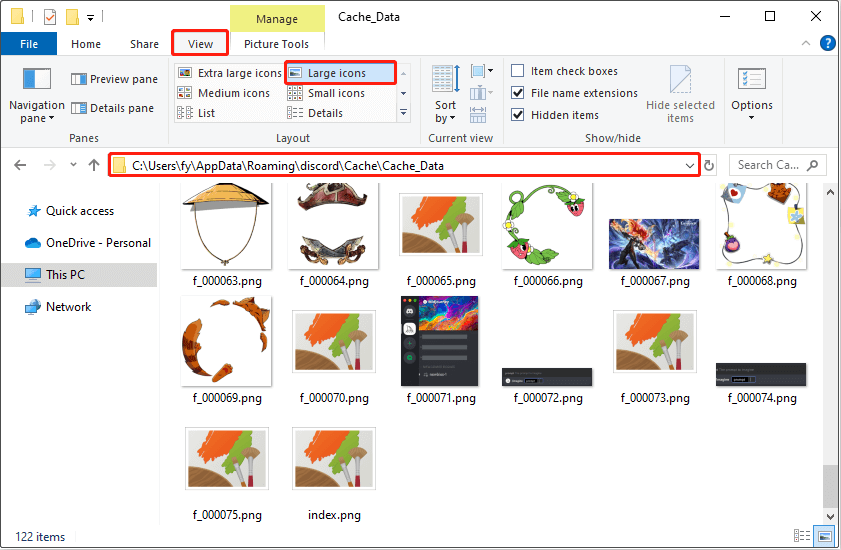
How to Recover Locally Deleted Discord Images
Another situation is that the deleted Discord images were originally stored on your local storage devices, such as USB flash drives, SD cards, hard drives, external hard disks, etc. In this way, even if they have been deleted from the Discord cache files and local drives, you still have a chance to get them back with the help of professional and free data recovery software – MiniTool Power Data Recovery.
MiniTool Power Data Recovery has helped millions of users recover lost all kinds of files for over 20 years. In addition to image files in diverse formats, this comprehensive tool also supports recovering documents, videos, emails, archives, databases, and so on. You can use its free edition to recover up to 1 GB of files for free.
MiniTool Power Data Recovery FreeClick to Download100%Clean & Safe
Step 1. Run MiniTool Power Data Recovery to get its main interface. Then, move your mouse cursor to the drive or location where the deleted images were stored, and click Scan. After that, you should wait for the process to end.
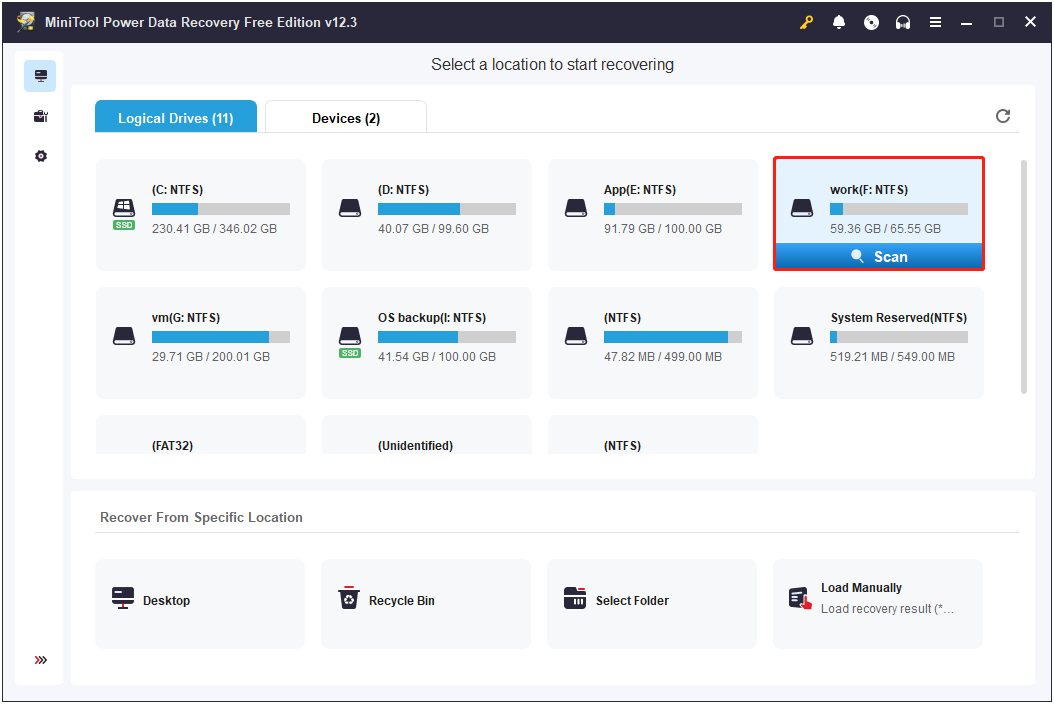
Step 2. Once the scan is completed, go to the Type category, expand All File Types, and focus on the Picture section. Find and tick the images you want to recover, and then click the Save button.
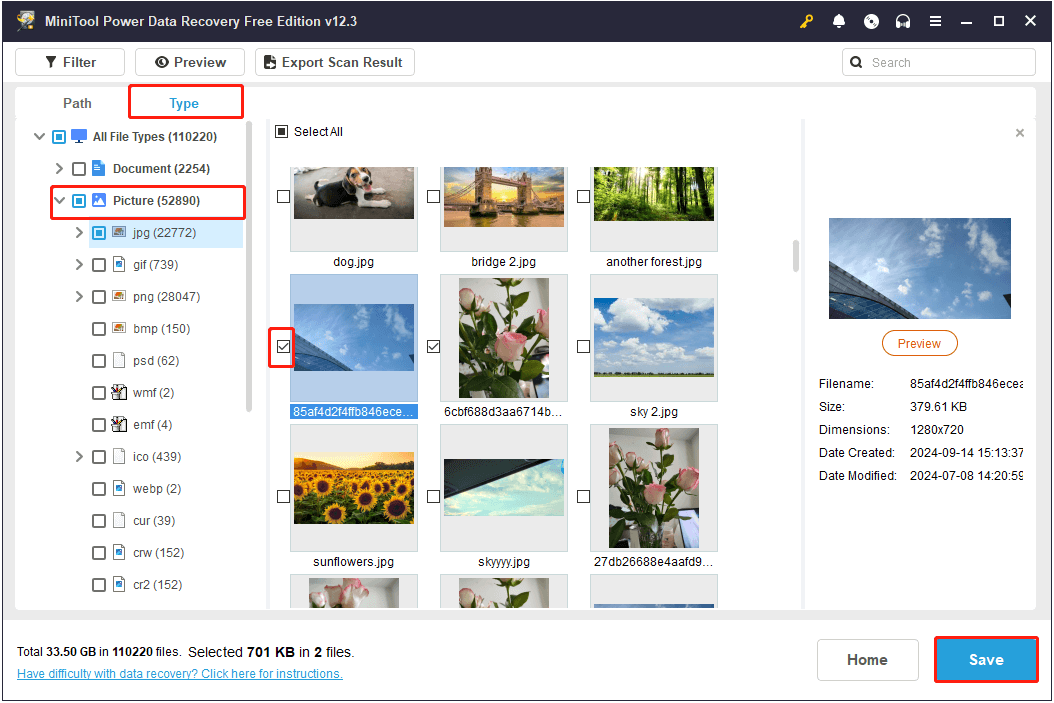
Step 3. Choose a new location to store the recovered images and click OK.
Bottom Line
To sum up, this post explains what can you do to recover deleted images on Discord. First, you can check the Discord image cache location and run the command line to convert the cache files to image files. Second, you can use MiniTool Power Data Recovery to recover deleted photos if they were stored on your local disk.
MiniTool Power Data Recovery FreeClick to Download100%Clean & Safe