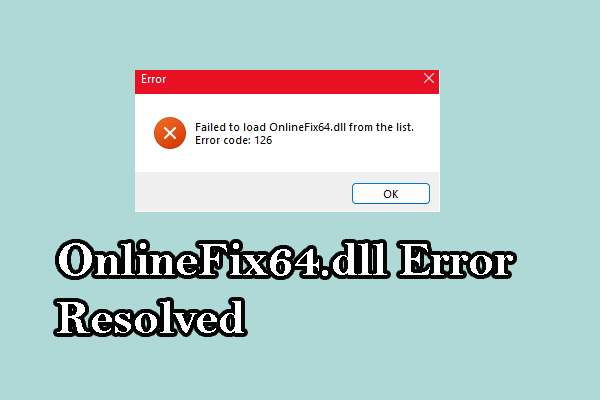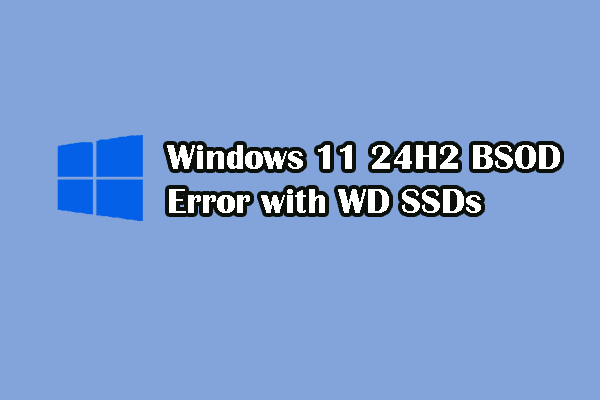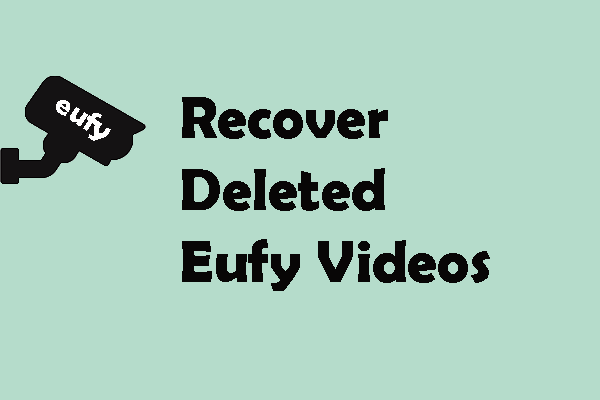Microsoft Visual Studio Code is a famous code editor that contains plenty of handy features. It is welcome for most web developers. However, digital data is always prone to be lost due to various reasons, including the Visual Studio Code projects. If your VS Code files are lost, please try to following methods to recover deleted projects in Visual Studio Code effectively.
Method 1. Recover Visual Studio Deleted Files from the Recycle Bin
Generally, files deleted from the computer’s internal hard disk will be sent to the Recycle Bin. Therefore, when you just do a simple deletion, you can recover lost files in VS Code from the Recycle Bin.
Just open the Recycle Bin on your computer to locate the lost projects and right-click on them to choose Restore. Files will be restored to the original path.
However, what if the Visual Studio Code deleted files not in Recycle Bin? Please move on to the next solution.
Method 2. Recover Visual Studio Deleted Files Using Data Recovery Software
How to recover permanently VS Code deleted files? As long as those files are not overwritten on the data storage devices. You have a chance to recover deleted projects in Visual Studio Code with professional data recovery software.
MiniTool Power Data Recovery is highly recommended because of its wide compatibility with data storage devices and file types. You can run this software to complete the data recovery task within a few steps. Click the download button below to get the free edition of this software and scan the target partition to recover lost VS Code files if found.
MiniTool Power Data Recovery FreeClick to Download100%Clean & Safe
Step 1. Double-click on the software icon to open it. On the main interface, you can choose the partition where the deleted Visual Studio Code files were saved and click Scan.
Step 2. Wait until the scan process is finished for the best data recovery outcome. All the found files are listed under the Path tab by default. You can locate the target files by expanding those folders layer by layer or using features like Type, Search, and Filter to narrow the file list.
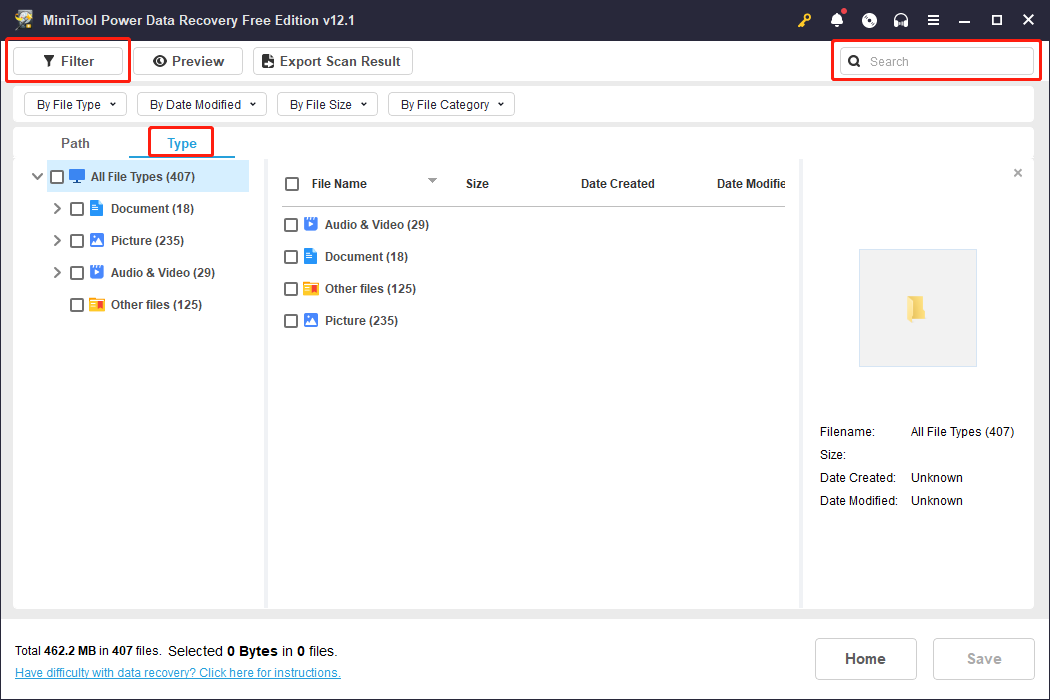
Step 3. Since MiniTool Power Data Recovery Free only allows you to recover 1GB of files for free, the Preview feature matters a lot. You can verify the file content before saving it. For specific file types supported to preview, you can jump to this page.
Step 4. Tick the file you need to restore and click the Save button. Remember to restore the file to a new destination to avoid data overwrite, which will cause data overwriting.
If you need to restore more than 1GB of Visual Studio Code files, you should upgrade the software edition to obtain a larger data recovery capacity. Go to the License Comparison page to learn more information about different editions.
Method 3. Recover Visual Studio Deleted Files from Backups
If you have backed up the deleted files, it could be an easy task to recover deleted projects in Visual Studio Code. You can just visit the backup files and copy and paste them to the target path where you want.
To back up important files, you can connect the folders to a cloud storage for automatic backup, or choose professional third-party backup software, like MiniTool ShadowMaker, to prevent duplicate backups.
MiniTool ShadowMaker TrialClick to Download100%Clean & Safe
Final Words
If you are seeking solutions to recover deleted projects from Visual Studio Code, here are three methods to get them back. Hope there is some useful information for you.