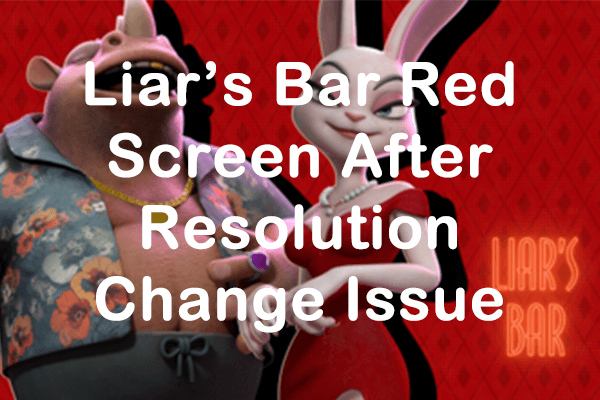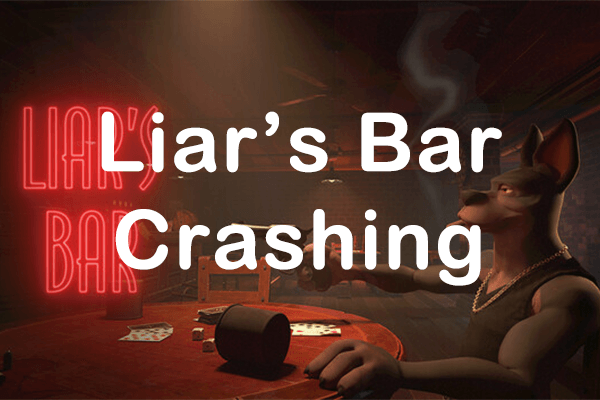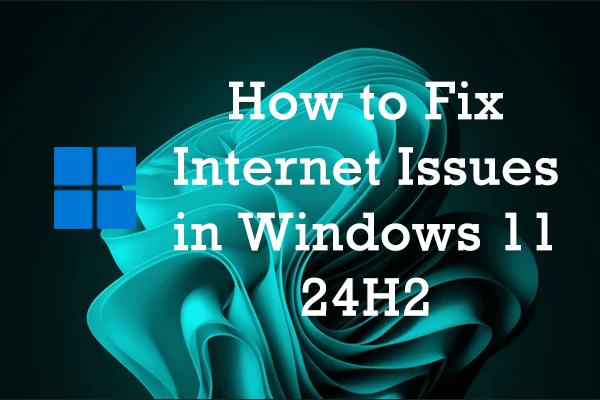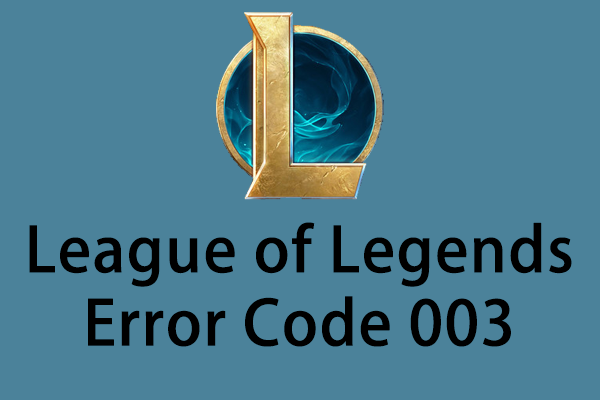Are you struggling with the Black Myth Wukong missing saves issue? Why will this issue occur? How to recover lost Black Myth Wukong save data? Amidst the issues surrounding the lost saved files, you’ll be pleased to learn that there are several feasible solutions provided by MiniTool, which can greatly help you recover Black Myth Wukong saved files.
Black Myth: Waking is a well-known action role-playing game created by Game Science Studio, a developer based in China. This stunning and ambitious action RPG revitalizes the legendary story of Journey to the West in an unprecedented manner. However, some gamers have reported issues with missing Black Myth files and have sought solutions to recover lost Black Myth Wukong save data.
Black Myth: Wukong automatically saves the events that occur within the game. If some files are lost, gamers would have to restart the game. This means that if the data from Black Myth: Wukong is lost, the levels and equipment within the game will also vanish, leading to unnecessary disruption. Fortunately, it is possible to recover Black Myth Wukong missing saves, and this article will present some excellent solutions.
Possible Causes of Black Myth Wukong Saved Data Loss?
Before performing a Black Myth Wukong save recovery, there are multiple factors you need to know that could lead to the loss of saved data in Black Myth: Wukong. Some of the primary causes are outlined below:
- If the game or operating system crashes, there is a possibility that the saved files associated with the game may also be lost.
- Errors or glitches within video games may compromise saved data, restricting access to that data.
- During gameplay, it is possible that players inadvertently deleted game data.
- Security software may interact with the game’s saved files, resulting in data loss.
Recover Lost Black Myth Wukong Save Data
If you lose important game progress and seeking methods to recover Black Myth Wukong saved files, continue reading the following part.
Way 1: Recover Lost Black Myth Wukong Save Data Using MiniTool Power Data Recovery
Experiencing the loss of saved files is one of the most daunting challenges any gamer can face. If you encounter this situation, there’s no need to panic and you still have a chance to recover lost Black Myth Wukong save data. One effective way to tackle this problem is using MiniTool Power Data Recovery, which is a professional software designed to find and restore lost files on your computer.
This free file recovery software can retrieve different files, such as documents, images, videos, audio files, and more. MiniTool Power Data Recovery allows you to preview files that can be recovered prior to restoration, guaranteeing that you get the necessary files. Gamers can efficiently recover lost Black Myth Wukong save data with this easy-to-use data recovery software.
To obtain this tool, simply click the download button to recover Black Myth Wukong missing saves if they are available.
MiniTool Power Data Recovery FreeClick to Download100%Clean & Safe
Here’s how to use MiniTool Power Data Recovery to recover the missing saved files:
Step 1. Download and install MiniTool Power Data Recovery, and then launch it. Once the main interface of MiniTool Power Data Recovery pops up, you are located under the Logical Drives section by default. Choose the target partition that contained the lost Black Myth: Wukong files (by default the C drive) and click on Scan. For optimal results, please wait patiently for the scan to finish automatically.
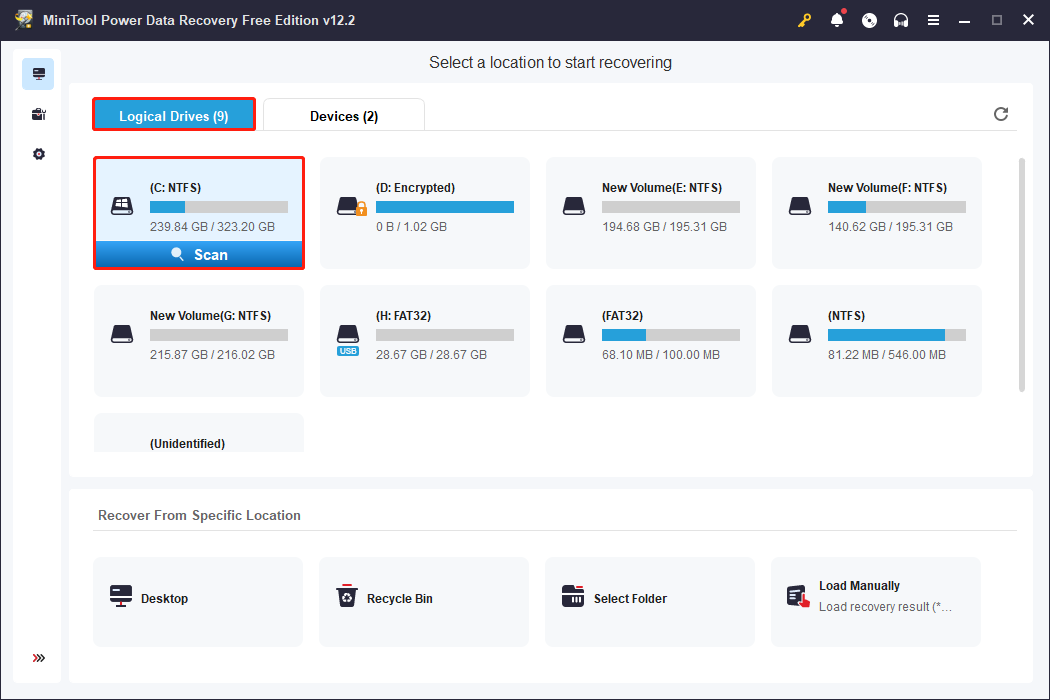
Alternatively, you can select the Select Folder option in the lower section to specify the particular folder where Black Myth: Wukong is located. If you haven’t changed the save file location before, Black Myth: Wukong will save files in the path: C:\Program Files (x86)\Steam\steamapps\common\Black Myth Wukong or C:\Program Files\Epic Games\Black Myth Wukong by default. You can access the Black Myth: Wukong folder and scan it to reduce the scan time.
Step 2: Once the scan is complete, the files detected on your drive will be organized based on their file path in the Path tab. Typically, you will find directories for Deleted Files, Lost Files, and Existing Files, and you can expand the one you prefer to locate your items. Meanwhile, consider using the Filter, Type, Search, and Preview features to eliminate unwanted files and check files, enhancing the efficiency of Black Myth Wukong save recovery.
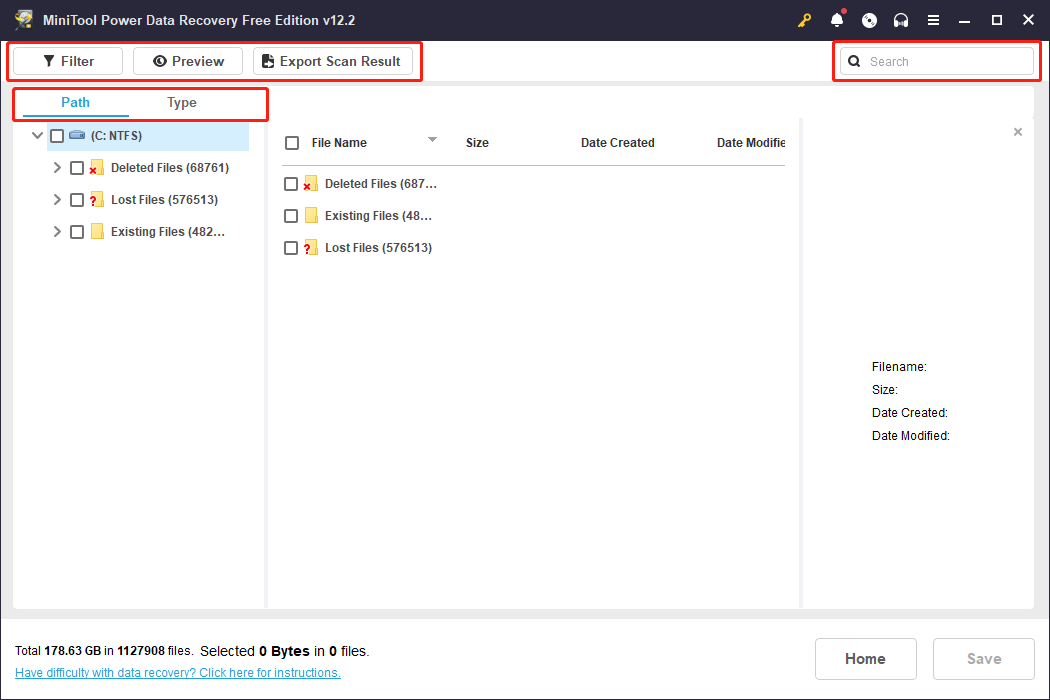
Step 3: Tick the files you need and click Save to recover them. The recovered files should be stored in a different location to prevent overwriting the data.
Way 2: Recover Lost Black Myth Wukong Save Data via Steam Cloud
Consider using Steam Cloud to recover lost Black Myth Wukong save data by synchronizing your games with your PC. If you lose stored files, simply sync again to download the latest files from the cloud. To do it:
Step 1: Launch Steam on your PC and navigate to View > Settings.
Step 2: Select Cloud in the left panel and check the Enable Steam Cloud Synchronization box.
Step 3: Click OK and go to the following directory: C:\Software Files (x86)\Steam\userdata.
Step 4: Transfer all the files from this directory to the save folder.
Bottom Line
All in all, this post shares you with two feasible solutions to recover lost Black Myth Wukong save data. Using trustworthy data recovery software enhances the likelihood of a successful data recovery. It is crucial to regularly back up important files to prevent unexpected data loss. Hope you can enjoy your game again!