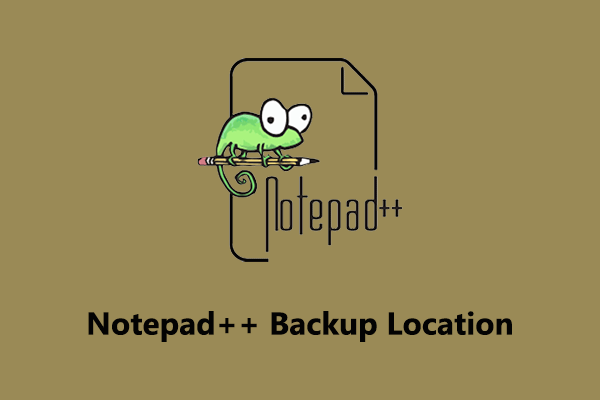PowerPoint is a popular presentation software for multiple operating systems. It is mainly used to create, edit, and present presentations. It has rich text editing and graphics drawing functions, so it is widely used in many fields. However, during the process of editing a PowerPoint file, you may sometimes accidentally overwrite or delete a previous version. Or, PowerPoint may close unexpectedly without saving your current edits. In such cases, you may be wondering “Can I recover previous version of PowerPoint files?”.
Fortunately, you have options to restore a previous version of your PPTX file. Read on to get detailed methods.
How to Restore Previous Version of PowerPoint Files
Way 1. Use the Restore Previous Versions Feature
Windows provides the Restore Previous Versions feature to restore historical versions of files, folders, and drives. If you have enabled File History or created a restore point, you will have the ability to restore your PowerPoint file to its previous version. Here are the steps.
Step 1. Right-click the PowerPoint file that you want to restore its previous version and choose Restore Previous Versions from the context menu.
Step 2. If there are previous versions available, you can select the needed one and click Restore to recover it.
Way 2. From PowerPoint Info
In addition to the Windows backup function, PowerPoint itself also has automatic save and automatic recovery functions to prevent data loss due to unexpected situations. So, you can try to recover previous version of PowerPoint files by using the Auto-Recovery feature.
Step 1. Open PowerPoint.
Step 2. Go to Info > Manage Presentation > Recover Unsaved Presentations.

Step 3. In the pop-up folder, find and open the target auto-recovered files.
Way 3. Use File Explorer
To check and recover previous version of PowerPoint files, you can directly go to its backup location from File Explorer. By default, the location is:
C:\Users\username\AppData\Roaming\Microsoft\PowerPoint
If the wanted files are there, you can restore them to a preferred location.
How to Recover Deleted PowerPoint Documents
If you accidentally deleted a PowerPoint file, it is most likely you are unable to recover it by using the methods listed above. To recover deleted PowerPoint files, you should check the Recycle Bin. If the wanted items are not in the Recycle Bin, you need to turn to free data recovery software for PPTX file recovery.
If you are looking for professional and green data recovery software, MiniTool Power Data Recovery is worth a try. It is designed for almost all Windows versions and can help recover diverse files including PowerPoint files.
To avoid economic losses, you can download its free edition to have a try. The free edition supports recovering 1 GB of files for free.
MiniTool Power Data Recovery FreeClick to Download100%Clean & Safe
Bottom Line
To sum up, you can try to recover previous version of PowerPoint files by using the Restore Previous Versions feature on Windows and the Auto-Recovery feature of PowerPoint itself. Additionally, you can recover deleted PowerPoint files by using MiniTool Power Data Recovery.
For the data safety, it is recommended to back up your files regularly.