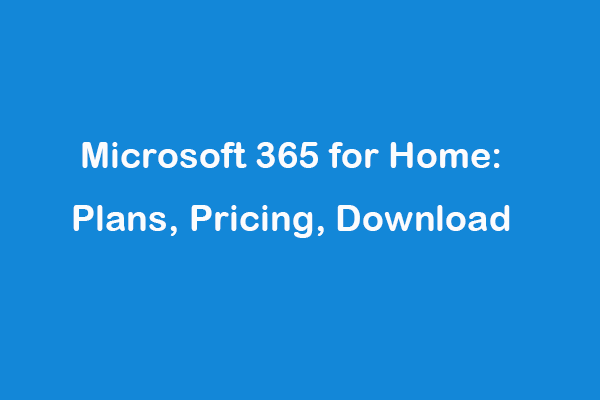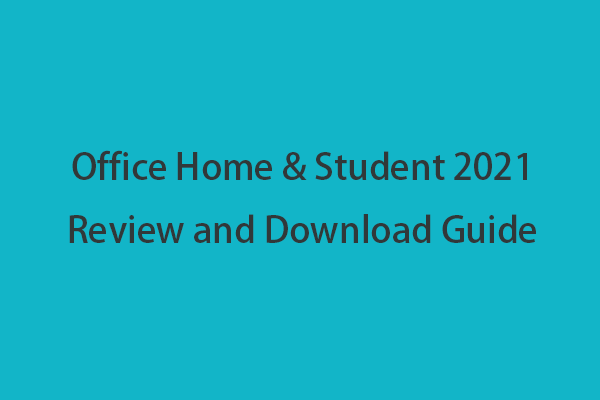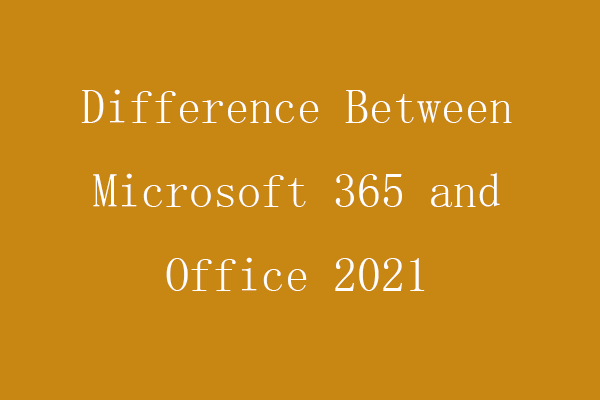If you purchase the Microsoft 365 Family plan, you can share your subscription with up to 5 other family members. They can enjoy the same benefits and download and install the desktop Microsoft Office apps (Word, Excel, PowerPoint, etc.) at no extra cost. Check how to share your Microsoft 365 Family subscription in two ways below.
How to Share Your Microsoft 365 Family Subscription
Way 1. Send the Family Member an Invitation
You can invite someone to share your Microsoft 365 Family subscription benefits. Check how to do it below.
- Go to Microsoft account page in your browser and click the Sign In button to access the account sign-in screen. Sign in with the same Microsoft account that you used to set up your Microsoft 365 Family subscription.
- Click your Microsoft 365 Family subscription and click the Sharing tab. Click the Start sharing button.
- Next, you can select Invite via email or Invite via link to invite people. If you choose “Invite via email”, you can then enter the email address of the target person and click Invite. The email you use to invite them should be the email they use for the shared Microsoft 365 subscription. If the family member doesn’t have a Microsoft account, you can create one for them. After they accept your invitation, they can sign in to www.office.com to install Office on their computers and enjoy the 1 TB of free OneDrive storage. They can get the latest version of the Office apps for PC, Mac, tablets, and smart phones.
- If you select “Invite via link”, it will automatically generate an invite link. You can click the Copy icon to copy the link and share it with the person you want to invite. You can send the link to the person via email, message, or any other method. You should create a separate link for each person. When they click the link and sign in with their Microsoft accounts, they will be added to your Microsoft 365 Family subscription.
Way 2. Add Other People to Your Microsoft Family
You can also use the Microsoft Family feature to share your Microsoft 365 Family subscription with other members in your household. Check the steps below.
- Still, sign in to your Microsoft account that you used to set up your Microsoft 365 Family subscription. Select Create a family group.
- Scroll down to click Add a family member.
- Enter the information of the family member that you want to invite to share your Microsoft 365 Family subscription. You can add up to 5 persons to share your Microsoft 365 subscription.
- After you add the members to your Microsoft Family, they can sign in to their Microsoft accounts to download and install Office apps on their devices. They can enjoy the subscription benefits of Microsoft 365 Family plan at no extra costs.
How to Check Who Is Using Your Microsoft 365 Family Subscription
Go to your Microsoft account sharing page and go to Start Sharing page again. You can see who you are sharing your Microsoft 365 Family plan with. If you want to remove someone, you can click Stop sharing to remove him/her from your Microsoft 365 plan.
Related: Learn more about sharing your Microsoft 365 Family subscription.
Bottom Line
This post introduces 2 ways to allow you share your Microsoft 365 Family subscription to your family members. Hope it helps.
To recover deleted or lost files for free, you can try MiniTool Power Data Recovery.