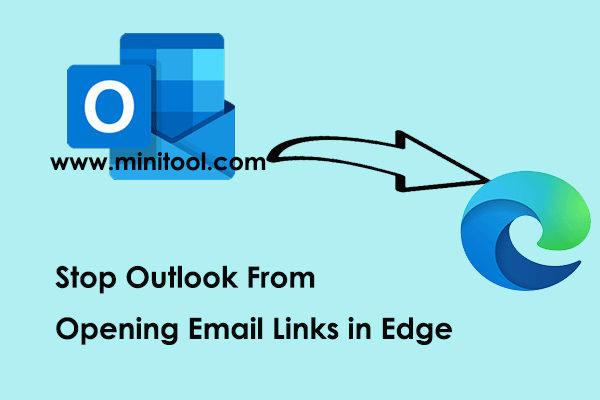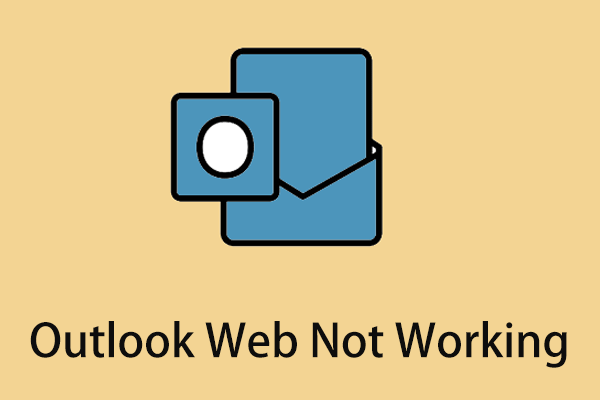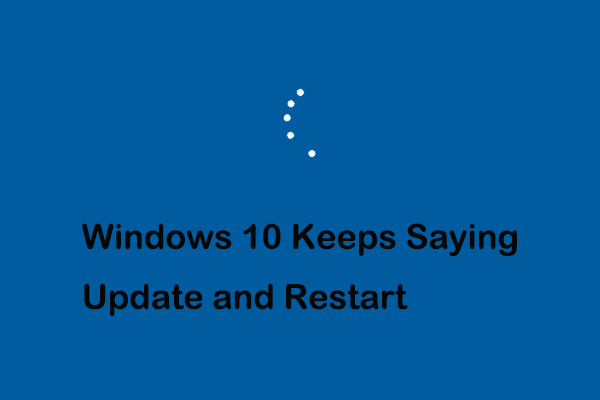Have you ever encountered the Outlook error “Something unexpected went wrong with this URL”? This post from MiniTool provides you with a couple of feasible solutions to help you deal with this annoying issue.
Outlook Something Unexpected Went Wrong With This URL
Recently, many Windows 10/11 users claimed that they cannot access hyperlinks in Microsoft Outlook due to the “Something unexpected went wrong with this URL” error.
Here is a true example:
Nowadays we create hyperlinks at Outlook to link our file location from the mapped network drive which we could not access by clicking the link into the folder and show this msg. Something unexpected went wrong with this URL: \\FILESERVERNAME\xxx\xxx. Kindly need your help with the issue.answers.microsoft.com
Generally, this is caused by the default browser setting for opening hyperlinks is incorrect or the default browser has been uninstalled. In addition, Outlook cache files, application conflicts, and problems with the Outlook program itself may also cause this issue.
Follow the instructions below to fix this issue and access your hyperlinks again.
How to Fix Something Unexpected Went Wrong With This URL Windows 11/10
Fix 1. Change the Default Web Browser
Facing the “Outlook Something unexpected went wrong with this URL” error, you can try to fix it by changing the default web browser.
Press Windows + I key combination to open Settings.
Select Apps and then move on to the Default apps section. In the right panel, scroll down to click the browser under the Web browser section, and select Microsoft Edge or another browser from the drop-down menu.
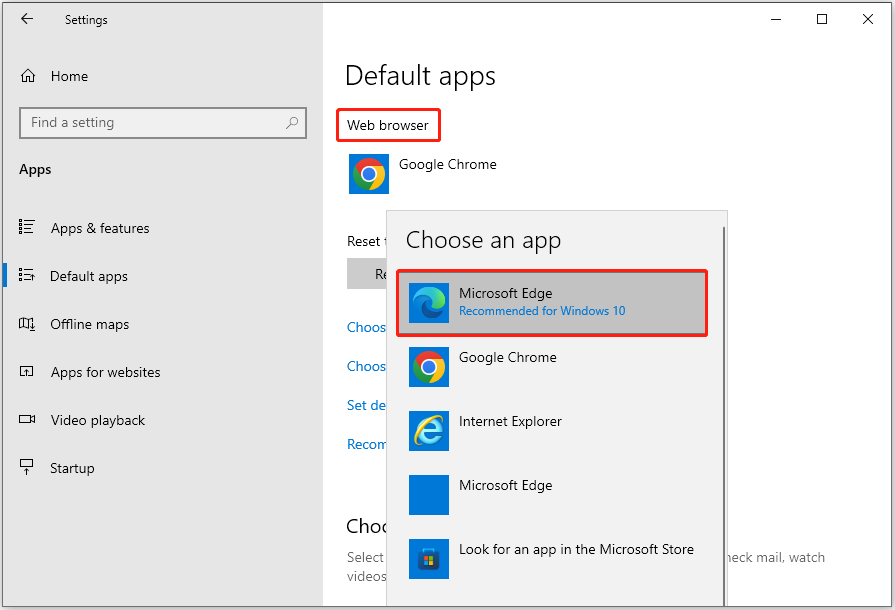
After that, try to access the Outlook link again and check if the error message disappears.
Fix 2. Clear Outlook Cache
Outlook cache files can trigger the Outlook URL error. To fix it, you need to clear Outlook cache.
In File Explorer, copy and paste this location %localappdata%\Microsoft\Outlook in the top address bar and press Enter.
Double-click the RoamCache folder, then press Ctrl + A key combination to select all the cache files and right-click them to choose Delete.
Finally, restart your computer and check if the issue has gone.
Top Recommendation
If your important files are deleted by mistake, do not worry. MiniTool Power Data Recovery can help you recover deleted files. As a secure data recovery service, MiniTool Power Data Recovery can recover not showing recent Word documents, Excel files, pictures, videos, and other types of files without damaging the original data.
MiniTool Power Data Recovery FreeClick to Download100%Clean & Safe
Fix 3. Use Outlook Web Version
If the error message “Something unexpected went wrong with this URL” appears when you try to access a link using Outlook desktop, you can sign in to Outlook on the web and check if the error persists.
If the problem only occurs in the desktop version of Outlook, there may be a problem with the Office installer. In this case, you can try to repair Office.
Fix 4. Repair Office
Microsoft provides two Office repair methods, which are applicable when the network connection is good or the network connection is poor. For a detailed guide to Office repair, you can refer to this article: Microsoft Office Repair Tool | Repair an Office Application.
Fix 5. Clean Boot Your Computer
Other running applications may interfere with Outlook links. To rule out this cause, you can clean-boot Windows. A clean boot starts Windows with only essential systems services and drivers while disabling all the non-essential programs and applications.
Step 1. Press Windows + R key combination to open the Run window.
Step 2. Type msconfig and press Enter.
Step 3. Check the option of Hide all Microsoft services, and then click the Disable all button.
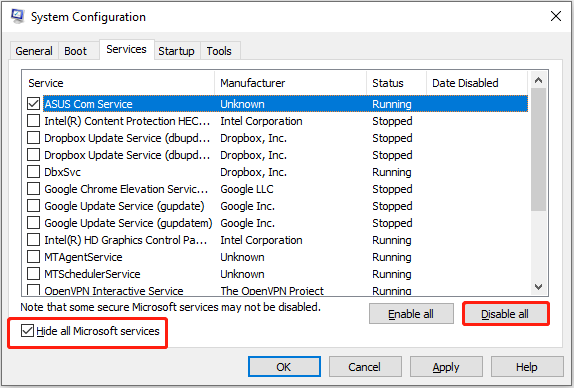
Step 4. Switch to the Startup section and click Open Task Manager.
Step 5. Select all unnecessary programs one by one and click the Disable button.
Step 6. Restart your computer and check if the error message still exists.
Wrapping Things Up
In a word, this article explains how to fix Something unexpected went wrong with this URL. Just try to change the default web browser, clear Outlook cache files, use Outlook web, repair Office, and clean-boot your computer.
If you have any questions about this post, feel free to contact us via [email protected].