Many players of Warhammer 40K: Space Marine 2 report that they encounter a tricky problem called Disk Write Error. In this way, MiniTool edits this detailed article for you to address Space Marine 2 Disk Write Error on Steam.
When Steam fails to save your game data onto hard drive or SSD, the Disk Write error may arise. It will give you an error message showing as An error occurred while updating Space Marine2: X:\SteamLibrary\steamapps\common\SpaceMarine2. Common causes of this error may be corrupted files, permission restrictions, firewall blocking access, hard drive issues, and so forth. How to solve Space Marine 2 Disk Write error on Steam?
MiniTool ShadowMaker TrialClick to Download100%Clean & Safe
In the following part, we will provide several proven methods on how to fix Steam Disk Write error in Space Marine 2.
Fix 1. Restart Your Steam and PC
Sometimes, the error could be caused by a malfunction in Steam and a restart may solve it.
Step 1. Right-click the taskbar and choose Task Manager from the context menu.
Step 2. In the new popup, you can see all background processes. Scroll down to find the Steam process, right-click it and select End task to completely shut down it.
Step 3. Relaunch the Steam app and try installing or updating the game again. If that doesn’t work, restart your computer and then repeat this step.
Fix 2. Verify the Integrity of Game Files
To fix Space Marine 2 Disk Write error on Steam, verifying its game files is worth a try. Here’s how to do it.
Step 1. Open Steam > Library.
Step 2. Right-click on Space Marine 2 and select Properties from the shortcut menu.
Step 3. Go to the Installed Files tab and hit Verify integrity of game files.
This process may take a few minutes after which you should try relaunching this game.
Fix 3. Run a Disk Check
To check the hard drive for errors, take the steps as follows.
Step 1. Type File Explorer in the search bar and open it.
Step 2. Locate and right-click on the drive the game installed. Then click on Properties.
Step 3. Under the new window, go to the Tools tab and click on the Check button.
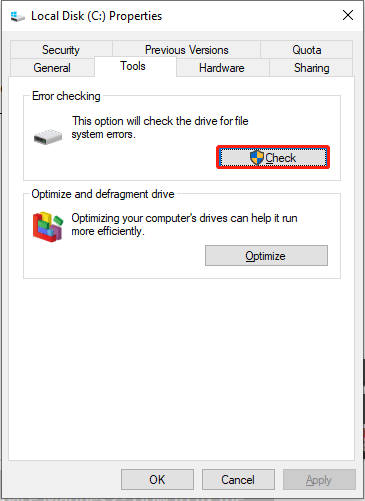
Step 4. Follow the wizard on the screen to check for and fix errors.
If the Disk Write error still exists after this step, then you should check whether Steam has permission to save games on your hard drive.
Also see: Windows Can’t Check the Disk While It’s in Use [Solved]
Fix 4. Check for Permission
Step 1. Launch File Explorer and go to the disk in which Steam and where its game files are installed.
Step 2. Click on Program Files (×86), right-click on the Steam folder, and choose Properties from the drop-down menu.
Step 3. Make sure that the Read-only box is unchecked and try installing the game again.
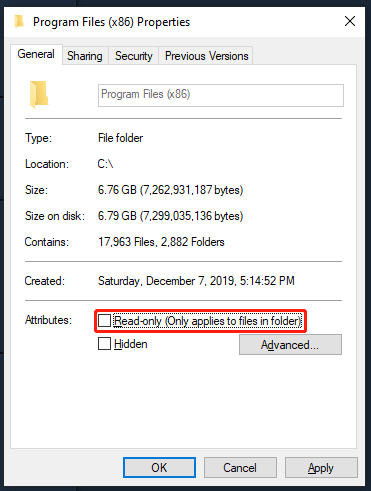
Also see: Fixed: You Don’t Have Permission to Save in This Location
Fix 5. Disable Antivirus and Firewall Temporarily
In some cases, Antivirus or Firewall may identify certain games as harmful software for the system. Then set some permissions to prevent harm. Just as some players said, antivirus can be the culprit of this error. To avoid this error, you can disable your antivirus for a while when installing or updating the Space Marine 2 game.
When disabling completely, restart your device and relaunch the game to check if the error is gone. Don’t forget to enable antivirus and firewall back.
Bottom Line
Now, as you see, this post has listed five effective methods to fix Space Marine 2 Disk Write error on Steam. With these tricks, hope you can address this error successfully and enjoy the game to the fullest.

