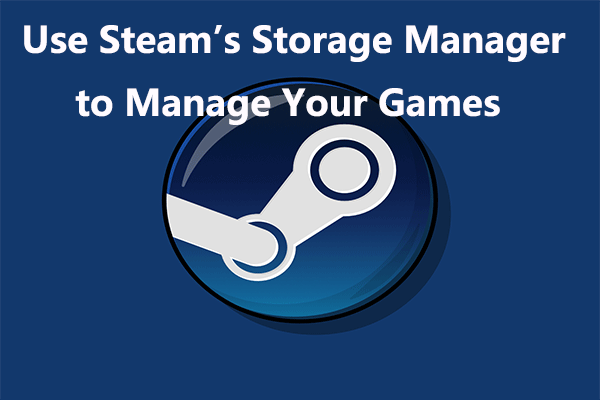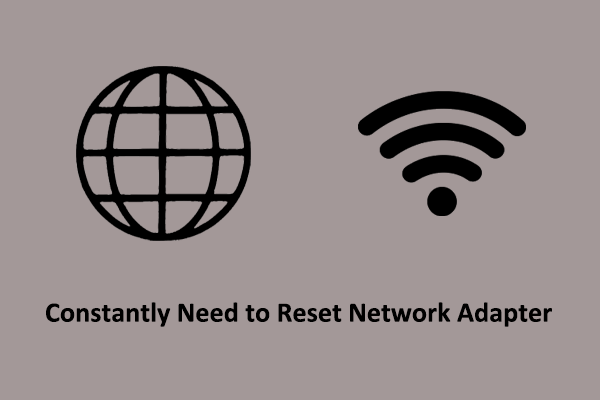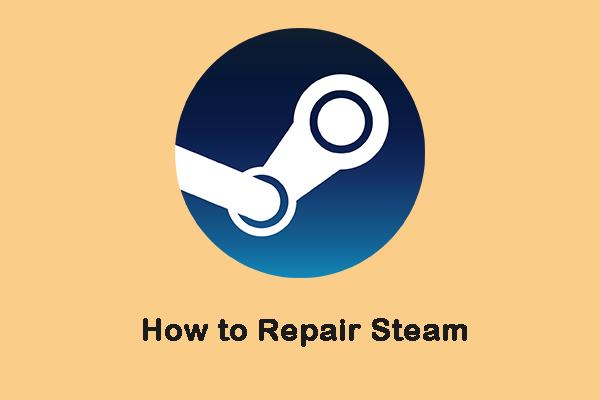While enjoying games, you might come across various types of error codes. Steam error code 107 is one of them. Before this error ruins your day further, follow this guide on MiniTool Solution to get rid of it now!
Introduction to Steam Error Code 107
Error code 107 on Steam can be caused by many different reasons and manifest in various ways. It typically occurs when you are trying to load the game client, but you might also encounter it while accessing Steam through a browser or opening web pages within the client.
Here are some possible reasons, as follow:
1. Heavy traffic on your local network may hinder your connection to Steam.
2. Some ISPs might occasionally limit or restrict access to certain servers, like Steam.
3. Sometimes, strict settings (Firewall or Antivirus) can make it a bit tricky for Steam to connect to its servers.
4. During Steam server maintenance, page loading may be affected.
Although finding a specific solution tailored to your situation can be difficult, we’ve gathered some helpful suggestions that could assist you.
Related post: How to Download Steam and Steam Games on Windows
Fix Error Code 107 on Steam Now
First, you can perform initial troubleshooting, and then proceed with more targeted solutions.
- Restart Your PC
- Disable Firewall and Antivirus
- Check Your Network Connection
- Run Steam as an Administrator
- Update or Reinstall Your Steam
If the previous methods haven’t worked for you, please consider trying the following solutions. Let’s see how to resolve Steam error 107 on Windows. Here we take Windows 10 as an example.
Clear Web Browser Cache in the Steam Client
Step 1: Open your Steam, click on Steam from the upper left corner, and then select Settings.
Step 2: In the left pane, scroll down to choose In Game. Here you’ll see the Delete Web Browser Data section and click on Delete to remove all Steam browser cached files, cookies, and history. Then select the Confirm option to perform the deletion action.
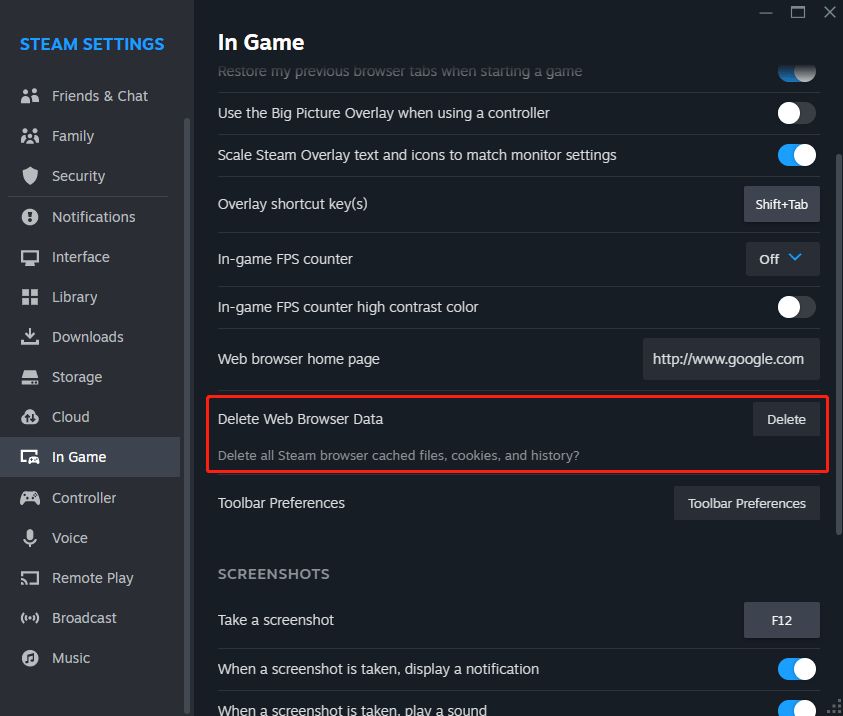
When completing, restart the Steam app and see if the problem is resolved.
Reset Network Adapter
Step 1: In Windows search, type Command Prompt and run it as an administrator.
Step 2: When the Command Prompt window shows up, type netsh winsock reset and press Enter to run the command.
Step 3: After that, restart your device and launch Steam for a check. If it doesn’t work, continue with the other solutions in this post.
Enable Time Synchronization on Windows
Step 1: Input date and time in the search box and choose Date & time settings.
Step 2: See if Set time automatically is turned on and click on the Sync now button.
Step 3: Load the Steam client for a check.
Flush Your DNS
Step 1: Type cmd in the search bar and open Command Prompt as an administrator.
Step 2: Under Command Prompt, run the command: ipconfig /flushdns to flush your DNS. If all goes well, you’ll receive a message Successfully flushed the DNS Resolver Cache. Remember to check if the Steam error code 107 is fixed.
Change DNS Settings
Step 1: Press Win + R to open the Run dialog box. Then type Control Panel and press Enter to open it.
Step 2: Locate and select Network and Sharing Center, and select Change adapter settings on the left side.
Step 3: Right-click your network and select Properties.
Step 4: In the Networking tab, choose Internet Protocol Version (TCP/IPv4) and click Properties.
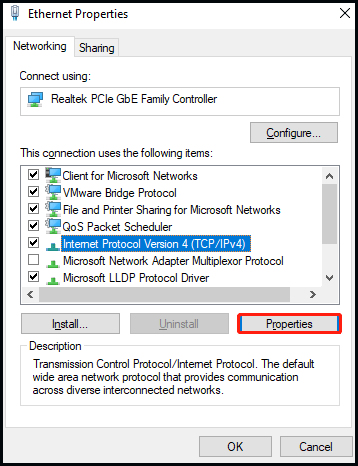
Step 5: Look at the second table, enter 8.8.8.8 for Preferred DNS server and 8.8.4.4 for Alternate DNS server. Then click OK to apply changes.
Final Words
With any luck, you can fix Steam error code 107 on Windows and get access to your Steam store again, enjoying your gaming adventure.
Want to protect your game’s data? Then you should not miss our best backup software – MiniTool ShadowMaker. You can use it to back up your Windows system, partitions, disks, files, and folders. Not only that but there are also many amazing features. Give it a try!