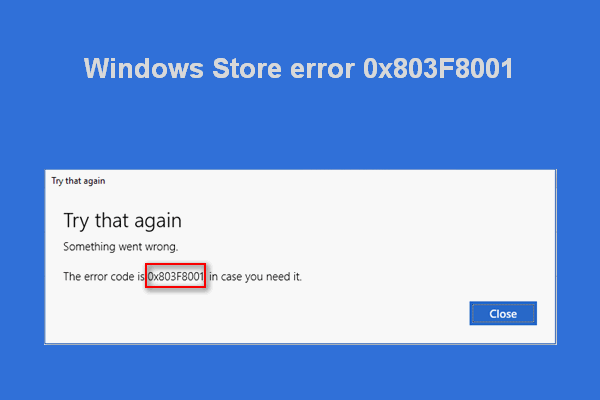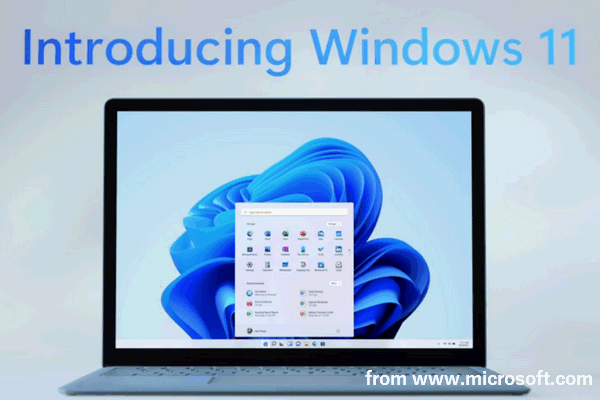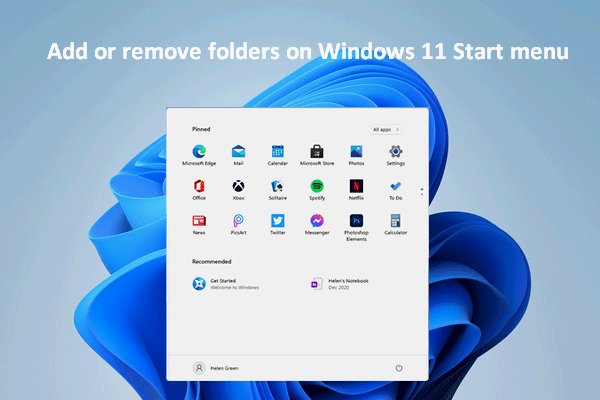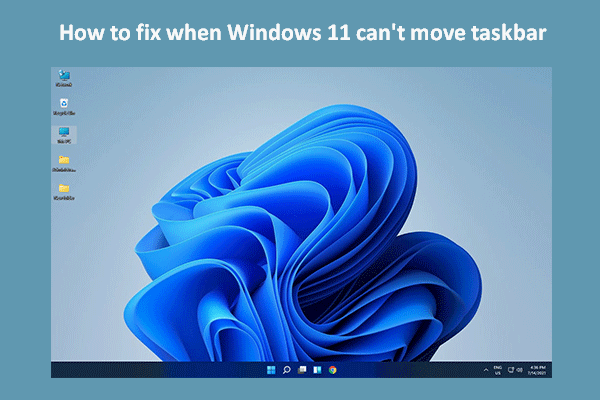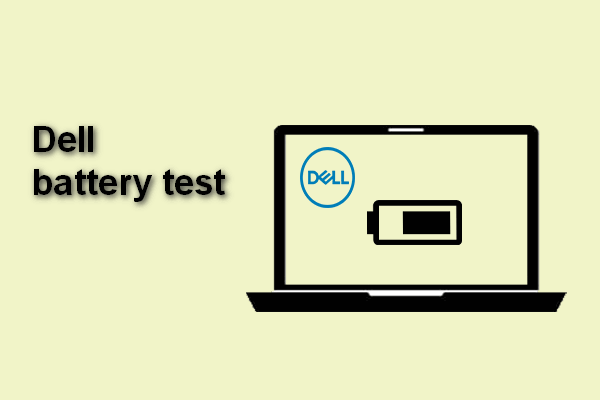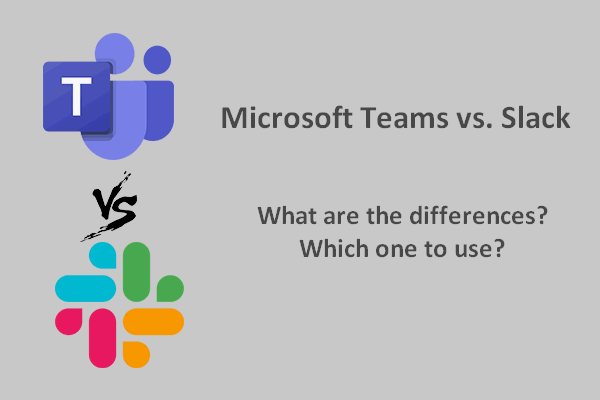Microsoft announced some big changes in Windows 11 – its newest operating system. In fact, there are many new features and improvements in the new system. Because of this, Windows 11 users are able to do some things that other Windows systems users can’t do. What are they? Please take a look at them in the following content.
Since Microsoft officially announced Windows 11, there has been a lot of buzz around the new system. Windows 11 new design, new features, and improvements attract enough attention of the public. Though the basic functions of Windows 11 remain the same, it brings many new changes and experiences to users. Therefore, Windows 11 users are empowered to do some things that other Windows users (Windows 10, Windows 8, Windows 7, etc.) cannot. What are the things you can do in Windows 11? We’ll discuss it later on this page.
MiniTool Power Data Recovery TrialClick to Download100%Clean & Safe
Big Changes in Windows 11
Microsoft only focused on 3 big changes when it revealed Windows 11:
- The greatly revamped Microsoft Store
- DirectStorage: the Xbox tech that improves game performance using fast SSDs
- Auto HDR: the Xbox tech that offers better game experience
DirectStorage was initially designed to be a Windows 11 exclusive. Then, Microsoft adds its support for Windows 10. However, the game developers need to implement the DirectStorage API before DirectStorage can finally optimize the gaming experience. Besides, the auto HDR is only helpful for users who have an HDR monitor.
Main New features in Windows 11
- Windows Security app
- Security baselines
- Integrated Android apps
- Windows Terminal app
- Microsoft Defender Antivirus
- Windows Hello for Business
- Power Automate for desktop
- Snap Layouts, Snap Groups
- Microsoft Endpoint Manager
- Better virtual desktop support
6 Amazing Things You Can Only Do in Windows 11
As a Windows 11 user, you can do the following things easily all thanks to the new system. Here’s a list of what you can’t do before Windows 11.
Get Easy Access to the Built-in Snap Layouts
One of the most important things you can do in Windows 11 is using the snap layouts more easily. By just hovering your cursor over the maximize/minimize button of an opening window or pressing Windows + Z in Windows 11, you can see the predefined snap layouts available for you.
While in Windows 10, you should drag opening windows to the side or the corner of your screen to snap them in place and then arrange your apps.
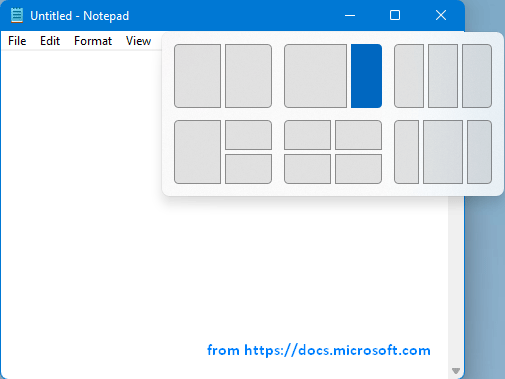
Open Files Using Start Menu
The Start menu in Windows 11 is changed a lot, including being a hub for your files, browsing histories, and application shortcuts. The redesigned Start menu now allows you to open files quickly and directly. How to configure the feature? Please go to Personalization and Start from Windows Settings.
Run Android Apps
Microsoft makes it possible for Windows 11 users to run Android apps from the Amazon Appstore. The Android apps can be run as other standard Windows apps: users are allowed to snap Android apps to the edges of the screen and pin them to the centered taskbar.
Know More Stats about Battery Usage
The power & battery feature in Windows 11 shows you how the battery is draining in detail. Please open Settings -> select System -> click Power & battery -> select Battery usage for even more stats. Microsoft makes Windows 11 a good choice for tablets and 2-in-1 devices.
Connect to Microsoft Teams within A Few Clicks
Microsoft Teams is integrated into Windows 11 on the taskbar. It’s an easy work to connect to Microsoft Teams on Windows 11 even if you haven’t used it before. Please click Get started and follow the on-screen instructions to connect easily with other people; only a few clicks are needed.
Access & Manage Widgets from Taskbar
Widgets are available in Windows 10 in a pop-up window next to the notification area. However, in Windows 11, Microsoft added an icon for widgets on the taskbar. By clicking on the certain icon on taskbar, you can get direct access to news, weather, upcoming calendar appointments, and more things. Besides, you only need to click Add widgets to decide which widgets to appear on your screen and which don’t.
There are more other things you can do in Windows 11 in addition to the popular ones mentioned above.