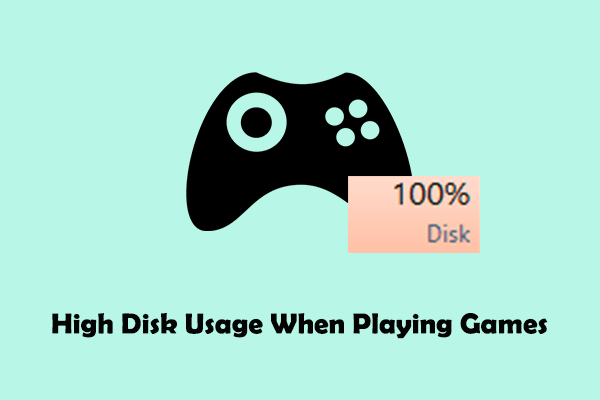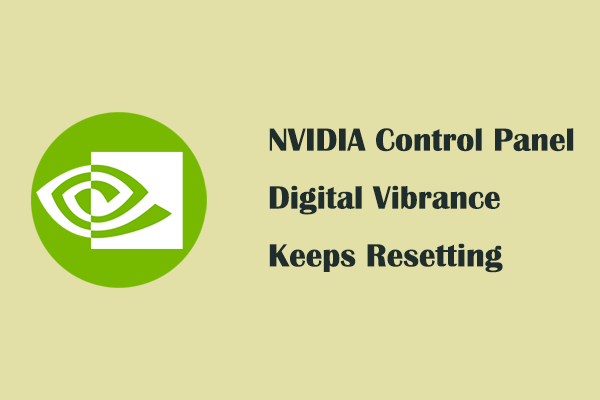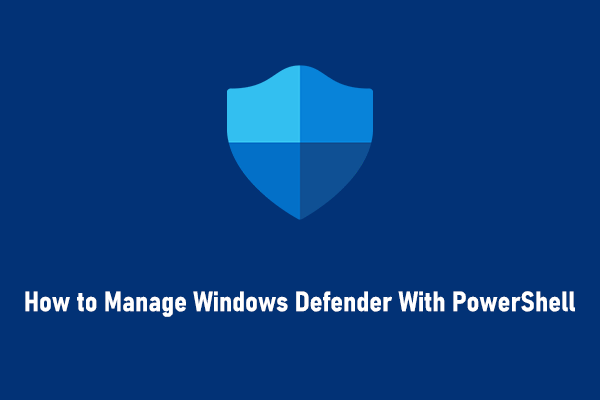TotalAV Takes Too Much CPU on Windows
TotalAV is an antivirus software for Windows and other operating systems that provides real-time protection for your computer. It can be used to detect and remove viruses, malware, and other threats. You can use it to protect your system and personal files from being attacked. However, sometimes TotalAV takes too much CPU.
Long-term high CPU usage of TotalAV will cause the computer to freeze, lag, or even crash, greatly affecting the user experience and the computer’s lifespan. This problem may be caused by continuous or frequent virus scanning in the background, improper power settings, corrupted installation or configuration files, and more.
Listed below are some useful methods we collected to help you reduce the TotalAV high CPU usage so as to improve your PC performance.
MiniTool System Booster TrialClick to Download100%Clean & Safe
TotalAV High CPU Usage Fix
Fix 1. Change the Scanning Frequency
High virus scanning frequency is an important reason why TotalAV uses a high CPU. In this case, you can customize when the scan runs according to your needs by following the steps below.
Step 1. Open TotalAV.
Step 2. Click the Settings button from the left toolbar.
Step 3. Go to the Scan Schedules section, and here you can schedule the scanning time for both the Full System scan and Optimization scan.
Fix 2. End the Task in Task Manager
When TotalAV takes too much CPU, you can choose to end the task from Task Manager to terminate this resource-intensive process. After that, you can restart your computer to reset all processes to their initial state. This is a good option for alleviating CPU pressure.
How to end the TotalAV task?
- Right-click the Start button and choose Task Manager.
- Under Processes, right-click TotalAV Ultimate Antivirus Service and choose End task from the context menu.
Fix 3. Change TotalAV Affinity
Changing TotalAV affinity means limiting the number of CPU cores used by TotalAV. This action can reduce the system’s resource allocation to TotalAV, thereby alleviating the problem of excessive CPU usage. Here are the steps to complete this task.
- Open Task Manager.
- Right-click TotalAV Ultimate Antivirus Service and select Go to details.
- Right-click each of the TotalAV-related services and choose Set affinity.
- Opt for a processor number lower than the number of cores currently used and then hit OK.
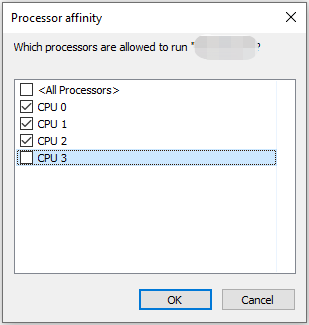
Fix 4. Adjust Power Options
If you are eager to boost your computer’s performance, you can change the power options to high performance if your device is capable of doing so. However, you should be aware that this will increase computer power consumption and heat.
Step 1. Open the Control Panel by using the Windows search box. In the top right corner, choose Category from the View by drop-down list.
Step 2. Select Hardware and Sound > Power Options.
Step 3. Choose the High performance option.
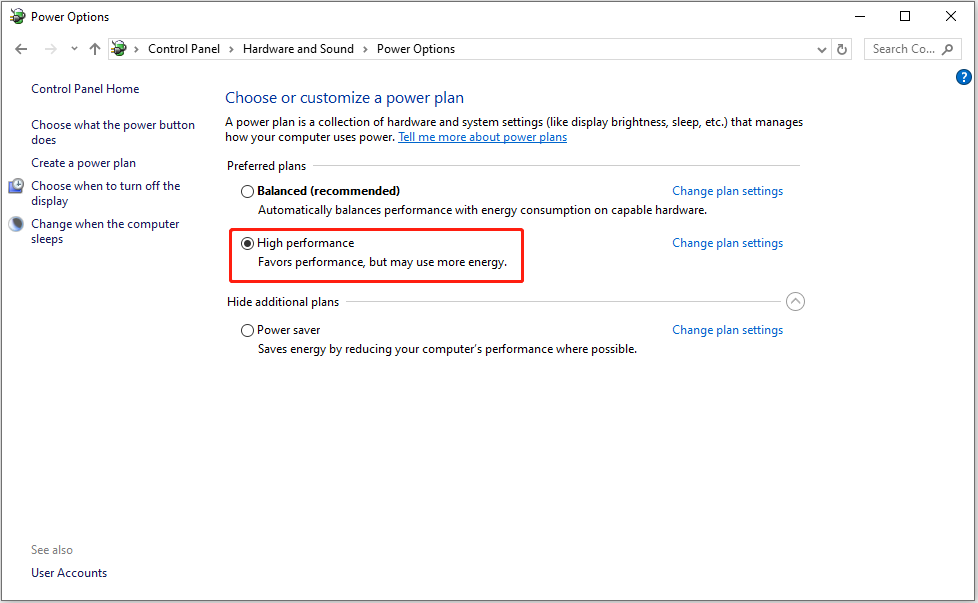
Fix 5. Uninstall and Reinstall TotalAV
Occasionally, TotalAV high CPU usage is caused by incorrect software configurations or corrupted software files. In this case, you can try to uninstall and reinstall TotalAV so as to clear the remaining files of the old software version.
Fix 6. Use TotalAV Alternatives
If TotalAV continues to take up a high CPU after you try the approaches above, you may consider choosing an alternate antivirus software. For example, you can use the built-in antivirus, Windows Defender, to safeguard your computer from viruses or malware.
MiniTool Power Data Recovery FreeClick to Download100%Clean & Safe
Bottom Line
It can be frustrating if you encounter the TotalAV high CPU usage problem. Fortunately, there are some effective ways to help you address it. Just try them out and check if they make a difference.