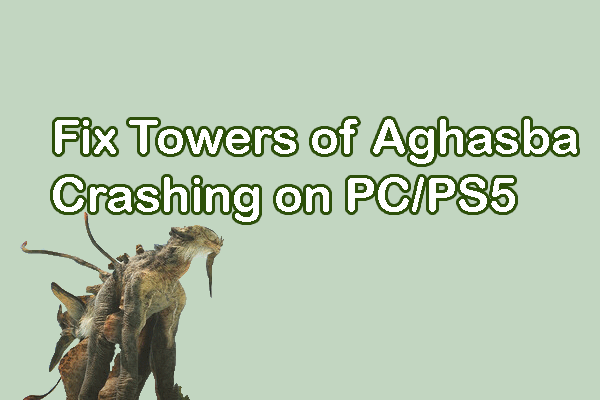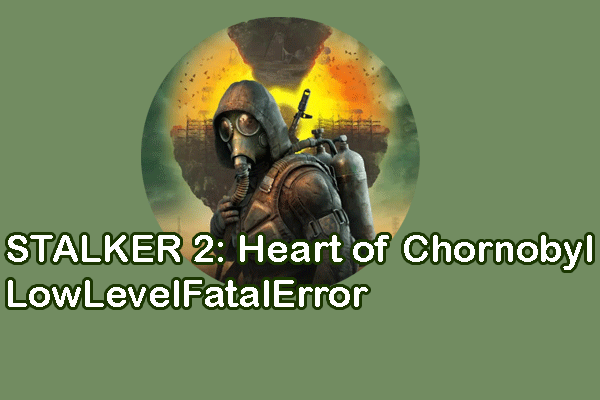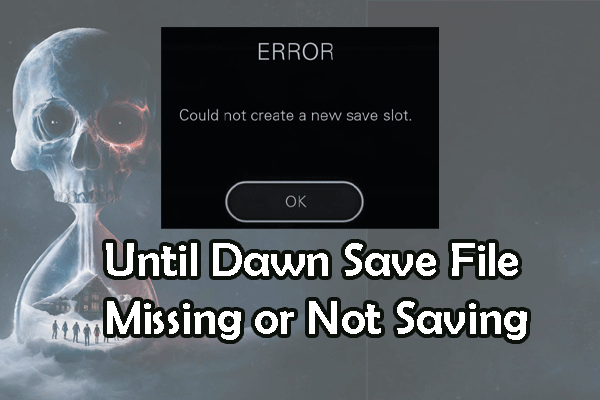Are you stuck on the loading screen of Towers of Aghasba on PS5 or the Desktop? Several game players report this issue. If you are one of them, this post from MiniTool is the right place for you to get corresponding solutions to resolve the Towers of Aghasba stuck on loading issue.
Towers of Aghasba Early Access is released on November 20th. As this is not the final version of this game, it is common for game players to experience various issues, such as Towers of Aghasba crashing, black screen, not loading, and more. The following content concentrates on the Towers of Aghasba stuck on loading issue on PS5 and PC. You can read the corresponding section and try the solutions to troubleshoot your problem.
MiniTool ShadowMaker TrialClick to Download100%Clean & Safe
How to Fix Towers of Aghasba Stuck on Loading on PS5
Way 1. Do Some Basic Checks
One of the most common methods is restarting the game and the device to see if the problem is resolved. Sometimes, the Towers of Aghasba not loading or the black screen issue is caused by temporary glitches. Restarting allows the program or the device to fix those minor issues automatically.
Ensure that the HDMI cable is well-connected without physical damage. If the cable is broken or the connection port is damaged, you need to change a new cable and port to see if the issue is repaired.
Way 2. Update PS5 System Software
If the not loading issue is not only to Towers of Aghasba but also to other games, it’s time to check your PS5, such as updating the system software.
Step 1. Open Settings on your PS5 and choose System.
Step 2. Navigate to System Software > System Software Update and Settings > Update System Software.
Step 3. Choose the Update Using Internet option.
After the update, relaunch Towers of Aghasba to check whether you get rid of this issue successfully.
Way 3. Keep Towers of Aghasba up to Date
As for the early access version of Towers of Aghasba, developers always gather the game issues and release new patches to fix those bugs for a better game experience. Hence, you can search for information from the official sites to check whether a new patch is available.
If yes, update your game to the latest version to get rid of the Towers of Aghasba not launching on PS5 problem.
Way 4. Reinstall Towers of Aghasba
According to some game players, they have successfully resolved the Towers of Aghasba stuck on loading at 99% by uninstalling and reinstalling the game. You can also give this method a try, even maybe for a couple of times.
You can find Towers of Aghasba in your game library and select it. Press the Option button and choose Delete to uninstall it. Afterward, go to the game library or the PlayStation Store to find Towers of Aghasba and choose Download to reinstall it.
How to Fix Towers of Aghasba Stuck on Loading on PC
Way 1. Do Some Basic Checks
Firstly, you need to check whether your computer meets the basic requirements of the game. If not, you may encounter the Towers of Aghasba black screen unexpectedly.
Afterward, restart the game and your computer to rule out the temporary issues of the program and your device, which can be fixed during the restarting process by themselves.
If you find all your games load slowly or are stuck on the loading screen for a long time, it’s time to detect the internet connection and speed of your device. If the game issue is caused by the slow internet speed, you can try MiniTool System Booster, a comprehensive computer tune-up software, to speed it up effectively.
MiniTool System Booster TrialClick to Download100%Clean & Safe
Way 2. Verify the Game File Integrity
Ensure that your game files are intact and well-structured. It is possible to suffer from the Towers of Aghasba stuck on loading or black screen issues due to missing or corrupted game files, which is caused by incomplete game installation or other reasons. Here is how to check the file integrity on Steam.
Step 1. Open Steam Library to find Towers of Aghasba and right-click on it to choose Properties.
Step 2. Change to the Installed Files tab and click on the Verify the integrity of game files.
Steam will spend a few minutes to detect and repair the problematic game files.
Optionally, if your game files are lost due to shift deletion, system crash, or other reasons, you can try to recover them by using MiniTool Power Data Recovery. You can get the free edition of this software to experience its robust data recovery functions and restore 1GB of files for free.
MiniTool Power Data Recovery FreeClick to Download100%Clean & Safe
Way 3. Update Towers of Aghasba to the Latest Version
Always remember to follow the latest news on the official site. Towers of Aghasba is a newly released game, which is not shown as the final version. The development team is working to give out new patches to fix those existing issues, including Towers of Aghasba stuck on loading.
If there are any patches available, get them to repair your game issues.
Final Words
This post shows you how to fix the Towers of Aghasba stuck on loading issue on both PS5 and PC. Based on your case, you can read the corresponding section. Hope there is something useful for you.