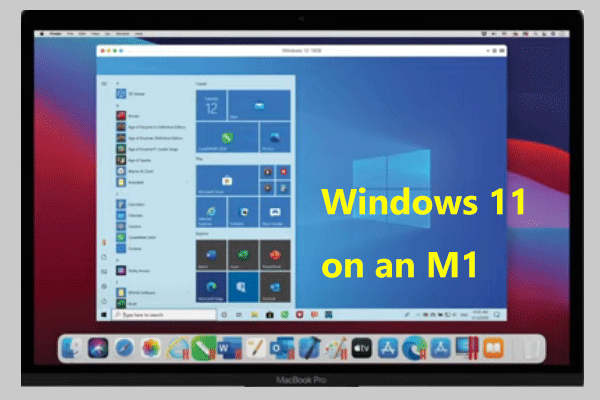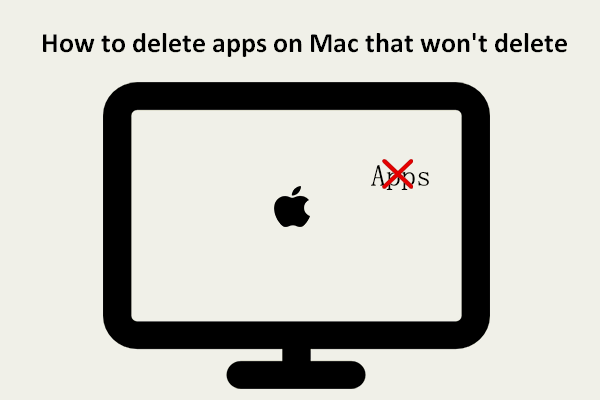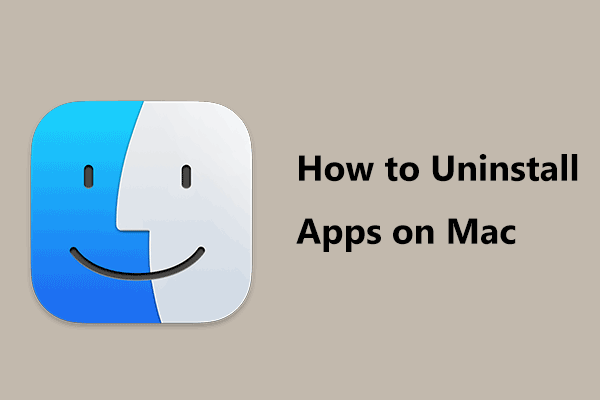How to uninstall Parallels Mac? If you wonder about this question, you come to the right place. In this post, MiniTool will give you 2 ways to completely uninstall Parallels on Mac, including the Parallels Desktop for Mac app itself and the created virtual machine.
Parallels Desktop for Mac is a desktop virtualization software that is designed to run the Windows operating system on your Intel or Apple M-series Mac. You can run Windows and macOS simultaneously on a Mac and seamlessly drag-and-drop or copy & paste text files between Mac and Windows. Importantly, you can run thousands of Windows apps including some graphic-intensive games and CAD programs without impacting performance.
Although Parallels is easy, fast, and powerful, it also has some demerits. For example, this app takes up a lot of disk space. Besides, it can use a mass of RAM. When you run a Parallels virtual machine, this software can allocate the system’s resources between macOS and Windows. As a result, your Mac gets slow.
To free up disk space or RAM, you can choose to uninstall Parallels on Mac. Well then, how to remove Parallels from Mac? Move to the next part to find 2 ways.
How to Uninstall Parallels on Mac
Parallels Mac Uninstall Manually
Uninstalling Parallels on Mac completely requires several steps and follow the step-by-step for this task.
Step 1: You should shut down the running virtual machine. Just go to Parallels Control Center to check if there is a running virtual machine. If yes, go to Actions in the toolbar and click Shut Down to power off this VM.
Step 2: Click the icon of Parallels Desktop and choose Quit Parallels Desktop.
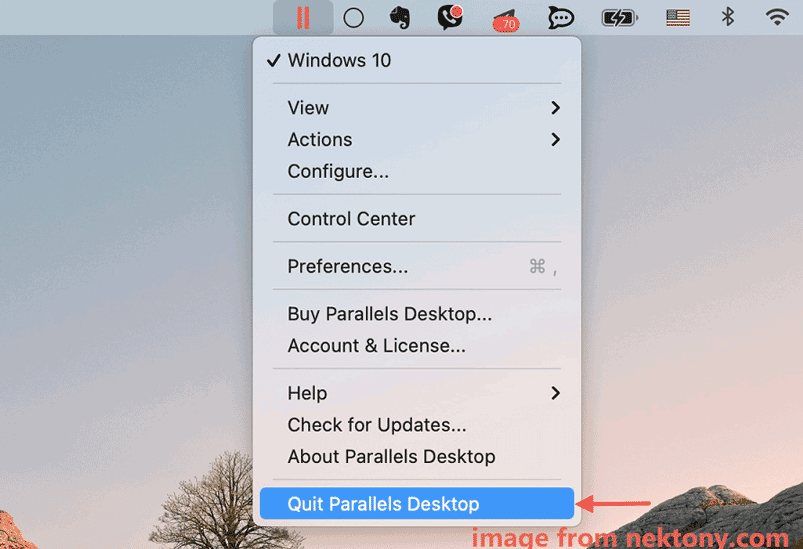
Step 3: Open Finder, go to the Applications folder on the left side, right-click on Parallels Desktop and choose Move to Trash.
Step 4: After uninstalling the Parallels Desktop app, you need to delete some Parallels leftovers including associated files of this app from your Mac. Just head over to the Go menu and choose Go to Folder. Then, go to the following folders to find Parallels-related files and delete them:
- ~/Library
- ~/Library/Application Support
- ~/Library/Application Support/CrashReporter
- ~/Library/Application Scripts
- ~/Library/Preferences
- ~/Library/Saved Application State
- ~/Library/Caches
- ~/Library/Cookies
- ~/Library/Containers
- ~/Library/Group Containers
- ~/Library/WebKit
- /Library
- /Library/Preferences
- /Users/Shared
- /private/var
- /private/var/db
Step 5: Empty the Trash.
macOS Uninstall Parallels Using a Third-Party Uninstaller
You may notice that manually uninstalling Parallels on Mac is not friendly and tedious for users who don’t have enough Mac skills. To easily and completely uninstall Parallels on Mac, you can ask a professional Mac app uninstaller for help.
On the market, many such tools can be used to delete Parallels from Mac and App Cleaner, CleanMyMac X, Advanced Uninstall Manager, CCleaner For Mac, AppDelete, etc. are widely used by Mac users. You can also try one of them and remove Parallels from Mac including the app itself and related files.
How to Uninstall Parallels Virtual Machine on Mac
Now you know how to delete Parallels from Mac after reading this part. Then, you may ask a question: does uninstalling Parallels remove Windows from the Mac? Removing the app doesn’t delete virtual machines you have installed on Parallels Desktop. You need to remove the virtual machine manually. Or else, VMs will keep taking up an amount of your hard drive space.
Parallels virtual machines are created with the .pvm extension and you can delete the file. See the guide to know how to uninstall Parallels virtual machine on Mac:
Step 1: Open Finder and click the search icon at the top-right corner.
Step 2: Input pvm to the search bar and choose Parallels virtual machine.
Step 3: Locate the .pvm file, right-click on it and choose Move to Trash.
Step 4: Empty the trash.
Bottom Line
How to remove Parallels from Mac? How to delete Parallels virtual machine on Mac? After reading this post, you know 2 ways to uninstall Parallels on Mac. Just take action to uninstall the app itself and the created virtual machines. After all the operations, much disk space could be released.