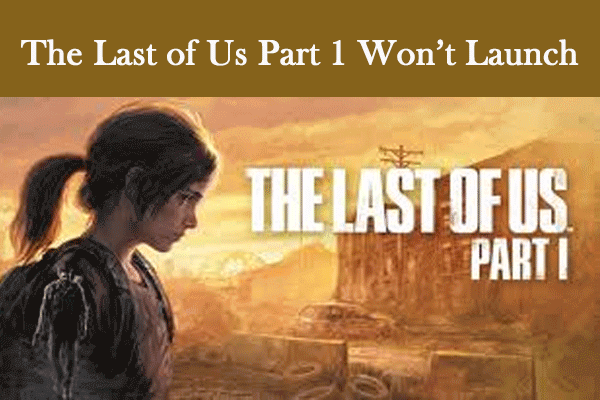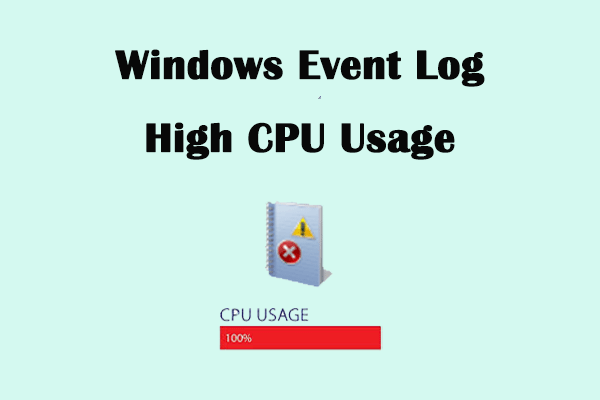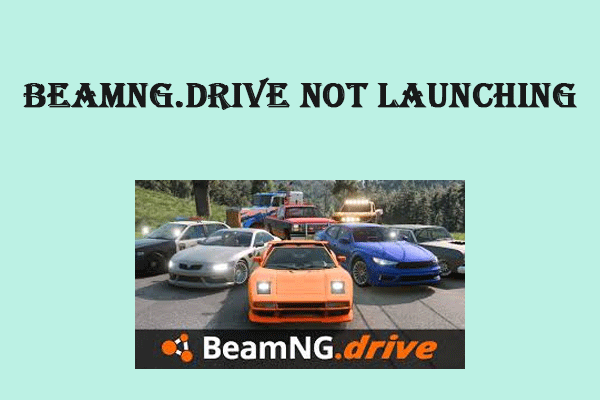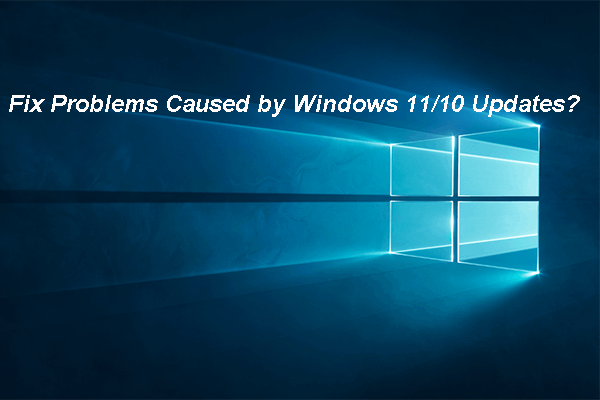WarTales Stuck on Loading Screen
Wartales is an open world role-playing game. Although this game has received positive reviews on Steam, some players are still experiencing WarTales not loading issue, WarTales keeps crashing, WarTales freezing, etc.
The following content will focus on the issue of WarTales stuck on loading screen and offer some effective methods for you. This specific issue can be caused by corrupted or missing game files, outdated game versions, outdated Windows operating system versions, antivirus software issues, and so on. If you don’t know how to solve this problem, continue reading the following part.
How to Fix WarTales Not Loading Issue
Way 1: Install Microsoft Visual C++ Redistributable
Microsoft Visual C++ is an integrated development environment (IDE) product. When you install a Windows application or game, you usually have to install this product. Although it is not a requirement for playing video games, some games may require certain components of Microsoft Visual C++ to run properly. So install Microsoft Visual C++ Redistributable to see if this problem can be fixed.
Way 2: Run WarTales Client as an Administrator
Insufficient permissions may cause WarTales black screen. The running of the game relies on game files on the Windows system. Running the game files as an administrator will ensure that you have full read and write permissions, which can help resolve issues related to crashes or freezes. Here are the steps.
Step 1: Type WarTales in the search box, right-click on it, and choose Open file location.
Step 2: Find and right-click on the exe file, and choose Properties.
Step 3: Switch to the Compatibility tab, and tick the Run this program as an administrator box.
Step 4: Click on Apply > OK to save the change.
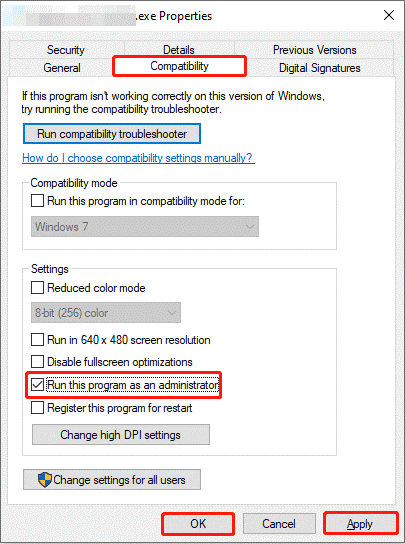
Way 3: Update Your Graphics Driver Card
Graphics driver plays an important role in running a game. Always update your driver. This is especially important for your graphics cards, as they continually receive iterative updates and major upgrades to keep up with emerging technologies from manufacturers and software developers. To do so.
Step 1: Right-click on the Start button and choose Device Manager.
Step 2: Double-click on the Display adapters, right-click on your card, and select Update driver.
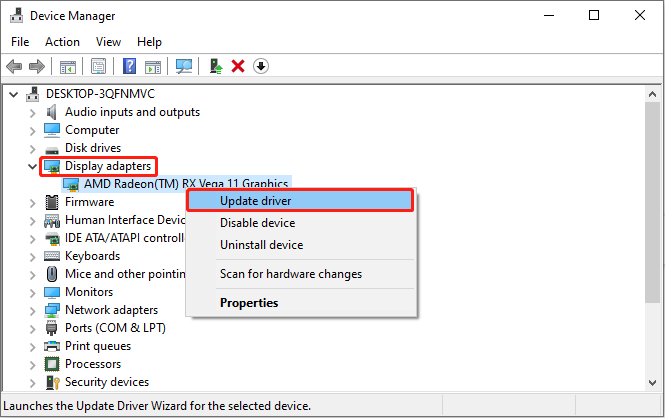
Step 3: In the new window, select Search automatically for drivers.
Step 4: If there is an available update, follow the wizard to update your driver.
Way 4: Run the Game in a Dedicated Graphics Driver
If you have updated your driver, but the problem of WarTales stuck on loading screen persists, you can try running WarTales in a dedicated graphics driver. Here is how you can do it.
Step 1: Open the Settings app by pressing the Win + I keys.
Step 2: Click on System > Display. Under Multiple displays, click on Graphics settings.
Step 3: In the Choose an app to set preference section, click on the Browse button to add the WarTales file to the list.
Step 4: After adding, click on the WarTales file option and choose Options.
Step 5: In the Graphics preference, click on High performance and hit Save.
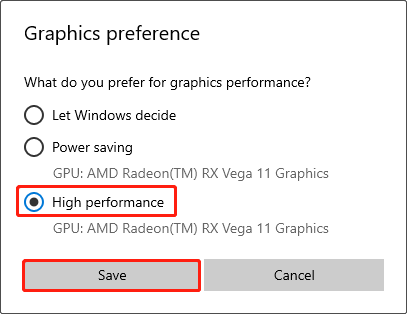
Way 5: Increase Virtual Memory
By increasing virtual memory, you reduce the likelihood of completely exhausting your RAM. It can help you achieve better multitasking capabilities, allowing you to run more applications simultaneously without noticeable slowdowns. Here is a way.
Step 1: Open the Settings app and click on System > About.
Step 2: Under Related settings, choose Advanced system settings.
Step 3: When entering the Advanced tab by default, click on Settings.
Step 4: On the Performance Options page, switch to the Advanced tab and hit Change.
Step 5: Uncheck the Automatically manage paging file size for all drives box.
Step 6: Check your RAM size. After that, click on Custom size and type the Initial size and Maximum size.
- Initial Size: 1.5 x Total Ram
- Maximum Size: 3 x Total Ram
Way 6: Update Your Windows System
Updating the Windows system can fix security problems. They protect your computer from viruses and hackers. Updates can also fix software bugs and make your computer run better. Therefore, try updating your Windows to fix the WarTales not loading issue.
MiniTool Power Data Recovery FreeClick to Download100%Clean & Safe
Verdict
It’s not difficult for you to fix WarTales stuck on loading screen with these methods. Hope you can get rid of this annoying problem and acquire an enjoyable gaming experience.