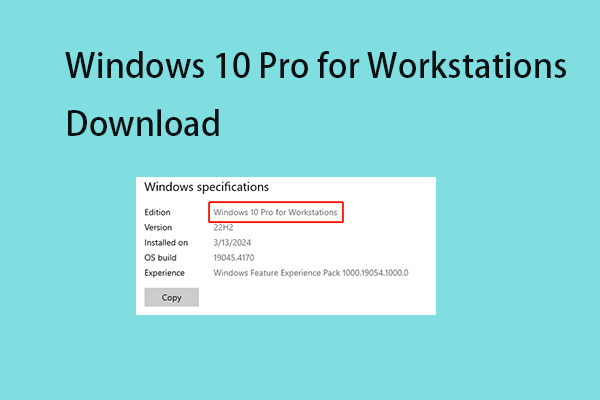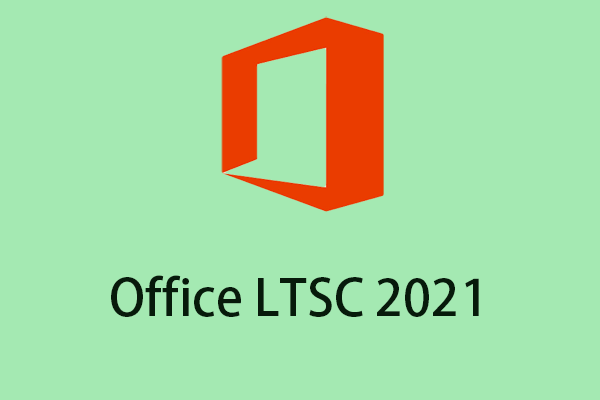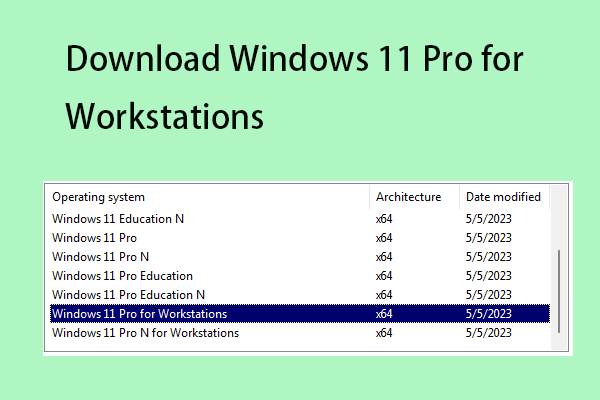What is Windows 10 LTSC? What are the versions of Windows 10 LTSC? Should you install Windows LTSC? How to download Windows LTSC for 32-bit and 64-bit? This post from MiniTool provides answers to the above questions.
What Is Windows 10 LTSC?
What is Windows 10 LTSC? LTSC is the abbreviation of Long Term Servicing Channel. It is a stripped-down enterprise operating system based on a specific version of Windows 10. Windows 10 LTSC don’t have pre-installed apps such as Microsoft Edge, Cortana assistant, News, etc. Using the LTSC service model, you can delay receiving feature updates and only receive monthly device quality updates.
Should You Upgrade to Windows 10 LTSC?
The lack of extra features and apps will give you more hard drive space and system resources, so your PC will (in theory) run better. It also saves you from broken Windows feature updates. However, if you need Windows 10 Enterprise with Windows Ink, Camera, Microsoft Edge, and more, Windows 10 LTSC won’t be for you.
Windows 10 LTSC Versions
Windows 10 Enterprise has four versions – Windows 10 Enterprise LTSC 2021, Windows 10 Enterprise LTSC 2019, Windows 10 Enterprise LTSC 2016, and Windows 10 Enterprise LTSC 2015.
Windows 10 Enterprise LTSC 2021 builds on Windows 10 Enterprise LTSC 2019, adding advanced features such as advanced protection against modern security threats and comprehensive device management, application management, and control capabilities. The Windows 10 Enterprise LTSC 2021 release includes the cumulative enhancements available in Windows 10 versions 1903, 1909, 2004, 21H1, and 21H2.
Windows 10 Enterprise LTSC 2019, built on Windows 10 Pro version 1809, adds advanced features designed to meet the needs of medium to large organizations, including large academic institutions. Windows 10 Enterprise LTSC 2019 release includes cumulative enhancements available in Windows 10 versions 1703, 1709, 1803, and 1809.
How to Download and Install Windows 10 LTSC
How to download and install Windows 10 LTSC? Follow the guide below:
Way 1: Via Microsoft Official Website
Step 1: Go to the Windows 10 Enterprise LTSC download page.
Step 2: Choose the language you want to use. In the corresponding area, find ISO – Enterprise LTSC downloads. Then, choose 32-bit or 64-bit based on your operating system to download.
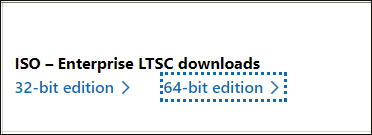
Step 3: Once the download is complete, use the ISO file to create a bootable USB installer and use it to install Windows 10 LTSC.
Tip: Unless you already have a valid Windows 10 Enterprise LTSC product key, you will need to purchase one from Microsoft to verify your installation.
Way 2: Via Third-Party Website
You can also download Windows 10 LTSC via the third-party website. You can search for these websites on Google Chrome.
Final Words
Here is all the information about Windows 10 LTSC download & installation. Just follow the above instructions for a try. If you have any other issues or ideas, let us know in the comment below.