Whether your PC meets Windows 11 24H2 system requirements or not, you have options to install this major update on the machine. Since its official release, some of you are eager to install Windows 11 24H2. However, many issues block the update, and reported common problems involve sfc /scannow error, 8.63GB unremovable file bug, etc.
Aiming to solve these known issues, Microsoft has released its cumulative update – Windows 11 KB5044384. Besides the mentioned two errors, it comes with many other fixes and feature improvements. Wonder about this new update? Move to the next part to know more.
Highlights in Windows 11 KB5044384
Normal Rollout
- This update fixed some of the causes for the wrong free space estimates in Windows Disk Cleanup and improves its accuracy.
- You fail to sign into your account from the web since the screen isn’t responding. KB5044384 has addressed this issue.
- Every time you run the sfc /scannow command, errors are found. Now, the issue won’t happen.
- Windows 11 KB5044384 fixed the DirectAccess issue that occurred after an in-place update or a clean install of Windows 11 24H2.
- You are allowed to configure the Copilot key on the keyboard to open the Copilot app by going to Settings > Personalization > Text input.
Gradual Rollout
- Windows 11 24H2 fixed the issue in which scanning apps don’t detect scanners even though they are connected.
- The ALT + Tab issue is fixed. When switching between certain windows, the screen becomes black for a few seconds on some PCs.
- The Wi-Fi password dialog has the Windows 11 visual design and you can go to Settings > Network & internet to view.
- “All apps” has the new name “All” in the Start menu.
To know more about the fixes and improvements, refer to the KB article from Microsoft.
How to Get Windows 11 KB5044384
Want to get this update to fix your issues and improve reliability & security? You can find two options.
MiniTool ShadowMaker TrialClick to Download100%Clean & Safe
KB5044384 Download & Install via Windows Update
Windows 11 24H2 KB5044384 is an optional update. Take these steps to install it:
Step 1: Open Settings using Win + I and navigate to Windows Update.
Step 2: Check for available updates. If 2024-10 Cumulative Update Preview for Windows 11 Version 24H2 for 64-based Systems (KB5044384) shows, install it on your PC.
Step 3: Reboot the system several times to finish the update.
Manually Download .msu for Installation
Besides, Microsoft offers direct download links to install Windows 11 KB5044384 for 24H2 via Microsoft Update Catalog.
Step 1: Open the official website that lists the download links of KB5044384.
Step 2: Hit the Download button next to the item you would like to get based on the system information.

Step 3: Download all the given .msu files by hitting the links. Then, double-click on each .msu file to complete the installation.
How to Fix KB5044684 Not Installing
This update patches many bugs but sometimes KB5044384 gets stuck and then fails to install on your PC along with an error code such as 0x800f0991, 0x800f0922, 0x800736b3, 0xc015001a, 0x80242008, etc. But fret not, try some proven solutions to resolve Windows 11 24H2 KB5044384 not installing.
Run Windows Update Troubleshooter
Step 1: Head to Settings > System > Troubleshoot.
Step 2: Click Other troubleshooters > Windows Update and tap on Run to begin detecting and fixing update problems.
Step 3: Also, you can run the Background Intelligent Transfer Service troubleshooter under Other.
Restart Related Services
You may not configure Windows Update and Background Intelligent Transfer Service, as a result, Windows 11 KB5044384 fails to install.
Step 1: Open Services via Windows Search.
Step 2: Locate Windows Update and check if it is running. If not, start it. If yes, hit Stop and then Start to restart it. Moreover, set its Startup type to Automatic.
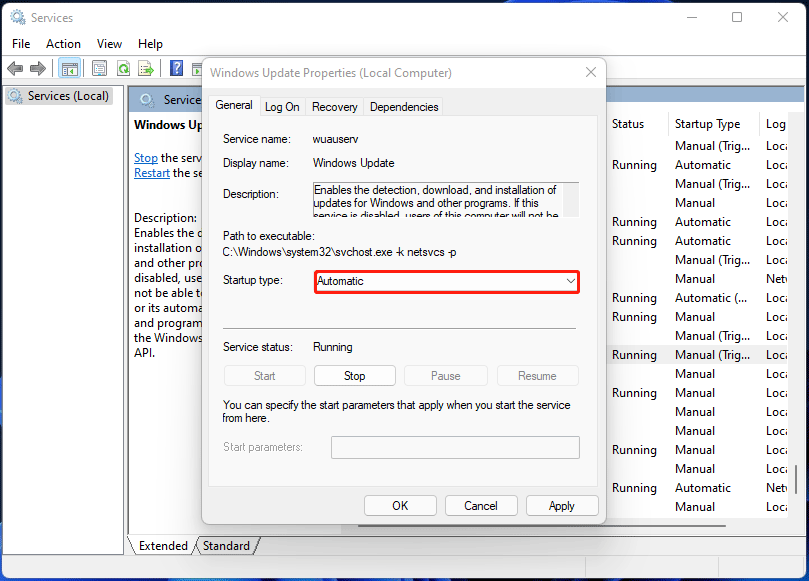
Step 3: Do the same thing for Background Intelligent Transfer Service.
Reset Windows Update Components
Corrupted Windows update components are to blame for KB5044384 not installing and resetting them will favor. Don’t know how to implement it? See this guide – How to Reset Windows Update Components in Windows 11/10.
Install KB via Microsoft Update Catalog
If you cannot install the update via Windows Update, manually download its .msu files and install each file on your PC. The detailed steps have been mentioned above.
The End
All the information for Windows 11 24H2 KB5044384 is introduced here. Get it by following the instructions. In case it gets stuck and fails to install, apply the given common fixes. Hope you have a good user experience.

