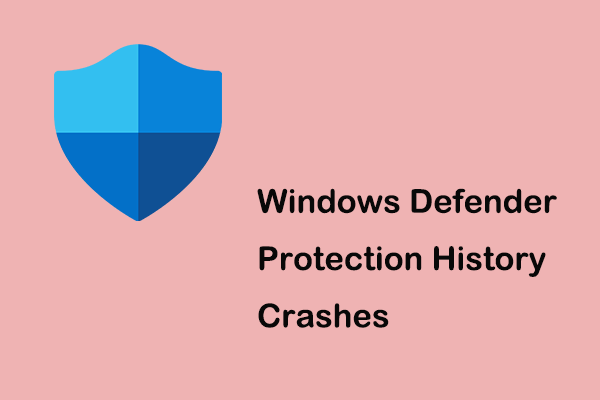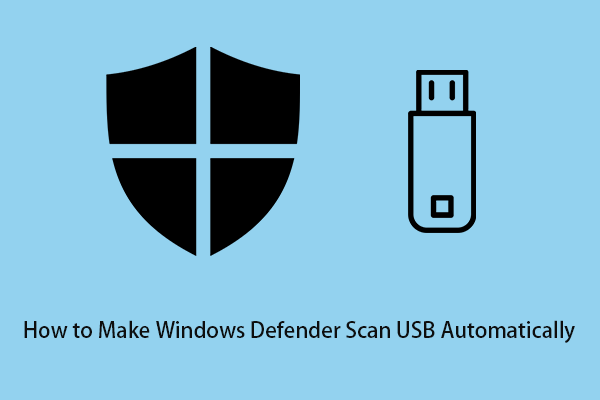Windows Security Shows Unknown
Windows Security (Windows Defender) is an antivirus software that’s included in Windows. It can help to protect your computer from viruses, malware, and other threats. However, sometimes it can run into some errors. For example, you may encounter the problems of “Windows Defender exclusions not working” and “protection history not showing”.
Today we are going to show you another Windows Security error – Windows Security shows unknown. Let’s see a real example first.
I noticed this today but not sure if it started today or earlier. My Windows Defender Security icon in the taskbar had a yellow caution indicator and when I opened it all protection was marked as Unknown. I performed a check for protection updates and the system downloaded an update after which all protection was marked as No Action Needed. After about an hour or so the caution indicator showed up again and this time checking for an update did not change the settings. They are all still showing as Unknown. I do not have any other anti-virus or security providers installed on this system.
What's wrong and how can I correct it? Thanks very much.
answers.microsoft.com
When Windows Defender shows unknown, try the methods below to fix it.
How to Fix the Windows Defender Unknown Issue
Fix 1. Restart/Refresh the Windows Security Service
When the Windows Security Service is disabled, Windows Defender shows unknown. In this situation, enabling or refreshing the Windows Security Service is the easiest way to fix the Windows Defender unknown issue. Follow the steps below to complete the necessary actions.
Step 1. Type service in the Windows search box and select Services from the best match result.
Step 2. In the services window, scroll down to find and right-click Windows Security Service. if it is already enabled, you need to choose Refresh from the context menu. If it is not running, you are supposed to choose Restart.
If you are using Windows 10 earlier versions, you need to refresh or restart Windows Defender services like Windows Defender Security Center Service.
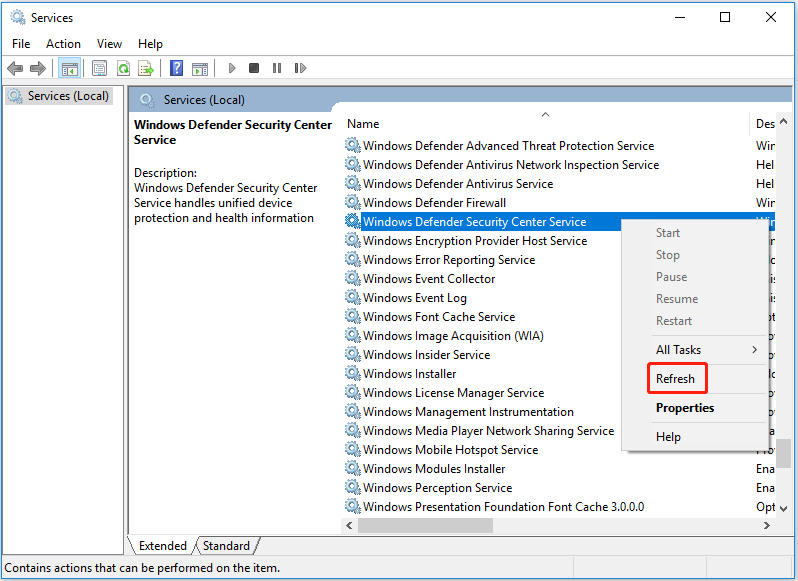
Fix 2. Repair or Reinstall Windows Defender
If restarting Windows Security services did not fix the unknown issue, you can perform a Windows Defender repair.
Step 1. Type Windows PowerShell in the Windows search box and right-click it to select Run as administrator.
Step 2. In the User Account Control window, select the Yes button.
Step 3. In the command line window, copy and paste the following command line and press Enter.
Get-AppXPackage | Foreach {Add-AppxPackage -DisableDevelopmentMode -Register “$($_.InstallLocation)\AppXManifest.xml”}
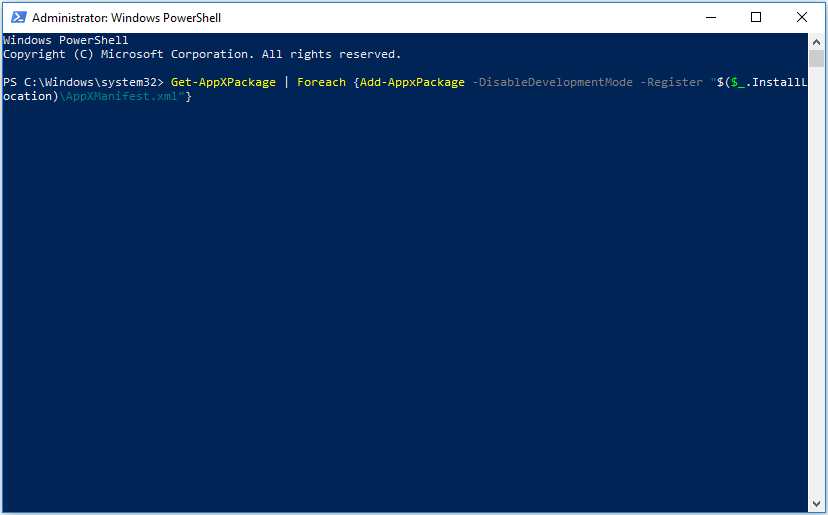
Wait for the process to complete and then restart your computer. After that, check whether the Windows Defender unknown issue has been resolved. If not, you can uninstall and reinstall Windows Defender.
Fix 3. Disable Third-Party Antivirus
Third-party antivirus may conflict with Windows Defender causing Windows Security shows unknown. So, to remove the unknown error, you are supposed to disable or uninstall other antivirus programs from Control Panel or Windows Settings.
Fix 4. Uninstall Recent Windows Updates
A large number of users suffer from the Windows Defender unknown issue after updating Windows. Therefore, uninstalling Windows updates is also an effective solution to the unknown error.
Bonus Time
If your files are lost after a Windows update or downgrade, you can use free data recovery software – MiniTool Power Data Recovery, to recover deleted files.
MiniTool Power Data Recovery can recover files (documents, pictures, videos, audio, emails, etc.) lost in multiple data loss situations, such as recovering lost files after MBR to GPT conversion.
Click the following button to free download MiniTool Power Data Recovery and give it a try.
MiniTool Power Data Recovery FreeClick to Download100%Clean & Safe
Wrapping Things Up
Reading here, you should know what can you do when Windows Security shows unknown. Try to restart Windows Security service, repair/reinstall Windows Defender, turn off third-party antiviruses, and uninstall Windows updates.
Should you come across any problems when using MiniTool Power Data Recovery, please feel free to send an email to [email protected].