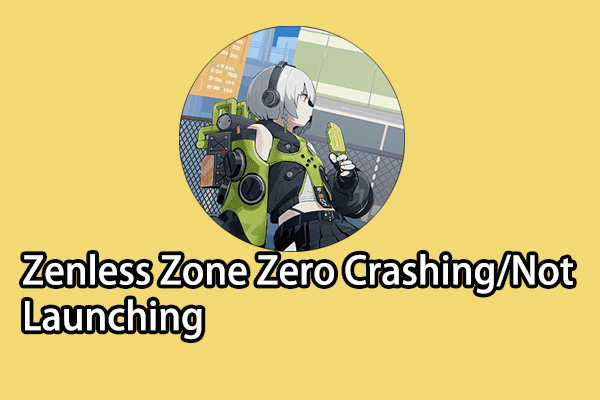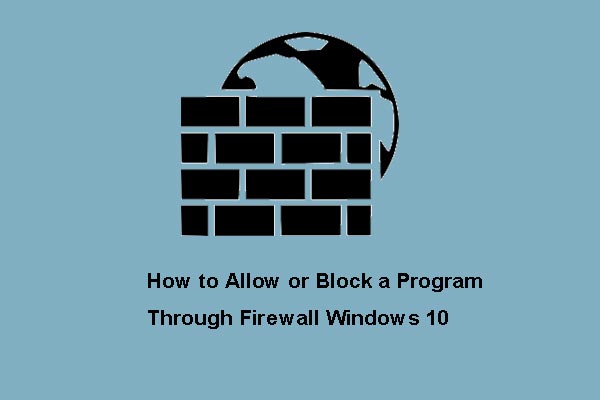World of Warcraft: The War Within provides new storylines and game challenges for gamers. Similar to other games, some users are confronting The War Within crashing when launching this game. Here are some basic resolutions for the game crashing issue. You can keep reading and try them to see which one works in your situation.
Way 1. Restart the Computer & the Game
Simply, you can restart the game and your computer to let the software and the operating system resolve minor issues automatically. Additionally, if you have connected some external devices, you should remove them and restart your computer. Sometimes, external devices will interfere with the normal performance of your computer.
If the World of Warcraft: The War Within crashing issue persists after restarting the game and the computer, you can move on to the next method to have a try.
MiniTool System Booster TrialClick to Download100%Clean & Safe
Way 2. Scan and Repair Corrupted Game Files
Corrupted game files can be another cause of the World of Warcraft: The War Within crashing error. To specify whether it is the real cause, you can use the Scan and Repair feature on the game platform. Here is how to do it.
Step 1. Launch the Bizzard Battle.net client and find World of Warcraft: The War Within.
Step 2. Click the gear icon beside the Play button and choose Scan and Repair.
Wait for the process to complete. The corrupted or missing files will be fixed. You can try to launch the game to see if it can launch properly.
Way 3. Update the Graphics Driver
Apart from the game issues, WOW crashes on launch possibly due to an outdated or corrupted graphics driver on your computer. You can check the driver status in the Device Manager. If there is any problem with the Graphics driver, you can find a yellow exclamation icon beside it. Then, follow the steps below to resolve the issue.
Step 1. Right-click on the Windows icon and choose Device Manager.
Step 2. Expand the Display adapters option and right-click on the problematic graphics driver.
Step 3. Choose Update driver > Search automatically for drivers. Wait for the computer to download and install the driver automatically.
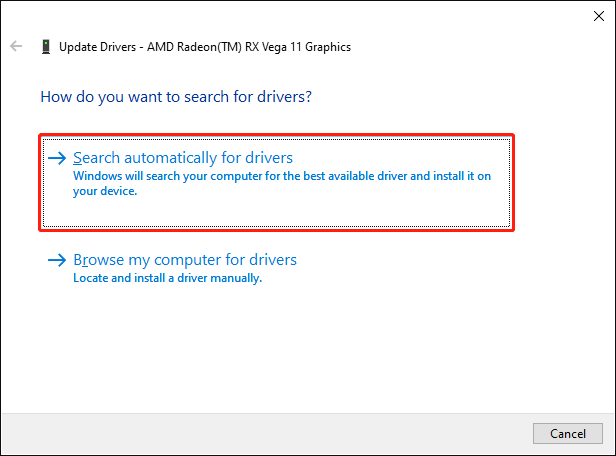
Alternatively, choose Uninstall device from the same context menu and click Uninstall again to confirm. You should restart your computer to reinstall the graphics driver.
After this, restart the game to see if this method helps to fix World of Warcraft: The War Within crashing on startup issue.
Way 4. Close Unnecessary Background Programs
If your computer runs some third-party antivirus software, like Avast, Norton, Macfee, etc., they may mistakenly block your game from normal starting. You can stop those programs running in the background to have a check.
Step 1. Right-click on the blank space of the taskbar and choose Task Manager.
Step 2. Under the Processes tab, find and right-click on the target program to choose End task.
Afterward, launch the game to see if World of Warcraft: The War Within launches properly. If yes, you can add the program to the whitelist of the antivirus software.
In addition to the above methods, you can also check whether the computer meets the system requirements, reinstall the game, and run this program in the compatibility mode or as an administrator.
Final Words
This post shares four basic solutions to fix World of Warcraft: The War Within crashing issue. You can try those methods one by one to fix the problem. Hope you can get useful information from here.