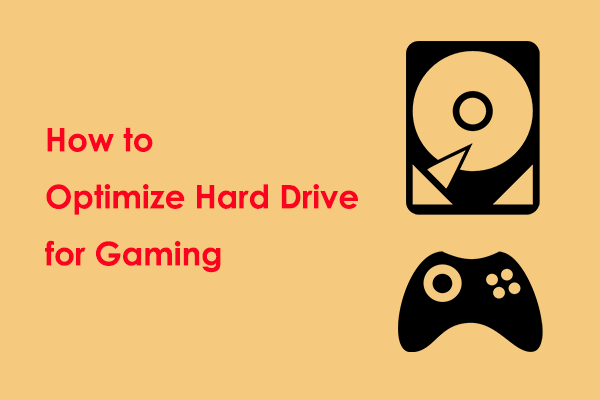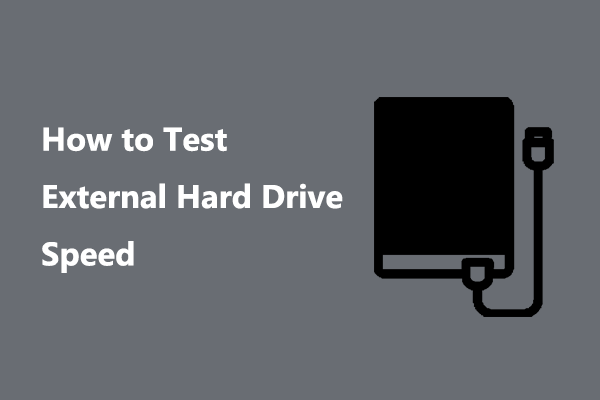A Brief Introduction to Storage Expansion Card for Xbox Series X/S
Xbox Series X/S Storage Expansion Cards are external storage solutions designed specifically for Xbox Series X and Xbox Series S. They are designed to give you more storage space while maintaining the same performance experience as the console’s internal storage. These Storage Expansion Cards have the same performance as the console’s internal SSD. With these cards installed, you can get the same fast game loading speeds and running performance as the console’s internal storage.
However, Xbox Series X Storage Expansion Card problems occur frequently. One of the most common issues is the Xbox Series X Storage Expansion Card not detected or the Xbox Series X Storage Expansion Card error code 0x80820014. This post focuses on this problem and collects several proven solutions to assist you in addressing it. Keep reading and try them one by one until you get the issue resolved.
Fix Xbox Series X Storage Expansion Card Not Detected/Error Code 0x80820014
Fix 1. Reinsert the Expansion Card to Your Console
Removing the Storage Expansion Card and reinserting it to re-establish the connection to the console is a necessary troubleshooting step when facing external disk recognition issues.
Gently remove your card, wait approximately thirty seconds, and then use appropriate force to reinsert the card into the dedicated storage expansion port on the back of the Xbox Series X/S console. After that, you can press the Xbox button, select Profile & system > Settings > System > Storage devices, and check if the Expansion Card is here. If not, try the next way.
Fix 2. Fully Shut Down and Restart the Xbox Series X/S Console
Sometimes the “Storage Expansion Card for Xbox Series not working” issue is associated with your console. To rule out this cause, you need to fully shut down the console and then restart it to check if the issue can be resolved.
Step 1. Press the Xbox button to open the guide.
Step 2. Navigate to Profile & system > Settings > General > Power mode & startup.
Step 3. Choose the Full shutdown option from the list.
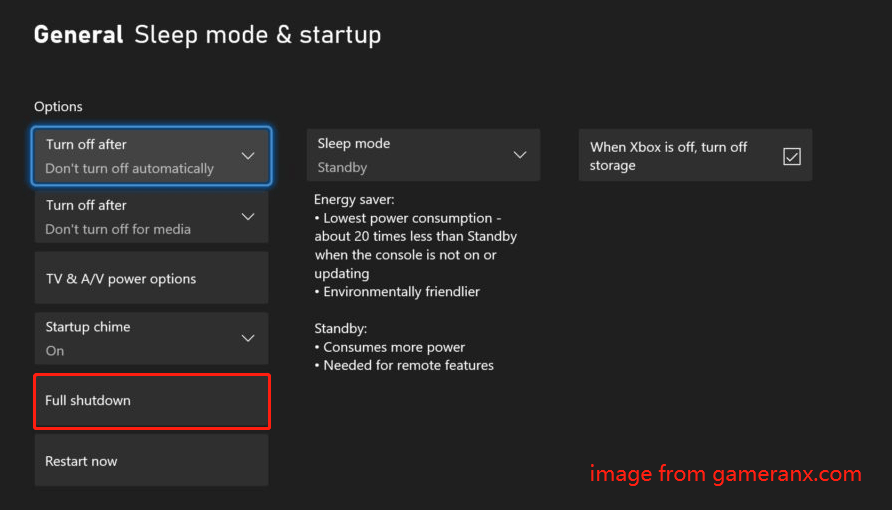
Fix 3. Change the Power Mode From Instant-on to Energy-Saving
According to user experience, switching the power mode from Instant-on to Energy-Saving works for the Xbox Series X Storage Expansion Card not being detected issue. So, you can give it a try.
Step 1. Open the guide menu by pressing the Xbox button on your controller.
Step 2. Select Profile & system > Settings > General > Power mode & startup.
Step 3. Change the sleep mode or power mode to Energy-Saving. Also, make sure the “When Xbox is off, turn off storage” option is unticked.
Fix 4. Reset Xbox Series X/S
If all the methods above do not fix the card detection issue, you can try to reset your Xbox Series X/S console. Here you can see how to do it.
Step 1. Press the Xbox button on your controller to open the guide.
Step 2. Go to Profile & system > Settings > System > Console info, and then choose Reset console.
Step 3. Next, select the option of Reset and keep my games & apps.
Further Reading:
In addition to Storage Expansion Card, you may also use Xbox Series X/S external hard drives to expand your console’s internal storage. If you need to recover game data from these external disks, you can use MiniTool Power Data Recovery, the best file restore tool for Windows.
This software supports both SSD and HDD and is capable of recovering 1 GB of files for free.
MiniTool Power Data Recovery FreeClick to Download100%Clean & Safe
Bottom Line
To sum up, faced with the Xbox Series X Storage Expansion Card not detected issue, you can try to reinsert the card, restart/reset the console, or change a power mode. Hope the above methods can help your Storage Expansion Card function properly.