About Rainbow Six Siege
Rainbow Six Siege, an online tactical shooter video game, was developed and released by Ubisoft Montreal on 2015. It can be played on platforms such as Windows, PlayStation 4, PlayStation 5, as well as Xbox One (including Xbox Series X).
It owns numerous players across the world. Given to that fact, plenty of users ask that can my computer run Rainbow Six Siege. Well, to get the answer to this question, you need to have a basic understanding of Rainbow Six Siege minimum specs and recommended specs.
You can obtain the detailed information in the next section.
Top recommendation: Cyberpunk 2077 System Requirements: Are You Ready for the Game?
Rainbow Six Siege System Requirements (Minimum & Recommended)
When your PC matches the Rainbow Six Siege minimum specs, you can run this game. If you would like to make use of computer configurations, you can refer to the recommended system requirements of Rainbow Six Siege.
You can preview the Rainbow Six Siege PC requirements released by the official website in .
Rainbow Six Siege Minimum Specs
- Operating system: Windows 7, Windows 8.1, Windows 10 (all of them require 64bit version)
- CPU: Intel Core i3-560 @ 3.3GHz or AMD Phenom II X4945 @ 3.0 GHz
- Video card: NVIDIA GeForce GTX 460 or AMD Radeon HD 5870 (DirectX-11 compliant with 1GB of VRAM)
- DVD-ROM Drive: DVD-ROM Dual Layer
- RAM: 6GB
- DX: DirectX 11
- Sound: DirectX® 9.0c compatible sound card with latest drivers
- Pixel shader: 5.0
- Vertex shader: 5.0
- Network: Broadband connection
- Supported controllers: Xbox One/360 Official Controller for PC, PS4 controller, any controller compatible with X-Input
- Free disk space: 30GB
- Dedicated video RAM: 1GB
Rainbow Six Siege Recommended Specs
- Operating system: Windows 7, Windows 8.1, Windows 10 (all the them require 64bit version)
- CPU: Intel Core i5-2500K @ 3.3GHz or better or AMD FX-8120 @ 3.1 GHz or better
- Video card: NVIDIA GeForce GTX 670 (or GTX760/GTX960) or AMD Radeon HD 7970 (or R9 280x [2GB VRAM]/R9 380/Fury X)
- DVD-ROM Drive: DVD-ROM Dual Layer
- RAM: 8GB
- DX: DirectX 11
- Sound: DirectX® 9.0c compatible sound card 5.1 with latest drivers
- Pixel shader: 5.0
- Vertex shader: 5.0
- Network: Broadband connection
- Supported controllers: Xbox One/360 Official Controller for PC, PS4 controller, any controller compatible with X-Input
- Free disk space: 47GB
- Dedicated video RAM: 2GB
Can my PC run Rainbow Six Siege? You can check if your computer matches the above system requirements. If it is, your computer can run Rainbow Six Siege. On the contrary, you are unable to run the game.
How to check the basic specification of your computer? You can move to the next part!
You may also like this: What’s the PUBG PC Requirements (Minimum & Recommended)? Check It!
Check the Specifications of Your PC
You will get the specifications of your computer such as operating system type, processor, memory, DirectX version and other information via running DirectX Diagnostic Tool. How to open this tool?
Here is the tutorial.
Step 1: Open the Run window by holding Windows plus R keys, and then type dxdiag and click on OK.
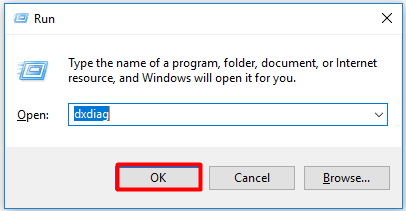
Step 2: Then the DirectX Diagnostic Tool window will be opened. You will obtain the operating system, processor, memory, DirectX version and other details of your computer under the System tab.
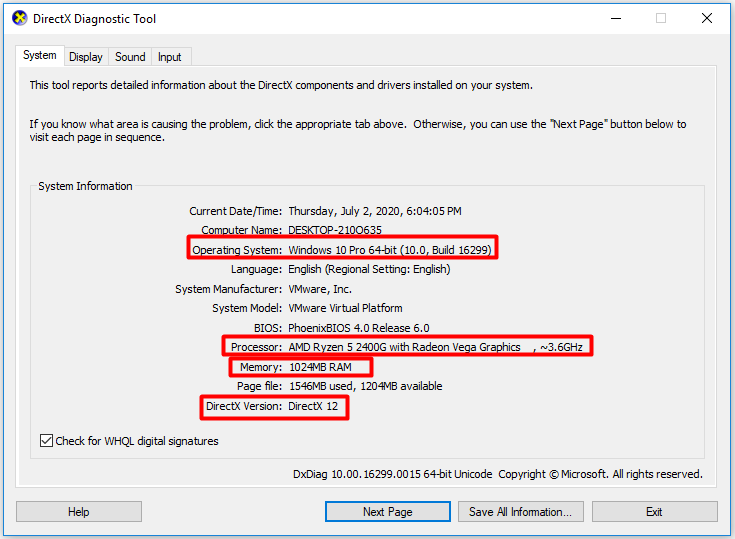
Step 3: Move to the Display section by clicking on the Display tab. Here, you can get the information of your graphics card. Similarly, you are able to obtain the information related to sound by moving to the Sound section.

Step 4: To check the available free disk space on your computer, open the File Explorer and then navigate to This PC.

If you want to obtain some other information associated with your laptop, you can read the following articles released by our website previously.
- How to Check PC Full Specs Windows 10 in 5 Ways
- What Version of Windows Do I Have? Check Version and Build Number
Can I run Rainbow Six Siege on my PC? Read here, you may have answers. Is there anything you can do to fulfill Rainbow Six Siege PC requirements? The answer is positive. What measures can you take to meet the Rainbow Six Siege minimum specs? Please keep reading the post!
Also read: Black Myth: Wukong PC Optimization Guide for Gamers
How to Fulfill the PC Requirements
The job to fulfill the Rainbow Six Siege PC requirements is mainly divided into three aspects (upgrade computer from 32 bit to 64-bit, obtain more RAM, and get more free disk space). The details are illustrated in the respective methods in the following content.
Way 1: Upgrade Your PC from 32 Bit to 64 Bit
If your computer is 32-bit, you cannot run Rainbow Six Siege. In this case, you have to upgrade the laptop from 32 bit to 64-bit.
You should also note that the current system has a 64-bit processor. To check that, open the Settings and then move to System > About. If you see x64-based processor, it indicates that your computer is 64-bit capable.
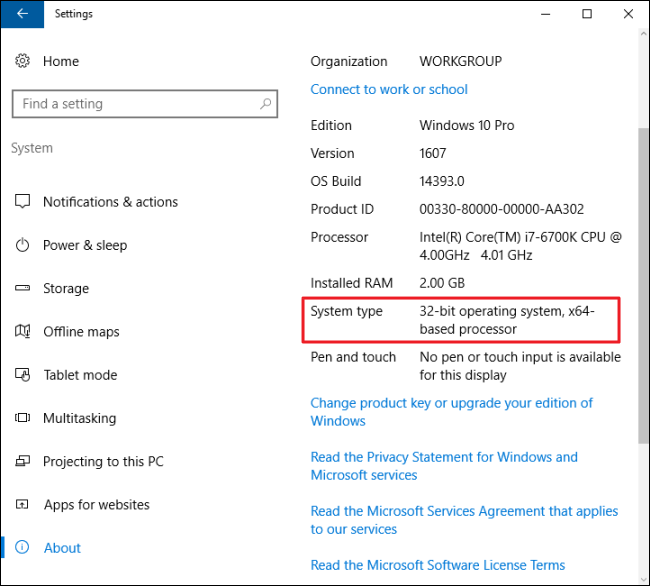
Then, you can upgrade your computer to 64-bit without data loss under the help of this guide.
Way 2: Get More RAM
One of the cases is that your computer doesn’t have enough RAM that is required by Rainbow Six Siege minimum specs. Well, you can find the amount of your RAM when check the basic specifications of your computer. If it is insufficient indeed, you can get more RAM with the help of this post.
Way 3: Obtain More Disk Space
As you know, Rainbow Six Siege requires much free disk space. The Rainbow Six Siege minimum specs requires 30GB, while the recommended PC specs requires 47GB. To get the required disk space, you should utilize a professional partition manager – MiniTool Partition Wizard.
It offers you 3 options (Move/Resize Partition, Extend Partition, or Space Analyzer) to get more disk space. How to do that? Check the detailed steps in the below.
MiniTool Partition Wizard FreeClick to Download100%Clean & Safe
#Option 1: Move/Resize Partition
Moving/resizing partition is available when there is unallocated space in front of or behind the target partition. On the contrary, you cannot utilize this feature. Instead, you should use the Extend Partition feature.
Step 1: Launch MiniTool Partition Wizard to get its main interface. Click on the target partition, and then click the Move/Resize Partition feature in the left action panel. Alternatively, you can also right click on the target partition and choose Move/Resize from the pop-up menu.
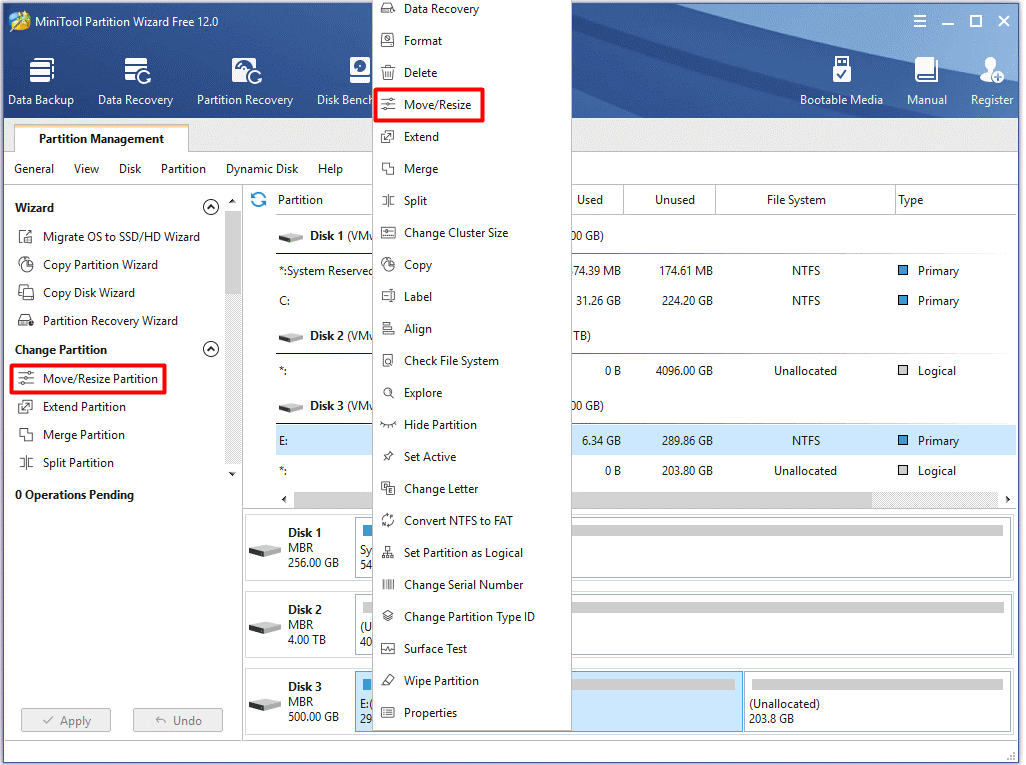
Step 2: In the newly elevated window, adjust the location and size of the selected partition by moving the handle bar. After that, click the OK button to save the changes.
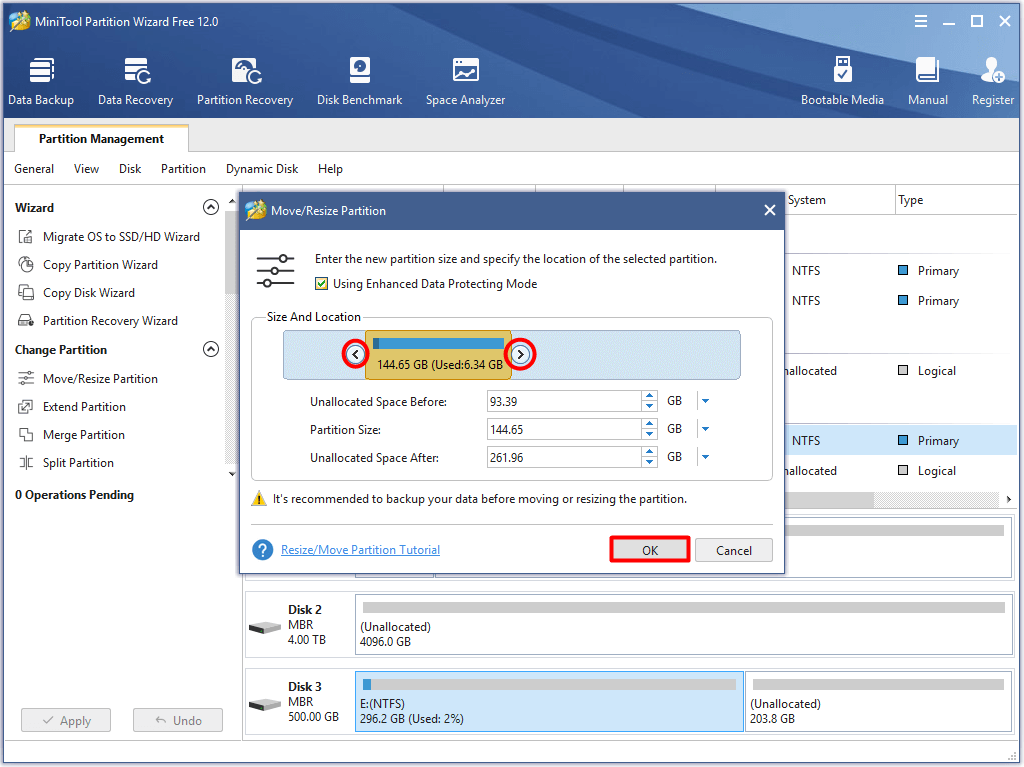
Step 3: After backing to the main interface, click Apply to execute the pending operation.
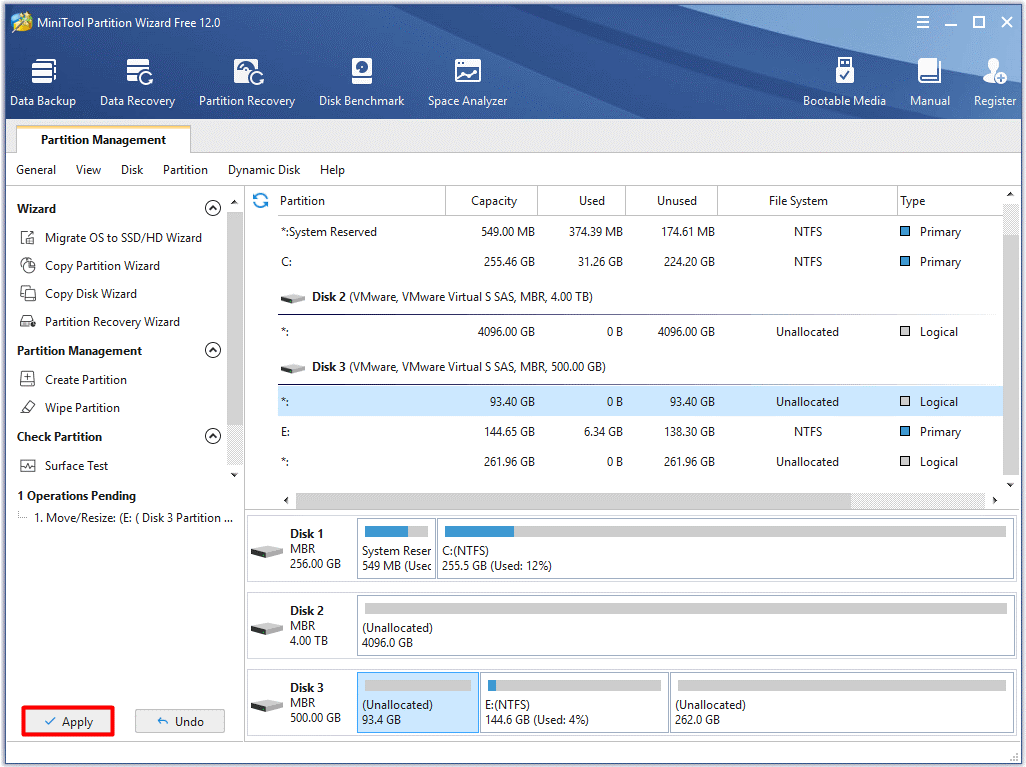
#Option 2: Extend Partition
The Extend Partition feature means that you can take space from any other partitions or unallocated space on the same disk directly. Here comes the question. When can you use Extend Partition? Well, you’d better use this feature in the following 2 cases.
- You are required to extend a partition to non-contiguous unallocated or free space.
- The disk doesn’t have unallocated or free space.
Here is the guide to extend a partition via MiniTool Partition Wizard.
Step 1: Likewise, you have 2 methods to open the Extend Partition feature. Click on the target partition and then click Extend Partition in the left feature menu. Another method is to right click the target partition and select Extend from the pop-up menu.
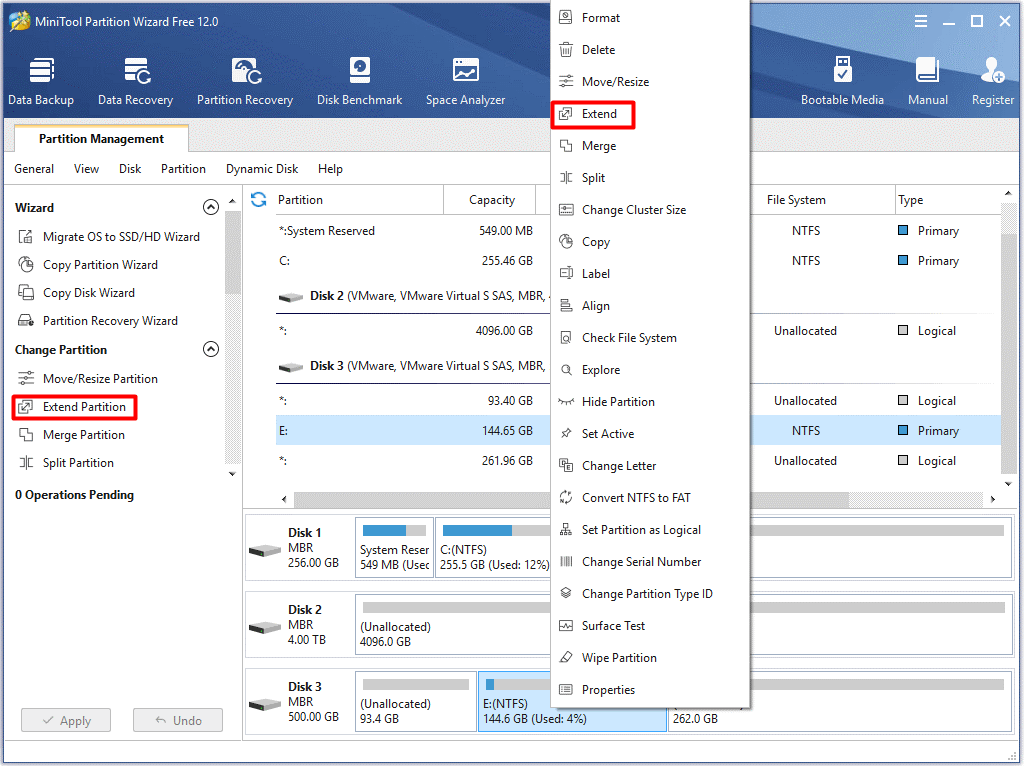
Step 2: In the next window, choose a drive that you would like to take space from and then move the button to decide the amount of free space that you are going to take. After that, click on the OK button to save the changes. Then you will return to the main interface of MiniTool Partition Wizard. Now, click Apply to carry out the operation.
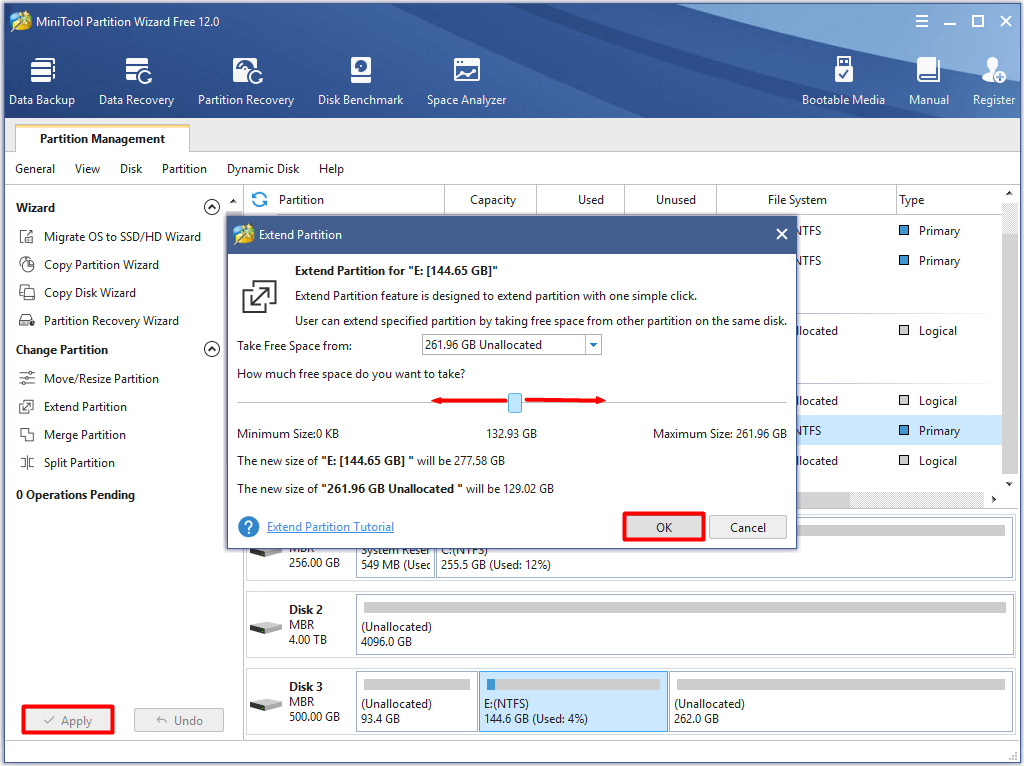
#Option 3: Release Disk Space
You can find what is taking up your space by using Space Analyzer of MiniTool Partition Wizard and then delete some space-consuming but unimportant files or folders to release more disk space.
Click on the button to download and install this wonderful program, and then start the operation by following the steps below.
MiniTool Partition Wizard FreeClick to Download100%Clean & Safe
Step 1: Click on the Space Analyzer feature on the tool bar.
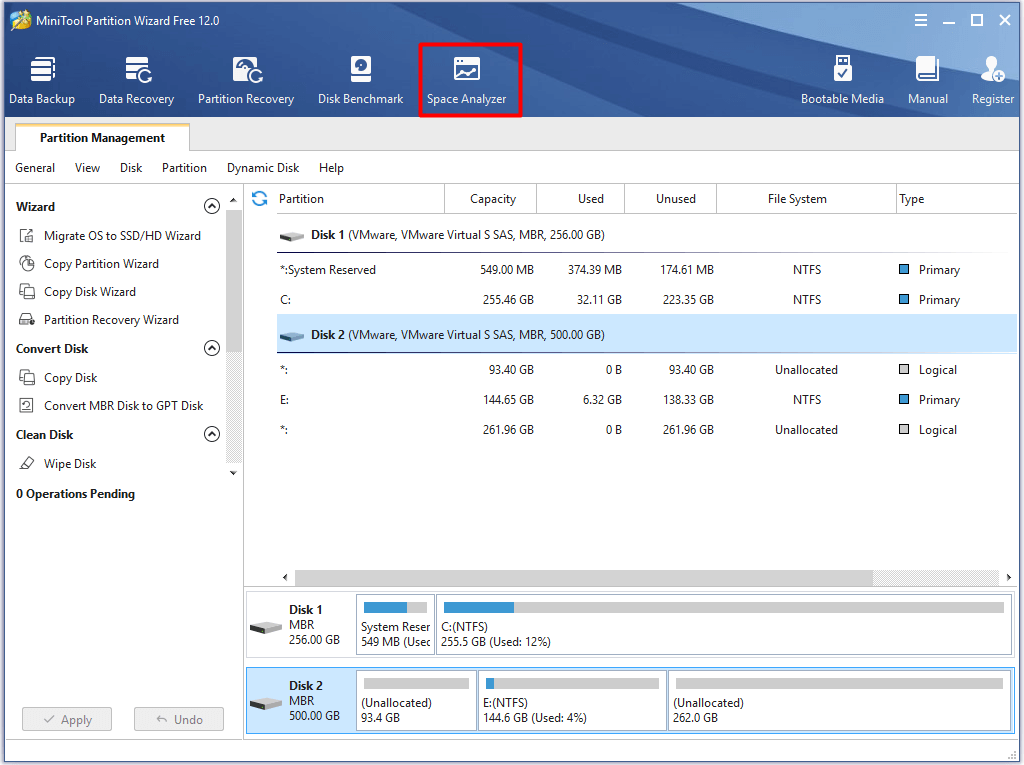
Step 2: In the pop-up window, choose the drive letter of the target partition and click the Scan button. Then, the program will automatically scan the selected drive.
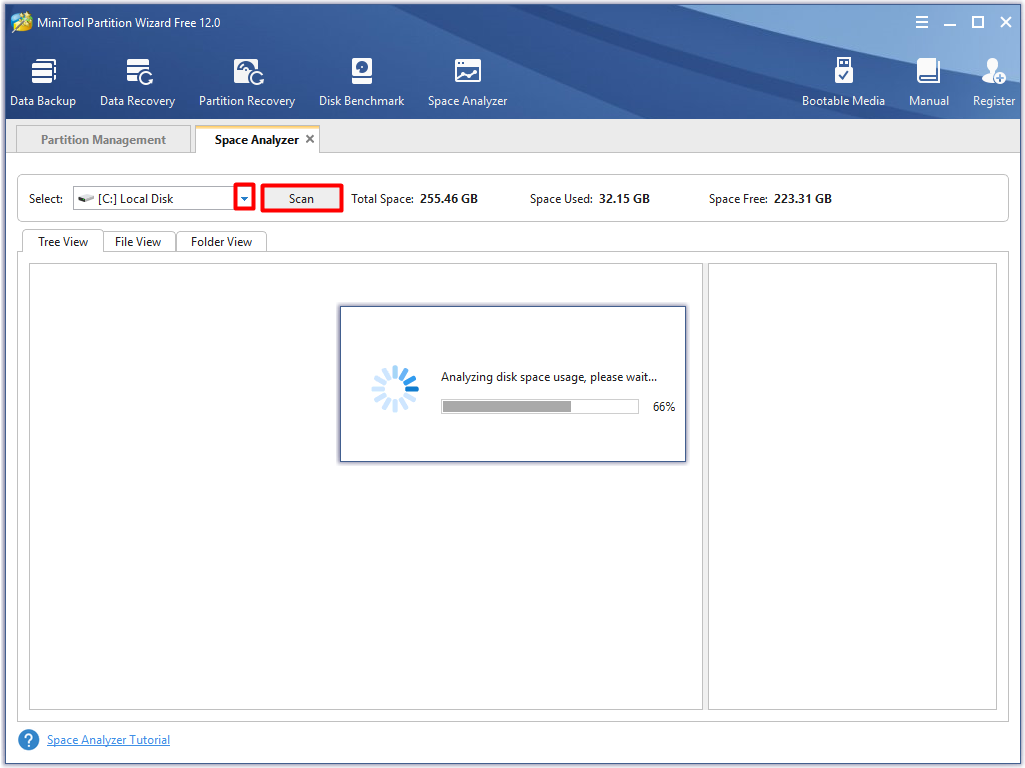
Step 3: After scanning, the space consumption of files and folders will be listed for you. Right click the space-consuming but unnecessary files or folders and click on Delete (Permanently) option from the elevated menu.
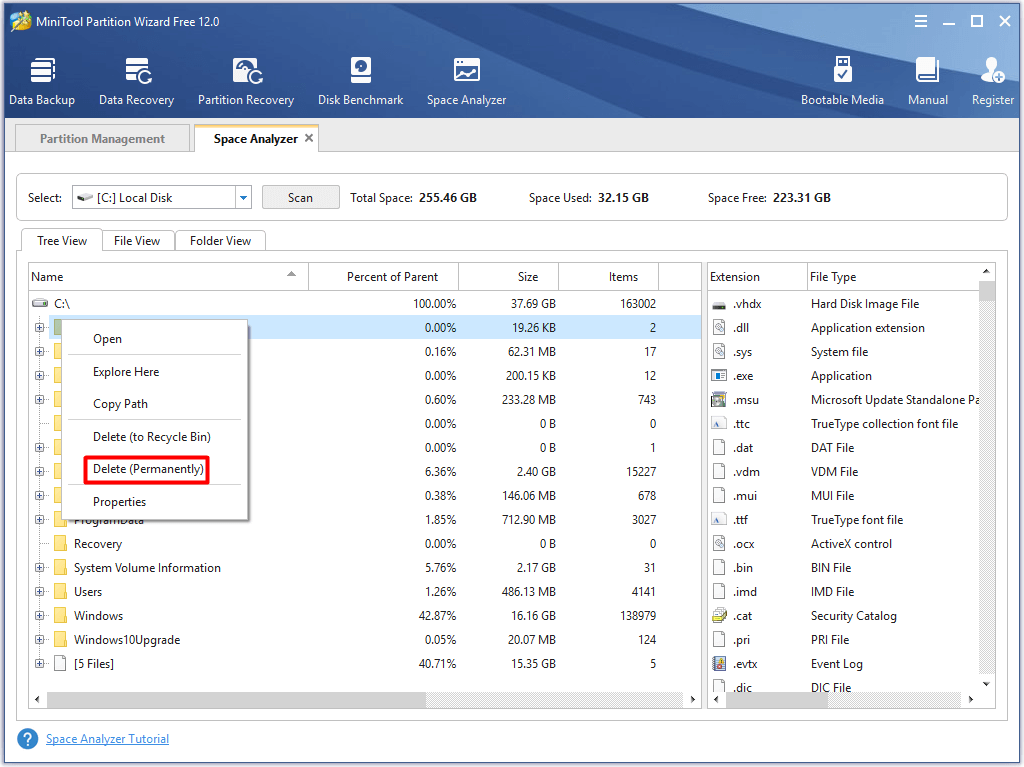
You may also be interested in this: 6 Effective and Reliable Methods to Delete Files Permanently
Can I run Rainbow Six Siege? After doing these operations, your computer may reach the Rainbow Six Siege minimum specs. In this case, you can run Rainbow Six Siege smoothly.
The Bottom Line
Can I run Rainbow Six Siege on my PC? You can get the answer after comparing the Rainbow Six Siege PC requirements with your computer basic specifications. If the computer specs meet the Rainbow Six Siege minimum specs, you can run it.
Otherwise, you cannot and you should take some actions just as illustrated in the post to fulfill the requirements. Then, you can run Rainbow Six Siege. If you would like to share some ideas related to this topic, leave your words in the comment area. You can send us an email via [email protected] when you encounter issues with MiniTool software.