Have you ever encountered the “ERROR_NOT_ENOUGH_MEMORY 0x80070008” error while updating or backing up Windows? If you have, this post is suitable for you. Here, MiniTool provides some useful solutions to this error.
Some people encountered the “ERROR_NOT_ENOUGH_MEMORY 0x80070008” error on their computer when they updated or backed up their Windows. This error bothers them a lot.
Have you also encountered the same error? If so, continue reading. Before we discuss the solutions to this error, let’s see the reasons first. This error can be caused by various elements. Here are some of the most common reasons:
- There is insufficient disk space or memory on your PC.
- There are some corrupted Windows Update system files.
- There are some background programs or software that affect the Windows update or backup process.
Method 1. Run the Windows Update Troubleshooter
The Windows Update Troubleshooter is a built-in tool that can help you fix many Windows update errors. So, if you encounter the “ERROR_NOT_ENOUGH_MEMORY 0x80070008” error on your PC when you update Windows, you can try running this tool to fix the error. Here’s the way:
- Press the Windows and I keys at the same time to open the Settings window.
- Click the Update & Security option.
- In the new window, click Troubleshoot tab from the left panel, and then click the Additional troubleshooters link in the right panel.
- Next, select the Windows Update option, and then click the Run the troubleshooter button.
- Once done, check if the error is fixed.
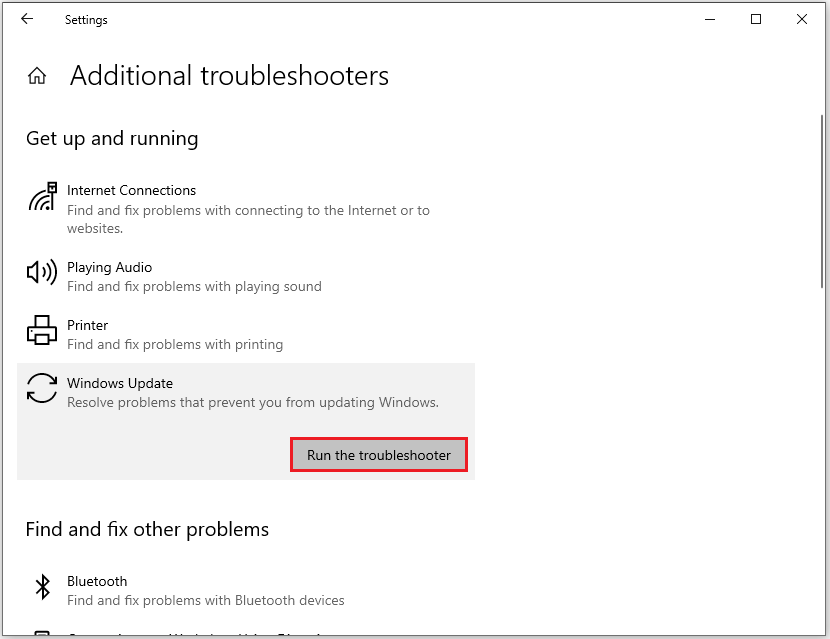
Method 2. Delete Unwanted Language Packs
If you are the one who installed so many language packs on your PC, you may also encounter the “ERROR_NOT_ENOUGH_MEMORY 0x80070008” error when you update Windows. That’s because too many language packs may interfere with the Windows update process.
In this situation, you can try deleting unwanted language packs to fix this error. Here’s the guide:
- Open the Settings window.
- Select the Time & Language option.
- Then go to the Language tab.
- Scroll down to the Preferred Languages section, and then you can see all your language packs here.
- Select the language you want to remove, and then click the Remove button.
- Once you remove all the unwanted language packs, try to update again and check if the error has been fixed.
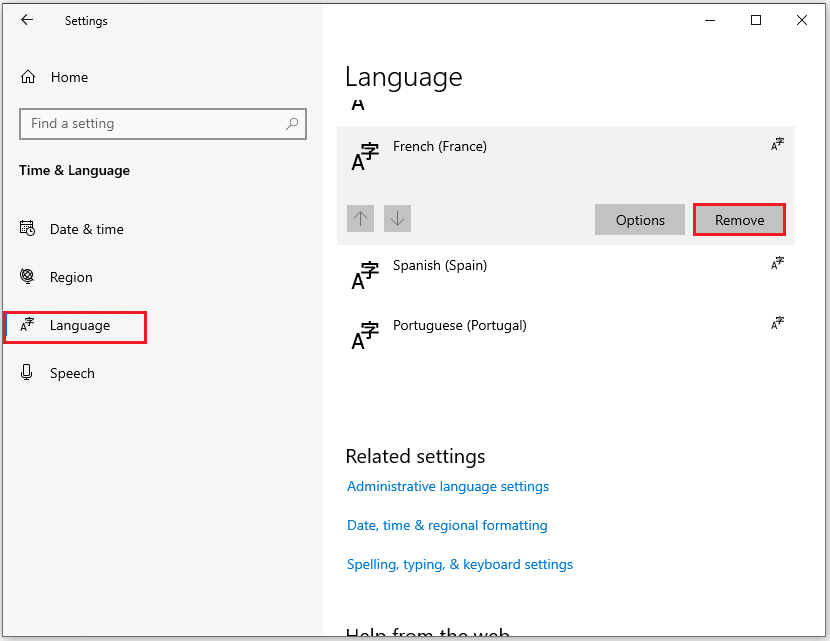
Method 3. Disable/Uninstall the Third-Party Security Software
Sometimes, third-party security software may also affect the Windows update and backup process, which may cause the “ERROR_NOT_ENOUGH_MEMORY 0x80070008” error. In this situation, you can try disabling all the third-party security software to fix this error. If it doesn’t work, you can try uninstalling all of them and then see if the error has been fixed.
Method 4. Close Unnecessary Background Programs
If there are too many background programs running when you update or back up your Windows, you may also encounter the “ERROR_NOT_ENOUGH_MEMORY 0x80070008” error. In this case, you can try closing all the unnecessary background programs to fix the error. Here’s the way:
- Press the Esc + Shift + Ctrl keys simultaneously to open the Task Manager window.
- Then right-click the program that you want to close and select End task.
- Once all the unnecessary background programs have been closed, update or back up Windows again and check if the error has been fixed.
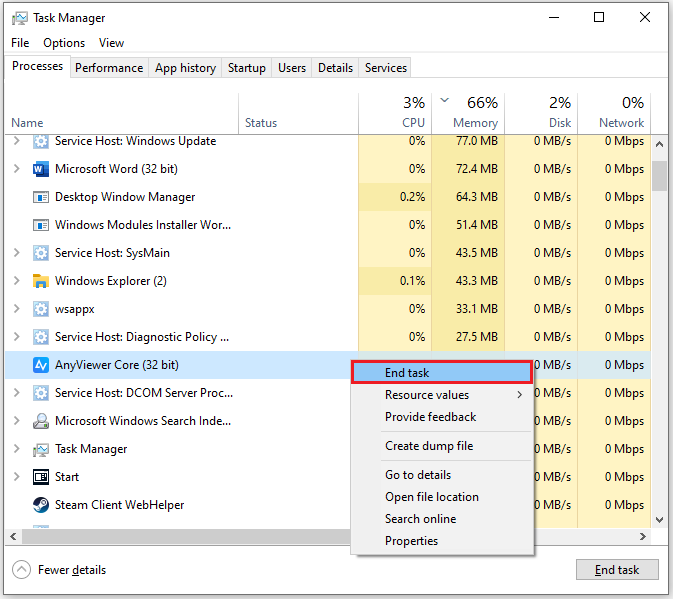
Method 5. Run Disk Cleanup
If there are too many caches on your PC, you may also encounter the “ERROR_NOT_ENOUGH_MEMORY 0x80070008” error. In this case, you can try running the Disk Cleanup tool to clear the caches on your PC to fix the error. Here’s the tutorial:
- Press the Windows and R keys simultaneously to open the Run window.
- Type “cleanmgr” in the box and press Enter.
- In the Disk Cleanup: Drive Selection window, select C drive and click OK.
- Next, check the box in front of the files you want to clear and click the OK button.
- Click the Delete Files button in the pop-up window.
- Once done, check if the error is fixed.
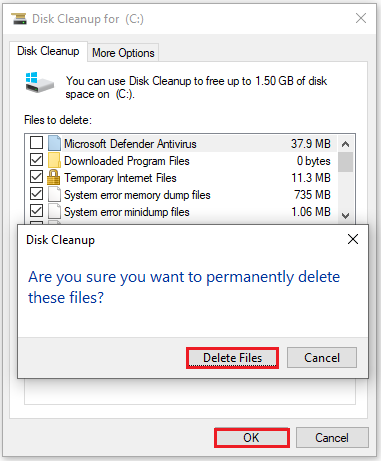
Method 6. Increase the Partition Free Space
Generally, if the System Reserved partition is full and the volume shadow copies can’t be written on it, you will encounter the Windows backup error “ERROR_NOT_ENOUGH_MEMORY 0x80070008” easily. In this case, you need to extend this partition. To do that, you can use MiniTool Partition Wizard. Here’s the tutorial:
Part 1. Create a Bootable Media
As we all know, the System Reserved partition is on the C drive. So, you’d better create a bootable USB media before you do any changes to this drive. Here is a guide about how to create a bootable USB media using MiniTool Partition Wizard:
MiniTool Partition Wizard DemoClick to Download100%Clean & Safe
- Download and install MiniTool Partition Wizard on your PC. Then launch it.
- Connect your USB flash disk to your PC.
- Click Bootable Media on the top-right of the interface.
- Click WinPE-based media with MiniTool plug-in in the pop-up window.
- Next, click the second option USB Flash Disk. Then click Yes in the new pop-up window.
- Wait for the process to be completed. Once the process is done, click Finish to exit the window.
Part 2. Extend Partition
Step 1. Boot your PC with bootable USB media.
Step 2. Select the System Reserved partition, and then click Extend Partition from the left panel.
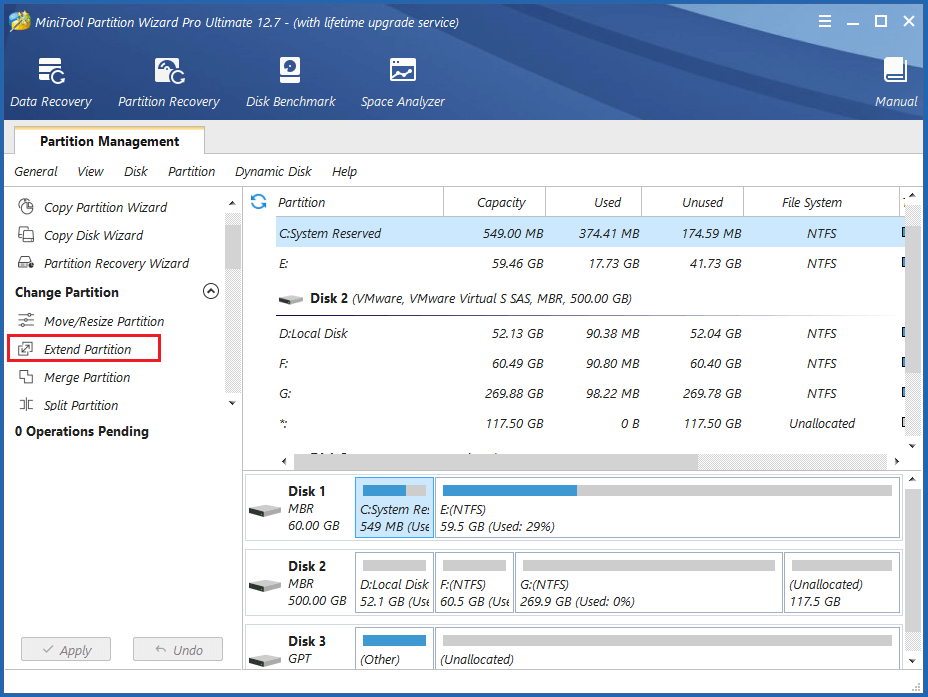
Step 3. In the Extend Partition window, click the down arrow to select where to take free space from, and drag the blue block to decide how much space you want to take. Once done, click the OK button.
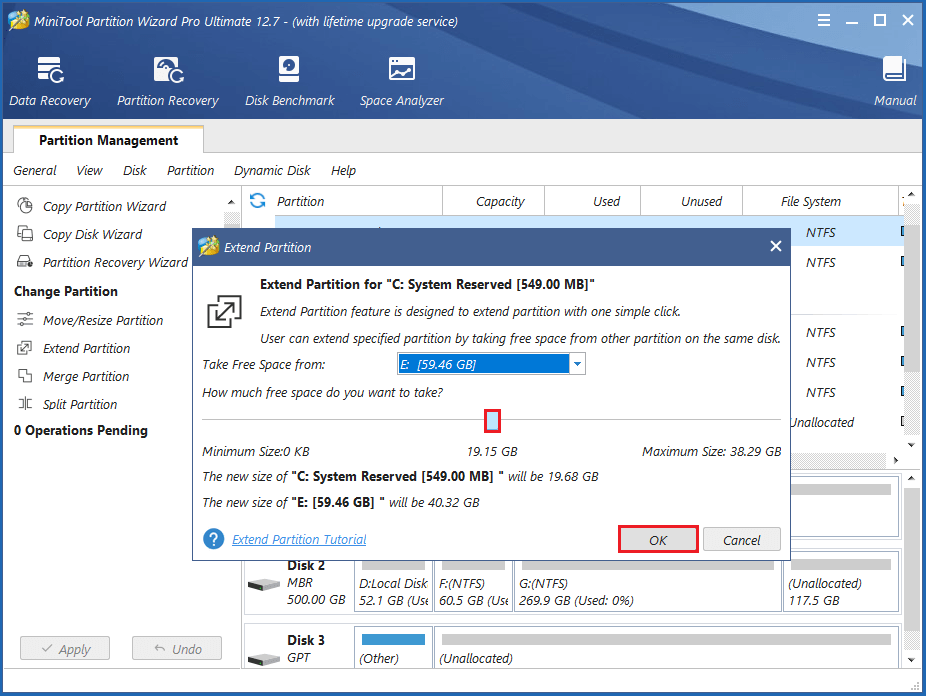
Step 4. Click the Apply button to apply the pending changes.
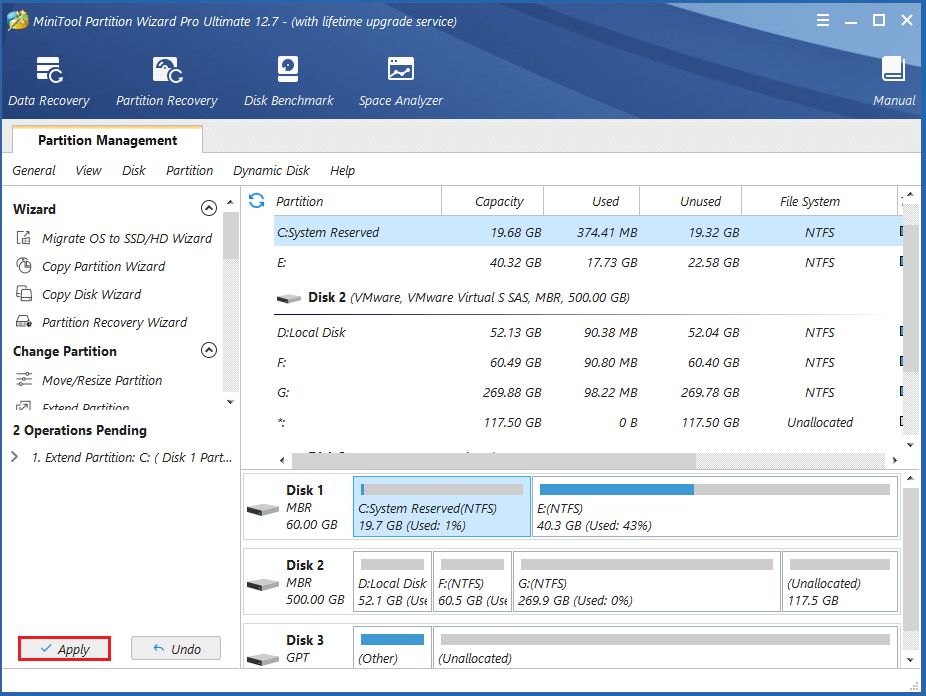
Method 7. Install the Windows Update Manually
You can also try installing the Windows update manually to fix the “ERROR_NOT_ENOUGH_MEMORY 0x80070008” error. To do that, you just need to download the update you need from the Microsoft Update Catalog and install it.
Method 8. Reset Windows Update Components
If there is anything wrong with your Windows update components, you may also encounter the “ERROR_NOT_ENOUGH_MEMORY 0x80070008” error. In this case, you should reset the Windows update to its default settings to fix the error. To do that, you can refer to this post: How to Reset Windows Update Components in Windows 11/10?
Bottom Line
After reading this post, you can know how to fix the “ERROR_NOT_ENOUGH_MEMORY 0x80070008” error. You can try these methods to fix it on your own.
Do you know other methods to solve this error? Please share your ideas or experiences with us in the following comment zone. In addition, if you encounter problems while using MiniTool Partition Wizard, please contact us via [email protected]. We will get back to you as soon as possible.

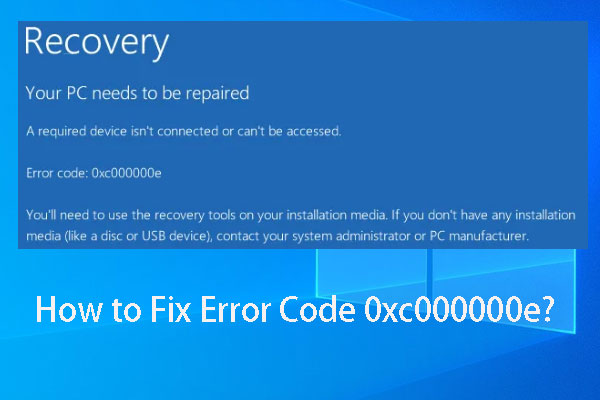
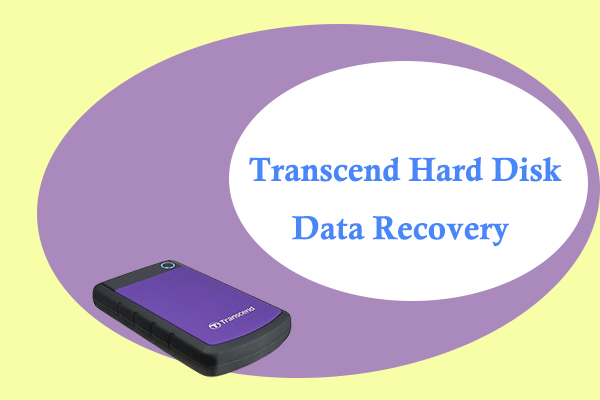
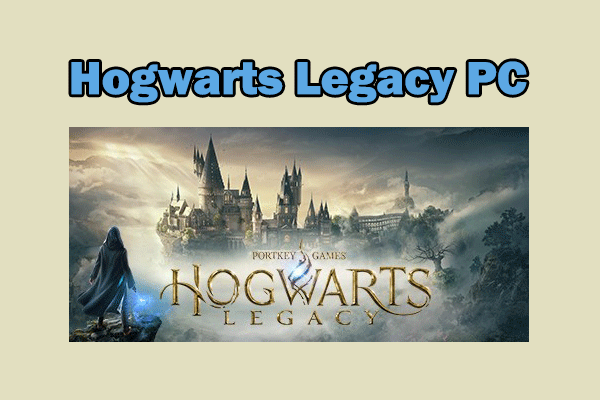
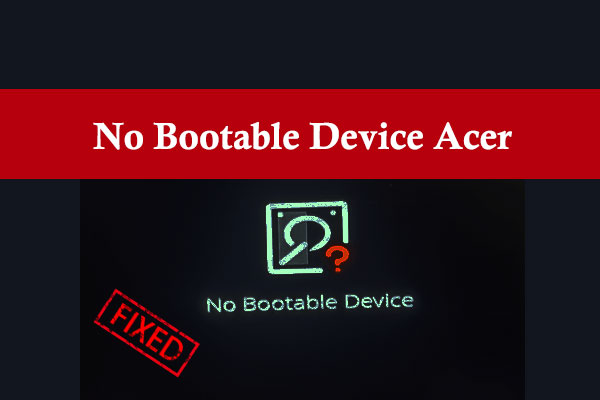
![[Fix] Driver PCI Returned Invalid ID for a Child Device](https://mt-test.minitool.com/images/uploads/2022/12/driver-pci-returned-invalid-id-for-a-child-device-thumbnail.png)