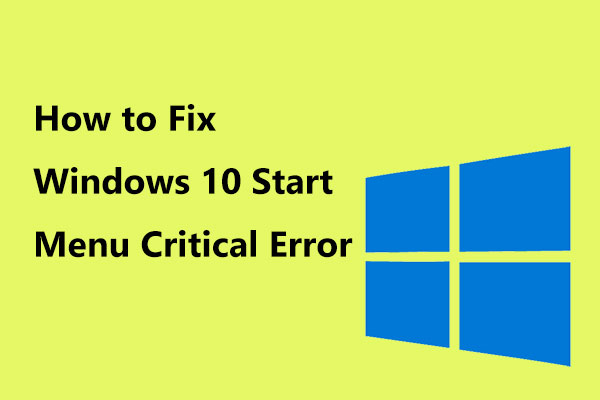Miss Important Security and Quality Fixes Windows 10 1803/1809
Normally, Windows 10 installs updates by itself if you haven’t stopped updates and these updates are related to security to keep your computer safe. The update process for your PC is seamless. Besides, you can also click Check for updates to manually install updates.
However, you always have update problems, for example, your device is missing important security and quality fixes. Although you click on the Check for updates button, you see “you are not up to date” and the error message still appears.
Sometimes you see the following messages:
“Updates failed.
Your device is missing important security and quality fixes.
Some update files are missing or have problems. We’ll try to download the update again later.
Error code: (0x80073712)”
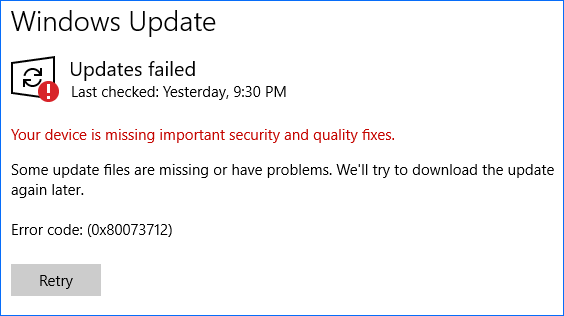
This issue always happens while you are trying to update Windows 10, especially version 1809 and 1803. What causes the missing fixes issue on your device? For example, the installation of Windows update is broken or incomplete, Windows Update is disabled, the Telemetry level is set to Security only, etc.
Regardless of the cause, the important thing you should do is to fix this Windows update error code: (0x80073712) to install important fixes. Now, let’s focus on the solutions.
Fixed – Your Device Is Missing Important Security and Quality Fixes 1803/1809
Solutions are various and here we summarize many useful methods for you. Just try them one by one so you can easily install Windows 10 update.
Solution 1: Manually Reset Windows Update Service
The update service could be one of the main reasons for the error – your device is missing important security and quality fixes. Thus, you should manually reset it by following these steps.
Step 1: In the Windows 10’s search box, type cmd and then run Command Prompt with administrator privilege.
Step 2: Type these commands one by one and press Enter after each command:
net stop wuauserv
net stop cryptSvc
net stop bits
net stop msiserver
Ren C:\Windows\SoftwareDistribution\ SoftwareDistribution.old
Ren C:\Windows\System32\catroot2\ Catroot2.old
net start wuauserv
net start cryptSvc
net start bits
net start msiserver
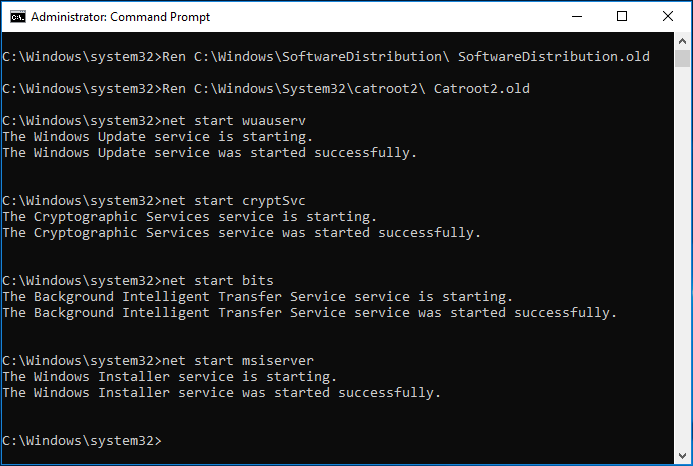
After finishing all the operations, go to check if your device still misses important security and quality fixes. If yes, you can continue to try fixing the 0x80073712 error.
Solution 2: Run Windows Update from PowerShell
Sometimes, the KB update may be displayed on the screen when your device is missing important security and quality fixes.
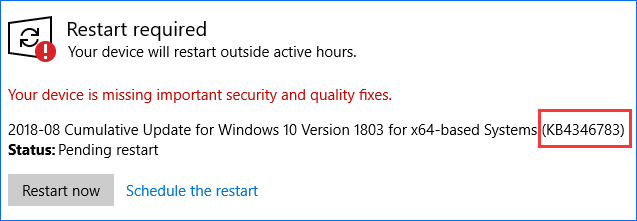
Running Windows Update in PowerShell requires you to remember the KB update code that your device is missing. If Windows Update downloads something but you still receive the same error message. Then, you can try using the KB code and type it to PowerShell to force the update.
Step 1: In Windows 10, right-click on the Start button to choose Windows PowerShell (Admin).
Step 2: Type Get-WUInstall -KBArticleID KBXXX and press Enter. Here XXX refers to the number of KB update.
Solution 3: Enable Windows Modules Installer Service
If you couldn’t see the information regarding KB update when the issue of missing Windows 10 important fixes appears, solution 2 is not working. Here, you can try this method: make sure Windows Modules Installer service is enabled.
This service can detect, download, and install updates of Windows and other programs. You won’t be able to use Windows Update or its automatic updating feature, and programs will not be able to use the WUA (Windows Update Agent) API if it is disabled.
Step 1: Launch the Run box by pressing the Win plus R keys.
Step 2: Input services.msc and click OK to open the Services interface.
Step 3: Find Windows Modules Installer and double-click on it, then click Start under the General tab.
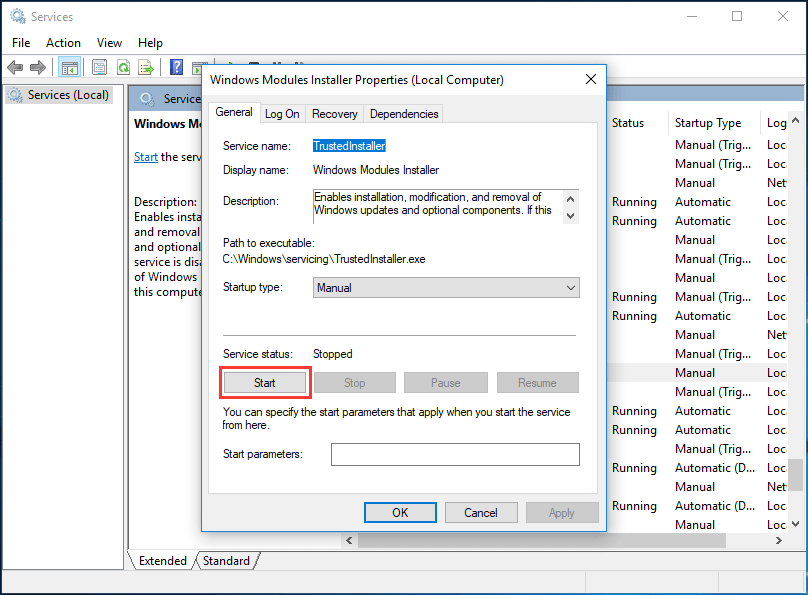
Solution 4: Download the Most Recent Servicing Stack Update (SSU)
If your device is missing important security and quality fixes on 1803/1809, you can try this way.
Step 1: Navigate to Start > Settings > System.
Step 2: Click About in the left panel. Then, check the System type of your Windows operating system under the Device specifications section.
Step 3: Go to the official web page of Microsoft Update Catalog, search for and download the latest SSU (e.g: KB4512509) to match your version.
Step 4: At last, restart your PC and check if this issue of Windows 10 update failing error 0x80073712 is solved.
Solution 5: Repair Corrupted Windows Files
As mentioned above, Windows couldn’t installed updates properly with the error – Windows 10 your device is missing important security and quality fixes. 1809 or 1803 because of an interruption or a broken/corrupt Windows file. Thus, try repairing corrupted Windows files.
Step 1: Run Command Prompt as administrator by searching for cmd in the search box of Windows 10.
Step 2: When the Command Prompt window pops up, type the command: DISM.exe /Online /Cleanup-image /Restorehealth and press Enter. This process will take some time, so you should be patient.
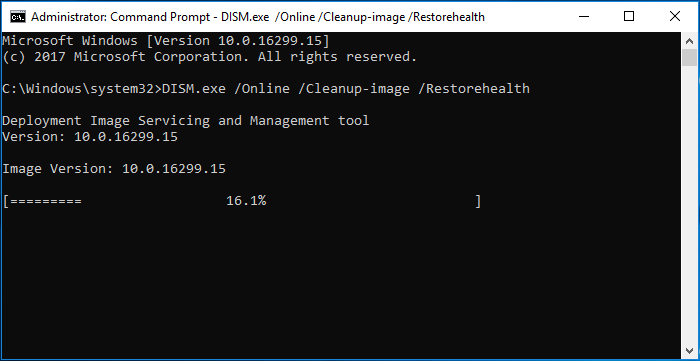
Step 3: After the operation is complete, type the command: sfc /scannow and hit Enter. Wait patiently until the verification reaches 100%.
After that, exit Command Prompt and check if Windows Update can work properly.
Solution 6: Reinstall Windows Updates
If your device misses important security and quality fixes, perhaps the updates are broken. You can deal with the error code 0x80073712 by uninstalling and reinstalling them.
Now follow the steps given below:
Step 1: Navigate to the Installed Updates interface.
Via Run
- Launch the Run dialog by holding two keys on your keyboard – Win and R.
- Type cpl in the text box and press Enter to go to the Programs and Features interface.
- Click View installed updates.
Via Settings
- Go to Start > Settings > Update & Security.
- Click the View installed update history link.
- Click Uninstall updates.
Step 2: Click the lastest update Microsoft Windows (KBxxxxxxx) from the list and click Uninstall.
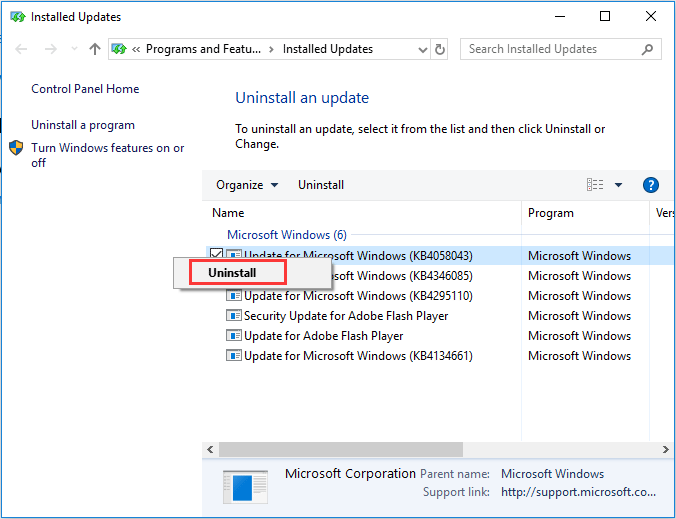
Step 3: After the uninstallation, you can go to Windows Update and click Check for updates. Then, you can install the uninstalled one and the new one. Alternatively, you can go to Microsoft Update Catalog website and search for the uninstalled KB update, then download and install it manually.
Related article: Here Are 4 Easy Methods for You to Uninstall Windows 10 Update
Solution 7: Change Telemetry Level
If you set your Telemetry level to Security only, some cumulative updates won’t be delivered to your system. So you can try to change the level to resolve the issue – Windows 10 your device is missing important security and quality fixes.
Step 1: Input gpedit.msc in the Run box and hit Enter.
Step 2: Navigate to Computer Configuration > Administrative Templates > Windows Components > Data Collection and Preview Builds in the left pane.
Step 3: Find and hit Allow Telemetry.
Step 4: Check the Enabled item, and then set the level to Basic, Enhanced or Full. Remember not to choose Security.
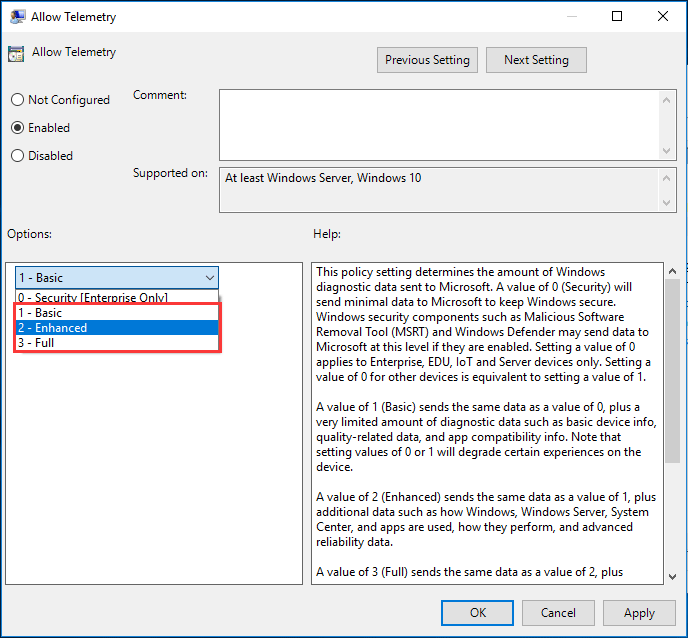
Step 5: Click Apply and OK.
Solution 8: Enable Windows Update Advanced Option
To let Windows 10 update automatically, you need to make some advanced settings. Follow the guide below:
Step 1: Open the Start menu and click Settings.
Step 2: In the Windows Settings interface, click Update & Security.
Step 3: Click the Advanced options link and ensure the Give me updates for other Microsoft products when I update Windows option is checked.
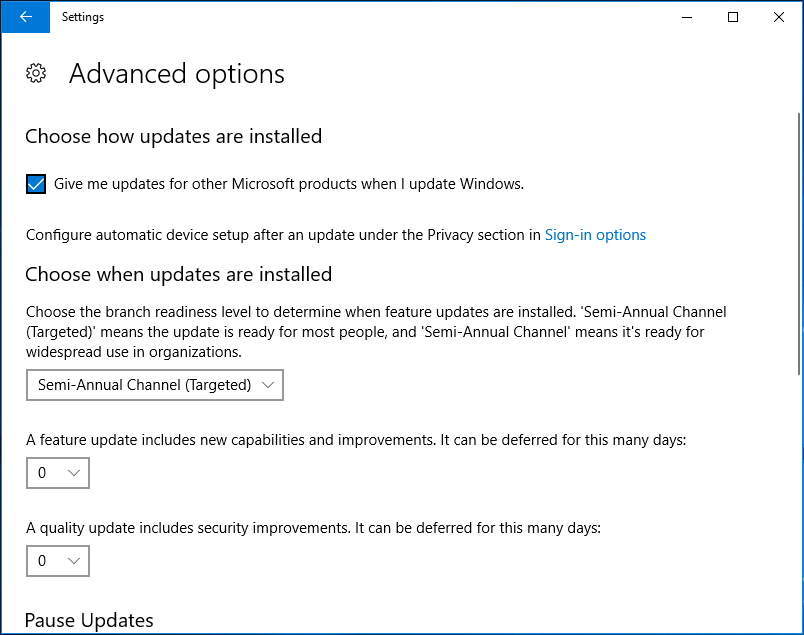
Solution 9: Use Windows Update Troubleshooter
If you are bothered by Windows 10 update failing, for example, Windows Update error code: (0x80073712), you can also try fixing it using the professional troubleshooter.
Step 1: Open Windows Settings window by clicking Start > Settings.
Step 2: Click Update & Security.
Step 3: Click Troubleshoot, expand Windows Update and click Run the troubleshooter.
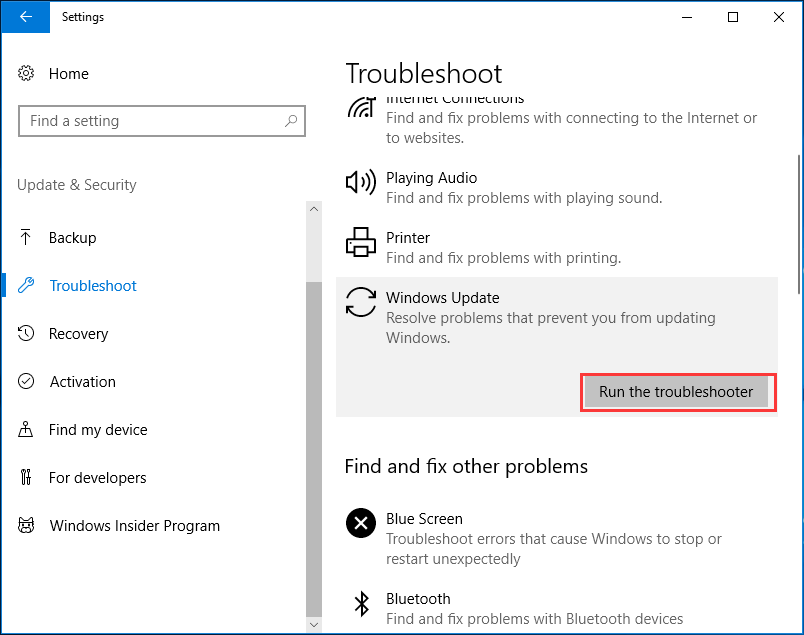
Another Case: Missing Important Security and Quality Updates, Your Device Is at Risk
In addition to the above error message, you may encounter another situation on missing important Windows updates.
When entering the Windows Update interface, you may find the update status saying “Your device is at risk because it’s out of date and missing important security and quality updates. Let’s get you back on track so Windows can run more securely. Select this button to get doing”.
For the solutions to this issue, they are similar to the above fixes. And you can try manually running Windows update from PowerShell, resetting Windows updates, using DISM, running Windows Update troubleshooter and checking for Windows Update settings. Just follow the corresponding steps based on the above solutions.
Suggestion: Back up Your Computer
If your device is missing important security and quality fixes but no updates or your device is at risk, you should fix it immediately and then you can install updates.
To keep your PC safe, only keeping Windows up-to-date couldn’t be enough. Data is easy to get lost after virus or malware attacks, so you can choose to back up your important data. Besides, we also suggest backing up Windows system before any update so that you can roll back to the previous version in the even of Windows update problems.
To back up your computer, you can try the professional PC backup software – MiniTool ShadowMaker. This tool can let you easily back up Windows operating system, files or folders, disks and partitions to an external hard drive, USB flash drive, a shared folder, etc. in Windows 10/8/7.
Now, download MiniTool ShadowMaker Trial Edition from the following button and then you can have a 30-day free trial. Of course, you can upgrade to a full edition after the expiration date.
MiniTool ShadowMaker TrialClick to Download100%Clean & Safe
How to back up your computer with this backup software? Follow the guide:
Step 1: Run MiniTool ShadowMaker, keep using the Trial Edition and choose a local computer to continue.
Step 2: In the Backup page, this software backs up your current system by default since all the system related partitions are selected. If you need to back up files, go to Source > Folder and Files to check items that you want to back up.
Step 3: You should choose a destination path.
Step 4: Click Back Up Now.
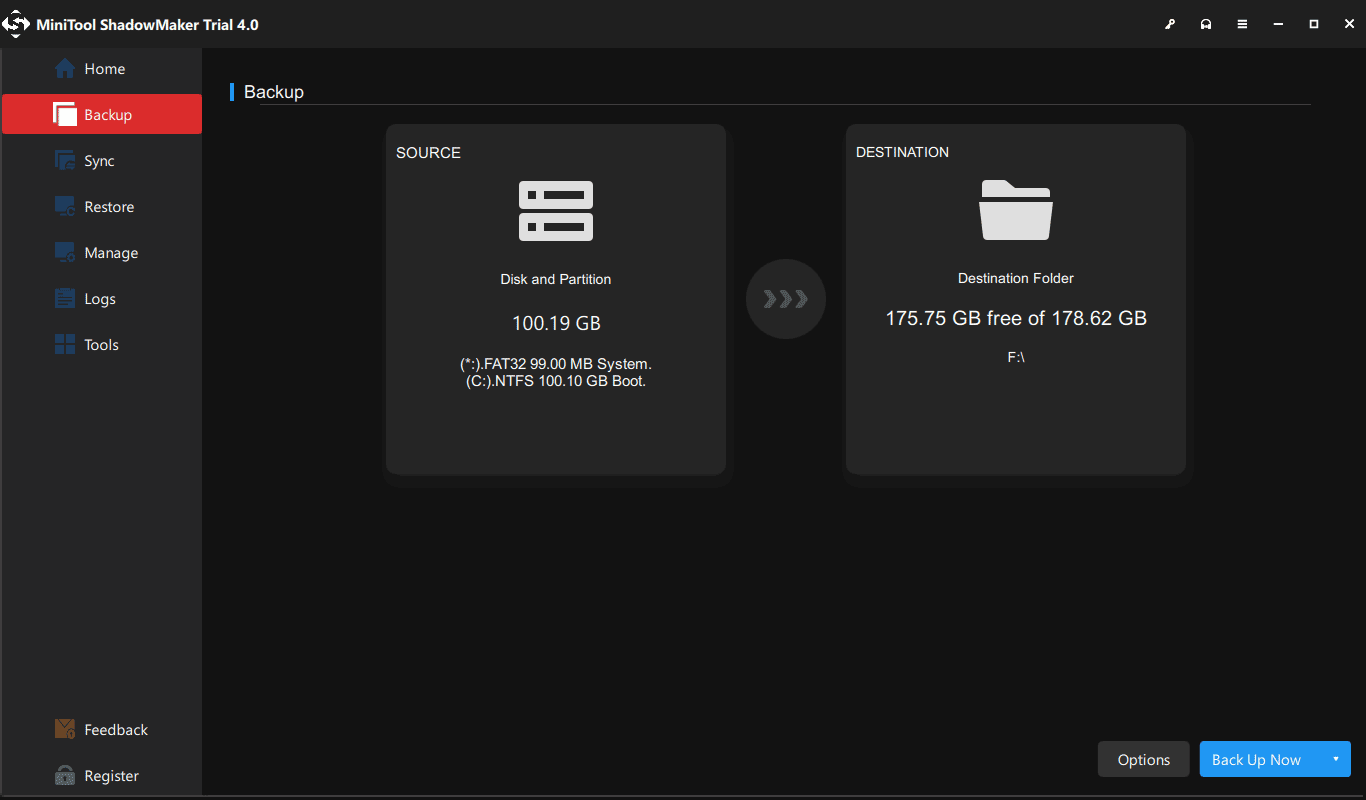
Bottom Line
Are you bothered by the error message “your device is missing important security and quality fixes” or “your device is at risk because it’s out of date and missing important security and quality updates”? Try these methods mentioned above now.
If you have any suggestion or question, leave your idea in the following comment part or send an email to [email protected].
![[SOLVED] Windows Update Cannot Currently Check for Updates](https://mt-test.minitool.com/images/uploads/2018/11/windows-update-cannot-currently-check-for-updates-thumbnail.jpg)