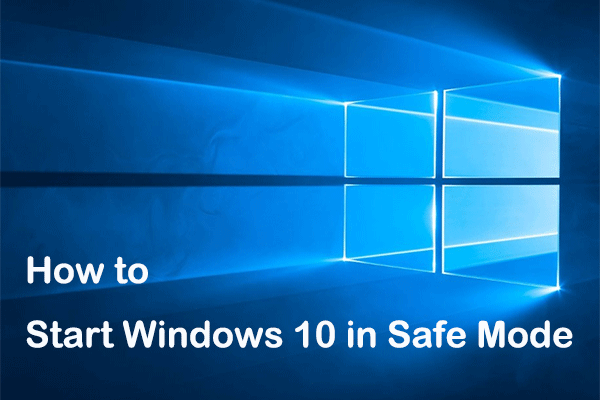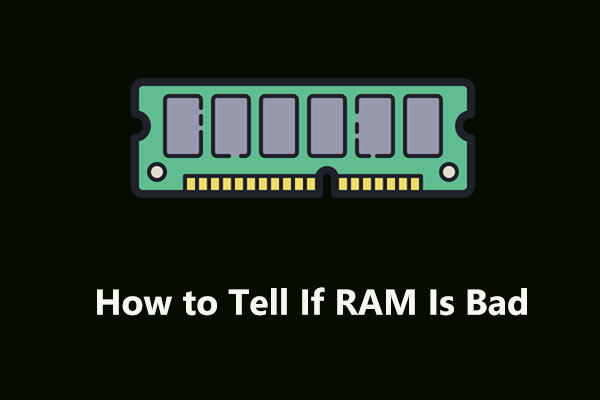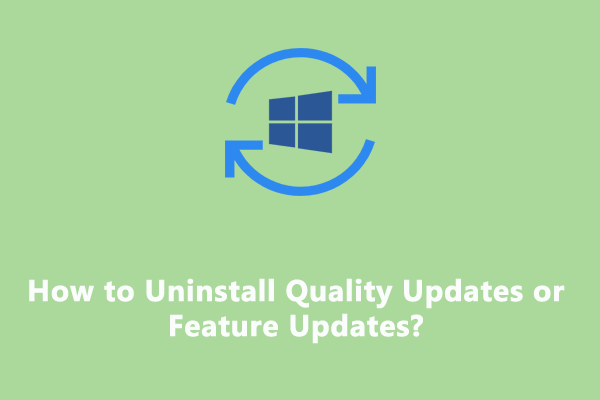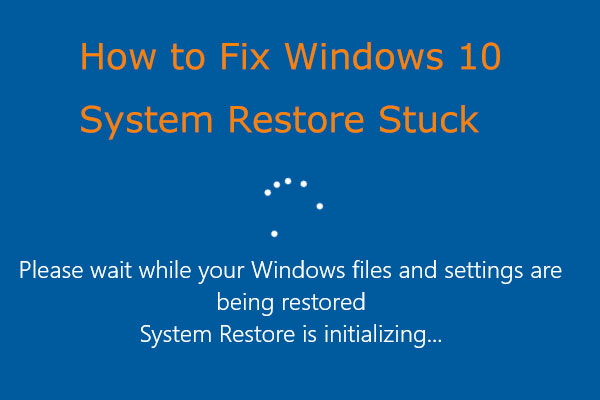Razer laptop black screen is a critical system error that forces your operating system to shut down. How to address this issue to make your computer function normally again? In this post from MiniTool, we will delve into all the possible reasons and solutions for you.
Razer Laptop Screen Goes Black
Created in 1998, Razer’s products are generally targeted at gamers including mice, keyboards, audio devices, gamepads, and so on. In 2011, this company released a laptop model called Blade which was a hit in the gaming computer market.
Although Razer laptops are renowned for delivering products of top-tier peripherals, hardware, performance, and quality, some problems or glitches might appear after long-term use. Razer laptop black screen is one of the most common issues that you might suffer from.
You might get a black and unresponsive screen on startup, in the middle of device usage, or in the updating process of software/Windows. Most of the time, a simple reboot can do the trick. However, in serious cases, more advanced measures need taking. When your Razer laptop screen goes black on Startup, logging in, and more, the reasons might include:
- Overheating.
- Software or hardware defects.
- Incompatible display driver.
- Windows Explore malfunction.
- Loose connection between the laptop and peripheral devices.
Suggestion: Back up Important Data with MiniTool ShadowMaker
Since Razer laptop black screen on Startup might lead to accidental data loss, it is essential to back up anything important to safeguard your data. Furthermore, you are likely to lose your data in other cases such as power failure, malware, viruses, software/hardware malfunctions, improper shutdown, and more.
To back up your data, you can try MiniTool ShadowMaker. It is a piece of PC backup software available in Windows 11/10/8.1/8/7. This tool is so powerful that you will be amazed at the time you save when data disasters occur. For those who hope to improve the overall performance of your computer, cloning HDD to SSD and moving Windows to another drive are permitted. Even if you opt for a trial edition, you can enjoy most of its services for free.
MiniTool ShadowMaker TrialClick to Download100%Clean & Safe
When your screen is black, you can also utilize MiniTool ShadowMaker to back up the important items. Firstly, you can create a bootable USB flash drive so that you are capable of booting an unbootable Windows machine and performing backup and restore.
To do so, you need to: go to the Tools page > hit Media Builder > WinPE-based media with MiniTool plug-in > choose the target USB drive > confirm this operation.
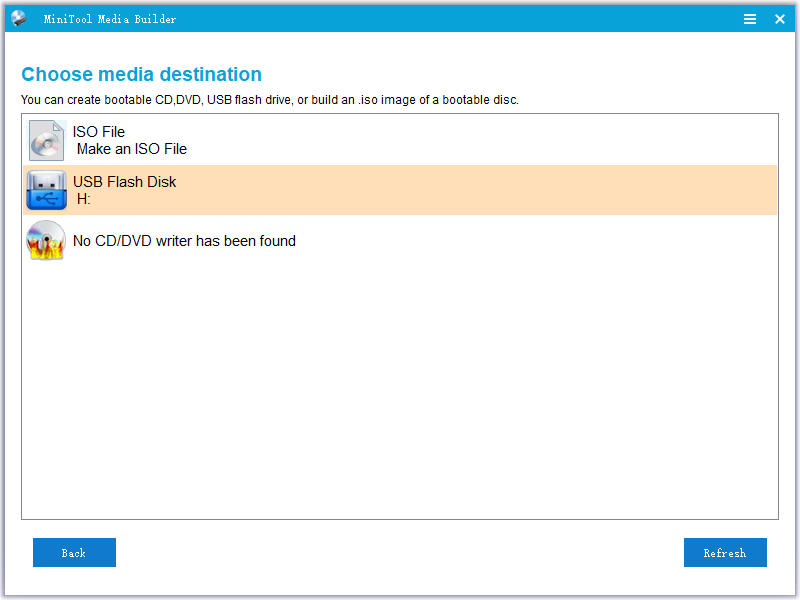
With such a bootable USB in hand, you can boot your problematic Razer laptop to back up files:
Step 1. Click on MiniTool Program to launch MiniTool ShadowMaker.
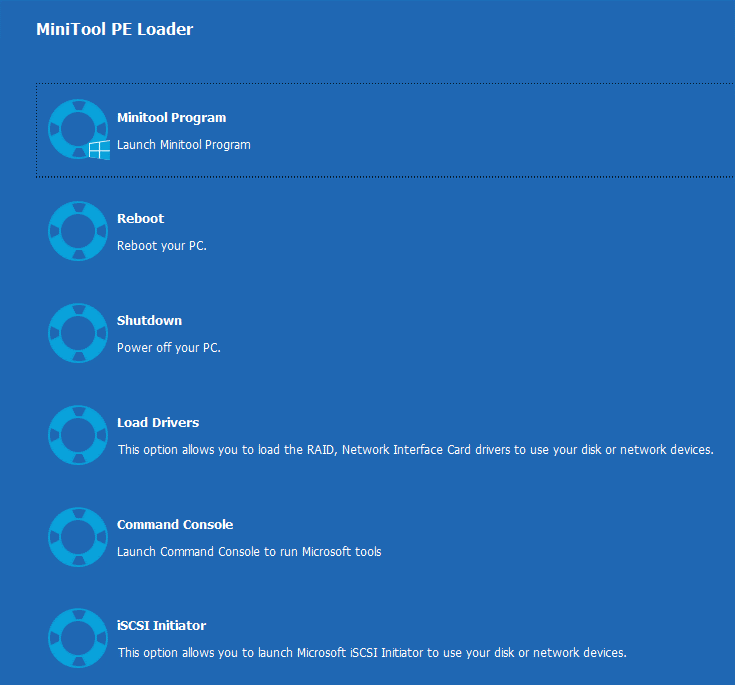
Step 2. In the Backup page, click on Source > Folders and Files to pick the files that you want to protect.
Step 3. Navigate to Destination to select a storage path for the backup image file.
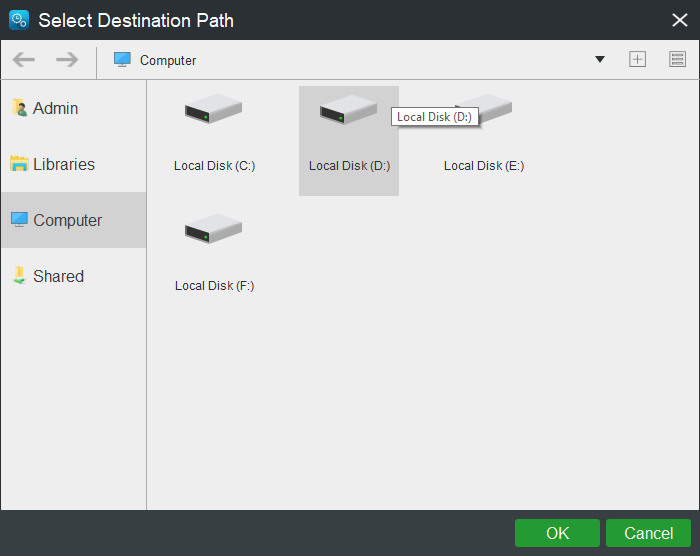
Step 4. Click on Back up Now to start the process at once.
How to Fix Razer Laptop Black Screen on Windows 10/11?
Preparation: Boot into Safe Mode
Before applying some of the following solutions, you need to boot into Safe Mode. It starts your computer in a basic state with limited drivers and files. If your computer can boot normally in Safe Mode, the third-party software & drivers, and malware or virus infection might be blamed. Follow these steps to boot into Safe Mode to exclude their interference:
Step 1. Press and hold the Power button to show down your Razer > turn it on > press and hold the Power button again when the Razer logo shows up on the screen to turn off your computer.
Step 2. Repeat the process for two or more times. The Automatic Repair screen will prompt up after several boot failures. Click on Advanced options to boot into Windows Recovery Environment (WinRE).
Step 3. Navigate to Troubleshoot > Advanced options > Startup Settings > Restart.
Step 4. After restarting, press F4, F4, or F6 to enter Safe Mode.
- F4 – enable Safe Mode.
- F5 – enable Safe Mode with networking.
- F6 – enable Safe Mode with Command Prompt.
Fix 1: Perform a Hard Reset
Faulty hardware connected to your computer might trigger Razer laptop black screen. You can restart your computer without connecting any external devices. If the computer boots up, you need to connect these devices one by one to verify the faulty device.
Fix 2: Reseat Memory Modules
Loose connections between memory modules and slots are also a common cause for computer black screen issues. Reseating these components can help to fix this type of issues. Here’s how to do it:
Step 1. Turn off your Razer laptop and remove the power cable.
Step 2. Open the computer cover.
Step 3. Remove the RAM and then put it back. If you have several memory modules, you need to reseat each of them and then restart your computer. Also, if you find the RAM modules or their slots are dusty, you need to clean them in time.
Fix 3: Test Monitor
If the monitor turns on but the screen is black, you can test your monitor by these steps:
- Tighten all the connections among the HDMI, DisplayPort, monitor, and graphics card.
- Connect your laptop to an external monitor.
- Use a different port on the graphics card if it has multiple video output ports.
- Adjust the display resolution to a standard setting supported by the monitor.
- Press Win + P to open PROJECT > switch to PC screen only, Duplicate, or Extend respectively.
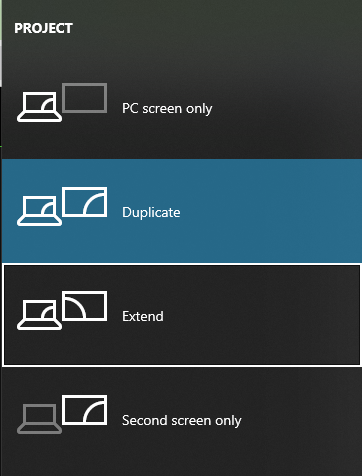
Also see: How to Set up Dual Monitors on Windows 11/10
Fix 4: Roll Back or Update the Display Driver
Sometimes, the monitor shows nothing but the computer produces sounds normally. This is usually caused by an inappropriate display driver. If you run into this issue after an update of a display driver, rolling it back might make a difference. Press Win + Ctrl + Shift + B to relaunch your graphics driver to see whether your computer can work properly. If not, follow these steps:
Step 1. Type device manager in the search bar in Safe Mode.
Step 2. Expand Display adapters and right-click on the adapter you are currently using to choose Properties.
Step 3. In the Driver tab, click on Roll Back Driver and hit Yes to execute this process.
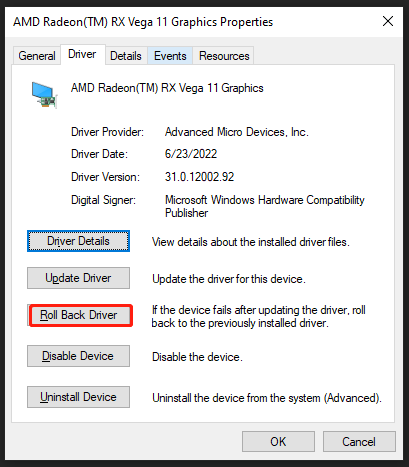
Fix 5: Restart Windows Explorer
Windows Explorer is responsible for displaying the desktop, launching applications, and managing files and folders. If you see Razer laptop black screen with cursor, chances are that Windows Explorer is malfunctioning. Here’s how to restart it:
Step 1. Press Ctrl + Alt + Delete to bring up the security option screen and select Task Manager.
Step 2. Right-click on Windows Explorer to choose End task.
Step 3. Click on File in the top left corner > Run new task > type explorer.exe and hit OK to launch Windows Explorer again.
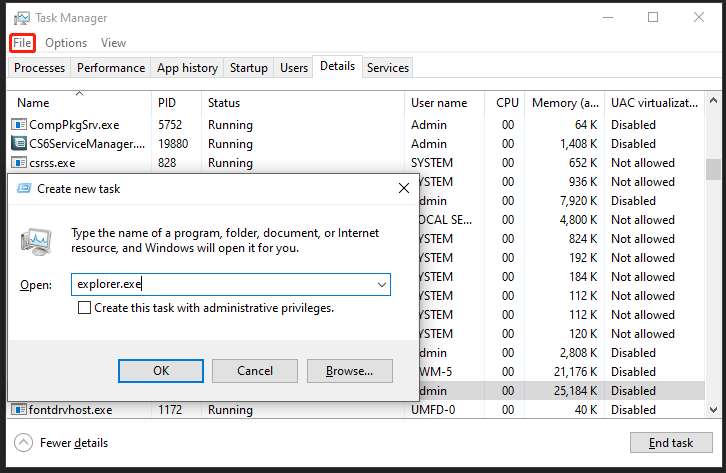
Fix 6: Uninstall Recent Windows Update
Although it is highly recommended to keep your Windows updated for better system performance, you might stumble upon some issues including Razer laptop black screen after installing some updates. If this is the case, it is a good idea to uninstall the recently installed Windows update. To do so:
Step 1. In Safe Mode, press Win + R to open the Run dialog.
Step 2. Type appwiz.cpl and click on OK to launch Programs and Features.
Step 3. Hit View installed updates to see all the updates installed on your computer.
Step 4. Find the most recent one > right-click on it to choose Uninstall > confirm this operation > follow the instructions on the screen to complete the process.
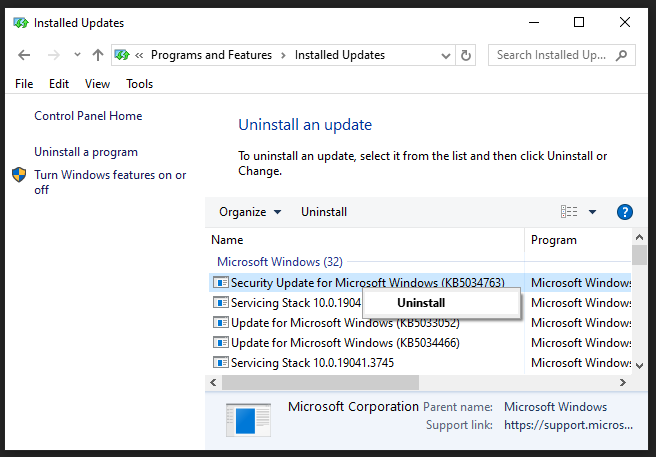
Fix 7: Perform System Restore
System Restore allows you to revert your computer’s state to that of a previous time. This feature can be used to recover system malfunctions such as Razer laptop black screen without affecting your personal files.
Usually, a restore point will be created automatically before a Windows update is installed, a program installed from Microsoft Software Installer, or an unsigned driver is installed. Here’s how to perform a system restore:
Step 1. In Windows Recovery Environment, go to Troubleshoot > Advanced options > System Restore > Next.
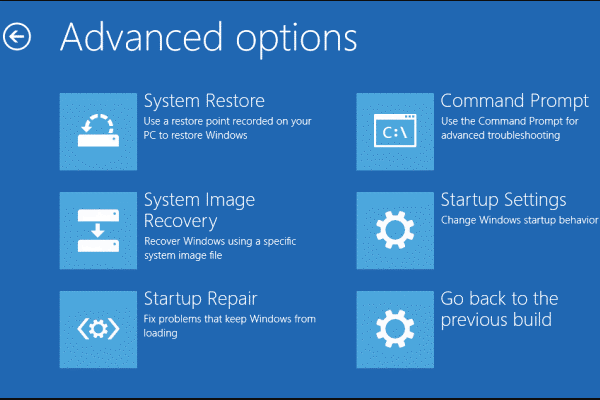
Step 2. Pick a desired restore point as per your needs > hit Next > hit Finish to start the restoring process. After completion, big changes you’ve made are cancelled, your computer might return to the working state.
Fix 8: Factory Reset Your Razer Laptop
After trying all the solutions above, the last resort is to perform a factory reset of your Razer laptop if the black screen issue still exists. A factory reset will restore your computer to its original state, erasing all apps and settings.
Although the Reset this PC feature allows you to keep your personal files and then reinstall Windows, make sure to have a backup copy of your important files before proceeding to avoid potential data loss. Here are the steps to factory reset your Razer laptop:
MiniTool ShadowMaker TrialClick to Download100%Clean & Safe
Step 1. Restart your Razer laptop.
Step 2. When you see the Razer logo on the screen, press F9 repeatedly until the SYSTEM RECOVERY screen appears on the screen.
Step 3. As you can see, SYSTEM RECOVERY can recover OS partition to factory default. Click on START RECOVERY to start the resetting process.
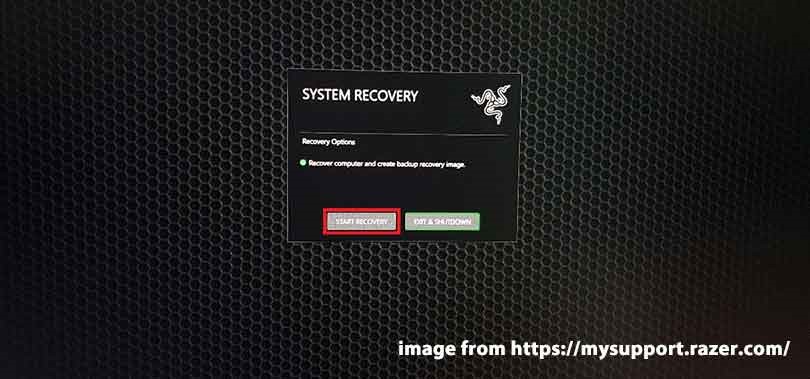
We Need Your Voice
No matter what brand of computer you own, it’s common to encounter a random black screen of death. Please keep these simple solutions mentioned above in mind because they can help you to escape from such issues.
For any suggestions conducive to MiniTool ShadowMaker, don’t hesitate to contact us via [email protected]. We always appreciate your feedback!
Razer Laptop Black Screen FAQ
Monitor failure.
Faulty display driver.
Lose connections.
Malware or virus attacks.
Windows Explorer malfunction.
Press & hold the Power button for several seconds and then hit the Power button again.
Press Ctrl + Alt + Delete > hit Power icon in the lower right > select Restart.
Press Alt + F4 to bring up the Shut Down Windows prompts and select Reboot.