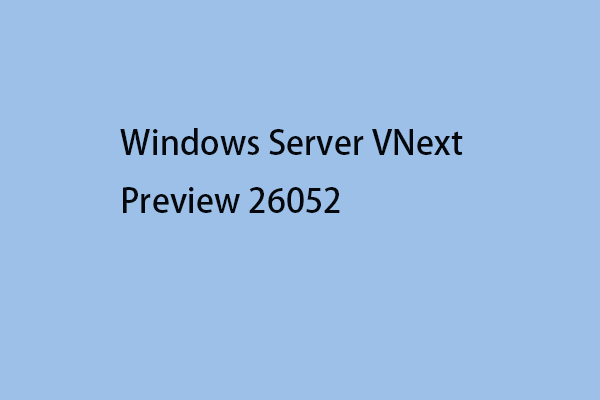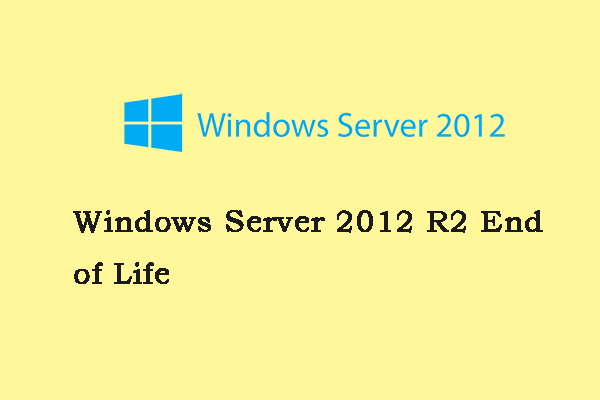Windows Server 2019 was released on October 2018, which builds on the foundation of Microsoft’s previous version, Windows Server 2016. The capabilities of the 2019 release provide new opportunities for hybrid cloud environments, storage, security, and management.
Windows Server 2019 has three editions – Essentials, Standard, and Datacenter. They are designed for organizations of different sizes and have different virtualization and data center requirements.
Windows Server 2019 Essentials is perfect for small infrastructure needs, while the Datacenter edition offers the broadest range of features of any other server operating system from Microsoft. Then, we will introduce more details about Windows Server 2019 Essentials vs Standard.
Overview of Windows Server 2019 Essentials and Standard and Datacenter
First, we will introduce basic information about Windows Server 2019 Essentials and Standard and Datacenter.
Windows Server 2019 Essentials
Microsoft Windows Server 2019 Essentials is an on-premises server product for small businesses with fewer than 25 employees. Windows Server 2019 Essentials have the same features as the 2016 version, including:
- Unique license with Client Access License (CAL) for up to 25 users/50 devices.
- The price is lower than the standard version.
- Ability to run all traditional applications and other functions within the user interface, plus file and print sharing.
Note: When you purchase the Essentials edition, you don’t need to purchase a Client Access License (CAL) as you do with the Standard and Datacenter editions. However, you cannot expand the number of users beyond the built-in 25 users.
Microsoft has no plans to release the next version of Essentials for the next major version of Windows Server. Windows Server 2019 Essentials may be the last version of Windows Server Essentials.
Windows Server 2019 Standard
Windows Server 2019 Standard is designed for small and medium-sized businesses that require more than 25 users or more than one server to separate different server roles. Only with the standard edition of Windows Server can you decouple the Flexible Server Master Operations (FSMO) functionality from multiple servers for greater environmental security.
Windows Server 2019 Datacenter
Windows Server 2019 Datacenter is primarily used for virtualization because it allows you to place many virtual machines (VMs) on one physical host. Datacenter, like Standard, requires a CAL but allows an unlimited number of virtual machines to run.
However, data center licenses cost a lot more than standard licenses, so if you’re running fewer virtual machines on physical servers, it’s often cheaper to just buy a standard license.
Windows Server 2019 Essentials vs Standard
The fundamental difference between the Windows Server 2019 Essentials and Standard is that they only have different user needs, making them suitable for working with the enterprises discussed above.
The main difference is that Windows Server 2019 Essentials can only be used for 25 clients. However, the standard version does not have any such restrictions. Choose Windows Server 2019 Essentials or Standard depending on the amount of your Customer Access Licenses.
| Features | Windows Server 2019 Essentials | Windows Server 2019 Standard |
| Windows Server Core Functionality | No | Yes |
| Windows Server Containers with Hyper V | None | 2 |
| Windows Server containers without Hyper-V isolation | No | Yes |
| Licensing model | Specialty servers | Core-based license |
| CALs | No need for CALs | Windows Server CALs |
Windows Server 2019 Standard vs Datacenter
The following are the differences between Windows Server 2019 Standard and Datacenter.
- Virtualization – Although Windows Server 2019 Standard can be used as a virtualization guest, it is limited to 2 virtual machines, plus one Hyper-V host per license. Windows Server 2019 Datacenter offers unlimited virtual machines and one Hyper-V host per license.
- Network Virtualization – One of the most important roles in Windows Server network virtualization is the network controller role. Only the data center provides the role of the network controller. Windows Server 2019 Datacenter is the only edition that offers software-defined networking capabilities.
- Containers – While Windows Server 2019 Standard can run unlimited Windows containers, it can only run two Hyper-V containers. Windows Server 2019 Datacenter can run unlimited Windows containers and unlimited Hyper-V containers.
- Hyper-V Security – Using the Host Guardian service, Hyper-V virtual machines can be encrypted. This only applies to Windows Server 2019 Datacenter.
- Storage Replica – While Windows Server 2019 Standard can provide Storage Replica, it is limited to 1 partner and 1 resource group, and a single volume is 2 TB. Windows Server 2019 Datacenter can join unlimited storage replicas.
- Storage Spaces Direct – Software-defined storage technology in Windows Server 2019 is limited to Windows Server 2019 Datacenter. S2D allows you to use locally attached storage that is pooled into storage pools between cluster members with Storage Spaces Direct.
- Legacy Activation – While the standard edition of Windows Server 2019 can take advantage of legacy activation when hosted on Datacenter, Windows Server 2019 Datacenter can be a host or a guest.
New Features of Windows Server 2019
The following are the new features of Windows Server 2019.
1. Security Improvements
Windows Server 2019 includes Windows Defender Advanced Threat Protection (ATP), a new and improved antimalware protection. It automatically blocks and warns of possible malicious attacks.
Windows Defender ATP features a new set of host intrusion features called Exploit Guard that allow you to configure servers for a smaller attack surface, network security, controlled folder access, or protection against exploits.
You can select and protect sensitive data from ransomware by preventing untrusted processes from accessing protected folders. Most common personal folders are already added by default, so you just need to check if the button is activated. You can also add other folders to this protection.
2. Easy Migration with Storage Migration Service
Using Storage Migration Service, you can easily migrate and transfer all files and configuration settings (shares, NTFS permissions, and properties) from your old Windows server to the new operating system. You can also migrate files to the Azure cloud.
You can choose to set up multiple migrations at the same time. Everything is managed through the Storage Migration Service in Windows Admin Center.
3. Windows Subsystem for Linux 2
It is already the second iteration of this popular component that allows you to run Linux directly on your Windows Server machine.
Windows Server will ship with Windows a true Linux kernel that will allow full compatibility with system calls.
WSL 2 is a perfect component for developers and it is much faster than WSL 1. For example, initial tests show that WSL 2 is 20 times faster than WSL 1 when extracting a compressed tarball. Or 2-5 times faster when using git clone.
4. ReFS Deduplication
Another Windows Server 2019 feature is ReFS deduplication, which allows you to take advantage of deduplication and the ReFS (Resilient File System) file system.
It just works by removing duplicate blocks of data and only stores unique data. As a result, storage space consumption is reduced.
ReFS is a new storage standard, but it wasn’t perfect, to begin with. Over time, Microsoft managed to fix and improve bugs to become a truly resilient enterprise file system.
ReFS uses checksums on metadata so that data corruption can be reliably detected. ReFS has a data integrity scanner called “scrubber”. This cleaner scans volumes and can spot potential corruption and proactively trigger the repair of corrupted data. It has a self-healing ability.
5. Windows Admin Center (WAC)
While WAC can be downloaded for free as an add-on for any Windows system, it is especially useful for managing remote systems and remote servers without a GUI. It is expected that Microsoft will further develop this tool and extend this tool to perfection.
With WAC, you can easily manage your servers and/or hyper-converged infrastructure from a single console. Management is simplified because, through a web-based user interface, the tool integrates not only the graphical part of management but also other tools such as PowerShell, Task Manager, or Remote Desktop.
How to Back up Windows Server 2019
How to back up your Windows Server 2019 to protect your system? As to back up Windows Server, MiniTool ShadowMaker is competent. It is a piece of user-friendly and professional backup software, providing an all-in-one backup and recovery solution. It supports Windows Server 2008/2012/2016/2019/2022.
MiniTool ShadowMaker provides data protection services and disaster recovery solutions for PCs, Servers, and Workstations. It is designed to back up the operating system, disks, partitions, files, and folders.
Besides the Backup feature, it is a clone tool, allowing you to clone OS to SSD without data loss, and is a piece of file sync software.
Now, we will show you how to use MiniTool ShadowMaker to back up Windows Server.
Step 1. MiniTool ShadowMaker Trial is also able to back up Windows Server. So, download it from the following button.
MiniTool ShadowMaker TrialClick to Download100%Clean & Safe
Step 2. Install and launch it.
Step 3. Then click Keep Trial.
Step 4. After entering its main interface, go to the Backup page. MiniTool ShadowMaker chooses the operating system as the backup source by default. If you want to change it, click the Source module to continue.
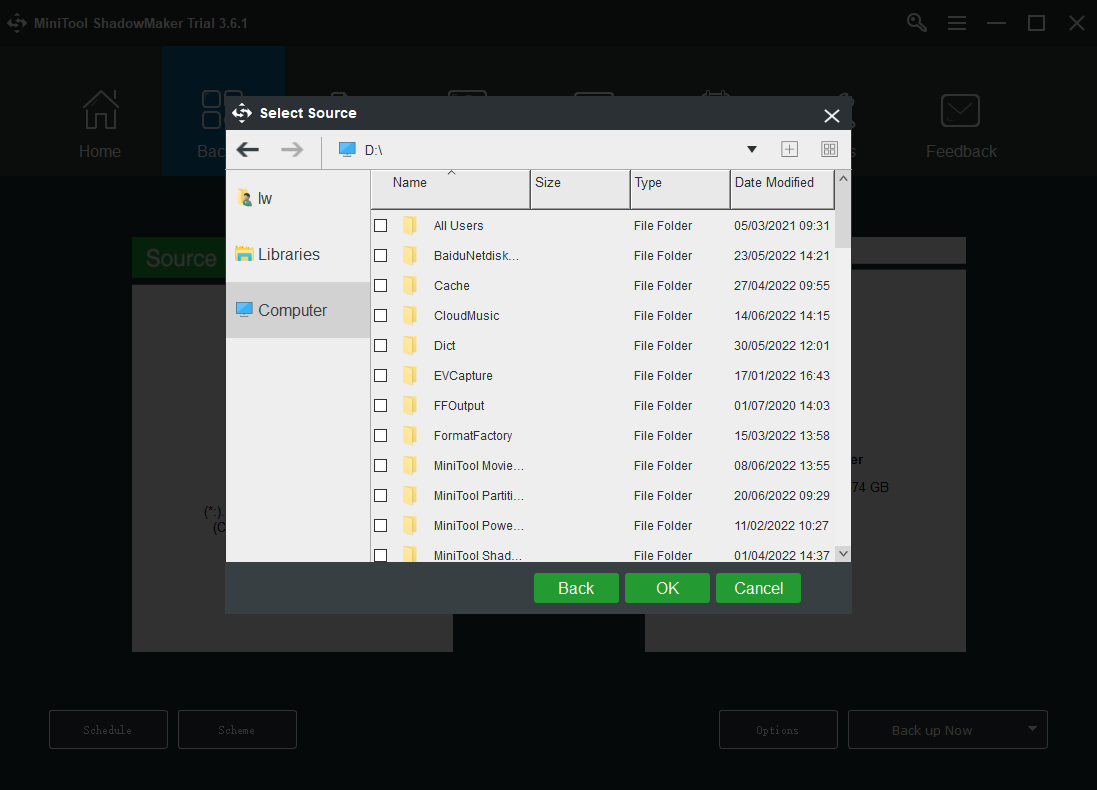
Step 5. Then click Destination to choose a target disk to save the backup image.
Step 6. Then click Back up Now to start the Windows Server backup process. Or, you can click Back up Later to delay the backup task. Then, you can find the task on the Manage page.
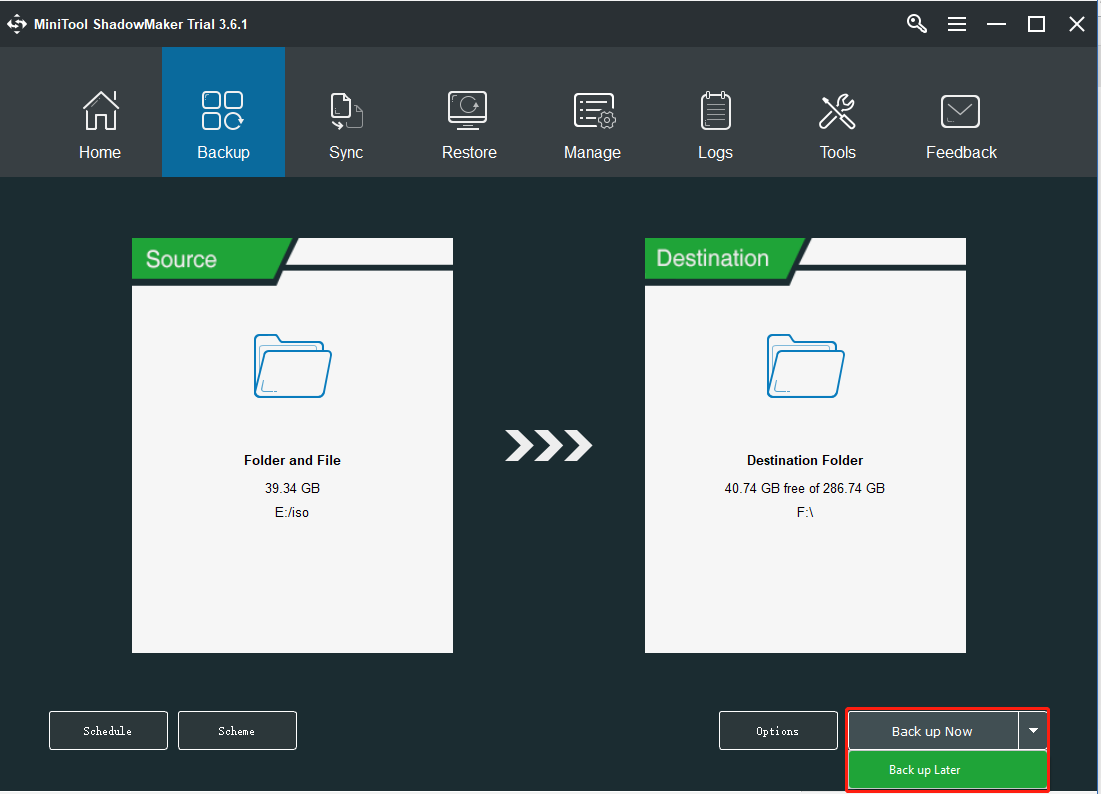
After that, you have performed a Windows Server backup. If you want to restore the system image, you can go to the Restore page and follow the on-screen wizard to continue. To get more details, refer to this post – Restore System Image from External Hard Drive in Windows 10/8/7.
In addition, MiniTool ShadowMaker also enables you to create an Automatic Backup and it offers three different backup schemes.
Bottom Line:
In this post, we show you some information on Windows Server 2019 Essentials vs Standard and you can know which one to choose. If you have any other ideas or questions when using MiniTool ShadowMaker, don’t hesitate to tell us by leaving a comment below or contacting our support team via the email [email protected]. We will reply to you as soon as possible.