What Is Code 10 in Device Manager?
At times, when you want to use a device, you may find that it can’t be started. In this situation, you can go to the Device Manager to view the drive status. You may find that the device status is: This device cannot start. (Code 10).
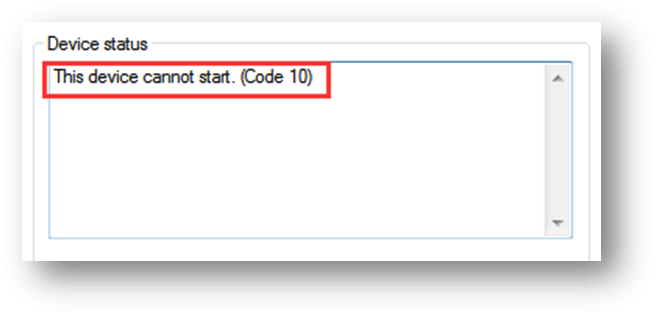
Sometimes, you may see some added error messages following the error code like:
This device cannot start. (Code 10) {Operation Failed} The requested operation was unsuccessful
This device cannot start. (Code 10) A device which does not exist was specified
Now, you get an error code. But do you know what causes this error and what does this error mean.
The Reasons for Code 10
This error message is generated when the Device Manager can’t start the hardware device due to outdated or corrupted drivers. It can also happen when a driver generates an error that the Device Manager doesn’t understand.
That is, the Code 10 error is a general error message that indicates some kinds of unspecified drivers or hardware issues. It can happen on every version of Windows like Windows 10, Windows 8, Windows 7, etc.
Besides, this Code 10 error can appear on different devices like USB devices or audio devices.
We collect some solutions that can be used to effectively solve this Code 10 device cannot start error. Most of the time, you don’t know the exact cause of this error. You can just try them one by one to get you out of the question.
No matter you are bothered by “this device cannot start. (Code 10)”, “this device cannot start. (Code 10) {Operation Failed} The requested operation was unsuccessful”, or “this device cannot start. (Code 10) A device which does not exist was specified”, you can always try the methods introduced in the following contents.
# Fix 1: Reboot Your Computer
If you haven’t restarted your computer, you can just have a try because rebooting a computer can always fix problems. Some issues that lead to Code 10 are temporary. After restarting your computer, these issues should be disappeared.
# Fix 2: Undo the Recent Changes on the Device Driver
When you receive This device cannot start. (Code 10), you can recall that whether you have installed a device or made a change in Device Manager just before this error occurs. If yes, there is a big chance that these kinds of changes caused Code 10.
These kinds of changes may be incomplete. If rebooting your computer doesn’t work, you can use other measures like:
- Remove or reconfigure the newly installed device.
- Roll back the driver to a version prior to your update.
- Perform a System Restore to undo the recent related changes on Device Manager.
- If the Code 10 error appears on a USB device, you can uninstall every device under the Universal Serial Bus controllers section in Device Manager. The involved elements include any USB Mass Storage Device, USB Host Controller, and USB Root Hub.
In this solution, you can know that it is important to completely install a device driver in a proper way: completely remove the currently installed device driver and then let Windows install it over again from scratch.
However, if the Code 10 error is not caused by the recent changes on the device driver, you need to consider whether the device driver is outdated. Go to the next solution to see what you can do.
# Fix 3: Update the Device Driver
This device cannot start. (Code 10) can also be caused by an outdated device driver. Updating the device driver to the latest version should be helpful to solve this issue.
You can follow these steps to update a device driver:
- Press the Windows key and the X key at the same time to open the WinX menu.
- Select Device Manager.
- Go to find Universal Serial Bus controllers and unfold it.
- Right-click on the target device driver and select Update driver software from the popup list.
- Select Search automatically for updated driver software from the popup window.
- Windows will begin to search for the latest device driver and you can follow the rest wizards to complete the whole update process.
After these steps, you can reboot your computer and then check whether the Code 10 error is disappeared.
If the issue is solved, everything will be OK. While, if not, you can try the next solution to help you out.
# Fix 4: Perform a Windows Update
Usually, Microsoft releases major updates to introduce some new features and fix the previous bugs in its Windows operating system. Code 10 is perhaps just a bug on your computer. If you are still using an old version of Windows, you can perform a Windows update to see whether the Code 10 error can be fixed.
# Fix 5: Modify the Related Value in Registry Editor
The UpperFilters and LowerFilters values, which are also known as upper and lower filters, may exist for several device classes in the registry. However, those values in the DVD/CD-ROM Drives class tend to corrupt and cause issues most often. You can delete these values to solve the issue.
Here is a step-by-step guide:
- Press Win+R to open Run.
- Type regedit and press Enter to enter Registry Editor.
- Go to HKEY_LOCAL_MACHINE\SYSTEM\CurrentControlSet\Control\Class. You will see many Class GUID like {4D36E965-E325-11CE-BFC1-08002BE10318}, {4D36E967-E325-11CE-BFC1-08002BE10318}, {4D36E968-E325-11CE-BFC1-08002BE10318}, etc.
- You need to select the Class GUI. Which one you should choose? You can refer to this post: Device Class GUIDs for Common Hardware.
- Select the UpperFilters and LowerFilters values and then delete them.
The Code 10 error is not the only issue caused by these two particular values. They can also cause Code 19, Code 31, Code 32, Code 37, Code 39, and Code 41. That is, if you are bothered by these error codes, you can also delete these two values to get rid of the errors.
# Fix 6: Try an Older Driver Version
Most of the time, the latest driver version is the best version. But, it is not like that all the time. In a few cases, the device driver may have serious problems and lead to the Code 10 error. In a situation like this, you can go to try an older version of the driver to see whether the issue can be solved.
Almost all device manufacturers still provide previously available drivers on their websites. You can check your device brand, search for the driver on the internet, and then download & install it on your computer. After that, you can go to check whether you can use the device as normal.
# Fix 7: Use a Powered USB Hub
Some USB devices need to use more power than the universal USB ports that are provided by the computer. So, when This device cannot start. (Code 10) appears on your USB drive, you can use a powered USB hub instead to see whether the issue can be solved.
# Fix 8: Replace the Faulty Device
If all of the above solutions don’t work for you, the device may be faulty. You will need to replace the device with a new one. But, if it is a digital data storage drive, there should be numerous files on that device.
Here comes a question: how to rescue data from the drive? You can try professional and free data recovery software: MiniTool Power Data Recovery.
This software is specially designed to restore lost and deleted files from hard drives, SD cards, memory cards, pen drives, CD/DVD discs, and more. Additionally, it can also find the existing files on the drive.
You can first use the trial edition of this software to check whether it can find the files you need. You can press the following download button to get this freeware.
MiniTool Power Data Recovery TrialClick to Download100%Clean & Safe
Suppose that it is an external hard drive that is bothered by the Code 10 device cannot start error, you can follow these steps to rescue data from the drive using this file recovery tool:
1. Open the software and you will directly access the This PC interface.
2. Select the external hard drive from the interface and press Scan.
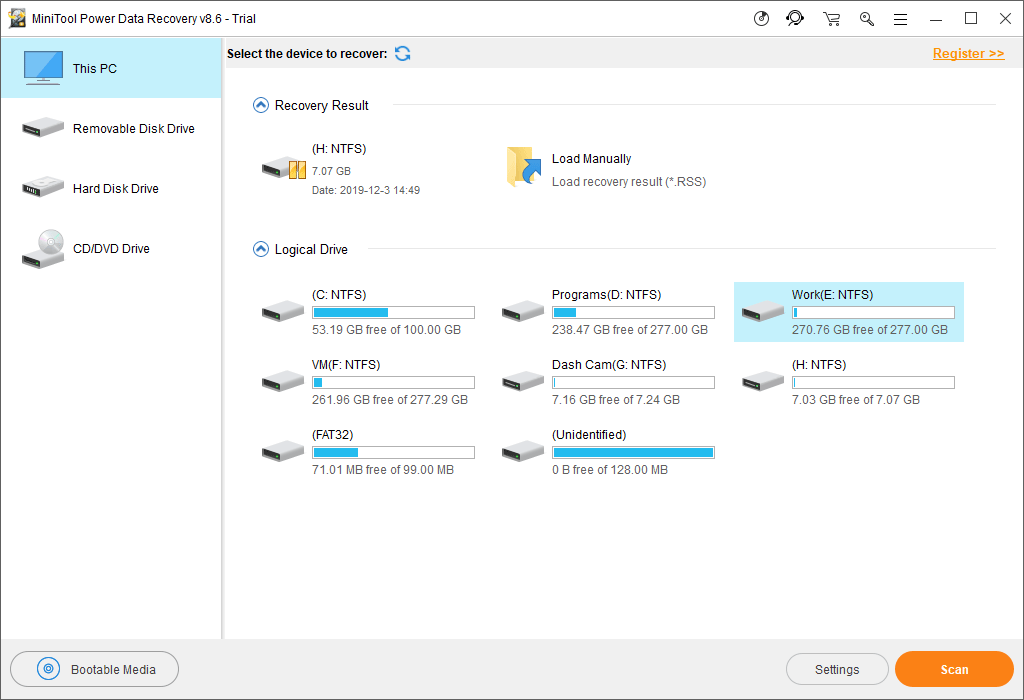
3. The software will begin to scan the select drive. You need to wait patiently until the whole scanning process ends. Then, you can see the scan results as follows.
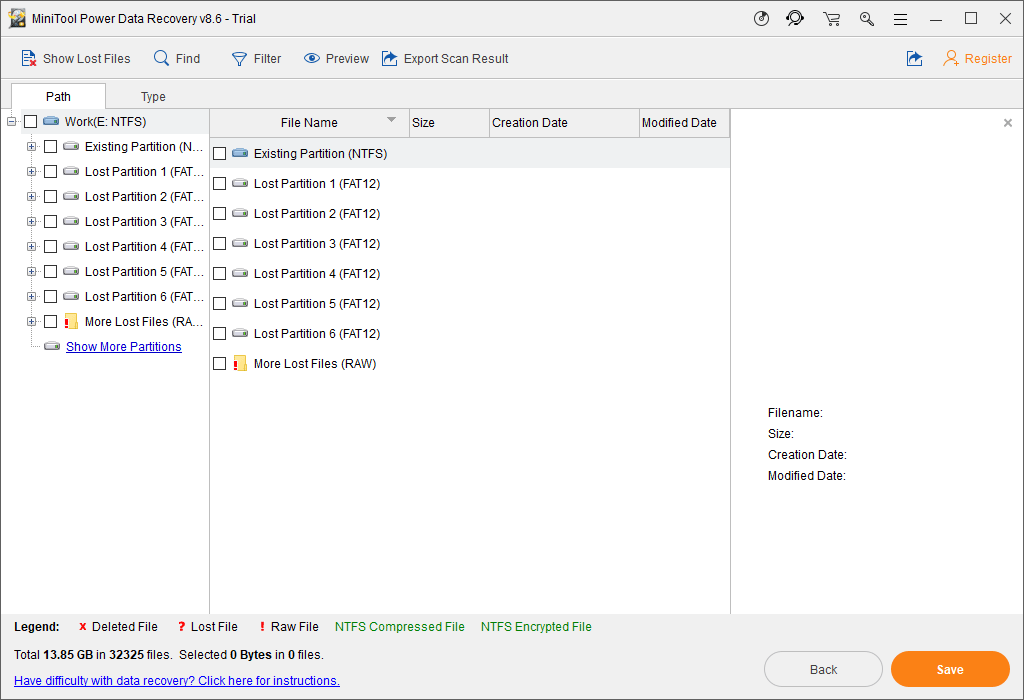
By default, the scanned files are categorized by path. You can open each path to find your needed files. You can also use the Type feature to find the files by type and the Find feature to locate your files by name.
4. If you discover this software can find the files you want to recover from the drive that is bothered by the Code 10 device cannot start error, you can upgrade this software to a full edition to retrieve all of them without limits. You can directly restore these files to the new external hard drive.
There is another possibility: the device you use is not compatible with your Windows. You can go to Windows Compatible Products List to check whether your device is compatible. If not, you also need to replace it with another one.
# Fix 9: Perform a Clean Install of Windows
If it is not a hardware problem that causes the Code 10 device cannot start issue, there should be something wrong with your Windows operating system. You’d better perform a clean install of Windows 10 to solve the issue.
To guarantee the safety of your computer data, you need to make a backup of it using MiniTool ShadowMaker. You can read this article to learn how to back up your computer data: How to Backup Files on Windows 10? Try These Top 4 Ways.
After backing up your files, you can feel free to clean install Windows 10 on your computer. Here is a detailed guide on doing so: Windows 10 Reset VS Clean Install VS Fresh Start, Details Are Here!
# Fix 10: Ask a Professional Expert for Help
If Windows reinstallation doesn’t work for you, you may need to ask for professional suggestions. You can contact Microsoft or the manufacturer of the device to describe your issue and let them help you solve your issue.
Bottom Line
We supply 10 solutions for you to solve the This device cannot start. (Code 10) issue. We hope these methods can fix your issue.
Should you have any questions when dealing with this Code 10 device cannot start error, you can contact us via [email protected] or let us know in the comment. You can also share your suggestions with us here.
This Device Cannot Start. (Code 10) FAQ
- Reboot your computer
- Undo the recent changes on the device driver
- Update the device driver
- Perform a Windows update
- Modify the related registry value in Registry Editor
- Try an older driver version
- Use a powered USB hub
- Replace the faulty device
- Windows clean installation
- Ask an expert for help
![[Guide] How to Fix Error Code 43 in Windows Device Manager](https://mt-test.minitool.com/images/uploads/2018/09/error-code-43-thumbnail.jpg)