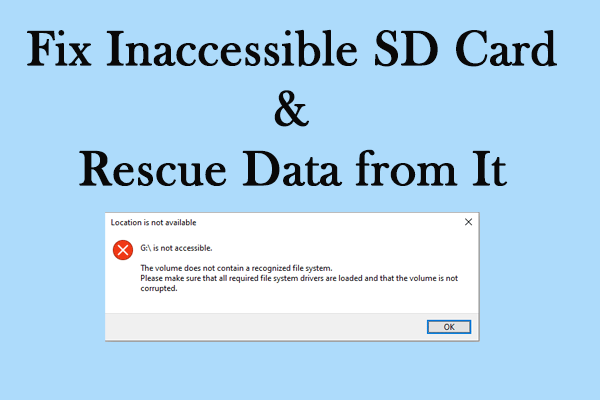Do you photograph with a Pentax camera? If yes, you should be familiar with PEF files, a kind of file format for Pentax digital cameras. It is disheartening when you find photos and video files lost from your Pentax camera. Fortunately, this post shows you several methods to recover PEF files and gives practical tips to prevent data loss in the future.
For photographers and Pentax camera users, losing PEF files can be a frustrating experience. It is not an easy task to recover PEF files since files are lost from the memory card of a Pentax camera. But keep calm. MiniTool Solutions gives some tested methods to assist you get lost PEF photos back easily. You can choose one method based on your situation and complete Pentax RAW PEF image recovery conveniently.
Part 1: Can I Recover PEF Files Successfully
You can recover deleted/lost PEF files easily with appropriate tools. PEF photos deleted from an SD card are permanently removed. Though you lose the entries of these files, the data still exists in the SD card. As long as they are not overwritten, there is a chance for you to get lost PEF files back. Before starting the process of PEF file recovery, you need to know what causes data loss and the chances of successful data recovery in different situations.
Scenarios of PEF Photos Loss
- Mistaken deletion: Mistaken deletion is the most common cause of data loss. You may delete PEF photos from the SD card or the computer backups by accident. You can use different tools to recover deleted PEF photos in various situations, such as Windows Recycle Bin, File History, data recovery software, and more.
- Improper ejection: The PEF images may become inaccessible or lost when you eject the SD card during file transfer. Additionally, if you eject the SD card without safe removal, it is also possible to lead to data loss. You have a great chance to successfully recover lost PEF files if they are not overwritten by new data.
- SD card formatted: You may format the SD card by accident or to fix some SD card problems. But this causes all the PEF files to be removed. You can recover files from a formatted SD card with reliable data recovery software, like MiniTool Power Data Recovery.
- SD card corrupted: Your SD card can be corrupted due to several reasons. When the SD card shows as RAW, not detected, unable to load photos, requiring format before use, and other symptoms, the SD card is going to be corrupted. You can recover files from the SD card with the help of data recovery services before or after fixing the corrupted SD card.
- Device physically damaged: If the SD card of the Pentax digital camera is physically damaged, the computer or other devices can’t recognize this SD card normally and your photos and videos will become inaccessible. In this situation, you are suggested to seek professional or after-sales assistance to see whether your data can be restored.
Part 2: Guide to Recover Pentax Camera RAW Images
This part will introduce three methods to help you recover PEF files with a third-party PEF file recovery tool and Windows data recovery utilities. You can read and try the method that fits your situation to retrieve photos.
#1. Recover Deleted/Lost PEF Files with MiniTool Power Data Recovery
Considering that some Pentax camera users don’t have a habit of backing up images to their computers or other devices, PEF photos are permanently lost from the memory card directly when photos disappear. Hence, leveraging professional data recovery tools can assist you in recovering lost/deleted PEF files quickly and directly.
In the huge market of data recovery services, MiniTool Power Data Recovery stands out due to its powerful functions and secure data recovery environment. This free file recovery software allows you to recover various RAW files, including specific file formats of different digital cameras, such as NEF, ARW, CR2, PEF, etc. You can run this software to recover files from your computer, SD card, USB drive, and other data storage devices.
You can get MiniTool Power Data Recovery Free to scan the memory card of your Pentax digital camera to see whether your wanted PEF images can be found.
MiniTool Power Data Recovery FreeClick to Download100%Clean & Safe
Guide to Recover Deleted PEF Photos
Firstly, you should connect the SD card to the computer and run the software. In the main interface, you can hover the cursor over the SD card partition and click Scan. Alternatively, you can change to the Devices tab to find the SD card to scan.
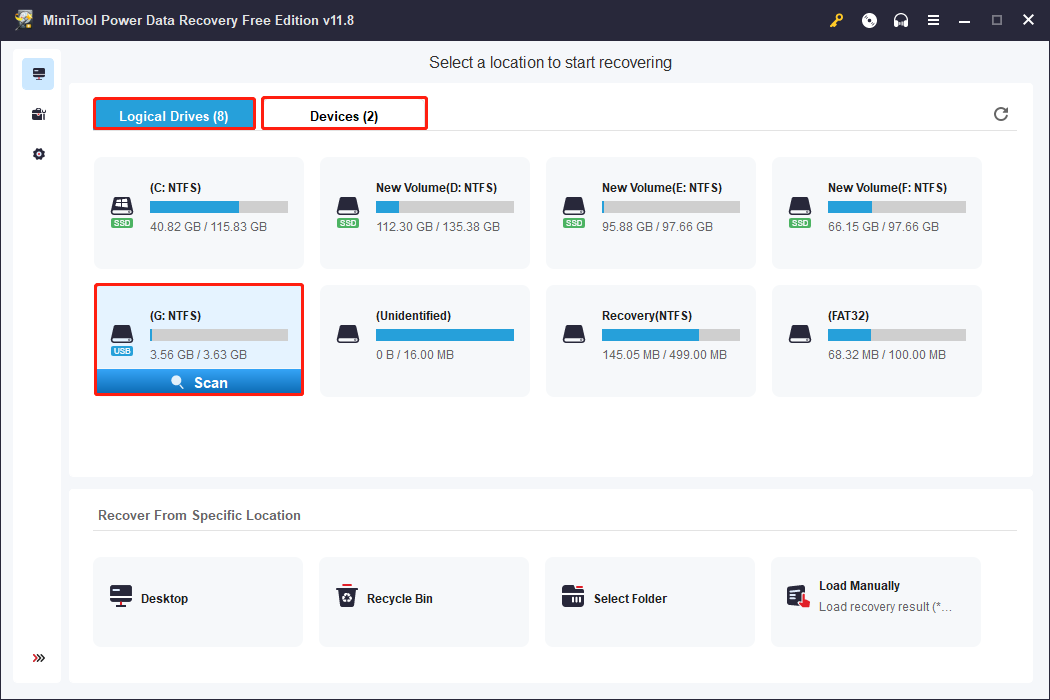
Secondly, wait for the scan process to complete. It will take a few minutes to complete the scan process, depending on the amount of files and the capacity of the scanned partition.
On the result page, the software displays files in a hierarchical structure according to their paths. You can also choose the Type tab to see files assorted by their types. Here you can expand the Picture option to find PEF images.
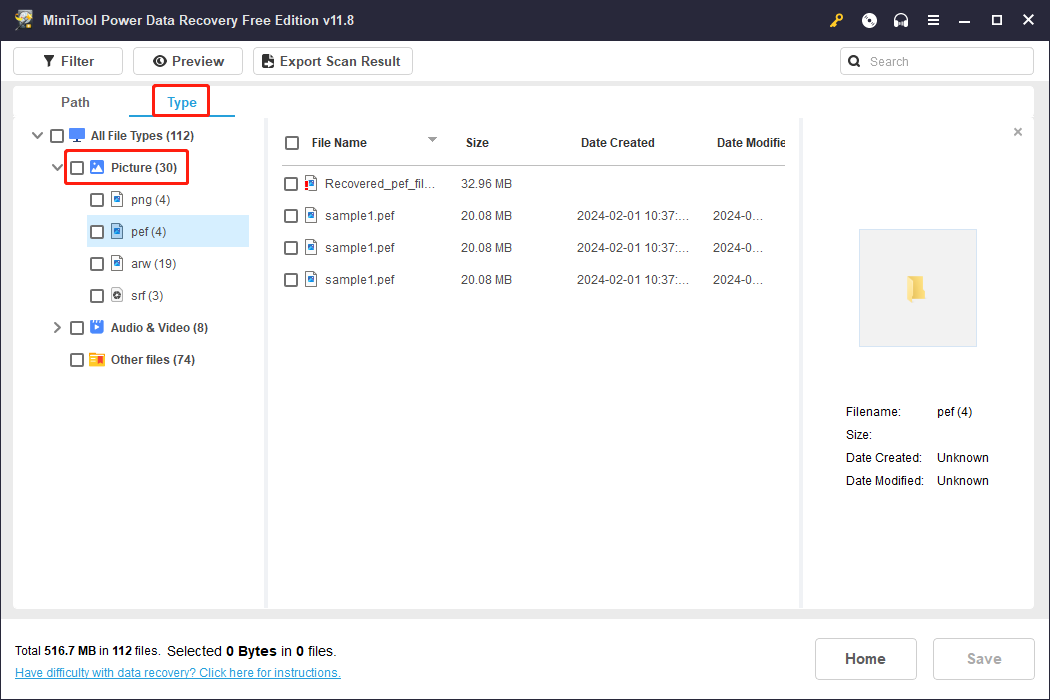
In addition to the Type feature, there are other two features to help you quickly locate the required photos:
- Filter: To narrow down the file list, click on the Filter button to set the filter conditions, like file size, file type, file category, and last modified date.
- Search: To find a specific file, type its name into the search bar and hit Enter to quickly find the matched file.
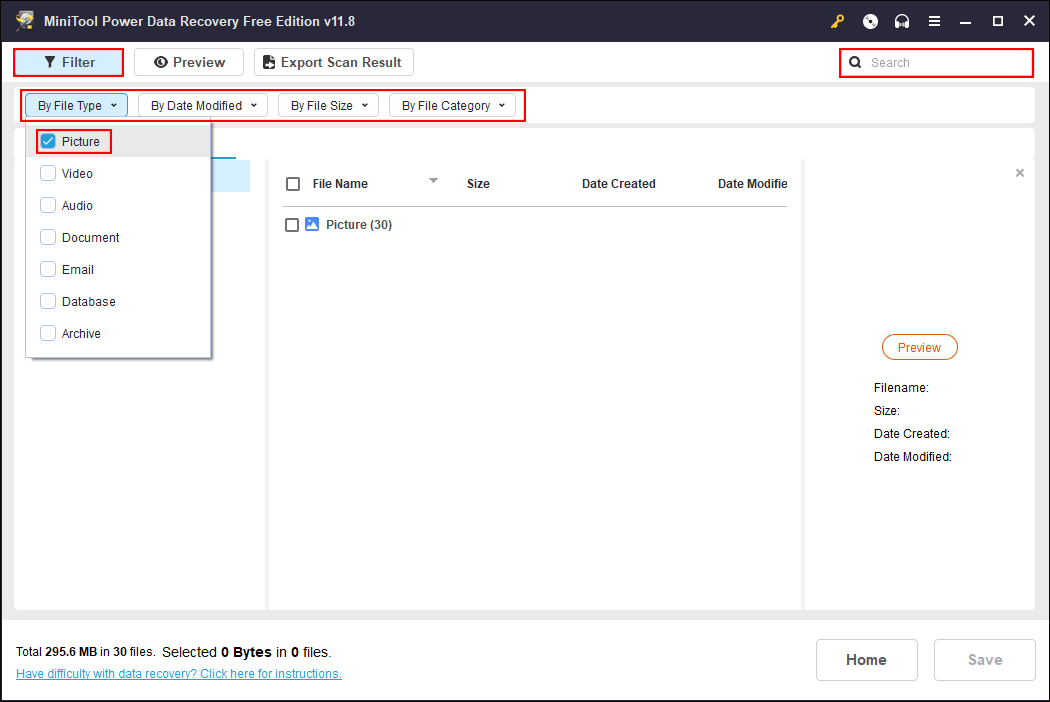
Thirdly, choose the needed files and click on the Save button. In the following window, you need to choose a restoration path for these photos. Do not save files to the SD card to prevent data overwriting.
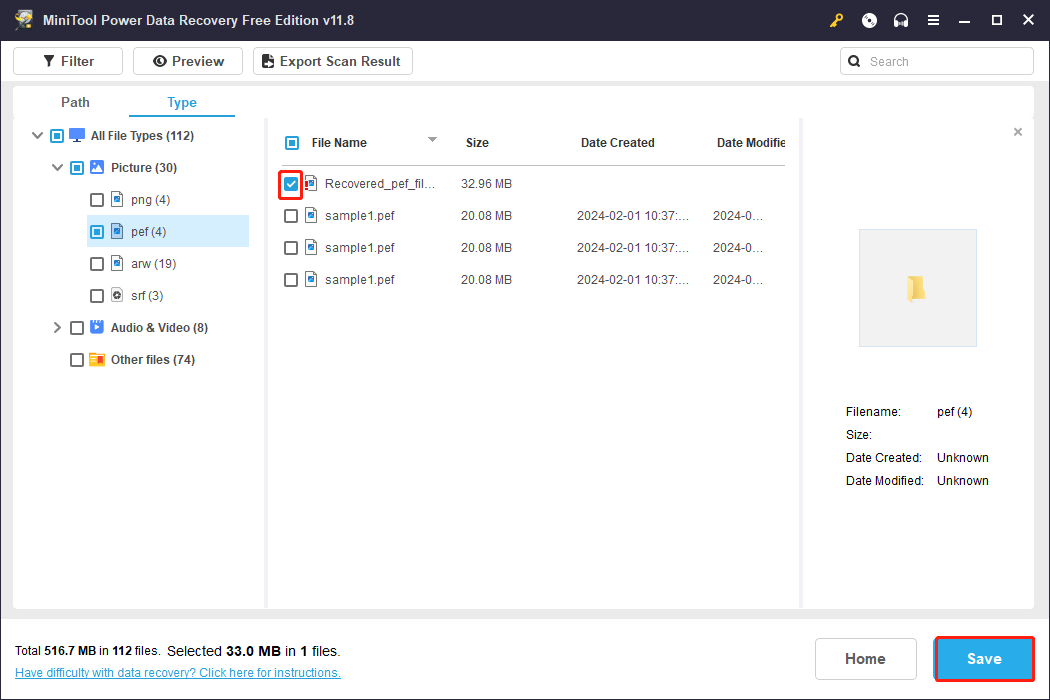
As mentioned above, the free edition only gives 1GB of data recovery capacity. If you need to surpass the limitation, you can upgrade to software to its full edition. Visit this page for a closer look at the different versions.
#2. Recover Deleted PEF Photos from the Recycle Bin
If you delete the backup images on your computer, Pentax RAW PEF image recovery can be a piece of cake. Since files deleted from Windows will be collected in the Recycle Bin for several days. If you haven’t emptied the Recycle or the file size doesn’t exceed the maximum limit of the Recycle Bin, you can recover PEF files from the Recycle Bin referring to the following steps.
Step 1: Double-click on the Recycle Bin icon to open it.
Step 2: Browse the file list to find the deleted PEF images. To find the PEF files quickly, you can type the name or the file extension into the Search box to filter the PEF files.
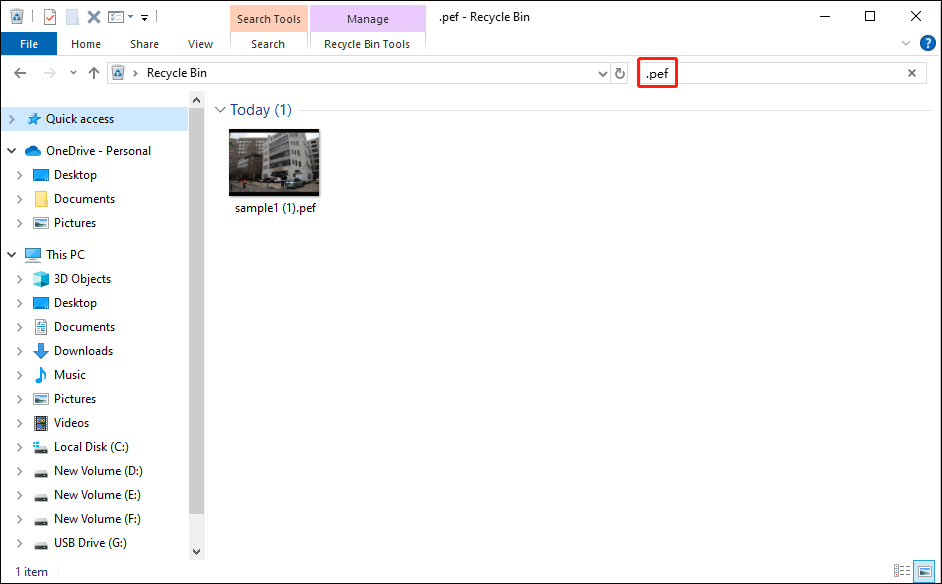
Step 3: Right-click on the PEF file and choose Restore from the context menu.
If you can’t find the wanted PEF images in the Recycle Bin or clear the Recycle Bin recently, the PEF files are probably permanently removed. In this case, you should ask for help from a professional data recovery service.
MiniTool Power Data Recovery FreeClick to Download100%Clean & Safe
#3. Recover PEF Files from Backups
Another method is to recover Pentax camera RAW images from previous backups. If you backed up PEF photos to other devices, you can get back the PEF files by connecting the device to your computer and copying and pasting images to a new destination.
If you backed up the PEF photos with a Windows built-in backup utility, File History, you can recover lost photos with the steps below.
Step 1: Type Control Panel into the Windows search bar and hit Enter to open the window.
Step 2: Head to System and Security > File History. Look for the backup version that contains the lost PEF photo.
Step 3: Select the wanted file and click on the green restore button to recover it.
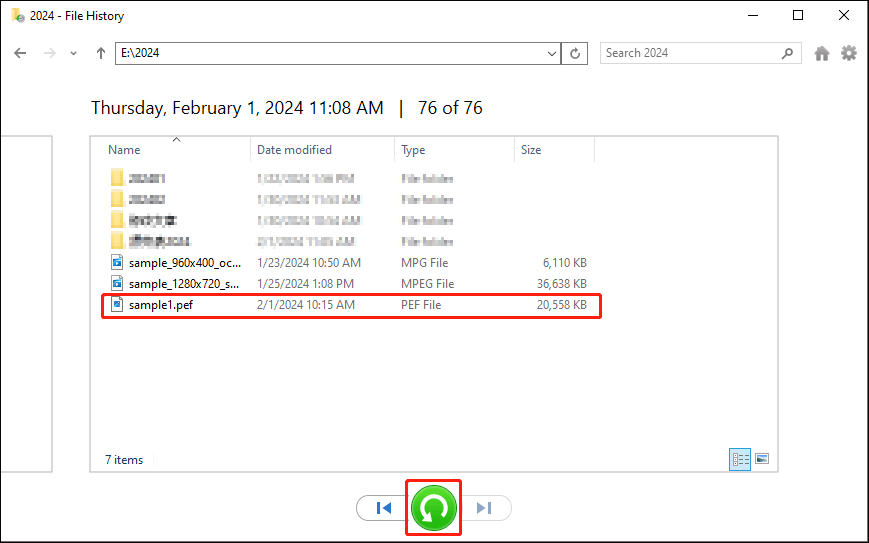
The selected PEF image will be recovered to its original path. Alternatively, you can click on the gear icon at the top right corner and choose Restore to to select another destination. When the recovery process is finished, the destination window will open automatically and you can check the restored photos.
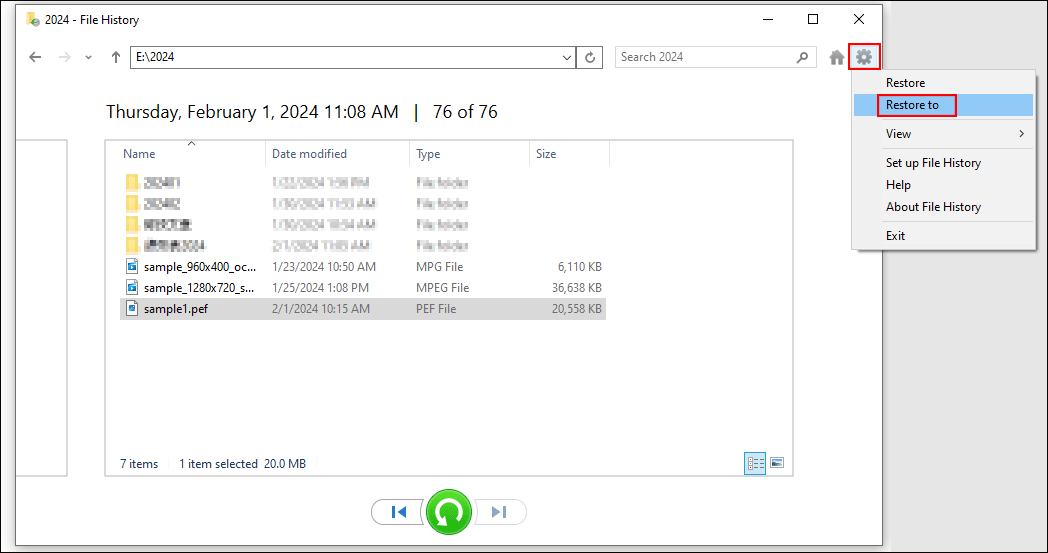
Part 3: Tips to Prevent PEF Files Loss
Compared with recovering lost photos, preventing data loss can be an easier task. Here are some tips to help you prevent PEF photo loss.
Tip 1. Regularly Back up Files
The basic method to prevent data loss is to back up crucial files to different devices periodically; thus, even if files are deleted or lost, you can restore them from previous backups directly without worrying about data recovery failures. Here are piles of backup tools, encompassing Windows built-in tools and third-party backup software.
MiniTool ShadowMaker provides robust functions to back up files, folders, disks, and partitions. With different backup types, you can better manage backups to avoid incomplete or duplicate backups. You can get MiniTool ShadowMaker Trial to experience backup features for free within 30 days.
MiniTool ShadowMaker TrialClick to Download100%Clean & Safe
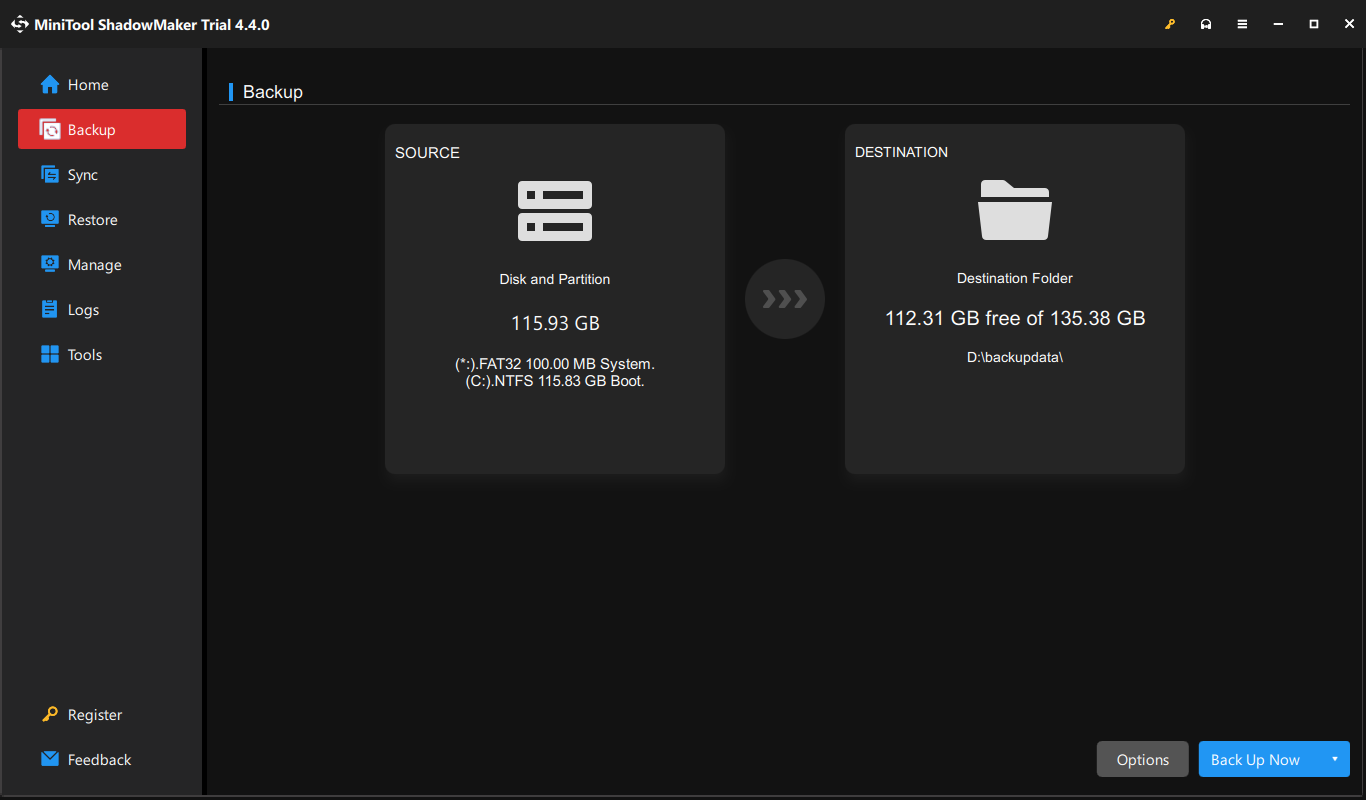
If you don’t want to download third-party backup software, you can use Windows-embedded tools, like File History and Backup and Restore (Windows 7).
Tip 2. Properly Use the Digital Camera
When using the memory card of the Pentax digital camera, you need to safely remove the SD card from the device and not remove the SD card when transferring files. Additionally, do not use the SD card when reaching full storage.
Furthermore, keep your device in a place that is dust-free, low humidity, and moderate temperature. You are not suggested to use the digital camera with a low battery as well. Avoid any physical damage to the device, especially to the SD card, as this is likely to render the data unrecoverable.
Tip 3. Run Antivirus Software
Virus infections are also one of the main culprits of data loss. When you connect your SD card to other devices, especially public or untrusted devices, you’d better run a virus scan to ensure the safe of your SD card.
In addition, you need to run antivirus software periodically to find and remove potential viruses. Windows Defender and other reliable antivirus software can be your options.
Tip 4: Double-Check When Deleting or Formatting
Before deleting the files, you should double-check the chosen file to avoid mistaken deletion. Moreover, think twice before deciding to format the SD card. You should make sure you have backups or have finished the backup process before formatting.
If you have to format the SD card before accessing files on the SD card, you can select MiniTool Power Data Recovery to recover the files before formatting.
MiniTool Power Data Recovery FreeClick to Download100%Clean & Safe
Part 4: What Is a PEF File
PEF, standing for Pentax Electronic File, is a RAW photo format of the Pentax digital camera. Like other RAW format files, the PEF files are uncompressed and contain the original data of images. With a large amount of image data, these photos can’t be processed with a bitmap graphics editor; thus, you need to get third-party applications to process PEF files.
How to Open a PEF Image
You can check PEF files easily with Windows Photos and Live Photo Gallery on modern computers. Considering other applications, you can get Adobe Photoshop, PENTAX PHOTO Browser, Corel Aftershot, ACD System ACDSee, and more. The last two applications are available for Mac as well.
If you can’t open PEF photos in Windows, you can get the Microsoft Camera Codec Pack for Windows 8. For Windows 10 and later users, you need to open the Microsoft Store to install Raw Image Extension, HEIF Image Extensions, and HEVC Video Extensions from Device Manufacturer.
Alternatively, for easy checking, you can convert the PEF images to other photo formats, like JPEG, BMP, JPG, PNG, etc.
Part 5: Final Words
Lossing PEF photos can be a depressing experience, but you can successfully recover PEF files with a prowess PEF file recovery tool. If PEF photos are deleted from your computer, the PEF file recovery can be an easier task compared with other situations.
MiniTool Power Data Recovery FreeClick to Download100%Clean & Safe
Additionally, you should also take prevention measures to minimize the risk of data loss. Please feel free to let us know your puzzles about using MiniTool via [email protected].
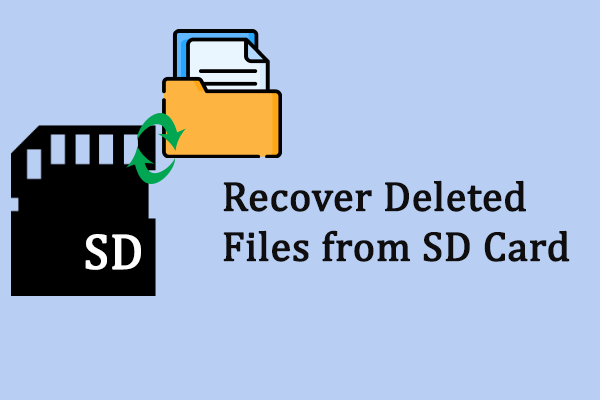
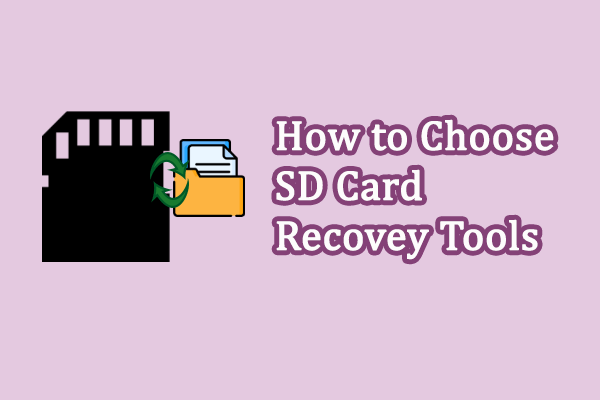
![[SOLVED] How To Recover Permanently Deleted Files In Windows](https://mt-test.minitool.com/images/uploads/2018/08/recover-permanently-deleted-files-thumbnail.png)