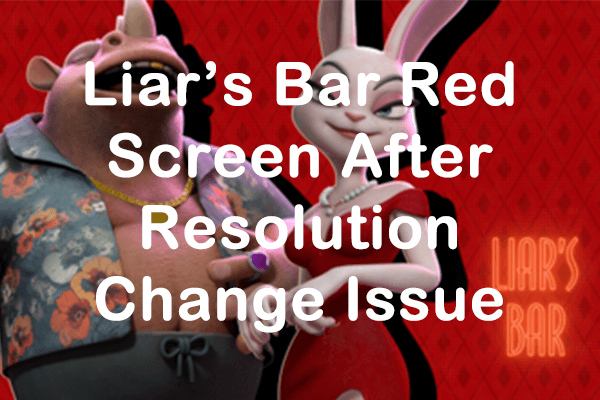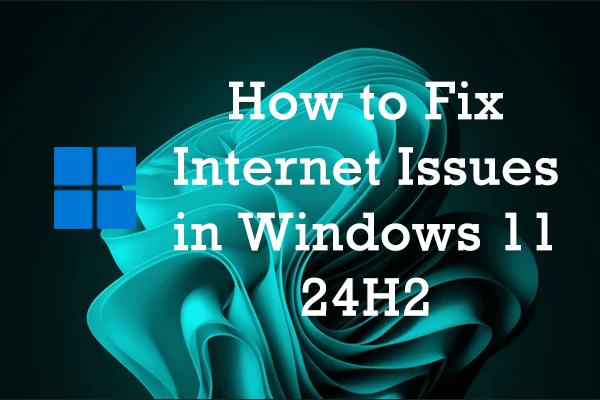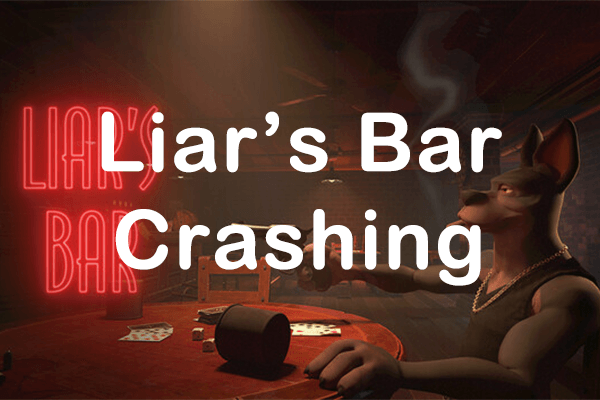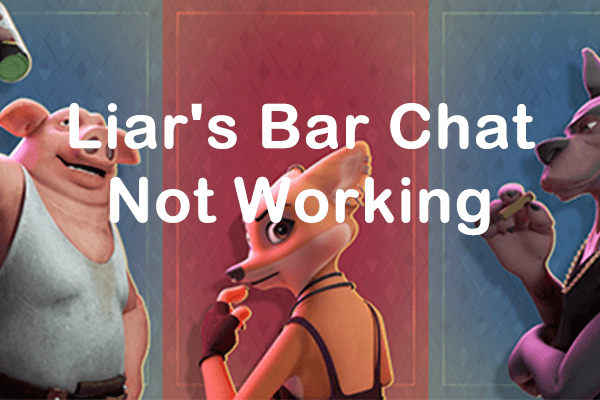What Is Dwmapi.dll
The dwmapi.dll file is essential for the Microsoft Windows operating system. It represents the Desktop Window Manager API and oversees visual effects and the desktop’s graphical user interface (GUI), enabling features like Aero Glass effects, transparent windows, and live taskbar thumbnails.
This dynamic link library (DLL) file is utilized by various processes and applications in Windows to deliver a seamless and visually appealing user experience. Without it, Windows’ visual enhancements would not function properly.
Fortunately, this article offers multiple troubleshooting methods to assist you in fixing the dwmapi.dll missing or not found error and recovering the missing DLL files. Let’s check them out!
The Reasons Why Dwmapi.dll Missing/Not Found Error Occur
Several reasons may trigger the dwmapi.dll not found or missing error, including:
- Certain malware or applications may have removed or corrupted the dwmapi.dll file.
- A harmful application prevents access to the dwmapi.dll file by keeping it occupied.
- The dwmapi.dll file is not designed for any version prior to Windows Vista. Therefore, if you attempt to run the application on Windows XP or older computers, it will not be compatible with your system.
Possible error notifications related to the dwmapi.dll file:
“dwmapi.dll missing”
“dwmapi.dll error loading”
“dwmapi.dll crash”
“dwmapi.dll not found”
Method 1: Recover Deleted DLL File
>> Recover the Dwmapi.dll File from the Recycle Bin
If you come across the dwmapi.dll missing issue, the first step is to thoroughly check the Recycle Bin on your PC. It’s possible that this essential file was accidentally deleted but is still recoverable. To restore the files from the Recycle Bin, follow these 3 simple steps:
Step 1: Open the Recycle Bin by double-clicking its icon on your desktop.
Step 2: Once inside the Recycle Bin, scroll down through the list of deleted items or use the search function in the upper-right corner to locate the dwmapi.dll file.
Step 3: If you find the file, right-click it and select Restore from the context menu. The dwmapi.dll file will be recovered to its original location on your system.
>> Recover the Dwmapi.dll File Using MiniTool Power Data Recovery
If you empty the Recycle Bin or find the Recycle Bin is grayed out, one effective way to get your DLL file back is using MiniTool Power Data Recovery. This free file recovery software is capable of recovering various types of files, including documents, images, videos, audio files, and more. MiniTool Power Data Recovery enables users to preview files eligible for recovery prior to the restoration process, ensuring the successful retrieval of essential documents.
Click the download button below to recover missing dwmapi.dll files.
MiniTool Power Data Recovery FreeClick to Download100%Clean & Safe
Follow us to recover the missing dwmapi.dll file in 3 steps:
Step 1: Download and install MiniTool Power Data Recovery, then launch it. By default, you’ll be in the Logical Drives section. Select the target partition where the lost dwmapi.dll files were located (usually the C drive) and click Scan. Wait for the scan to finish automatically for the best results.

Step 2: After scanning, detected files will be organized in the Path tab by Deleted Files, Lost Files, and Existing Files. You can expand each category to find items. Use the Filter, Type, Search, and Preview features to locate the dwmapi.dll file.
Step 3: Select the files you require and click Save to restore them. To avoid overwriting existing data, the recovered files should be saved in a separate location.
Method 2: Repair Corrupted System Files
The System File Checker (SFC) is the primary tool for detecting and repairing missing or corrupted system files. If you encounter the dwmapi.dll missing error due to file corruption, use SFC and DISM command-line tools to scan and repair corrupted system files.
Step 1: Type cmd in the Windows Search box, right-click the Command Prompt in the list, and choose Run as administrator.
Step 2: click Yes in the UAC prompt.
Step 3: Copy and paste the command and press Enter:
sfc/scannow
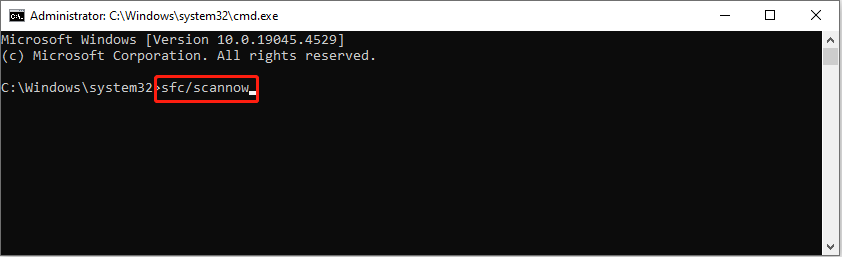
Step 4: After scanning, copy and paste the following commands in order and press Enter at the end of each command line.
Dism /Online /Cleanup-Image /CheckHealth
Dism /Online /Cleanup-Image /ScanHealth
Dism /Online /Cleanup-Image /RestoreHealth
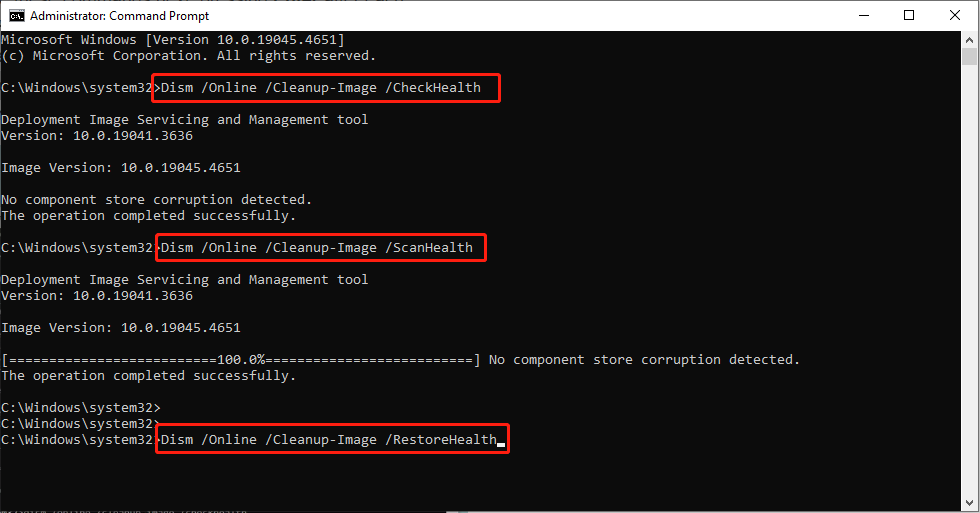
Restart your computer and check whether the issue is gone.
Method 3: Perform a Clean Boot
A clean boot starts Windows with minimal drivers and startup programs, helping to identify any third-party app that may be occupying the dwmapi.dll file, preventing access from others.
Step 1: Press Win + R to open the Run dialog box, type msconfig and press Enter.
Step 2: In the System Configuration window, click the Services tab on the toolkit.
Step 3: Tick the checkbox of Hide all Microsoft services and click the Disable all button.
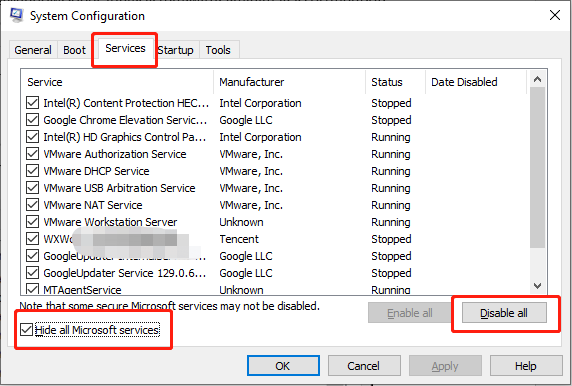
Step 4: Choose the Startup tab and click Open Task Manager.
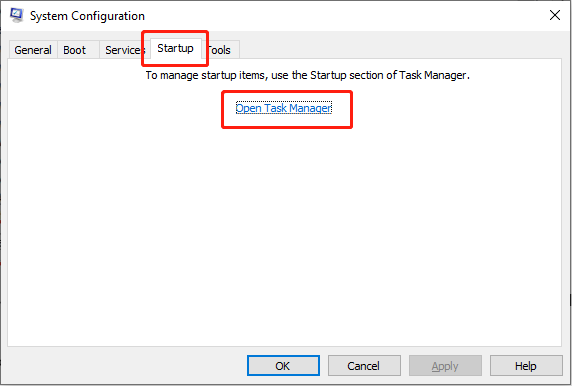
Step 5: In the Task Manager interface, right-click on each of the programs and select Disable, then close the Task Manager.
Step 6: In the System Configuration window, go to the Boot tab, tick Safe boot, then click Apply and OK.
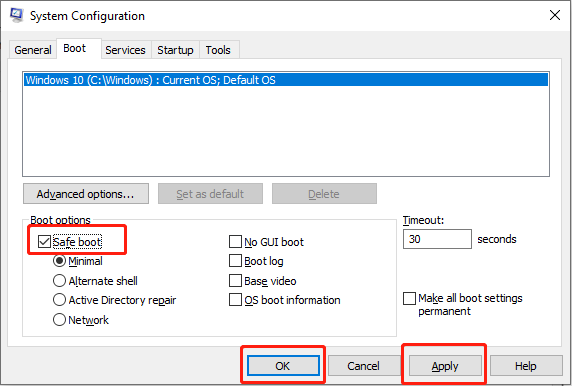
Restart your PC and check whether the issue is resolved.
Wrapping Things up
Are you facing the dwmapi.dll missing or not found error? This article explains what the dwmapi.dll is, how to fix the dwmapi.dll missing issue with robust data recovery software and other feasible solutions. Hope the information is helpful for you.