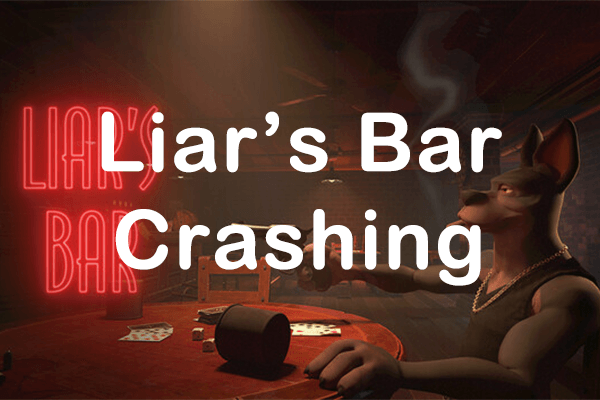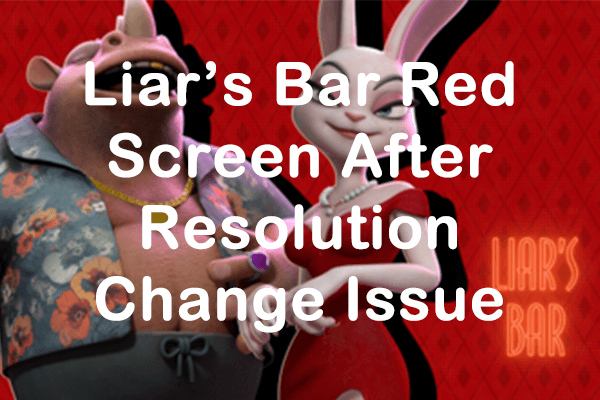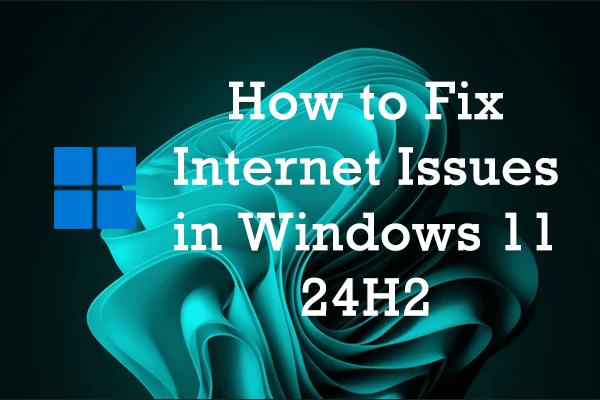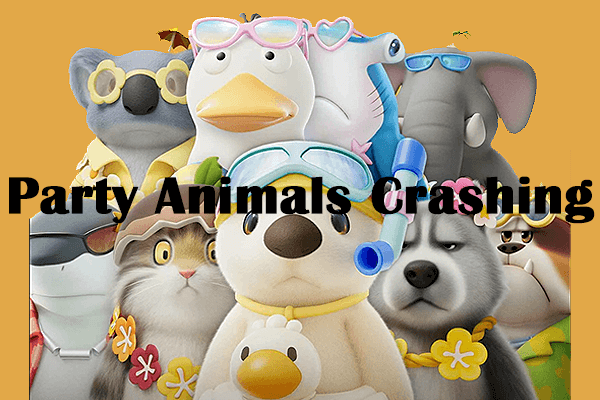Many players have been captivated by the fascinating miniature world of Grounded, and they have commenced their adventure into the realm of insects during the sneak peek. Unfortunately, the game continues to experience issues such as Grounded stuttering, Grounded lagging, Grounded crashing, and various other common problems found in video games.
Help: So, I downloaded Grounded for PC through the Xbox game pass and for some reason the game gets very stuttery and loses lots of frames, I beat the minimum and recommended system specs and I tried playing on lower graphic settings but doesn't help, got any solutions?answers.microsoft.com
A good hardware setup is necessary to ensure smooth gameplay, particularly for PCs, since not everyone may possess a configuration capable of running the game at full resolution and higher FPS. Stuttering or lagging is typical for many PC games, as the games demand significant performance. Hence, we have outlined several steps to help you fix Grounded stuttering and lag issues. Please continue reading.
If you experience issues with other well-known games, follow the link below to check out tutorials.
Method 1: Boost Your Game via MiniTool System Booster
As previously stated, the performance of your PC is closely tied to how well your game operates. Any intensive background tasks, insufficient RAM, or a CPU bottleneck can lead to Grounded lag spikes.
If you experience the Grounded stuttering or lagging issue, we suggest using MiniTool System Booster, an all-encompassing PC optimization tool, to resolve the issues. With easy steps, you can address any problems related to the Internet, CPU, RAM, and other potential factors, allowing you to have a significantly improved gaming experience.
MiniTool System Booster TrialClick to Download100%Clean & Safe
Also Read: How to Optimize Your PC for Gaming on Windows 11? Try the 9 Tips!
Method 2: Update Graphics Drivers
Keeping your graphics driver up to date is crucial for achieving peak performance on your computer and during gameplay. Having an outdated driver may lead to problems with launching applications, causing the Grounded stuttering issue and diminishing your system’s effectiveness. Follow the steps outlined below to verify and install any updates that may be available.
Step 1: Press Win + X together and select Device Manager in the list.
Step 2: Double-click the Display adapters to expand it and right-click your graphics driver.
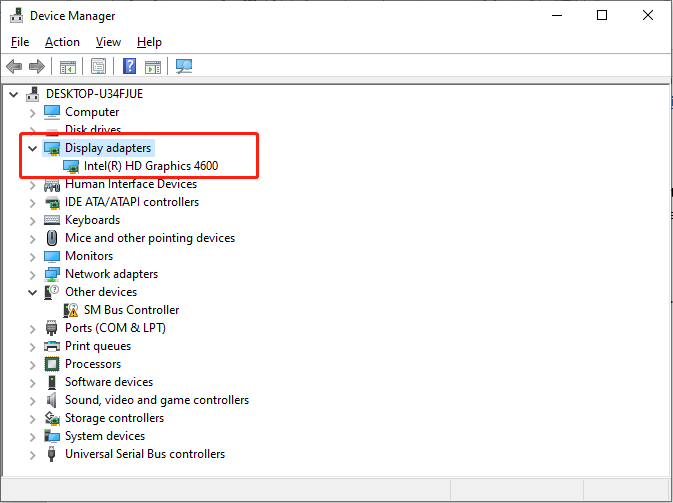
Step 3: Select Update driver. In the pop-up window, choose the Search automatically for drivers option.
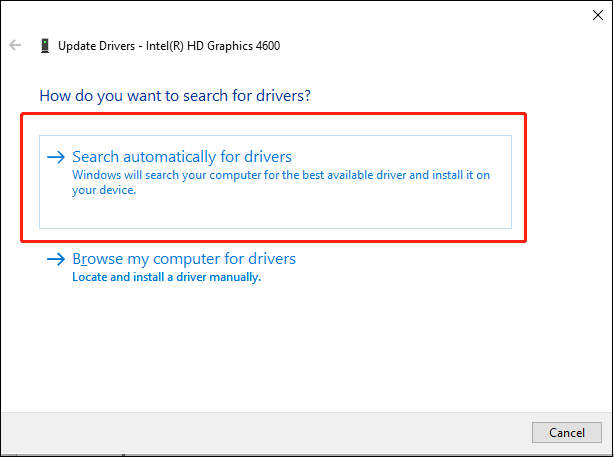
Follow the on-screen instructions to complete the update process. Windows will automatically download and install the new graphic driver on your PC during this process.
Method 3: Set High Priority via Task Manager
To ensure that your game runs smoothly and receives the necessary system resources, you can prioritize it in the Task Manager. This adjustment instructs your system to allocate more processing power to the game, enhancing its performance. Here’s how you can do this in a few simple steps:
Step 1: Press Ctrl + Shift + Esc together to open Task Manager.
Step 2: Go to the Details tab and right-click the Grounded game task.
Step 3: Select Set Priority > High.
Step 4: Close Task Manager and relaunch Grounded to see whether the issue is gone.
Method 4: Verify the Integrity of Game Files
Additionally, missing or damaged game data can cause the Grounded stuttering/lagging issue. You can allow Steam to verify and fix the game files and cache, which involves a few steps.
Step 1: Launch Steam on your desktop, navigate to your Steam Library, right-click Grounded, and select Properties.
Step 2: Next, navigate to the Installed Files tab in the left pane and click the Verify integrity of game files button in the right panel.
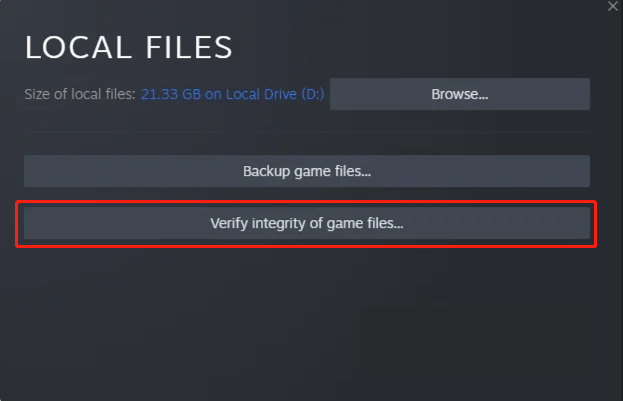
During this procedure, the game files will undergo a scan for any damage, and then the downloading will commence.
MiniTool Power Data Recovery FreeClick to Download100%Clean & Safe
Final Words
To sum up, this post provides 4 methods to fix the Grounded stuttering issue on a PC. If you come across the same vexing problem, try these solutions. Hope you can enjoy your game again!