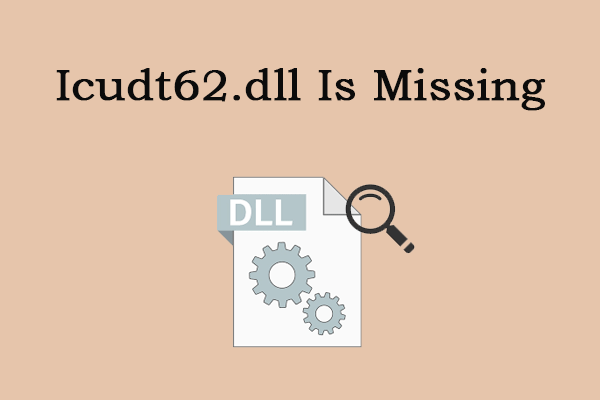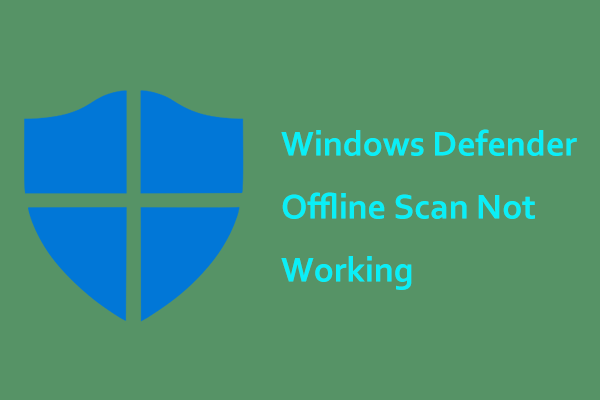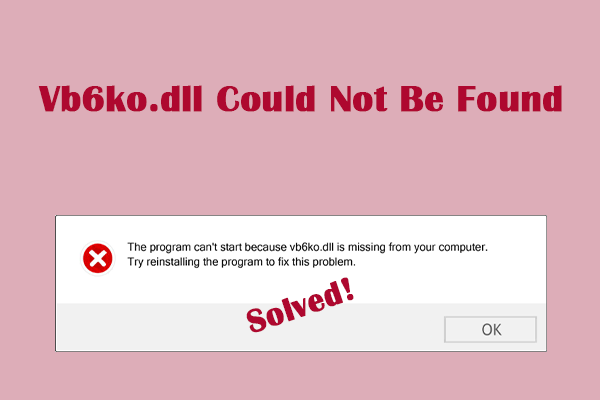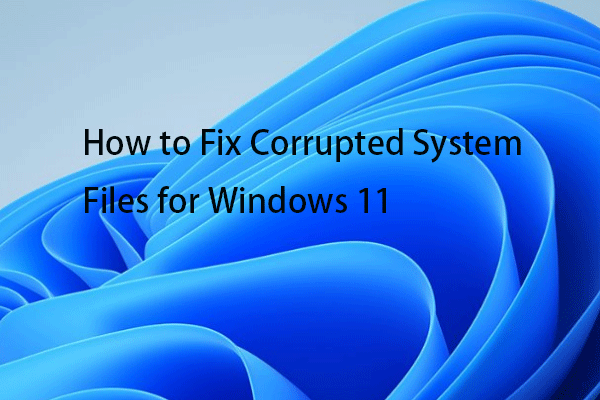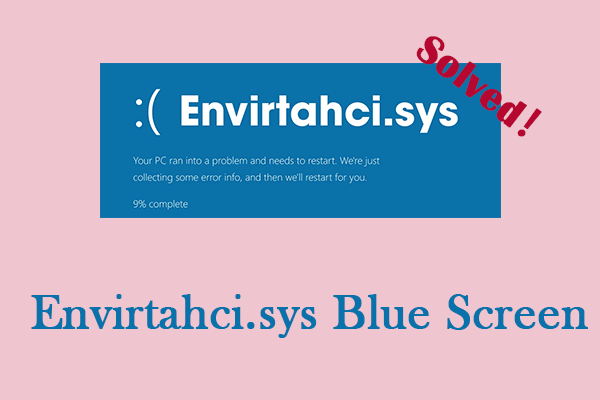Ic64.dll errors can negatively impact the performance and functionality of affected applications, causing them to crash or fail to load correctly. How to fix ic64.dll not found error? Below we provide several methods in MiniTool to help you get rid of this annoying issue.
Ic64.dll Not Found or Missing Error
Dynamic Link Libraries (DLLs) are an essential part of the Windows operating system and contain code and data that can be reused by multiple applications. Although DLL files are essential for maintaining the smooth operation of software programs, they can sometimes cause problems. One error that users may encounter is related to the ic64.dll file.
Sometimes, you may receive an error message stating that ic64.dll not found Windows 10. This error may be caused by file loss, file corruption, file incompatibility, software conflicts, malware infection, etc. If you are bothered by this issue, keep reading to get some advanced methods.
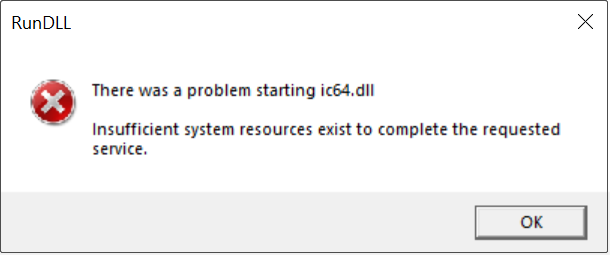
How to Fix Ic64.dll Not Found Error
Method 1: Enable Microsoft Defender Antivirus
As mentioned above, software conflicts or malware infections may cause ic64.dll not found. Microsoft Defender Antivirus provides anomaly detection, a layer of protection against malware that doesn’t fit any predefined pattern. Anomaly detection monitors process creation events or files downloaded from the Internet. Here is how you can enable this feature.
Step 1: Right-click on the Start button and choose Settings to open it.
Step 2: Click on Update & Security > Windows Security > Virus & threat protection.
Step 3: Under Current threats, click on Scan options.
Step 4: Choose Microsoft Defender Offline scan and hit Scan now.
This process will take some time. Wait for it to be completed.
Method 2: Perform a System Restore
Perform a System Restore to return the state of your PC to a previous point in time. This practice will resolve problems caused by recent changes, such as software installations, driver updates, or modifications to system settings. Here is how you can do it.
Step 1: Type Create a restore point in the search box and press Enter.
Step 2: In the System Protection tab, click on System Restore.
Step 3: Click on Next to enter the next window. Select a restore point and hit Next > Finish.
When the process is complete, you can check if this error has been fixed. If it still exists, move to the next method.
Method 3: Repair Corrupted System Files
Damaged system files can also be one of the causes of this ic64.dll missing error. Repairing corrupted system files will help you fix this issue. Moreover, this practice will fix other problems related to your computer, making it get better performance. Here are the steps to repair system files using DISM and SFC tools.
Step 1: Type Command Prompt in the search box, right-click on the best match, and choose Run as administrator.
Step 2: Click on Yes in the UAC prompt to continue.
Step 3: Type DISM.exe /Online /Cleanup-image /Restorehealth in the window and hit Enter.
Step 4: After finishing this behavior, type sfc /scannow and press Enter.
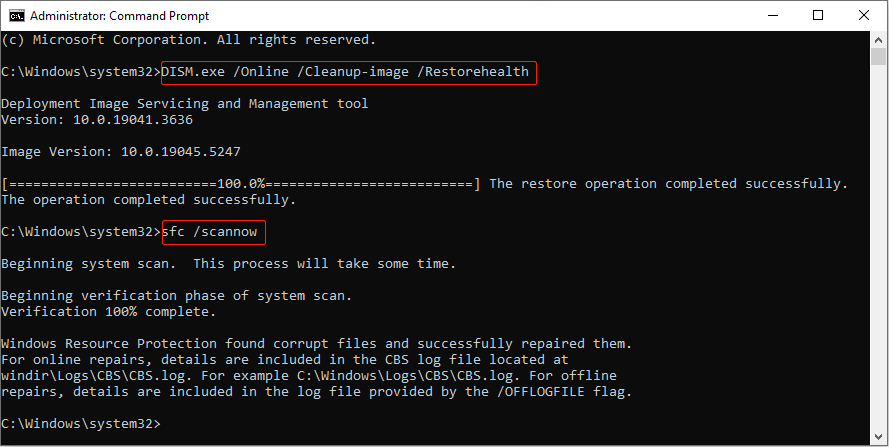
Method 4: Perform a Clean Boot
Background interference can also cause this error. Running a clean boot on your PC is a troubleshooting process designed to help resolve difficulties you may have when installing, starting, or accessing software. The clean boot process disables any background software that may be interfering. Here is how to perform a clean boot.
Step 1: Press the Win + R keys to open the Run dialog, type msconfig, and press Enter.
Step 2: Switch to the Services tab, tick Hide all Microsoft services, and hit Disable all.
Step 3: Go to the Startup tab and click on Open Task Manager.
Step 4: After entering the Task Manager, right-click on every item and select Disable, then close the window.
Step 5: Change to the Boot tab, tick Safe Boot, and click on Apply > OK.
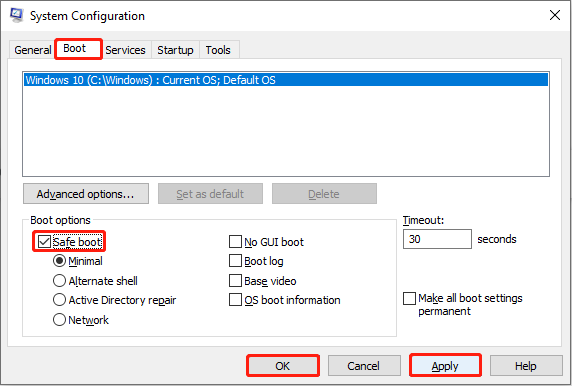
MiniTool Power Data Recovery FreeClick to Download100%Clean & Safe
Wrapping Things Up
Now you must have a better understanding of how to fix ic64.dll not found error. You can choose to repair corrupted system files, perform a system restore or clean boot, and more. After trying these methods, I believe this error can be solved successfully.