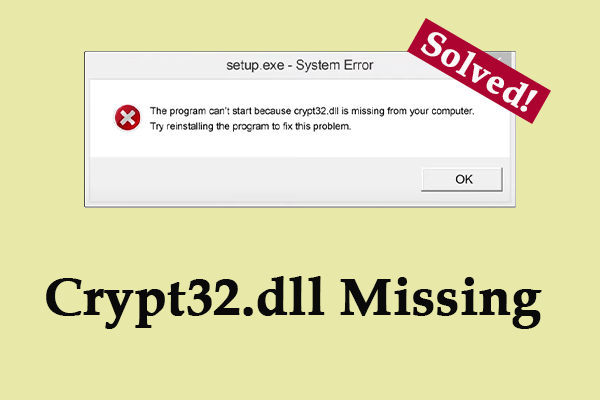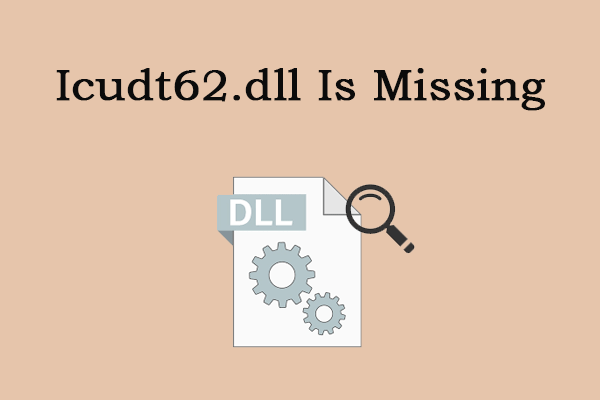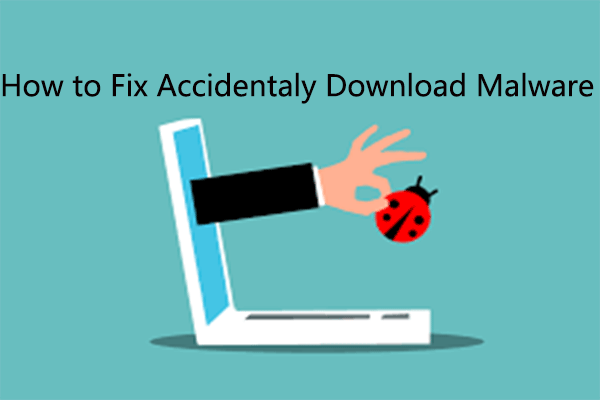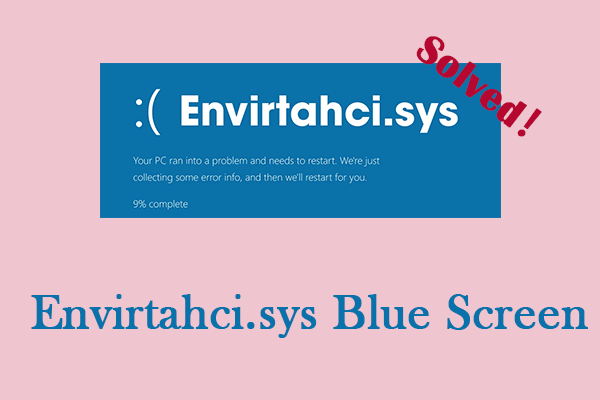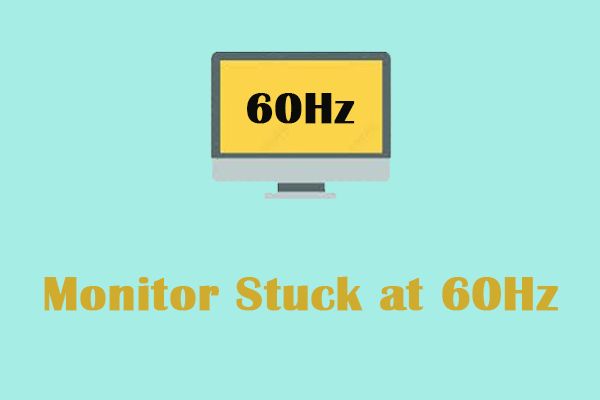You may often encounter situations where software does not run due to missing .dll files. Have you ever encountered that vb6ko.dll could not be found? That error will result in a lot of trouble. This article from MiniTool can give you some effective solutions.
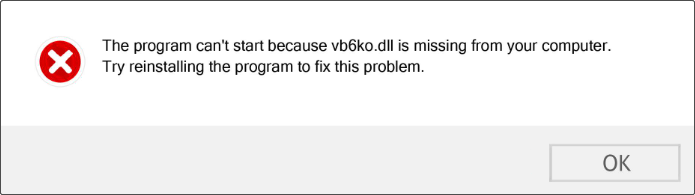
Vb6ko.dll is a DLL file associated with Visual Basic, a programming language and environment, developed by Microsoft Corporation. The vb6ko.dll file contains basic functions that support Visual Basic applications, which are widely used to create Windows applications. If a program or game requires vb6ko.dll, Windows will check for this file before starting the program. If it cannot find Vb6ko.dll, it will display an error message that the program can’t start because vb6ko.dll is missing from your computer.
Fix 1: Register the Vb6ko.dll File
Unregistered DLL files usually cause some issues on your PC. Sometimes dynamic link libraries need to be manually registered on Microsoft operating systems. This may be due to the installation of other programs, service packs, or lack of administrator rights during the initial installation. Here is how you can do it.
Step 1: Type cmd in the search box, right-click on Command Prompt, and select Run as administrator.
Step 2: In the pop-up prompt, click on Yes to continue.
Step 3: Type regsvr32 VB6KO.DLL in the window and hit Enter.
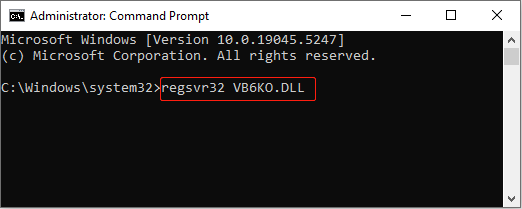
Wait for the process to be completed and restart your computer.
Fix 2: Run a Virus Scan
Viruses and malware can cause vb6ko.dll not found. In this case, you are supposed to run a virus scan. Virus scans search your system to find and remove any malicious threats on your device. Here are the steps to run it.
Step 1: Press the Win + I keys to open the Settings app.
Step 2: In Settings, click on Update & Security > Windows Security.
Step 3: Select Virus & threat protection > Scan options.
Step 4: Click on the Quick scan or Full scan option and hit Scan now to get started.
This process will take some time. Wait patiently for the scan to finish.
MiniTool Power Data Recovery FreeClick to Download100%Clean & Safe
Fix 3: Perform a System Restore
Suppose you recently modified some settings, such as software installation, driver update, or system settings, causing the vb6ko.dll is missing error. In that case, you can perform a System Restore to return your PC to its previous state. Work with the following steps.
Step 1: Right-click on the Start button, choose Settings, and click on System > About > System protection.
Step 2: Under the System Protection tab, click on System Restore.
Step 3: Click on Next, choose a restore point, and hit Next > Finish.
See Also: How to Create System Restore Point on Schedule on Windows 10
Fix 4: Repair Corrupted System Files
The corrupted system files can be one of the causes of the problem of vb6ko.dll could not be found. To repair system files, your computer will get a better performance, and can also be more secure. Here are the steps to repair damaged system files using DISM and SFC tools.
Step 1: Type cmd in the search box, right-click on Command Prompt, and choose Run as administrator.
Step 2: When asked by the UAC, hit Yes to enter the interface.
Step 3: Type DISM.exe /Online /Cleanup-image /Restorehealth in the window and press Enter.
Step 4: This process will take some time. When it is over, type sfc /scannow and press Enter.
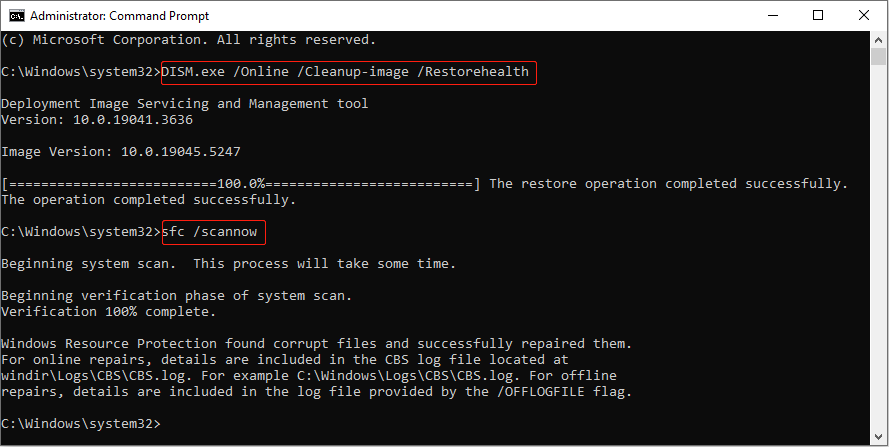
Fix 5: Update Your Windows System
An outdated Windows system will cause this error. Windows Updates are essential software patches released by Microsoft that improve the security, performance, and functionality of your operating system. They protect your computer from vulnerabilities and keep it running smoothly. To do so.
Step 1: Open the Settings app and click on Update & Security > Windows Update.
Step 2: In the right pane, click on Check for updates to search for an available update.
Step 3: If the newer edition shows here, you need to click on Download and Install to get it.
Wrapping Things Up
There are several ways listed in this article including running a virus scan, repairing corrupted system files, performing system restore, and so on. If you discover that vb6ko.dll could not be found, you can use them to solve this problem. Hope they can work for you.