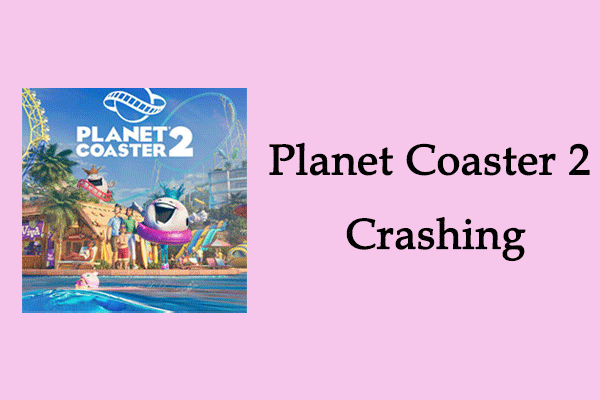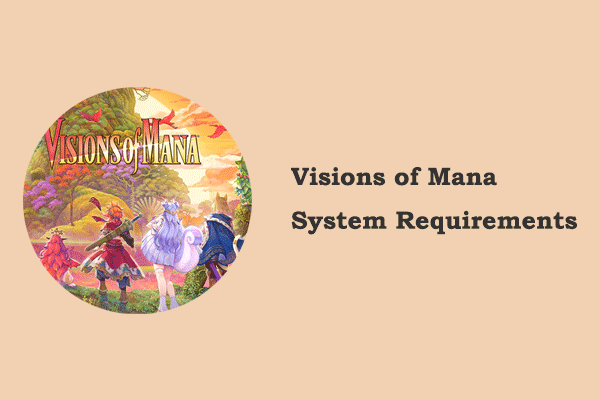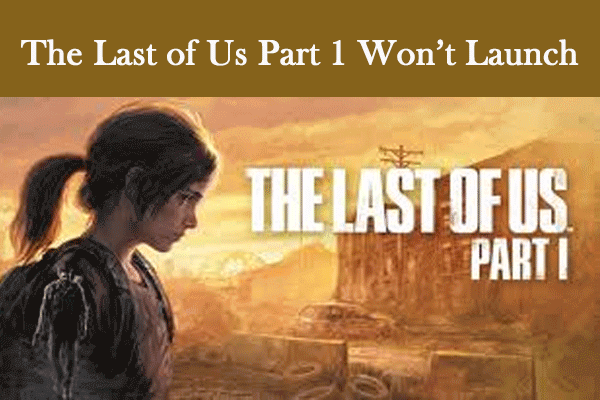Infinity Nikki Not Launching/Crashing on Windows
Infinite Nikki, the fifth in the Nikki series and the sequel to Shining Nikki, is a free-to-play adventure game with dress-up elements, which features open-world exploration, platforming, and puzzle gameplay. It was developed and published by Papergames (published as Infold Games outside of mainland China) and released on December 5, 2024, on Android, iOS, PlayStation 5, and Microsoft Windows.
Since its release, some of you may sometimes find Infinity Nikki won’t launch. It can be caused by the Infinity Nikki save file missing, software conflicts, an outdated graphics driver, and more. Some solutions will be introduced in the following content to help you get rid of this issue.
How to Fix Infinity Nikki Not Launching Issue
Fix 1: Check System Requirements
A system mismatch between the computer and the game may cause this problem of Infinity Nikki crashing at startup. Ensuring that the system meets the requirements can help resolve launch issues and achieve optimal performance of the game. You can check system requirements according to this photo below:
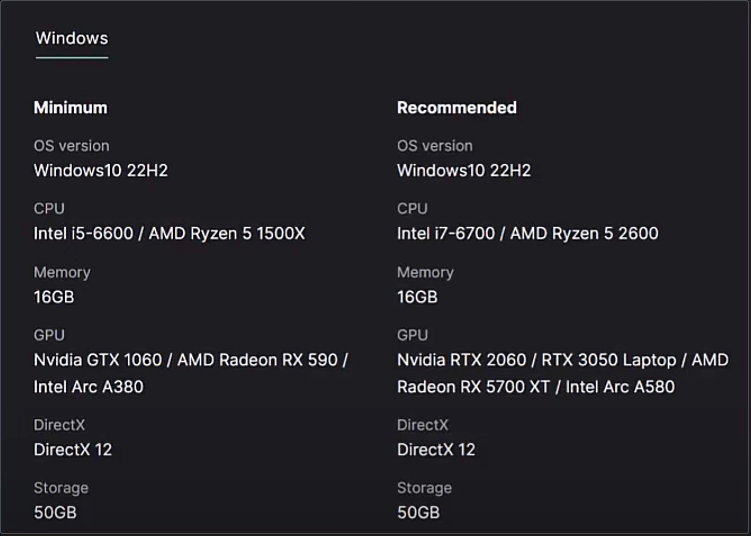
Fix 2: Run the Game Client as Administrator
Insufficient permission is also one of the reasons for this problem. You can run the game client as an administrator to grant more permissions. Here is how you can do it.
Step 1: Type Infinity Nikki in the Search box, right-click on it, and choose Open file location.
Step 2: In File Explorer, find the Infinity Nikki exe file, right-click on it, and choose Properties.
Step 3: Switch to the Compatibility tab, and tick the Run this program as an administrator checkbox. Click on Apply > OK to confirm the change.
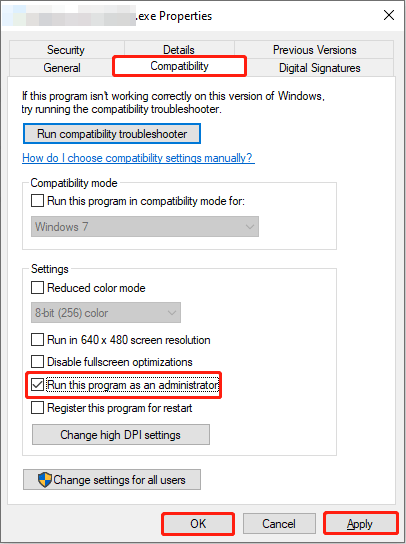
Fix 3: Allow the Game Through the Firewall
The Firewall is a security measure used to protect computer systems from unauthorized access and network attacks. By allowing specific applications to pass through the firewall, you can ensure that these applications can communicate smoothly over the network when needed without being hindered by the firewall. Work with the following steps to allow Infinity Nikki through the Firewall.
Step 1: Open the Control Panel, change the view to Large icons, and select Windows Defender Firewall.
Step 2: Click on Allow an app or feature through Windows Defender Firewall.
Step 3: Hie the Change settings > Allow another app > Browse buttons. Select the Infinity Nikki exe file and click on Open.
Step 4: Find the app you just added, untick the Private and Public boxes, and click on OK.
Fix 4: Update Graphics Drivers
As mentioned above, an outdated graphics driver can make Infinity Nikki stuck on loading screen. In this case, you need to update your driver to get a better computer performance, making the game run normally. Here are the steps.
Step 1: Right-click on the Start button and select Device Manager.
Step 2: Click on the small arrow in front of the Display adapters to expand it.
Step 3: Right-click on your card and choose Update driver.
Step 4: In the pop-up window, select Search automatically for drivers to detect if there is an update available.
If there is an available update, follow the on-screen instructions to complete the whole process.
Fix 5: Run the Game on Dedicated Graphics Card
If you have updated your graphics driver and this problem of Infinity Nikki not launching still exists, you can use a dedicated graphics card to run the game. Here is how you can run Infinity Nikki on a dedicated graphics card.
Step 1: Open the Settings app and click on System > Display.
Step 2: Scroll down the list and select Graphics settings.
Step 3: Under Choose an app to set preference, click on Browse to add the game file.
Step 4: After adding, click on the app and choose Options.
Step 5: In the Graphics preference window, click on High performance > Save.
MiniTool Power Data Recovery FreeClick to Download100%Clean & Safe
Wrapping Things Up
I believe you can fix the problem of Infinity Nikki not launching with the methods listed in this post. Hope you acquire an enjoyable gaming experience.