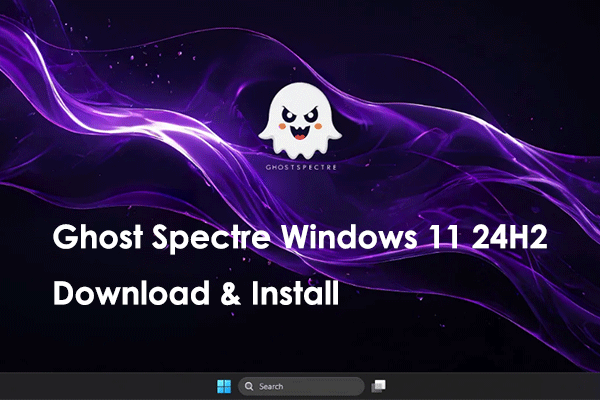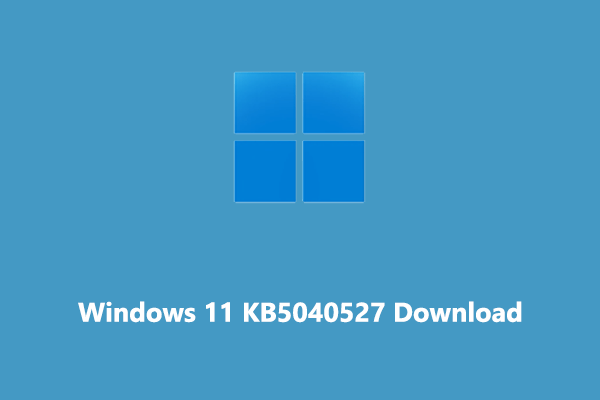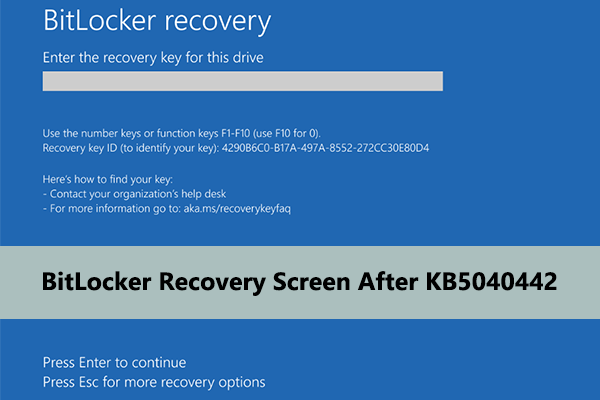The problem of “KB5040427 not installing” can be frustrating, preventing you from enjoying new features and security improvements in the latest Windows version. Here in this post on MiniTool, we provide you with multiple useful and easy solutions to help you address it.
Windows 10 KB5040427 Released With New Improvements
Microsoft’s July 2024 Patch Tuesday security update for Windows 10 22H2 and 21H2, KB5040427, has been released to the public. This update fixes several vulnerabilities in the operating system and brings several new features related to the Copilot app, the application jump list on the taskbar, and more. Here are the main features and improvements:
- This update pins the Copilot app to the taskbar. You can double-click it to open it and customize the window size and position just like any other app.
- This update fixes an issue in which actions fail when you right-click an app on the taskbar or Start menu.
- After you install this update, the User Account Control (UAC) will prompt for your credentials after repairing an application.
- This update addresses issues related to MD5 collisions.
As a mandatory update, KB5040427 will be automatically downloaded in Settings > Security & Updates > Windows Update. You can restart the computer immediately to apply this update or customize the time to restart the computer to complete the installation.
However, some users reported that KB5040427 failed to install in Windows Update. If you encounter the same issue, you can try the solutions mentioned below.
Fixes to KB5040427 Not Installing Windows 10
Solution 1. Run the Windows Update Troubleshooter
The easiest troubleshooting step to fix update issues like “KB5040427 not installing” is to run the Windows Update troubleshooter.
Step 1. On the taskbar, right-click the Start button and choose Settings to open it.
Step 2. Navigate to Update & Security > Troubleshoot > Additional troubleshooters.
Step 3. Select Windows Update, and then click Run the troubleshooter. Once the repair process is completed, you can try to install KB5040427 again.
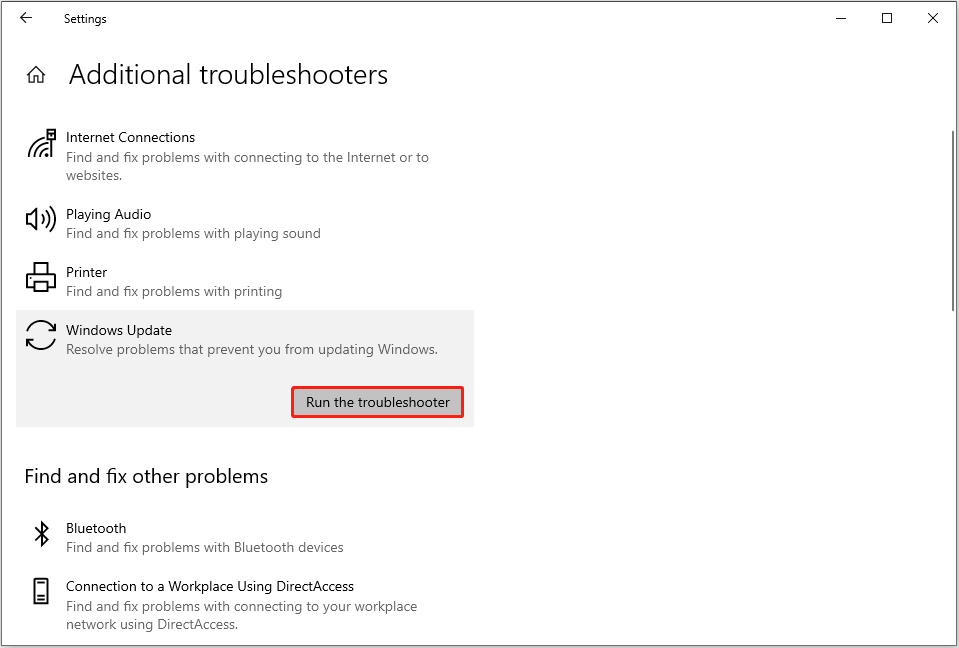
Solution 2. Reset Windows Update Components
Resetting the Windows Update components is always regarded as an effective solution to fix Windows update issues. You can check out this tutorial for detailed instructions: How to Reset Windows Update Components.
Solution 3. Get KB5040427 From Microsoft Update Catalog
Microsoft not only released KB5040427 in Windows Update but also offered a standalone package of this update. So, faced with the “KB5040427 fails to install” issue, you can try to download this update manually from the Microsoft Update Catalog.
Step 1. Visit the KB5040427 page in the Microsoft Update Catalog.
Step 2. Find the KB5040427 update version that matches your system, and then click the Download button next to it.
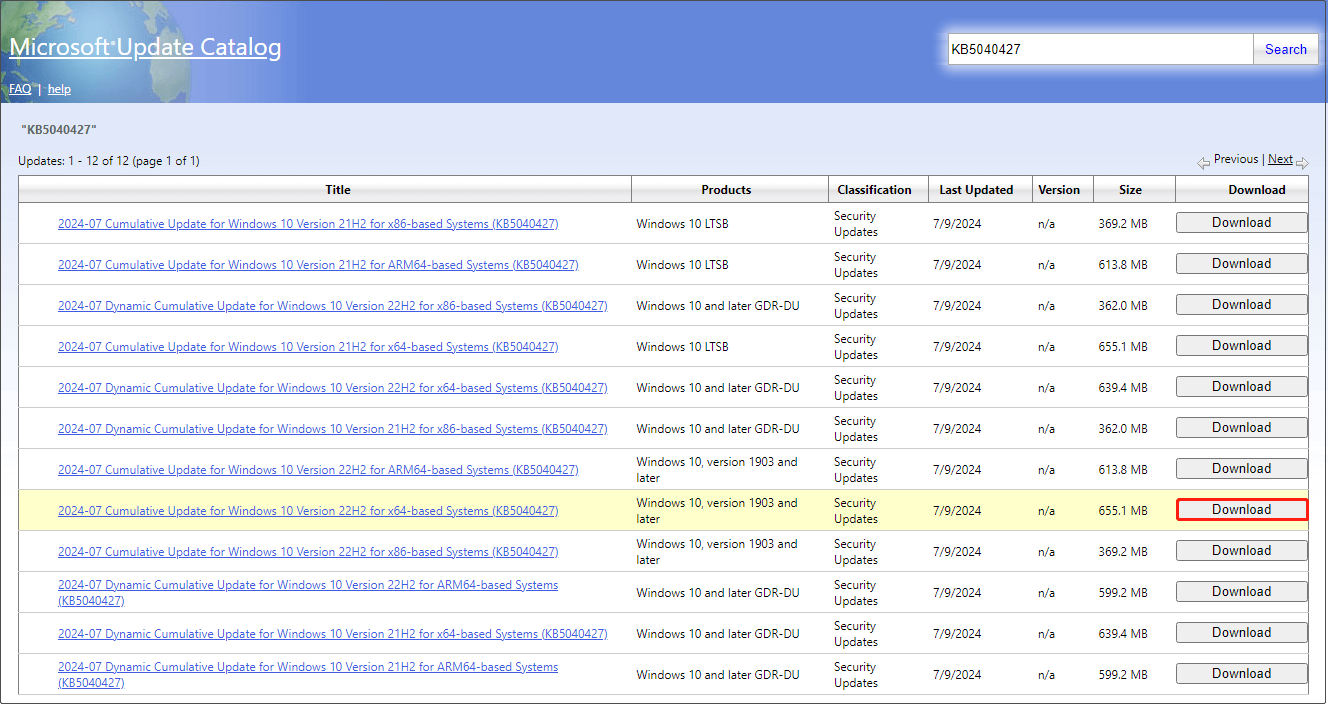
Step 3. A new window will pop up, showing you the .msu file, and you need to click the blue link to download the file.
Step 4. Finally, run the downloaded .msu file and install KB5040427 on your computer.
Solution 4. Use Windows Update Assistant
Alternatively, you can choose to update your system by using Windows Update Assistant.
- Go to this page.
- Click the Update now button to download the Windows Update Assistant tool.
- Run the downloaded tool and follow the instructions on your screen to complete the installation.
Data Recovery When Necessary
Even though Windows updates contain feature enhancements and bug fixes, they do not guarantee 100% data security and system stability. In daily use of Windows systems, your files may be deleted or lost due to various reasons. Suppose you encounter file loss, you can use MiniTool Power Data Recovery to recover deleted files.
Diverse file types are supported to recover, including documents, pictures, videos, audio, emails, and so on. A free edition of MiniTool Power Data Recovery is available to help you recover up to 1 GB of files for free. Download it and have a try.
MiniTool Power Data Recovery FreeClick to Download100%Clean & Safe
Bottom Line
Windows 10 new update KB5040427 enhances your system security and fixes some bugs and it will be automatically downloaded. If you experience the “KB5040427 not installing” issue, you can try the fixes above.