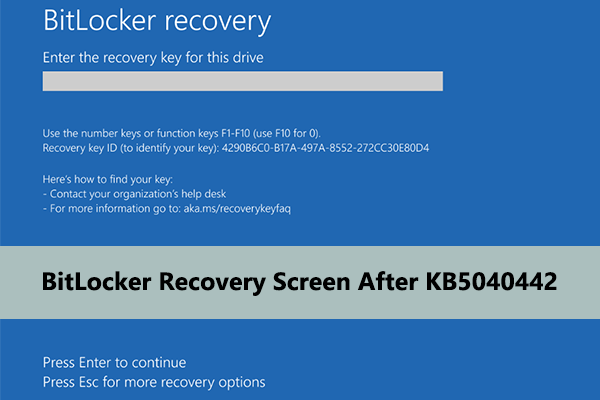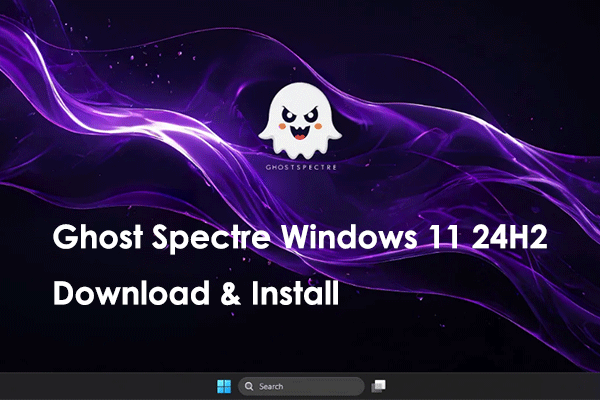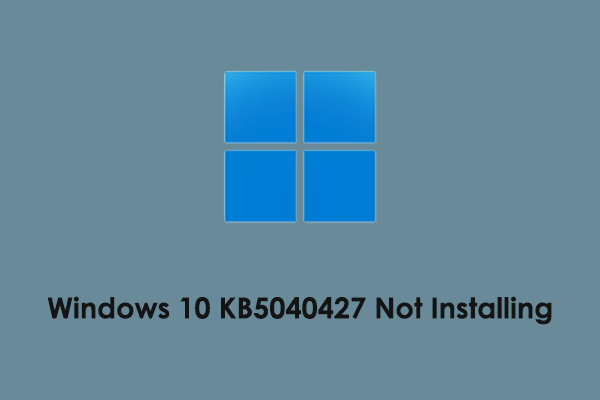Windows 11 KB5040527 (OS builds 22621.3958 and 22631.3958) has been released for Windows 23H2 and 22H2 with improvements and rollouts. Here this tutorial on MiniTool dives into the download of KB5040527, as well as solutions if KB5040527 fails to install.
Windows 11 KB5040527 Released: What Is New
Windows 11 KB5040527 is a preview cumulative update for Windows 11 23H2 and 22H2 versions, released on July 25, 2024. Although this update does not include security updates, it still brings some key improvements and features aimed at improving system stability and functionality. The major improvements and rollouts include:
- This update allows you to drag apps from the Pinned section of the menu and pin them to the taskbar.
- After right-clicking a program in the taskbar and selecting the End task option, you will no longer receive a not responding dialog before stopping the task.
- After installing this update, you can press a letter to open an app whose name starts with that letter. Note that this feature is only available when the taskbar has keyboard focus (WIN + T).
- When you right-click a tab in File Explorer, there is a new option called the Duplicate tab.
- This update addresses the issue where File Explorer stops responding when you browse folders in different directories.
- After installing this update, you can save files to the Gallery using the Save dialog box without encountering any errors.
- …
How to Download and Install Windows 11 KB5040527
Since Windows 11 KB5040527 is not a mandatory update, it won’t be downloaded and installed automatically. You can go to Settings > Windows Update to check and install this update.
In addition, Microsoft has published a direct offline installer for KB5040527 in the Microsoft Update Catalog. You can visit the KB5040527 Update Catalog page, and then click the Download button next to the corresponding version for your system. When you see a pop-up window, click the link to download the offline installers in the .msu format. Finally, you can run the offline installer and install the update.
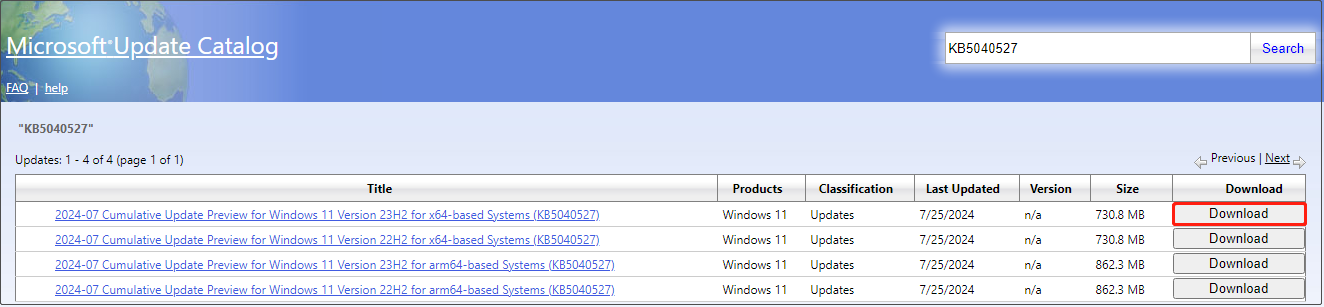
How to Fix KB5040527 Not Installing
After introducing the KB5040527 download, now we are going to explain how to fix the situation where the KB5040527 installation fails.
Solution 1. Run the Windows Update Troubleshooter
This is the easiest way to troubleshoot Windows update failures. Follow the steps below to run the troubleshooter:
Step 1. On your taskbar, right-click Start and choose Settings.
Step 2. Go to the System section, and then scroll down to select Troubleshoot > Other troubleshooters. Next, click Run next to Windows Update.
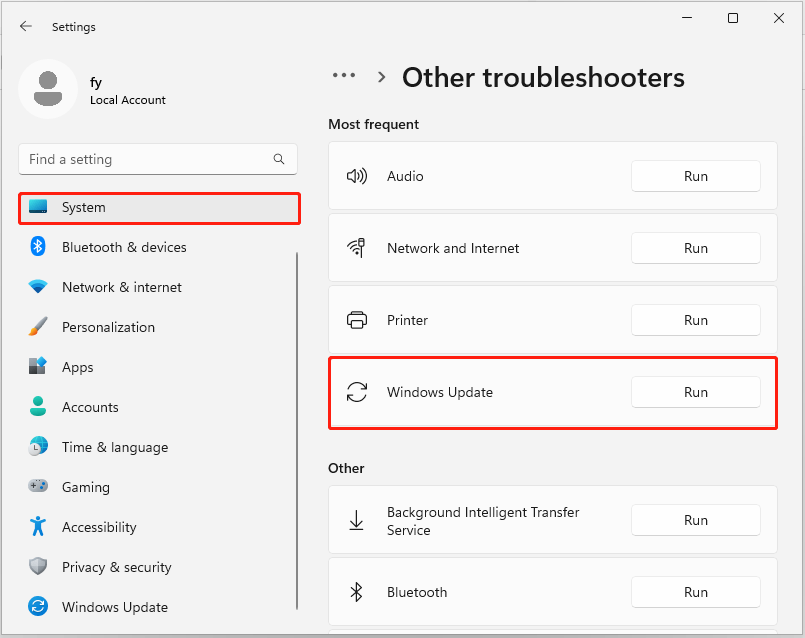
Solution 2. Use Windows 11 Installation Assistant
Windows 11 Installation Assistant is used to assist you in updating or reinstalling Windows. Here you can see how to use it to get the update KB5040527.
- Visit this page, and click the Download Now button under Windows 11 Installation Assistant. Then the installation assistant tool will start to download.
- Launch the exe file and then follow the instructions on your screen to update your system.
Solution 3. Reset Windows Update Components
Resetting Windows Update components can also fix update problems, and you can have a try. This post shows you detailed steps to accomplish this task: How to Reset Windows Update Components in Windows 11/10.
A Powerful Data Recovery Software for Windows OS Is Recommended
Although Windows has maintained its market dominance and has continued to develop and update, it still faces various challenges related to system crashes and data loss. Faced with such issues, you may need to find reliable and green data recovery software to recover deleted files. MiniTool Power Data Recovery is worth a try.
This file restore software has been focusing on developing data recovery functions and improving user experience for many years, providing a comprehensive deleted file recovery solution. It excels at recovering diverse files, including documents, videos, audio, pictures, emails, and so on from all data storage media.
To avoid extra expenses, you can download and install the free edition of this tool to scan for deleted or lost files and recover 1 GB of data for free.
MiniTool Power Data Recovery FreeClick to Download100%Clean & Safe
Wrapping Things Up
Windows 11 KB5040527 rolls out many changes and bug fixes. You can download and install it from Windows Update and Microsoft Update Catalog. If you encounter update failures, just try the solutions outlined above.