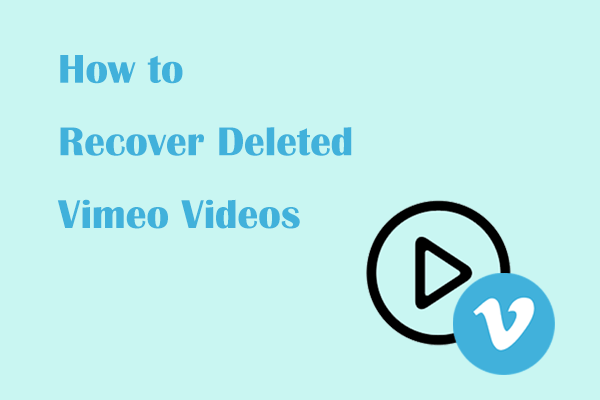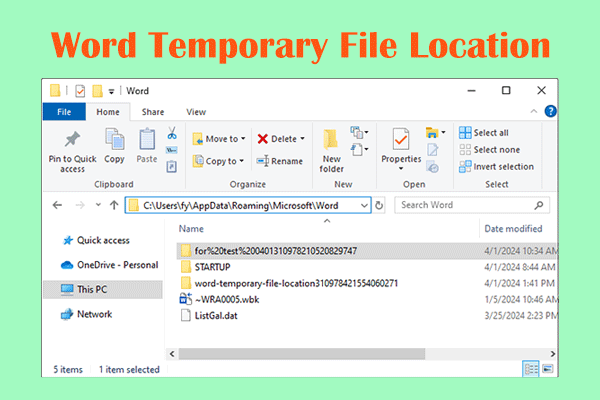A Brief Introduction to Filmora
Filmora is a popular video editing software developed by Wondershare company. It provides many outstanding functions such as video editing, adding special effects, audio processing, color correction, etc. Its user-friendly interface and rich features make video editing easy and fun.
However, sometimes, the video being edited may be lost due to a software crash or forgetting to save it. In addition, exported videos may also be lost due to virus attacks, manual deletion, hard drive failure, etc.
How can you recover deleted or unsaved Filmora videos? Attempt the instructions below.
How to Recover Deleted or Unsaved Filmora Videos
The procedures for retrieving unsaved Filmora project files and for recovering deleted video files vary. So, you should take the appropriate steps.
How to Recover Unsaved Filmora Projects
Fortunately, Filmora provides an automatic backup function that will back up your project regularly based on your settings. This feature is a great way to avoid accidentally losing your work, especially if the software crashes or shuts down unexpectedly. So, as long as you have enabled the automatic backup feature, you can recover the unsaved Filmora project from the Filmora autosave location.
Step 1. Launch Filmora and open a project.
Step 2. Click File > Preferences. Then go to the Folders tab, and click the Browse button under Backup Project. After that, all your backup projects will be displayed, and you can open each file to check if it is the required one.
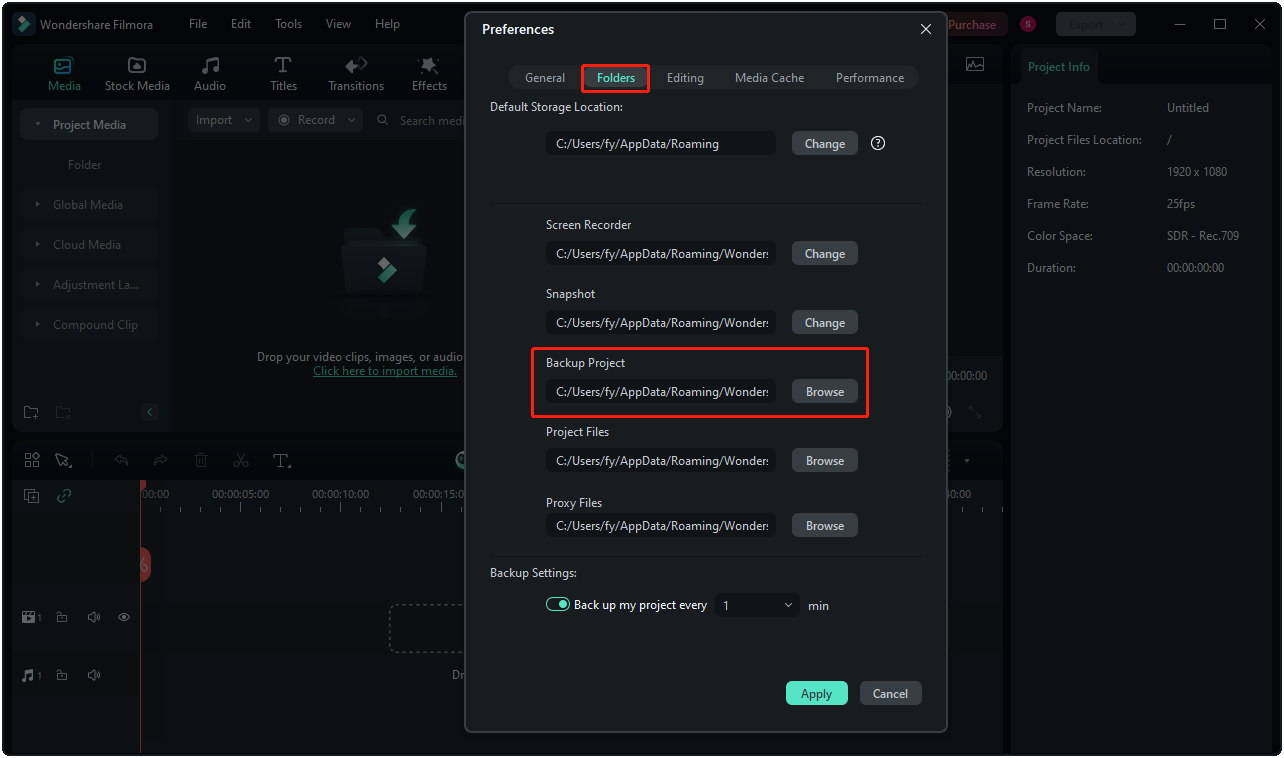
How to Recover Deleted Filmora Videos
For Filmora videos that you have exported but later deleted from your computer, there are two ways to recover them. Read on to try them one by one.
Way 1. Check the Recycle Bin
Files deleted from your computer will first go to the Recycle Bin so that they can be recovered when needed instead of being permanently deleted directly. So, you can open the Recycle Bin and check whether the required videos are there. If yes, you can right-click on them and choose the Restore button.
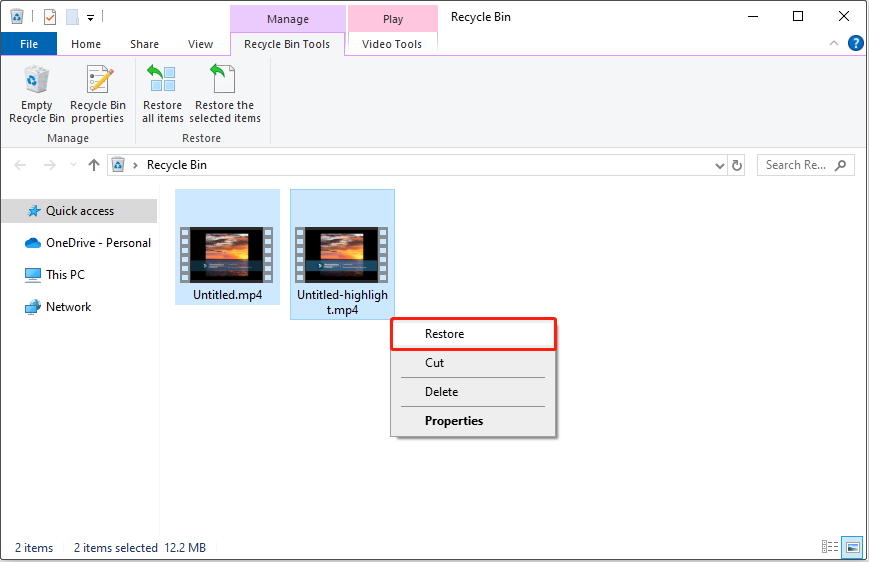
The videos will be restored to their original locations. By default, the location is:
C:\Users\username\AppData\Roaming\Wondershare\Wondershare Filmora\Output
Way 2. Use MiniTool Power Data Recovery
If the deleted videos are not in the Recycle Bin, you still have a chance to recover them as long as you employ professional data recovery software. Here you can try MiniTool Power Data Recovery, the best file restore tool for Windows users.
This secure and reliable file recovery tool can thoroughly search your computer’s hard drives and display the discovered files, allowing you to recover the necessary ones. Supported file types to recover include videos, audio files, photos, documents, emails, and so on.
Now, you can download and install the free edition of this software and use it to recover 1 GB of files without paying a penny.
MiniTool Power Data Recovery FreeClick to Download100%Clean & Safe
Step 1. On the main interface of MiniTool Power Data Recovery Free, choose the partition where the lost videos are likely located and press the Scan button. You can also opt to scan a specific folder where the deleted videos were stored under Recover From Specific Location.
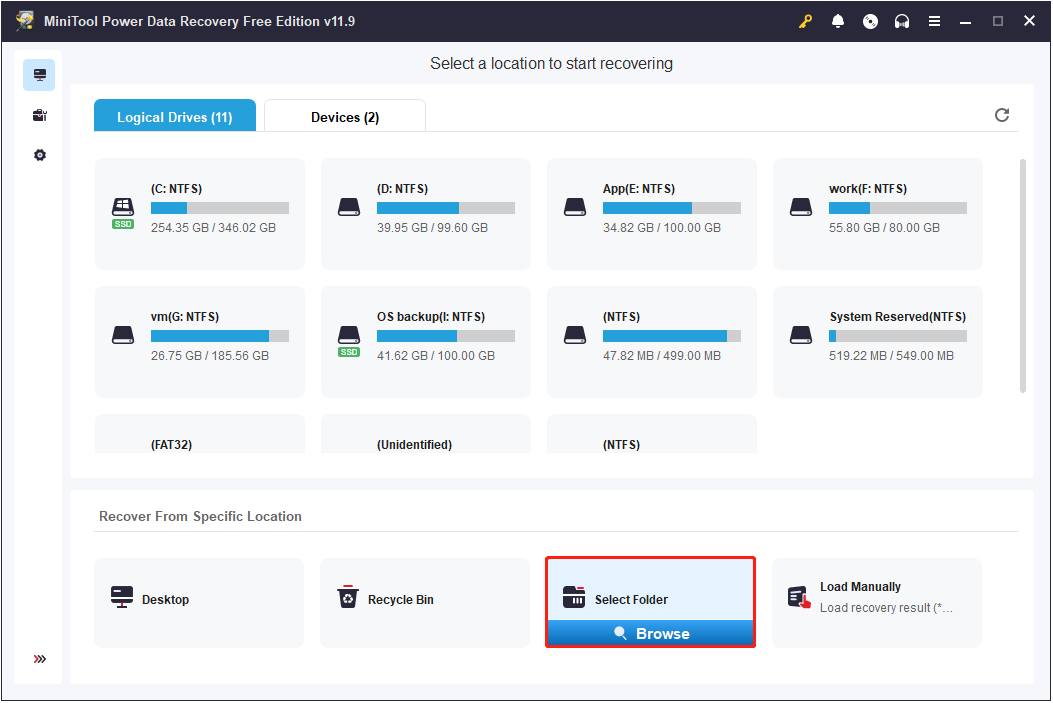
Step 2. After scanning, you can go to the Type category list to view videos individually. Moreover, this tool supports previewing videos in multiple video formats, including MP4, WMV, MOV, AVI, MKV, and so on. You can double-click a video to preview it.
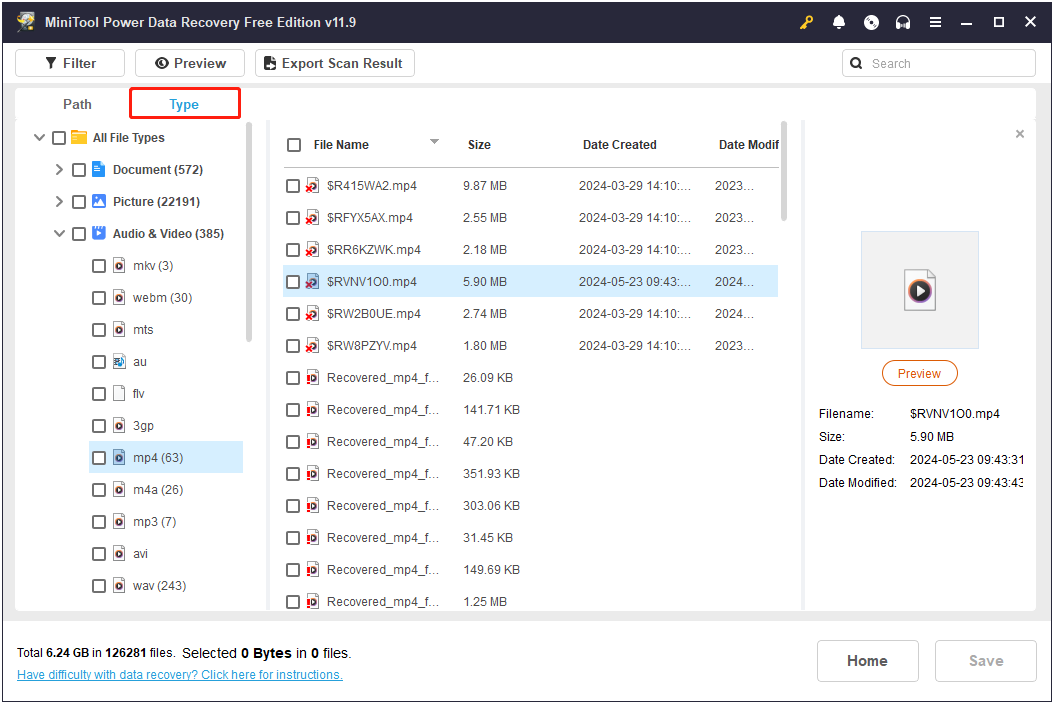
Step 3. Select the needed items and click the Save button. Next, choose a file location to store the recovered items. You should not store the recovered files to their original location since this may lead to data overwriting. Overwritten files cannot be recovered by any data recovery tool.
Bottom Line
In a word, this post introduces how to recover deleted or unsaved Filmora videos from the Filmora backup folder or by using MiniTool Power Data Recovery. We hope the information provided will be helpful to you.