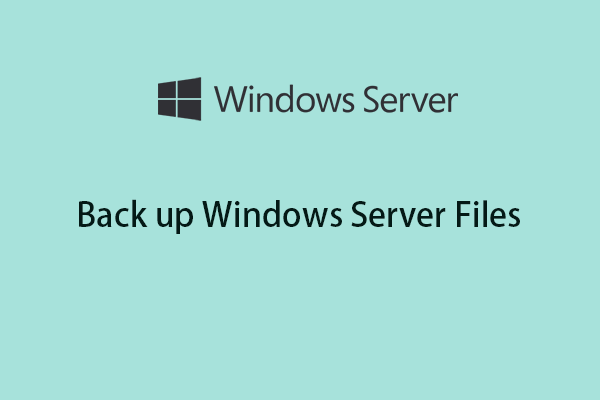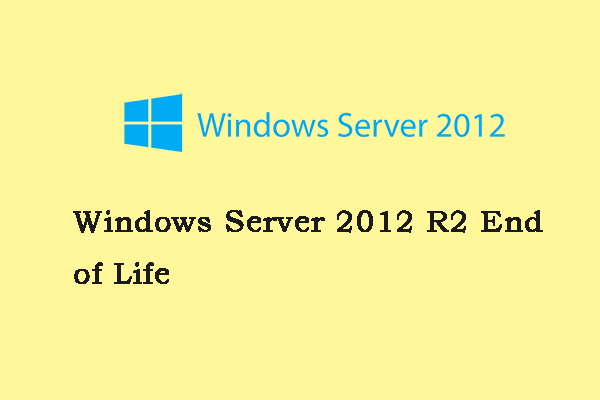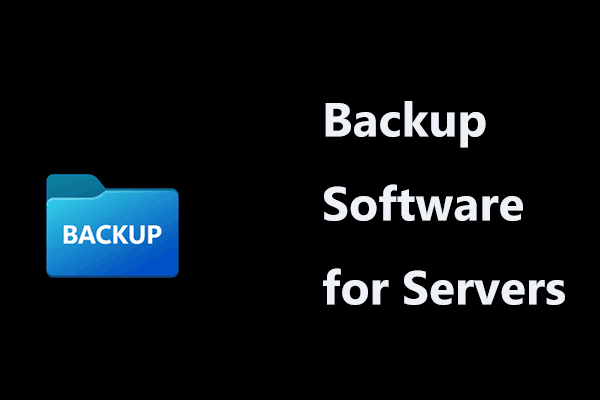What Is Windows Server 2022
Before introducing Windows Server 2022 end of life (EOL), let’s have a simple understanding of this operating system.
Server 2022 is the 10th and current major LTSC (long term servicing channel) release. It brings many innovations and supports many features including TPM 2.0, UEFI Secure Boot, Azure hybrid capabilities, DNS-over-HTTPS, Server Message Block (SMB), etc.
It has multiple editions like Datacenter, Standard, and Essentials. Currently (when writing this tutorial), it is the latest version of Windows Server operating system. If you use an old OS, you can install it by following the guide – How to Install, Set up, and Configure Windows Server 2022.
Related post: Download Windows Server 2022 ISO (3 Options) & Install Server
Windows Server 2022 End of Life & What Does It Mean
On February 22, 2021, Microsoft announced Windows Server 2022 would release on March 2. Then, Microsoft said it would release as a preview build via Windows Update on March 3. On August 18, 2021, this system came to all customers – almost 3 years after Server 2019 and a few months before Windows 11.
Like other operating systems, Windows Server 2022 also has a lifespan. According to Microsoft, its mainstream end date is on Oct 13, 2026, and the extended end date is on Oct 14, 2031. These dates apply to all editions of Server 2022 including Datacenter, Datacenter: Azure Edition, Essentials, and Standard. To sum up, Windows Server 2022 will last 10 years and about 3 months since its official release.
Then, you may ask: what does Windows Server 2022 EOL mean? After the extended end date, this OS is ineligible for security & non-security updates, technical assistance, and bug fixes. This indicates that the Server is at risk of various threats and potential bugs cannot be addressed, leading to a substantial security hazard for your business.
To avoid data loss, you can back up your important data regularly and create a backup beforehand.
Windows Server Versions EOL List
For the main Windows Server releases, Microsoft offers a fixed lifecycle policy – 10-year support – 5 years of Mainstream Support, followed by 5 years of Extended Support. The following is about a list of main Windows Server versions end of life (EOL) besides Server 2022:
| Version | Release Date | Mainstream End Date | Extended End Date |
| Windows Server 2019 | Nov 13, 2018 | Jan 9, 2024 | Jan 9, 2029 |
| Windows Server 2016 | Oct 15, 2016 | Jan 11, 2022 | Jan 12, 2027 |
| Windows Server 2012 R2 | Nov 25, 2013 | Oct 9, 2018 | Oct 10, 2023 |
| Windows Server 2012 | Oct 30, 2012 | Oct 9, 2018 | Oct 10, 2023 |
| Windows Server 2008 R2 | Oct 22, 2009 | Jan 13, 2015 | Jan 14, 2020 |
| Windows Server 2008 | May 6, 2008 | Jan 13, 2015 | Jan 14, 2020 |
Through this Windows Server EOL schedule, you have a clear understanding of Windows Server 2022 end of life and other Windows server versions end of life.
If you now use an outdated server system, remember to upgrade to the OS like Server 2016, 2019, or 2022. Before the update, also create a backup for your important files to avoid losing data. After Windows Server 2022 EOL, another new server OS must have come and you can also upgrade to this one.
Next, we will show you how to back up data for data protection.
How to Back up Files in Windows Server 2022/2019/2016…
With reliable Server backup software, you can protect your crucial files. MiniTool ShadowMaker Trial Edition is such a program that enables you to back up data so that you can recover lost files in case of disasters or after the end of support.
This backup tool can work well in Windows 11/10/8/8.1/7 and Windows Server 2022/2019/2016/2012/2008. With it, you can back up the system, disk, or partition besides files & folders. Now, download the Trial Edition and install it on the PC for a trial.
MiniTool ShadowMaker TrialClick to Download100%Clean & Safe
Step 1: Launch MiniTool ShadowMaker Trial Edition.
Step 2: In Backup, tap on SOURCE > Folders and Files, choose the files that you want to back up, and click OK.
Step 3: Choose a path to save the backup and an external drive/USB drive is a good option.
Step 4: Tap on Back Up Now to begin the data backup.
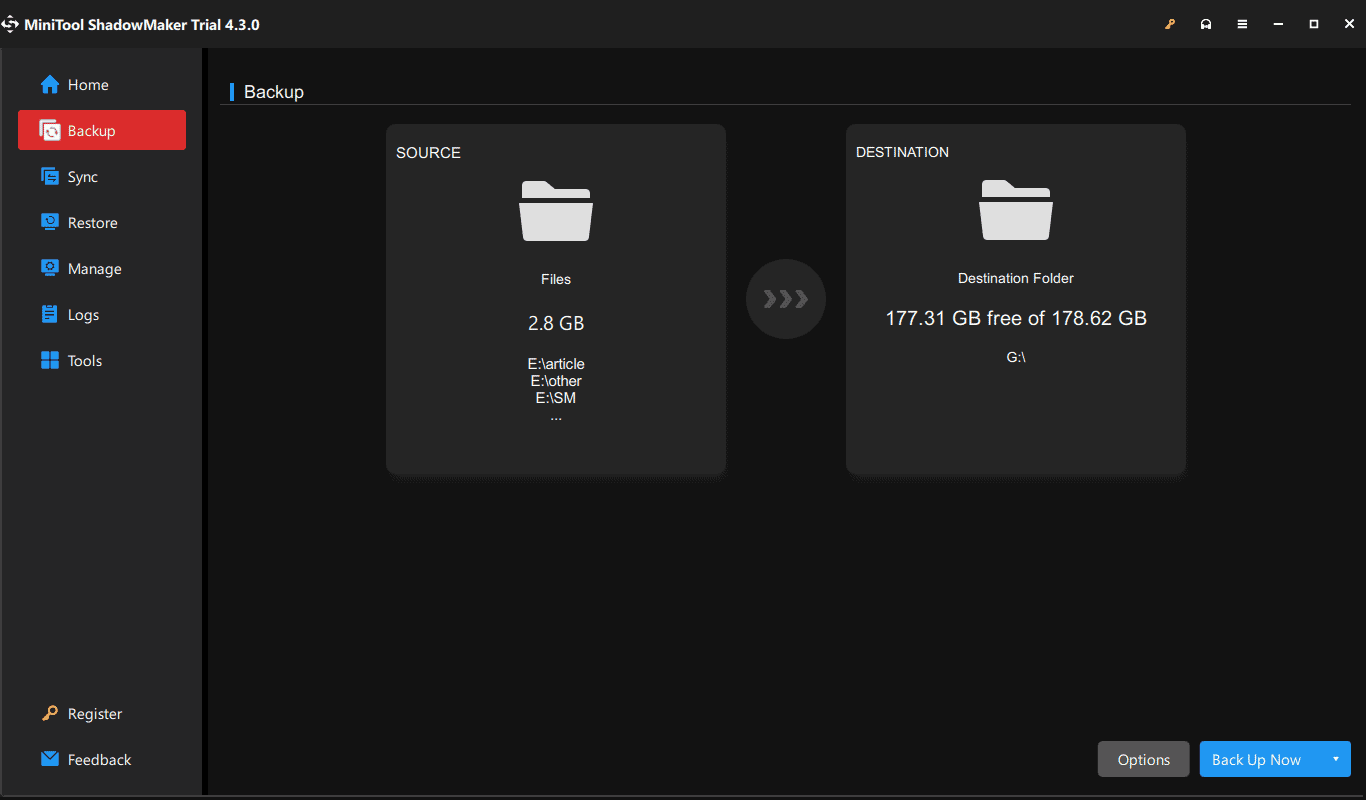
Final Words
Now you know Windows Server 2022 end of life and the EOL of some other versions. In terms of data security after the end of support, you had better take data backup into account. Just run MiniTool ShadowMaker Trial Edition.