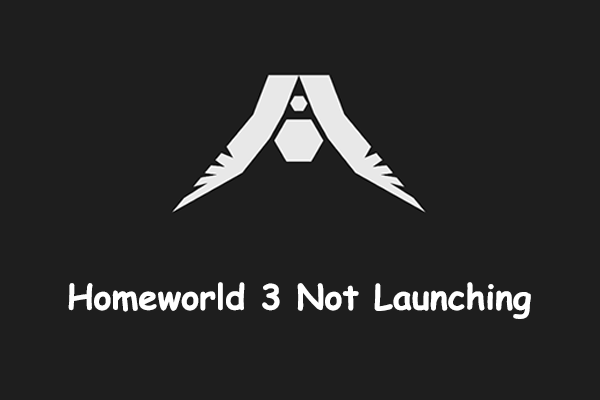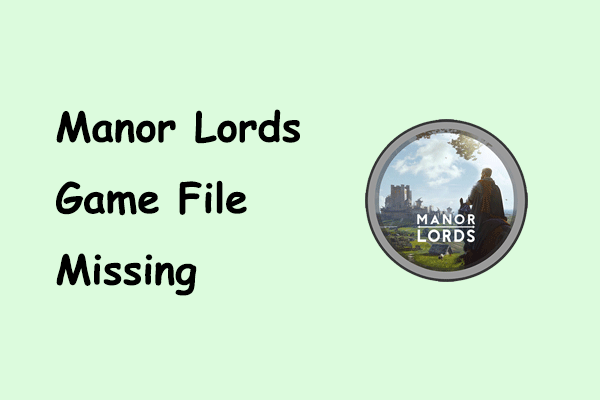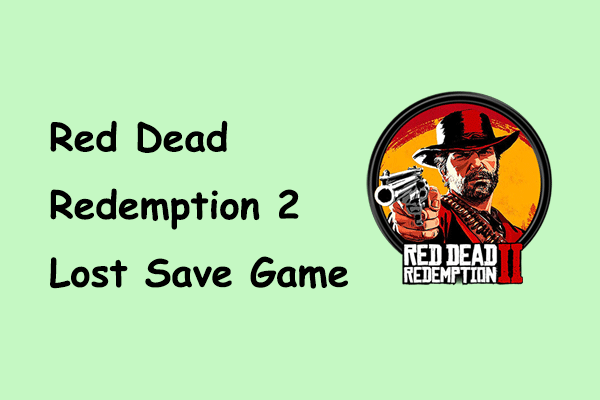Are you experiencing the “Wuthering Waves stuck on verifying file integrity” issue when trying to launch the game? Do not feel frustrated. Here this post on MiniTool collects some methods from communities that have been proven useful for your reference.
Wuthering Waves Verifying File Integrity Stuck
Wuthering Waves is a story-rich open-world action role-playing game developed and published by Kuro Games. Since its release, it has attracted many players interested in the open world, freedom, and combat system. However, the game seems to have a widespread bug: Wuthering Waves stuck on verifying file integrity.
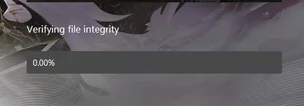
Are you suffering from this infuriating issue? If yes, continue reading to get some feasible solutions.
How to Fix Wuthering Waves Stuck on Verifying File Integrity
Solution 1. Wait It to Finish
You may see that the progress of “Verifying file integrity” is stuck at 0.00% or other numbers that do not move for a long time. Depending on the user experience, this may just be a visual error. If you open Task Manager, you will notice high disk usage and memory usage, which is a sign that the process of verifying file integrity is underway.
Often, after dozens of minutes or even hours the progress bar will suddenly jump to a position close to completion. Therefore, it is wise to wait patiently for the file integrity verification process to complete. This method has been proven effective many times.
Solution 2. Restart the Game/Computer
If the verification process freezes completely or even causes the game or computer to eventually crash, then you may need to restart the game or your device. There is a certain possibility that the Wuthering Waves stuck on verifying file integrity problem will be fixed after restarting.
It should be noted that restarting the game will terminate the ongoing verification progress. Therefore, do not restart frequently to avoid the need to repeatedly re-verify file integrity.
Solution 3. Check the Network Connection
During the file integrity verification process, you need to ensure a good network connection. If you are connected to a VPN, try temporarily disconnecting it.
If your network is slow, then you can use a professional computer performance optimization tool, MiniTool System Booster, to increase your Internet speed. It optimizes hidden Windows Internet settings for less buffering and a smoother computer experience.
You can click the button below to get MiniTool System Booster installed and use it for free within 30 days.
MiniTool System Booster TrialClick to Download100%Clean & Safe
Solution 4. Disable Antivirus
According to Steam’s official resources, running the file integrity verification process at the same time as other system-intensive processes such as virus scanning may cause verification failures or lags. Therefore, to circumvent this factor, it is recommended that you turn off your antivirus software temporarily.
Solution 5. Uninstall and Reinstall the Game
The last method that can effectively solve the problem of being stuck verifying the file integrity process is to uninstall and reinstall the game. You can download Wuthering Waves from its official site or Epic Games.
Additionally, there’s no word yet on whether Kuro Games, the publisher of Wuthering Waves, will implement a patch to address the visual bug with file integrity verification. You can pay attention to whether there are new patches. If so, you should download it promptly.
Bottom Line
To sum up, the problem of Wuthering Waves stuck on verifying file integrity is not unsolvable. Usually, you just need to be patient and wait. Alternatively, you can try restarting the game or computer, or re-downloading and installing the game. We hope that the information supplied is of assistance to you.