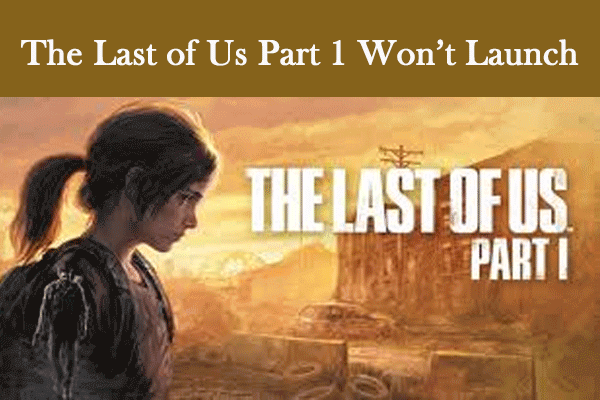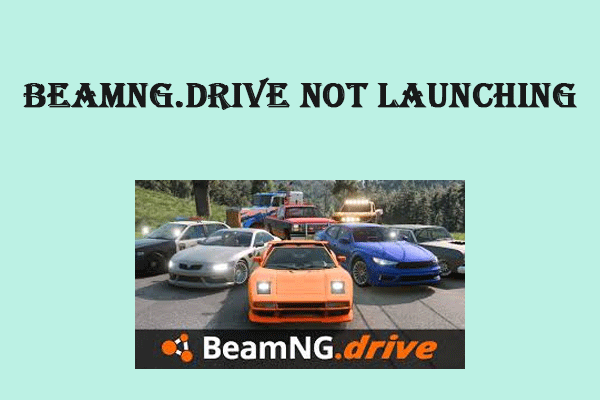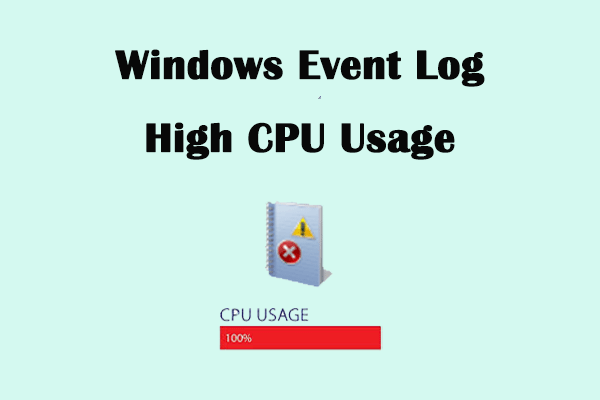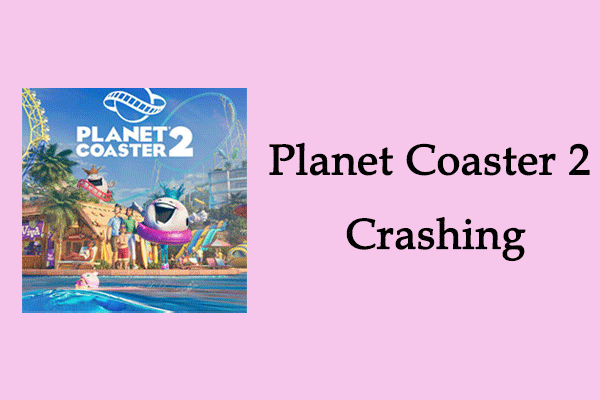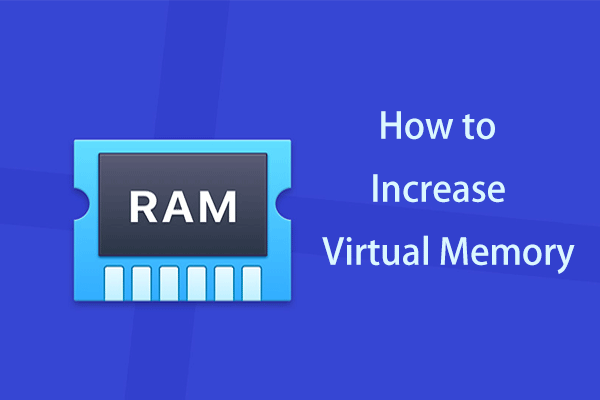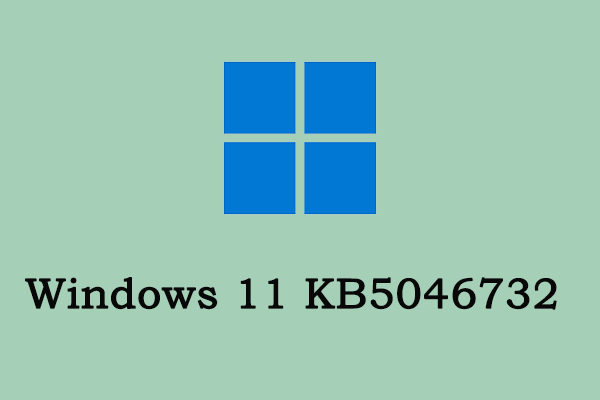Abiotic Factor Crashing on Startup
Abiotic Factors is a survival game that takes place in an underground research facility, which is suitable for 1-6 players. Recently, some players have discovered the problem of Abiotic Factor crashing on startup, which is preventing them from playing the game. An outdated graphics driver card, an outdated Windows, or some improper in-game settings will cause Abiotic Factor not launching.
How to fix Abiotic Factor won’t launch? First of all, you can take some basic measures to see if they can work, such as restarting your PC and game, verifying the game file, and updating your Windows system. If these methods are not working, you can try more advanced fixes below.
Fix 1: Run the Game as an Administrator
Insufficient permissions can be one of the causes of the problem Abiotic Factor freezing. In this case, you need to give more permissions to the game by running it as an administrator. Here is how you can do it.
Step 1: Type Abiotic Factor in the Search box, right-click on it, and choose Open file location.
Step 2: In File Explorer, right-click on the exe file and select Properties.
Step 3: Switch to the Compatibility tab and tick the Run this program as an administrator box under Settings.
Step 4: Click on Apply > OK to confirm the change.
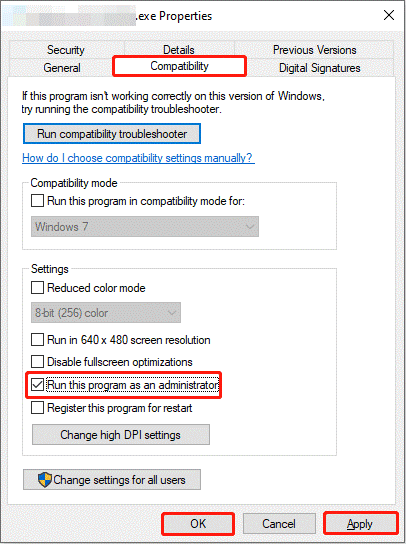
Fix 2: Update Graphics Driver Card
As mentioned above, an outdated graphics driver card may lead to this issue. So, you are supposed to update your graphics driver card. Work it with the following steps.
Step 1: Right-click on the Start button and choose Device Manager to open it.
Step 2: Click on the small arrow in front of the Display adapters to expand it.
Step 3: Right-click on your card and choose Update driver.
Step 4: In the new window, select Search automatically for drivers.
If it detects there is one available update, follow the on-screen instructions to complete the process.
Fix 3: Run the Game on a Dedicated Graphics Card
If you have updated the driver, but the problem still exists, you can try running the game on a dedicated graphics card. The dedicated graphics card can offer significantly better performance, allowing for higher settings, better frame rates, and the ability to play more demanding games.
Step 1: Open the Settings app and click on System > Display.
Step 2: Scroll down the list to find Graphics settings and click on it.
Step 3: Under Choose an app to set preference, click on Browse.
Step 4: Choose the game exe file and hit the Add button to add it to the list.
Step 5: Click on the exe file and choose Options.
Step 6: In the Graphics preference page, click on High performance and hit Save.
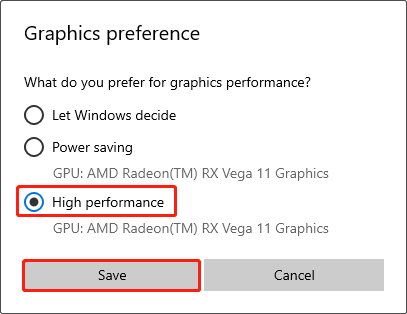
Fix 4: Increase the Virtual Memory
Tight system physical RAM may cause the problem of Abiotic Factor not launching. When the system physical RAM is insufficient, increasing virtual memory can help. Here are the steps.
Step 1: Click on the Search box, type View advanced system settings, and hit Enter.
Step 2: In the Advanced tab, click on Settings.
Step 3: In the new window, switch to the Advanced tab. Click on Change under Virtual memory.
Step 4: Uncheck the Automatically manage paging file size for all drives box.
Step 5: You need to check your RAM size. After that, click on Custom size and type the Initial size and Maximum size.
- Initial Size: 1.5 x Total Ram
- Maximum Size: 3 x Total Ram
Step 6: Click on OK to save the change.
Fix 5: Allow the Game EXE File to Windows Security
If the game files are excluded from Windows security, they will be scanned by Microsoft Defender Antivirus, and then the problem of Abiotic Factor black screen will occur. Allowing the game exe file to Windows Security can be beneficial for solving this problem. Here is a way.
Step 1: Press the Win + I keys to open the Settings app.
Step 2: Click on Update & Security > Windows security.
Step 3: Under Protection areas, click on Virus & threat protection.
Step 4: Scroll down the list and click on Manage settings.
Step 5: Under Exclusions, hit the Add or remove exclusions button.
Step 6: Click on Add an exclusion to add the game exe file to the list.
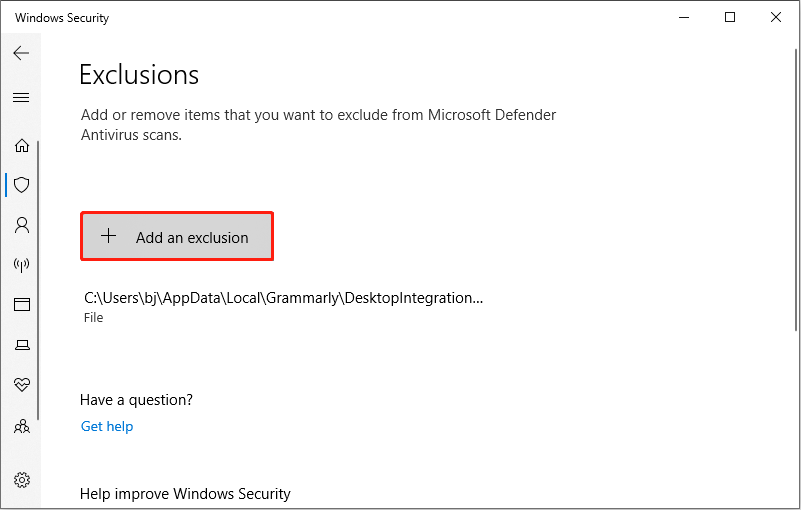
MiniTool Power Data Recovery FreeClick to Download100%Clean & Safe
Bottom Line
This post lists several ways for you to fix the problem of Abiotic Factor crashing on startup. Hope they can help you and you can have an enjoyable gaming experience.