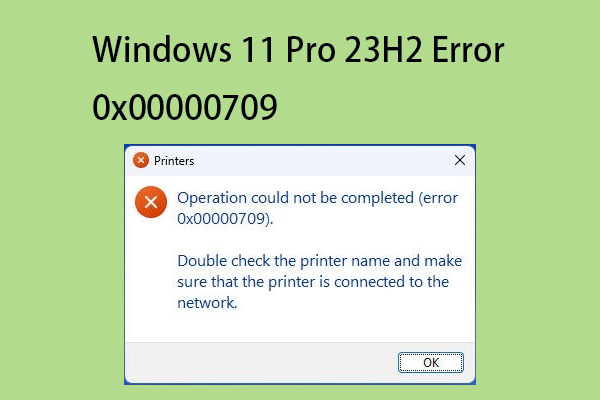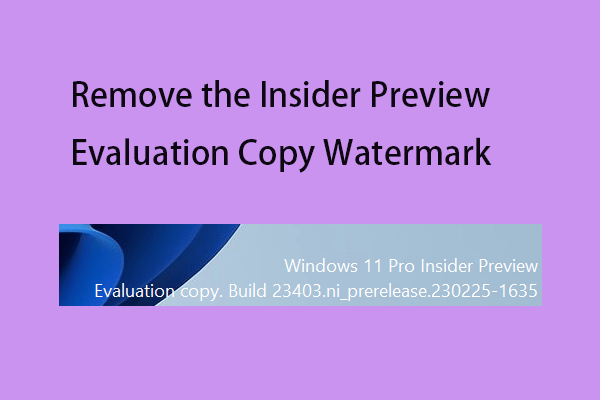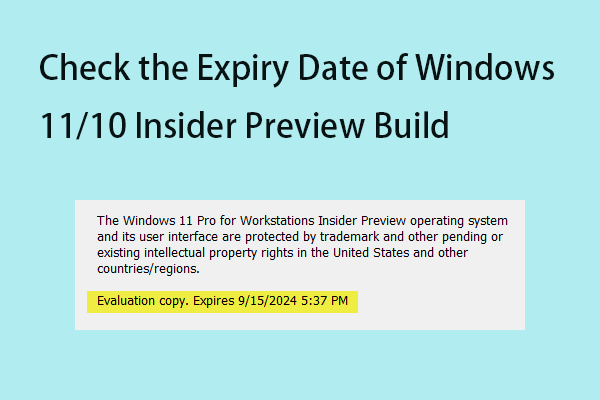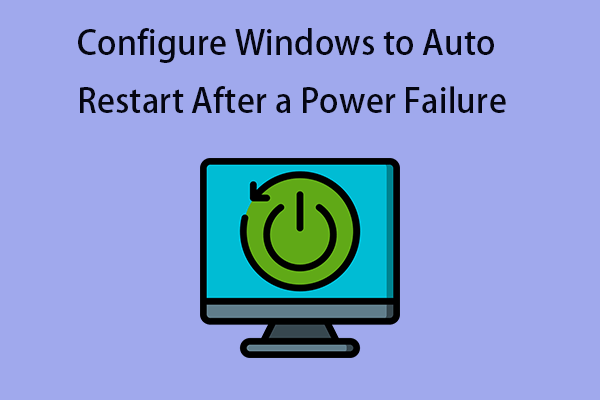Many Windows 11 users report that they receive the “Get /eSCL/ScannerStatus HTTP/1.1 Host: Localhost” print error when using the printer. This post from MiniTool provides 8 ways to fix the annoying issue.
Many Windows 11 users complain that their Brother, Epson or HP printer randomly prints a 2-line page that says “Getting /eSCL/ScannerStatus HTTP/1.1 Host: Localhost”. If you are facing the same problem, follow the below 7 ways to solve it.
Fix 1: Restart Your PC and Printer
The “Get /eSCL/ScannerStatus HTTP/1:1 keeps printing” error can be caused by a malfunction. Therefore, you can restart your computer and printer. Turn off the computer and printer, and then disconnect all connections from both devices, including the power cords.
After that, wait a few minutes and open them again. When you plug in the printer again, try using a different USB port on your PC. You can connect via USB rather than wireless.
Fix 2: Enable Printer Spooler Service
You should make sure that the Printer Spooler Service runs automatically during the system startup.
Step 1: Type Services in the Search box to open it.
Step 2: Find Printer Spooler and right-click it to choose Properties.
Step 3: Expand the Startup type drop-down menu and select Automatic.
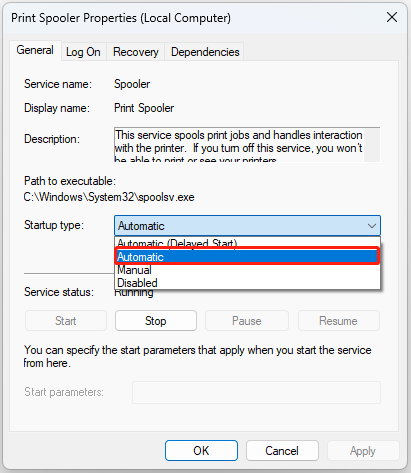
Step 4: Click Apply and select OK.
Fix 3: Run Printer Troubleshooter
You can fix the Get/eSCL/ScannerStatus HTTP/1.1 Host: localhost printer error by running Windows 11 built-in troubleshooter. Here is how to do that:
Step 1: Press the Windows key + I key to open the Settings application.
Step 2: Go to System > Troubleshoot > Other troubleshooters.
Step 3: Find Printer and click the Run button.
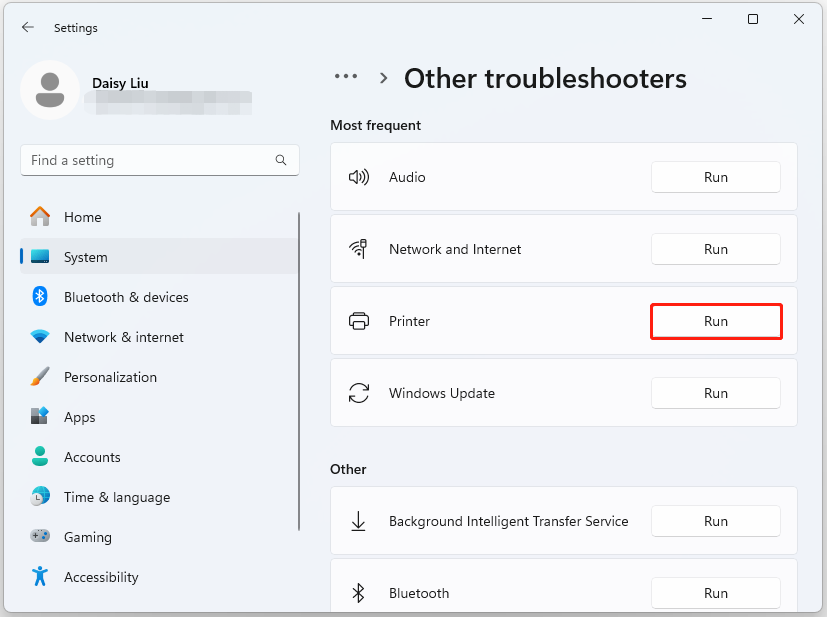
Fix 4: Update Printer Firmware
One possible cause of this issue is outdated printer firmware. We recommend updating your printer firmware to see if that makes any changes. See your printer’s user manual to learn how to update your printer’s firmware.
Fix 5: Change Printer Properties
You can change the printer properties to fix the “Get /eSCL/ScannerStatus HTTP/1.1 Host: Localhost” issue. Follow the guide:
Step 1: Press the Windows key + I key to open the Settings application.
Step 2: Go to Bluetooth & devices > Printers & scanners.
Step 3: Under the Related settings section, scroll down and click Print server properties.

Step 4: Now, go to the Advanced tab. Uncheck the Show informational notifications for local printers box. Click Apply > OK.
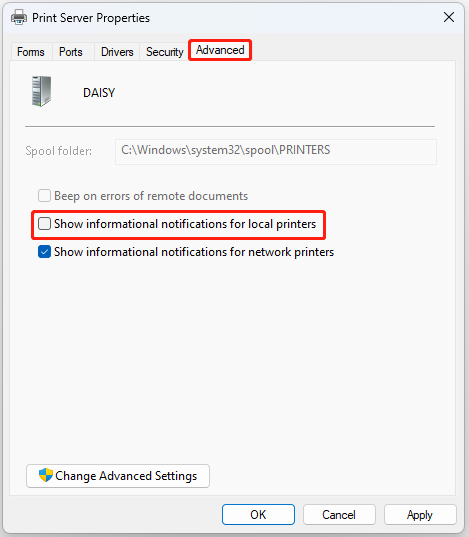
Fix 6: Reinstall the Printer Driver
Printer errors like this Get /eSCL/ScannerStatus HTTP/1.1 Host: Localhost can be caused by an obsolete or faulty printer driver.
Step 1: Type Device Manager in the Search box.
Step 2: Double-click on Print queues to expand the device. Then, right-click the printer driver and select Uninstall device.
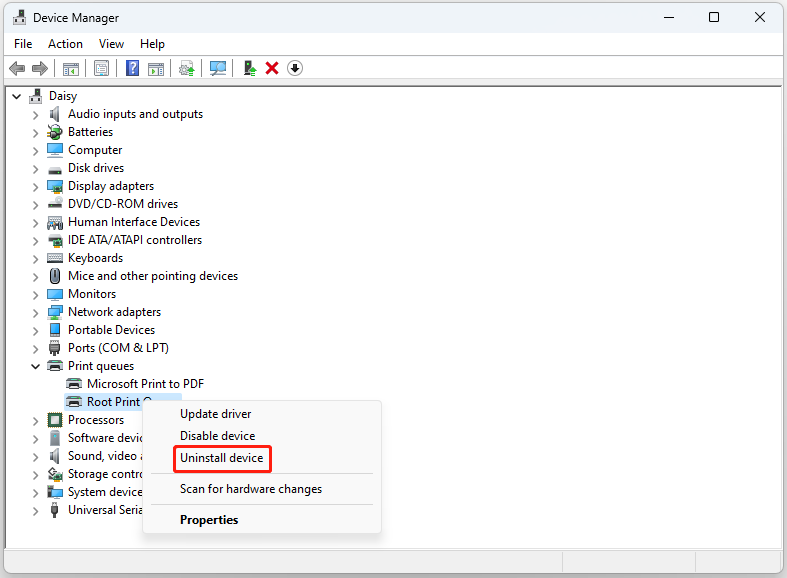
Step 3: Install the printer driver manually from its official download website.
Fix 7: Disable AirPrint
AirPrint is an Apple technology embedded in printers. It allows Apple devices to easily find printers without installing printer drivers. Some users have reported that this issue occurs because AirPrint is enabled on their printer. When they disabled this feature, the problem was resolved. Check and disable AirPrint on the printer.
Final Words
To sum up, this post has introduced 7 useful methods to fix the “Get /eSCL/ScannerStatus HTTP/1.1 Host: Localhost” issue when printing something. If you meet the same issue, you can try the methods mentioned above. It’s also recommended to back up your important files and folders for better protection. To do that, you can try computer backup tool – MiniTool ShadowMaker.