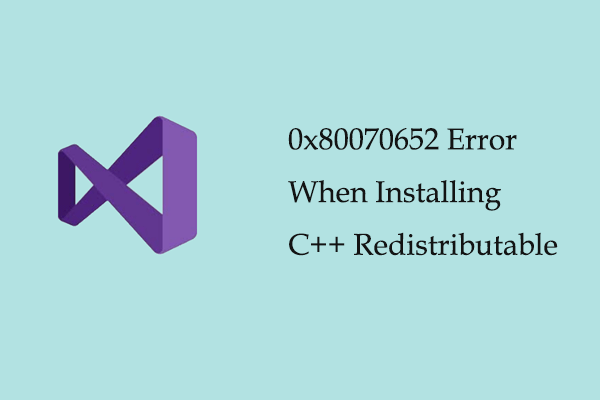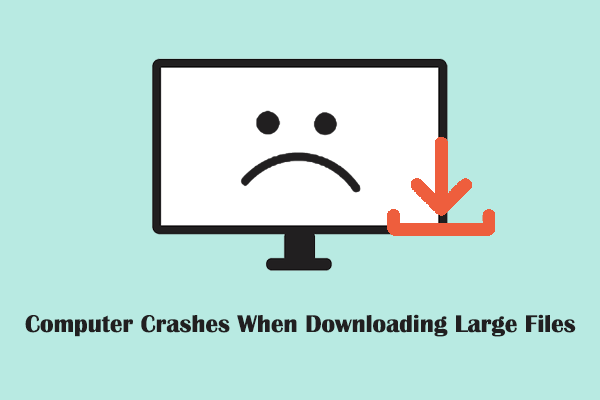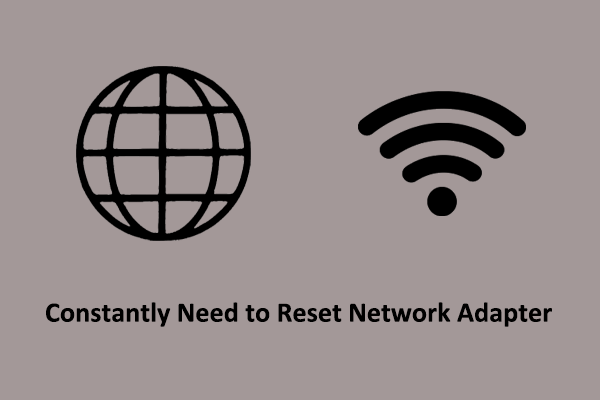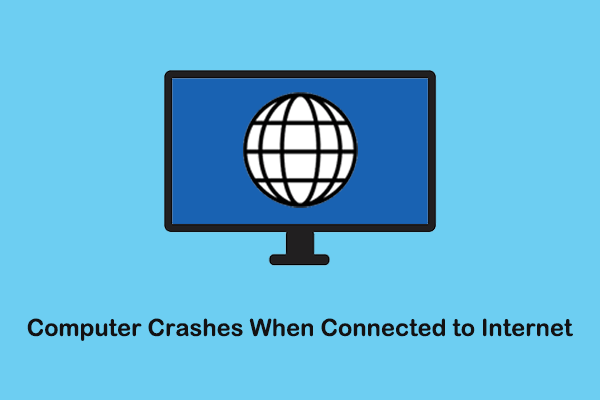Internet Disconnects/Drops When Downloading Large Files
A stable and fast computer network connection is the cornerstone for smoothly watching HD videos, playing online games, participating in online meetings, and so on. However, many users have observed that although their network speed is generally reliable, they encounter disconnections or reduced speeds when downloading large files like games or Windows installation files.
This problem could stem from incorrect network settings, improper power management options, corrupted DNS cache files, and more. If your Internet cuts out when downloading large files, you can apply the fixes below to address it.
Fix 1. Run the Internet Connections Troubleshooter
Windows provides you with a built-in network troubleshooter to assist you in diagnosing and repairing network issues. If your Ethernet disconnects when downloading, you can run this troubleshooter.
Step 1. Press the Windows + I key combination to open Settings.
Step 2. Select Update & Security > Troubleshoot > Additional troubleshooters.
Step 3. Click Internet Connections > Run the troubleshooter.
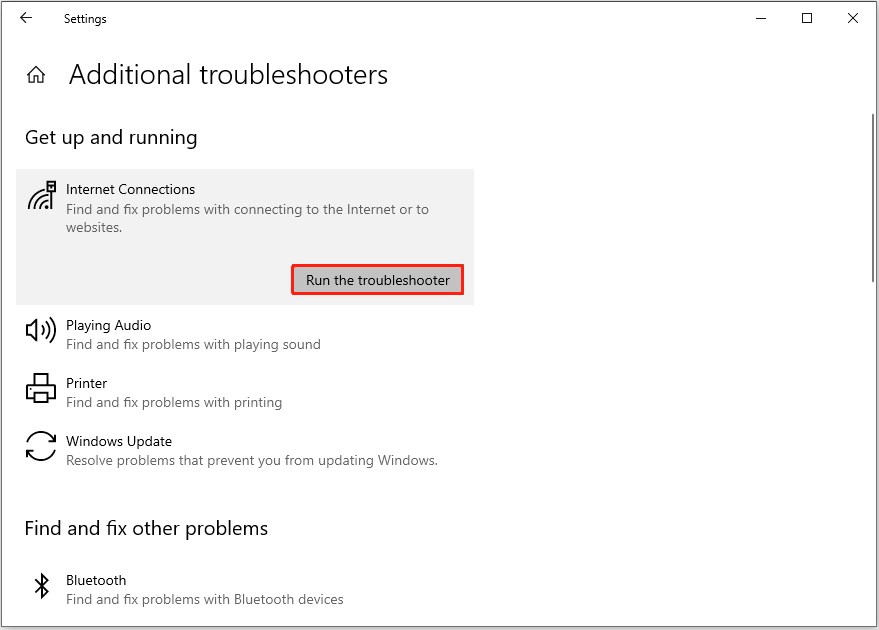
Fix 2. Flush DNS
According to user experience, resetting the TCP/IP stack, Windows Firewall with Advanced Security settings, and Winsock catalog to their default state, as well as flushing DNS may be of great help if your Internet connection drops when downloading large files. Here are the steps.
Step 1. Type cmd in the search box on the taskbar, and then click Run as administrator under Command Prompt from the search result.
Step 2. Copy and paste the following command line to the input area one by one. Remember to press Enter after each command.
- netsh int ip reset
- netsh advfirewall reset
- netsh winsock reset
- ipconfig / flushdns
- ipconfig / release
- ipconfig / renew
Fix 3. Reset Network Settings
By resetting network settings, you can restore all network configurations to the default state so as to resolve problems such as frequent disconnections or reduced network speeds that may be caused by incorrect configuration or software failure.
Step 1. Open Settings, and select Network & Internet.
Step 2. In the Status section, click the Network reset option from the right panel.
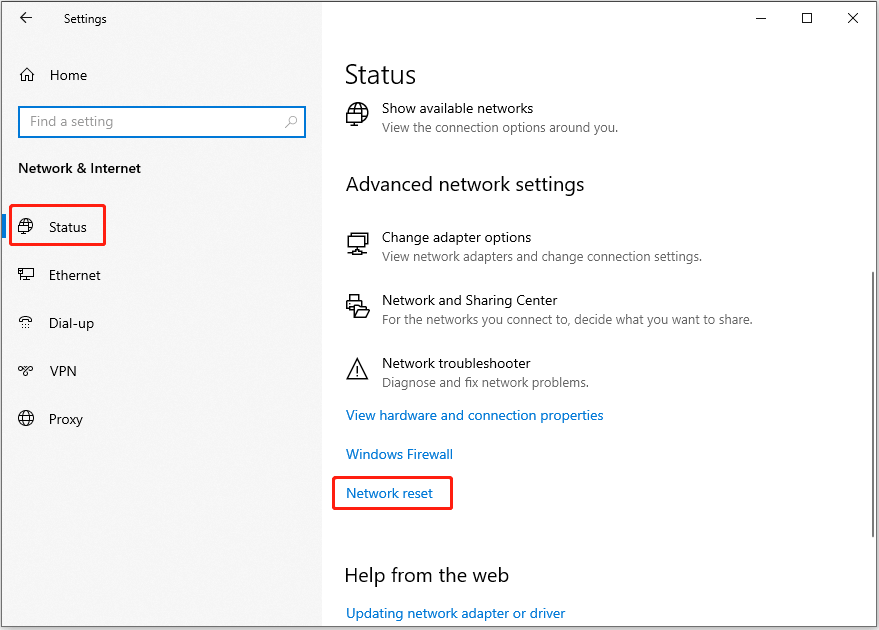
Step 3. In the new window, click Reset now. Note that you might need to reinstall installed networking software like a VPN client after resetting the network.
Fix 4. Change Power Management Option
The Internet disconnects when downloading large files, which may be related to the power-saving mode. Disabling this mode can prevent sudden network disconnection.
Step 1. Right-click the Start button and open Device Manager.
Step 2. Expand Network adapters. After that, right-click the target adapter and choose Properties.
Step 3. Under the Power Management tab, uncheck “Allow the computer to turn off this device to save power”, and click OK.
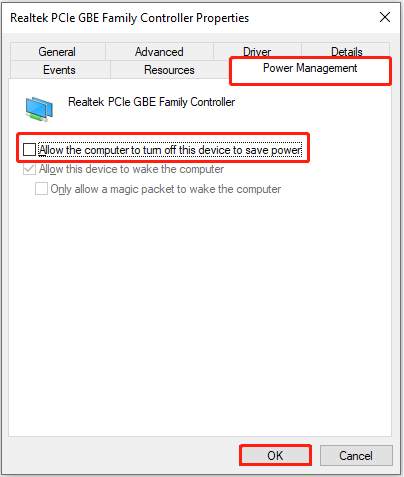
Fix 5. Change Ethernet Properties
Disabling the shared network connection may also help if your Internet disconnects when downloading large files.
Step 1. Open the Control Panel by using the Windows search box.
Step 2. In the upper right corner, make sure the items are displayed by large or small icons.
Step 3. Select Network and Sharing Center > Change adapter settings.
Step 4. Right-click your connection and select Properties.
Step 5. Go to the Sharing tab, and then uncheck the two options under Internet Connection Sharing:
- Allow other network users to connect through this computer’s Internet connection
- Allow other network users to control or disable the shared Internet connection
You may need to tick the first option first so that you will be able to untick the second one.
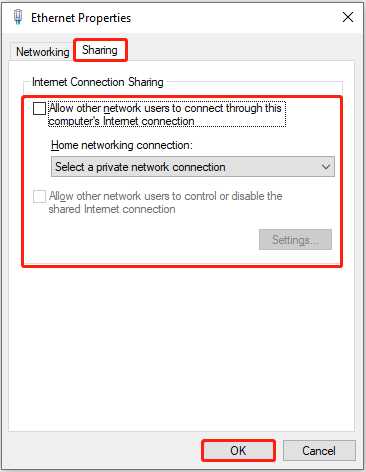
Fix 6. Use a VPN
If you have a VPN client installed on your computer, you can connect to it instead of the original Ethernet when downloading large files. This may help you complete the download effectively.
Read More:
Suppose you are looking for a professional data recovery tool to rescue deleted, lost, or inaccessible files on Windows 11/10/8.1/8, you can use MiniTool Power Data Recovery. It is good at recovering all types of files from diverse file storage media as long as the targeted files have not been overwritten by new data.
The free edition of this secure restore tool is able to recover up to 1 GB of files for free.
MiniTool Power Data Recovery FreeClick to Download100%Clean & Safe
To Sum Up
If your Internet disconnects when downloading large files, you can follow the instructions above to resolve this problem. Most of them are easy to operate.