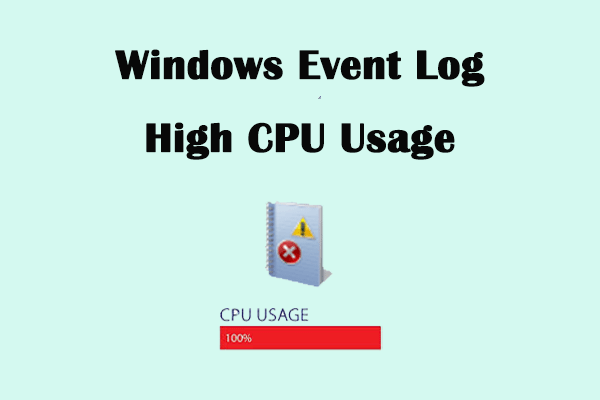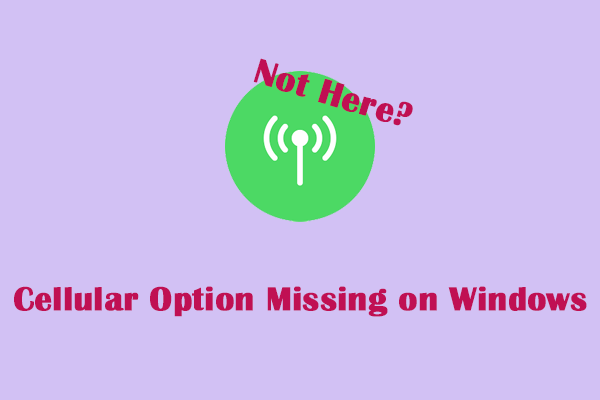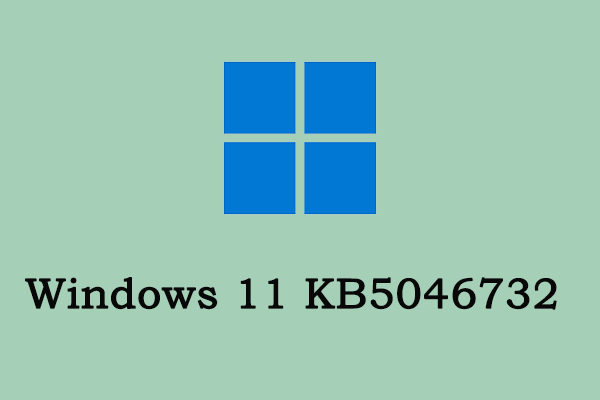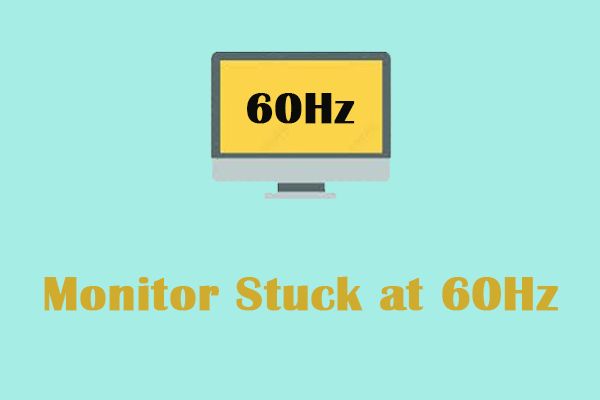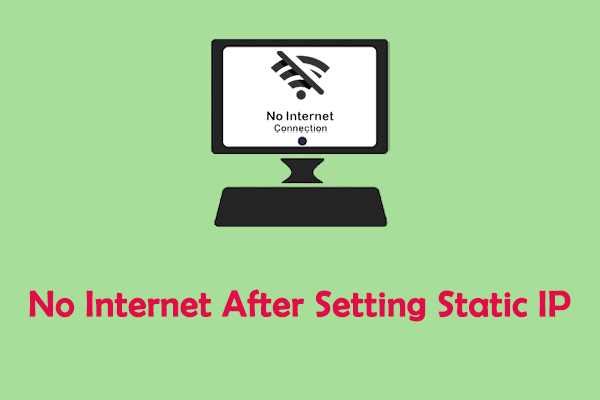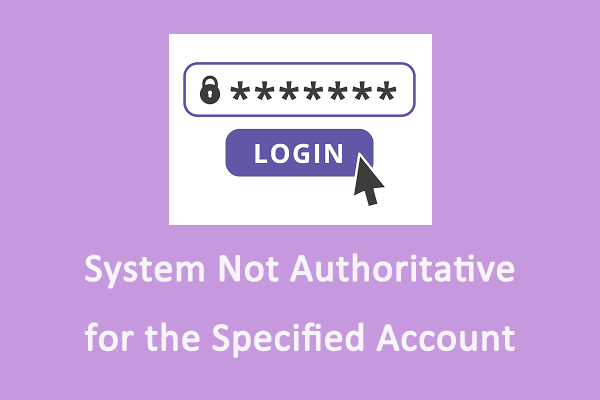INVALID FLOATING POINT STATE BSOD Error
There may be invalid floating point operation when installing programs Windows 10. This INVALID FLOATING POINT STATE BSOD error is also shown with error code 0x000000E7, which you may see on the error message itself, especially on older Windows systems. Luckily, in most cases it’s easy to fix INVALID FLOATING POINT STATE BSOD error in Windows 10. Here this article will show you how to solve this problem.
Solution 1: Run the Hardware Troubleshooter
INVALID FLOATING POINT STATE BSOD error may be related to the hardware on your computer. To fix it, you can try runing the hardware troubleshooter. Work with the steps below.
Step 1: Press the Win + I keys to open the Settings app.
Step 2: Click on Update & Security > Troubleshoot.
Step 3: In the right pane, click on Additional troubleshooters.
Step 4: Under the Find and fix other problems, click on Blue Screen and hit the Run the troubleshooter button.
After the detecting is completed, follow the on-screen to finish the rest steps.
Solution 2: Update Your Windows System
An outdated Windows will lead to many computer issues including this BSOD error. In this case, update your Windows system to see if this issue can be fixed. Here is how you can do it.
Step 1: Right-click on the Start button and choose Settings to open it.
Step 2: Click on Update & Security > Windows Update.
Step 3: In the right pane, hit the Check for updates button to see if there is an update available.
Step 4: If there is one, click on Download and install to get it. If there isn’t, move to the next solution.
Solution 3: Disable Fast Startup
Fast Startup is a feature in Windows that allows your computer to start faster after shutdown by saving some system information to a file at shutdown. However, sometimes this feature will cause hardware issues. So, you are supposed to disable it to fix the INVALID FLOATING POINT STATE BSOD error. To do so:
Step 1: Type Control Panel in the Search box and press Enter.
Step 2: Change the View by to Large icons or Small icons and choose Power Options.
Step 3: Click on Choose what the power buttons do > Change settings that are currently unavailable.
Step 4: Under Shudown settings, untick the Turn on fast startup (recommended) option and click on Save changes.
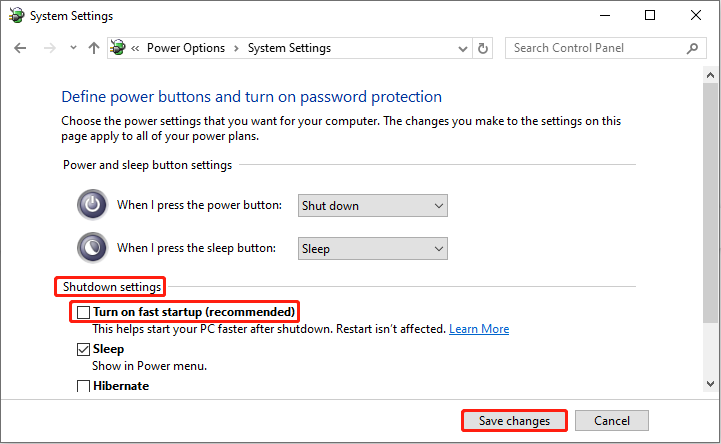
Solution 4: Reinstall Audio Drivers
Drivers can often cause these types of errors, and sometimes updating the driver won’t help, so you have to find and reinstall the problematic driver. Here audio drivers may cause the INVALID FLOATING POINT STATE BSOD error. Here is how to reinstall it.
Step 1: Open the Device Manager and double-click on Sound, video, and game controllers.
Step 2: Right-click on your audio driver and choose Uninstall device. In the new window, click on Uninstall.
Step 3: Restart your computer and Windows will automatically scan and reinstall the audio drivers for your audio devices.
Alternatively, you can visit your PC manufacturer’s website to download and install the audio drivers manually.
Solution 5: Remove Problematic Apps
Some problematic apps on your computer can also be the cause of this error. you are supposed to remove them to fix the issue, making your computer get back to normal. Here are the steps to uninstall problematic applications.
Step 1: Press the Win + R keys to open the Run dialog, type msconfig in the box, and hit Enter.
Step 2: Go to the Services tab, tick the Hide all Microsoft services checkbox, and click on Disable all.
Step 3: Switch to the Startup tab, and click on Open Task Manager.
Step 4: Select all the apps that don’t belong to Windows and click on Disable.
Step 5: After that, go back to System Configuration. In the Boot tab, tick the Safe boot checkbox and click on Apply > OK.
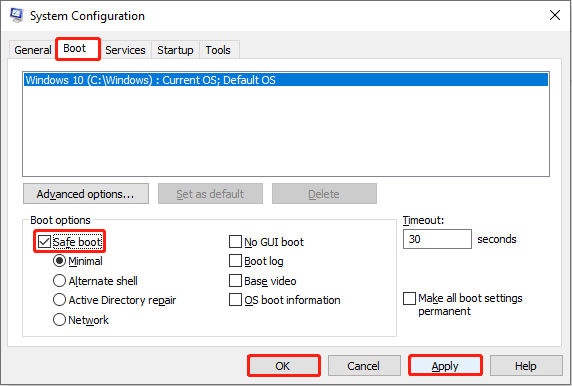
If the problem disappears in this environment, it means that it is caused by a software conflict. You can uninstall all recently installed apps or enable each service one by one.
Solution 6: Repair Corrupted System Files
Corrupted system files may cause some Windows functions not to work or Windows crashing. This INVALID FLOATING POINT STATE BSOD error can also be caused by them. Therefore, you need to repair damaged files to fix this problem.
MiniTool Power Data Recovery FreeClick to Download100%Clean & Safe
In a Word
Several ways such as running the hardware troubleshooter, updating Windows, reinstalling audio drivers, and more, are displayed in this article to help you get rid of this INVALID FLOATING POINT STATE BSOD error. Try them one by one!